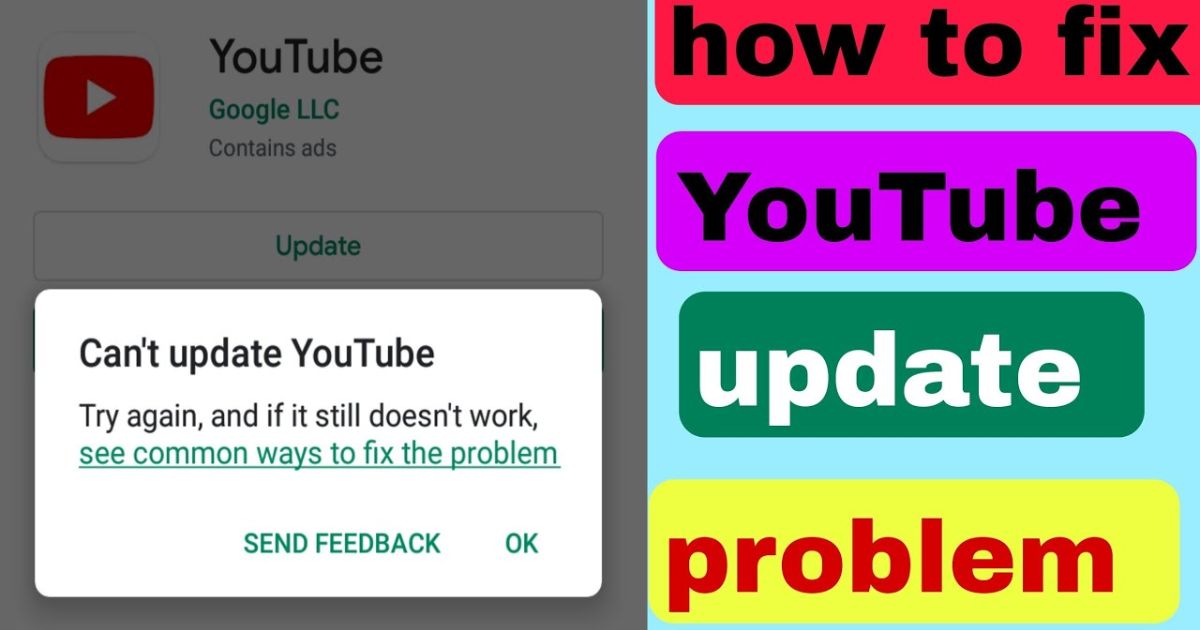You know that annoying moment when you keep hitting “Update” on YouTube, but nothing happens? Yeah, I’ve been there too stuck with glitches, missing new features, and wondering what’s going wrong. It’s frustrating, especially when you just want things to work like they should.
Well, you’re in the right place. In this post “Why Is YouTube Not Updating? Here’s the Real Fix 2025 Guide” I’ll show you the actual reasons behind this issue and how to fix it step by step. No confusing tech talk, just real solutions that work right now.
YouTube App Not Updating The Short Answer
If YouTube isn’t updating, it’s often due to a weak internet connection or not enough storage on your device. Removing your SD card, restarting your phone, or simply closing and reopening the app can sometimes fix the issue right away.
Other things to check include whether YouTube is down for everyone or just you. You might also need to update your GPU drivers or turn off hardware acceleration to avoid compatibility problems.
Common Causes of YouTube Update Issues
When YouTube doesn’t update, it’s usually due to a few common issues. These can include things like low storage space, outdated software, or a weak internet connection. Sometimes, the problem comes from YouTube’s own servers or a corrupted app cache. Figuring out what’s causing the issue is the first step to fixing it quickly.
Key Causes of YouTube Update Issues:
- Low device storage Not enough free space to install the update.
- Outdated operating system Your OS may not support the latest YouTube version.
- Unstable internet connection A weak signal can stop the update from going through.
- YouTube server problems Temporary outages may prevent updates worldwide.
- Corrupted app cache A cluttered cache can block or slow down updates.
Why YouTube App Fails to Update (Common Causes & Error Codes)
If your YouTube app isn’t updating, you’re not alone. Many users face this issue due to common Google Play Store error codes. These errors often happen because of storage problems, network glitches, or outdated system services. Understanding what each error code means can help you fix the problem faster without wasting time guessing.
| Error Code | What It Means | How to Fix It |
| 501 | Google Play can’t process the update request. | Clear Play Store cache, stop all other updates. |
| 901 | Conflicting Google play services Version | Manually update Google Play Services. |
| 495 | Play Store stuck on “Pending” download. | Switch from Wi-Fi to mobile data. |
| 924 | Background play service timeout | Restart your phone twice. |
| 498 | Device storage is full. | Free up Storage, Clean cash |
Why the YouTube App Might Not Update
Lack of Storage Space
YouTube may not update if your phone is low on storage. When your device is filled with things like photos, videos, or unused apps, it blocks new updates from installing. A quick fix is to delete unnecessary files or use cleanup tools like Google Files for Android or Offload Apps on iPhone to free up space fast.
Network Issues
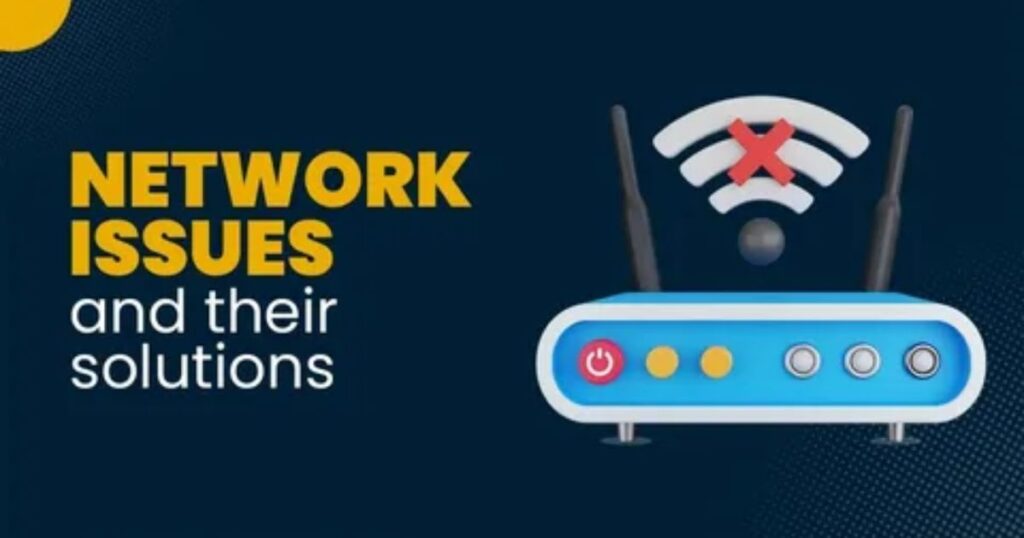
If YouTube won’t update, your internet might be the culprit. A weak Wi-Fi signal or spotty mobile data can cause the update to fail or get stuck. I’ve found that simply switching between Wi-Fi and mobile data usually does the trick. It’s a small step, but it often solves the problem right away.
Outdated Operating System
An old operating system can stop YouTube from updating. The app needs a newer version of your phone’s software to work right. Once you update your device, YouTube usually starts working fine and your phone runs better too.
Google Play Store or App Store Glitches
Sometimes, YouTube won’t update because the Play Store or App Store is acting up. A quick fix is to force-stop the store app and clear its cache. If that doesn’t help, try restarting your device or reinstalling the app store updates. These simple steps often solve the problem.
Read More: Technology Falcon
5 Ways to Fix the YouTube App Not Updating (All Errors Fixed)
Getting error codes like 501 or 901 when trying to update YouTube? These usually mean that the Google Play Store can’t process your update request properly, which stops the app from updating or downloading.
But don’t worry there’s a bonus hack at the end that can help fix the YouTube not updating issue in just a few seconds. It’s quick, easy, and might be all you need to get things working again.
Fix: Restart the device two consecutive time
Many users forget to restart their device regularly some even go months without doing it. But restarting your phone twice in a row can fix common issues, including YouTube not updating. Just press and hold the power button, tap Restart, and do it again after the phone powers back on. It’s a quick and easy fix that often works without needing anything else.
FixingPro’s Secret to Fix YouTube Not Updating or Downloading from Google Play
FixingPro suggests three simple steps to try when YouTube won’t update or download from the Play Store.
ForceStop Google Play Store
If YouTube isn’t updating, try force stopping the Google Play Store. This quick action can help refresh the app and fix the update issue with YouTube.
How to Fix YouTube App Not Updating
Check for a Stable Internet Connection
A weak internet connection can stop YouTube from updating. Always connect to strong Wi-Fi or ensure mobile data is working well. Restarting the router or switching airplane mode on and off can help refresh the connection. A stable network is essential for successful updates.
Ensure Sufficient Storage Space
Low storage space can prevent the YouTube app from updating properly. Apps require enough free space to download and install. Removing unnecessary files, uninstalling unused apps, or using storage cleaners like Files by Google can help. It’s recommended to maintain at least 1–2 GB of available space to avoid update issues.
Restart Your Device
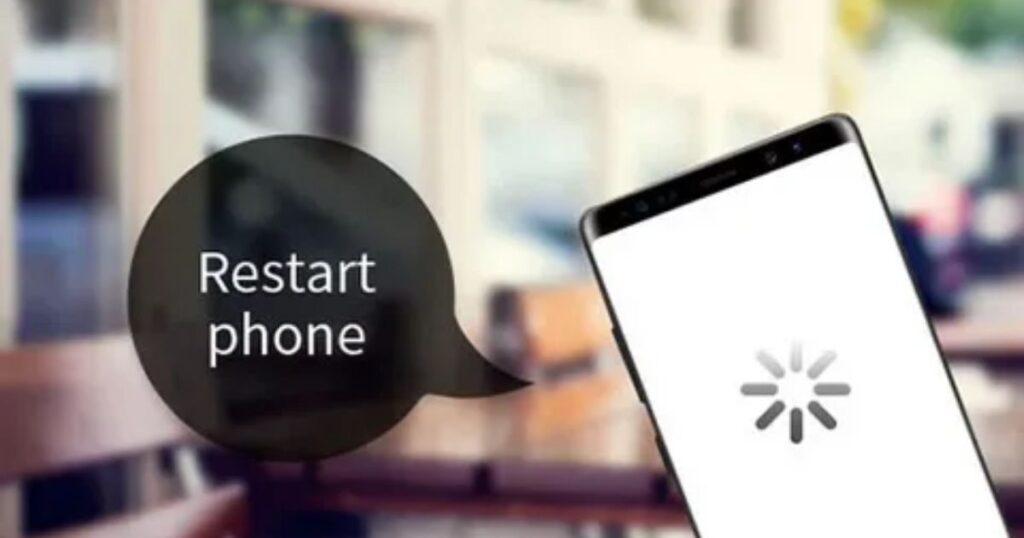
If YouTube won’t update, a quick restart might fix it. Restarting helps clear temporary bugs and refresh your phone’s system. Many users find that just turning the device off, waiting a few seconds, and turning it back on solves the problem faster than expected.
Find out if YouTube is down
Sometimes the problem isn’t your device it’s YouTube itself. Before you start fixing things, it’s smart to check if YouTube is down for everyone.
You can visit the official YouTube Twitter account for updates or go to Down Detector to see if others are facing the same issue. If YouTube is down, there’s nothing you can do but wait for it to get fixed.
Close and reopen the app
If YouTube is acting weird or freezing, just close and reopen the app. This simple step can fix small bugs or glitches. On a computer, close the browser tab or the whole browser, then open YouTube again. It’s a quick way to refresh the app and get it working normally.
Clear App Cache and Data
YouTube won’t update on your Android device, clearing the app’s cache and data can help fix the issue. It’s a simple process that often solves freezing or updating errors without much hassle.
Steps to clear cache and data:
- Go to Settings and tap on Apps
- Find and select YouTube
- Tap Storage & Cache
- First, tap Clear Cache
- If the issue continues, tap Clear Data or Clear Storage
Update the Operating System
How Outdated OS Versions Can Cause Update Issues
An old operating system can stop YouTube from updating. New app versions are made to work with the latest system updates, so if your OS is outdated, you might run into problems. Updating your device’s software can fix the issue and also make your phone faster and more secure.
Steps to Update OS on Android
To make sure YouTube runs properly, sometimes you need to update your Android system.
Steps to Update OS:
- Open Settings and scroll down to System.
- Tap on Software Update or System Update.
- If an update is available, download and install it.
Steps to Update OS on iOS
To update your iOS, go to Settings > General > Software Update. If an update is available, tap Download and Install. Keeping your iPhone updated can fix issues like YouTube not updating, as outdated software may cause apps to stop working properly. Regular updates help your apps run smoothly and keep your device in good shape.
Troubleshoot Network Issues
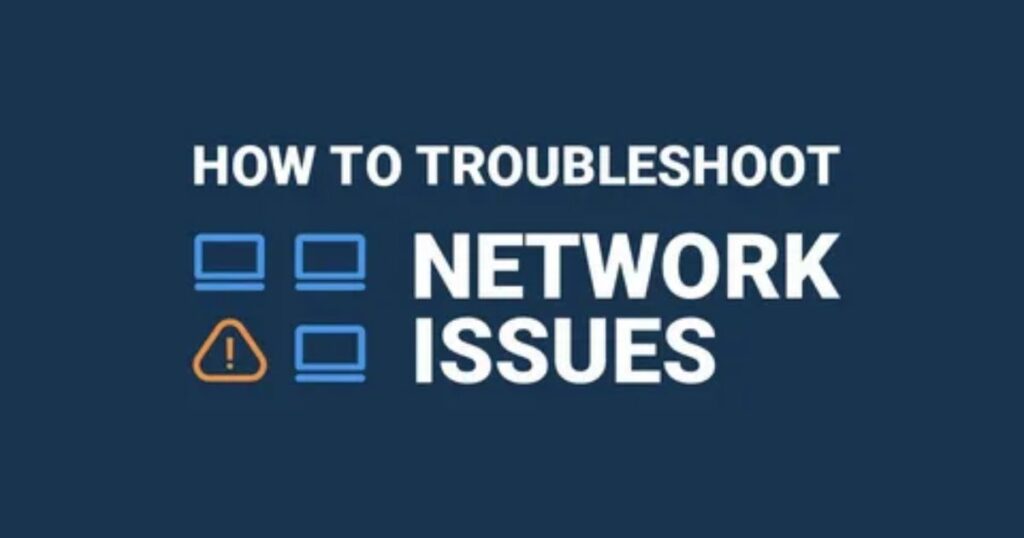
Switch to Wi-Fi from Cellular Data
If YouTube isn’t updating, your internet might be the problem. Mobile data can be slow or unstable, which stops big updates from going through. Switching to a strong Wi-Fi connection often solves the issue quickly and lets the app update smoothly.
Enable and Disable Airplane Mode
Turning Airplane mode on and off can quickly reset your network settings and fix problems like YouTube not updating. Just switch it on, wait a few seconds, then turn it off. This simple trick often helps restore your internet connection and gets updates working again.
Restart Your Route
Sometimes the real reason behind YouTube not updating is just weak or unstable Wi-Fi. Your router might lose signal or slow down without you even noticing, which can interrupt app updates without showing any clear error.
To fix this, simply restart your router. Unplug it from the power source, wait around 30 seconds, and then plug it back in. This quick step has helped many users solve update issues including when YouTube won’t update properly.
Fix Google Play Store or App Store Issues
Force-Stopping the App Store
The Google Play Store isn’t working properly, it can stop apps like YouTube from updating. A quick way to fix this is by force-stopping the Play Store to reset its background processes.
Just go to Settings > Apps > Google Play Store, then tap Force Stop. Many users have seen the YouTube not updating issue fixed right after doing this without restarting their phone.
Reinstall the YouTube App
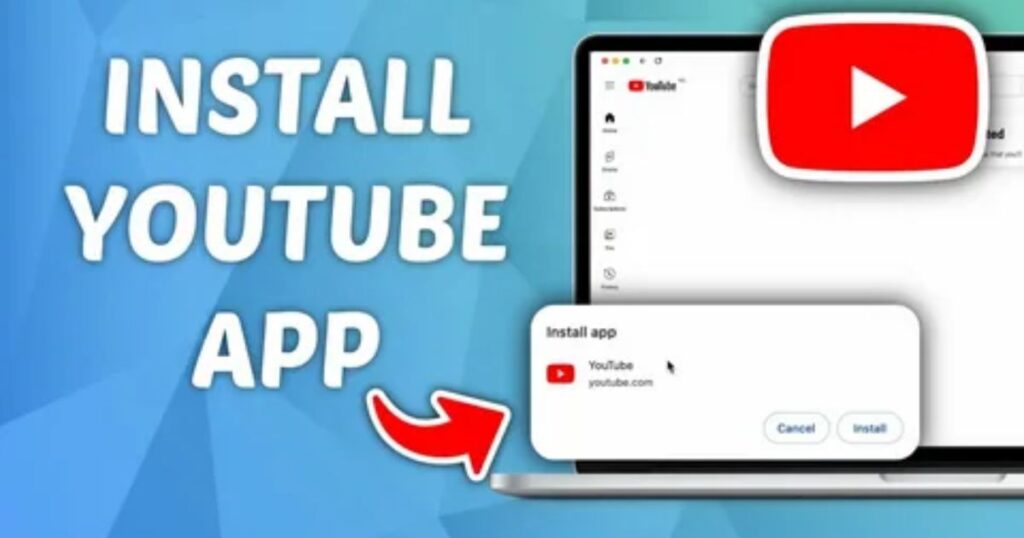
YouTube is not updating even after clearing the cache or checking your internet, reinstalling the app might help. Sometimes the app gets stuck or glitchy and just needs a fresh start.
Reinstalling can also fix problems like crashing or not opening. It’s an easy and effective fix when other methods haven’t worked to get the update going.
Step-by-Step Guide for Android
If you’re facing the issue of YouTube not updating on your Android phone, reinstalling the app can often fix it. This method clears any hidden errors that may be stopping the update.
It’s quick and easy to do just follow the steps below to remove and reinstall the YouTube app properly.
Steps to Fix YouTube Not Updating on Android:
- Open Settings and go to Apps or App Manager.
- Find and tap on YouTube.
- Tap Uninstall to remove the app.
- Open the Google Play Store.
- Search for YouTube, then tap Install.
Step-by-Step Guide for iOS
If YouTube is not updating on your iPhone, removing and reinstalling the app can fix the problem. This helps clear any glitches that may be blocking the update.
To do it, press and hold the YouTube app, tap Remove App, then choose Delete App and confirm. After that, go to the App Store, search for YouTube, and tap Install. This quick method has helped many users get the app working and updating again.
Check Date and Time Settings
Sometimes, the reason behind YouTube not updating is as simple as the wrong date and time on your phone. If your device isn’t set to the correct time, updates can fail without any clear warning.
To fix it, just turn on automatic time settings:
• On Android Go to Settings > System > Date & Time, then enable Set Automatically.
• On iOS Head to Settings > General > Date & Time, and toggle on Set Automatically.
Once done, your phone will sync correctly, and the update problem should go away.
How Incorrect Settings Can Affect App Updates
Wrong settings on your phone especially the date and time can block apps like YouTube from updating. If your device’s clock doesn’t match real time, it may fail to connect to the update servers.
One common issue is having the date set too far in the past or future. Fixing this can instantly solve the YouTube not updating problem and let your app update normally again.
Adjusting Settings for Android
If you’re facing the YouTube not updating issue on Android, the problem might be with your phone’s date and time settings. Incorrect settings can confuse the Play Store and stop updates from downloading.
To fix it, go to Settings > System > Date & Time and enable Automatic date & time and Automatic time zone. If these are already on, try turning them off, setting the time manually, and then turning them back on. This small adjustment often helps YouTube start updating properly again.
Adjusting Settings for iOS
The YouTube not updating issue on iPhones can sometimes be caused by incorrect date and time settings. This small setting can silently block updates without showing any error.
To fix this, go to Settings > General > Date & Time and enable Set Automatically. When it’s already enabled, turn it off, adjust the time manually, then turn it back on. This quick change has helped many users get YouTube updating again smoothly.
When to Seek Further Help
When basic fixes like clearing cache, reinstalling the app, or updating don’t solve the YouTube not updating problem, it might be time to get professional help. In some cases, hidden issues like account problems can block updates.
Reaching out to YouTube support can help identify and fix problems that regular steps can’t handle. Support teams have access to tools and insights that can solve deeper issues quickly.
Use the Web Version of YouTube
When the YouTube app won’t update, switching to the web version of YouTube is a smart alternative. It works directly through your browser, so you don’t need to worry about app updates at all.
The web version includes most of the same features like playlists, subscriptions, and comments. Just go to YouTube.com in any browser, log into your account, and continue watching without interruption. It’s a quick and reliable way to enjoy YouTube without waiting for the app to update.
Contact YouTube Support for Assistance
When all fixes fail and YouTube is still not updating, reaching out to YouTube Support is a smart next step. Start by visiting the YouTube Help Center it has helpful articles that may solve the issue without needing direct contact.
For more specific help, use the support form to explain your problem clearly, including your device details and what you’ve already tried. You can also reach out on YouTube’s official Twitter or post in the Community Forum to get help from other users. It may take some time, but this approach often leads to a proper fix.
Read More: Technology Falcon
FAQ’s
Why does the YouTube app keep showing the old version even after updating?
This usually happens when background processes or cache block the update from applying fully.
Can slow internet really stop apps from updating properly?
Yes, a weak or unstable connection can interrupt downloads and leave the app stuck.
What should I do if reinstalling YouTube doesn’t fix the issue?
Try clearing the App Store or Play Store’s cache and restart your phone twice it often works.
Is it safe to use third-party sites to update YouTube?
Only if you trust the source but official app stores are always the safest option.
What’s the real reason behind YouTube not updating on my phone?
It could be anything from device settings to a bug in the app store but don’t worry, there’s a fix for each one.
Conclusion
Dealing with YouTube not updating can feel like a never-ending glitch loop, but it doesn’t have to be. With the right steps from resetting settings to refreshing your connection you’re just minutes away from getting back to smooth streaming. Don’t let a stuck update hold you back when the fix might be just one tap away.

I’m Rana Waseem, an SEO blogger with a passion for creating content that ranks and drives results. With a deep understanding of search engine optimization and keyword strategy, I help businesses and readers discover valuable information through well-researched, engaging blog posts. My goal is to simplify SEO for everyone while staying ahead of the latest trends in digital marketing