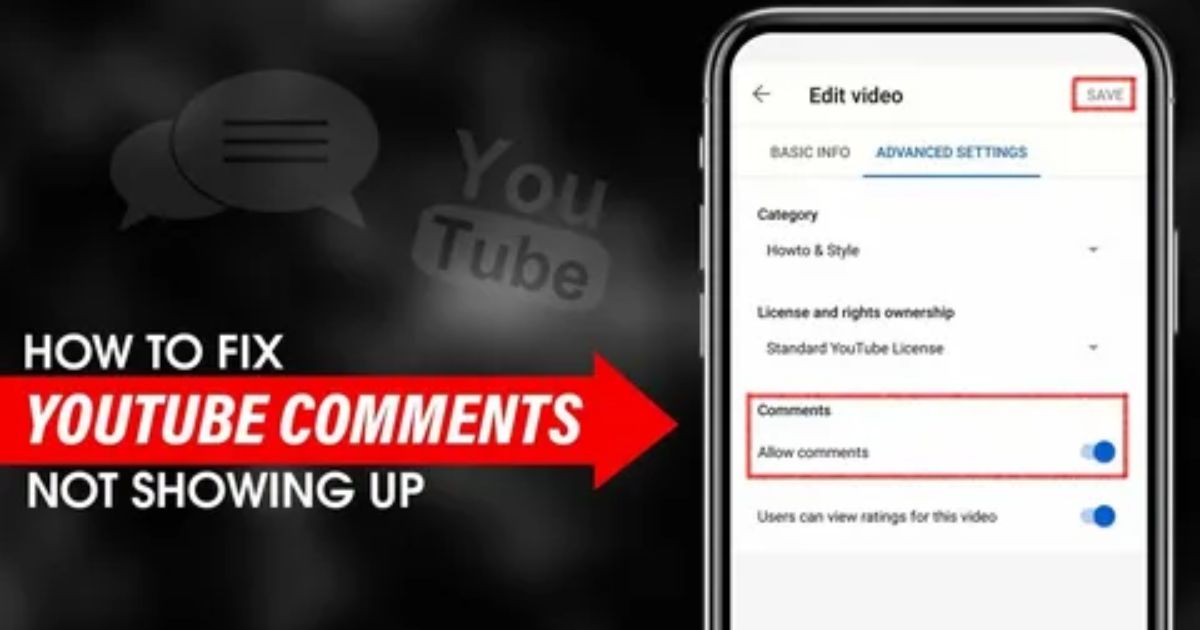You’re trying to open YouTube, but nothing’s showing up no videos, no homepage, just a blank screen or the app won’t even start. It’s annoying, especially when you’re in the mood to watch something quick or catch up on a channel you follow. We’ve all been there, tapping the app again and again hoping it’ll magically work.
This guide will show you how to fix YouTube App not showing on your phone instantly, whether you’re using Android or iPhone. From simple tricks to more advanced fixes, everything here is easy to follow and meant to get your YouTube app running smoothly again in no time.
Check Your Android Version
Before fixing anything else, it’s important to check if your Android version supports the latest YouTube app. Devices running older versions like Android 10 or below often face problems because the app isn’t fully compatible.
To check your version, go to Settings > About Phone > Android Version. If it’s outdated, update your Android or try other ways to access YouTube until you can upgrade.
YouTube Not Working On Android- How Can You Fix It?
The first step is to check if the issue is with YouTube itself or your phone. You can use a site like Down Detector to see if YouTube’s servers are down. If it shows “No problems at YouTube,” then the problem is likely with your Android device. Many users face this issue when the app suddenly stops loading. The article then provides a step-by-step guide to help figure out what’s wrong and how to fix it.
Reboot Your Android Smartphone if YouTube not working on Android
Restarting your Android phone is a quick way to fix YouTube when it’s not working. It helps clear out any background apps or glitches that might be causing the problem. Just press and hold the power button, choose “Restart,” and wait for your phone to turn back on. After that, open the YouTube app it often works fine after a fresh reboot.
Clear Cache on Your Android if YouTube not working on Android
If restarting your phone doesn’t work, try clearing the cache. This removes temporary data from your phone, which can help fix the problem with YouTube not working on Android.
Disable Battery Optimization for YouTube
Sometimes, Android’s battery optimization blocks YouTube from running properly in the background. This can cause videos to not load or the app to freeze. To fix this:
- Open Settings
- Tap on Battery > Battery Optimization
- Find YouTube in the list and change it to Don’t Optimize
- Restart the YouTube app and check if it’s working
If the issue continues, try clearing the app’s cache:
- Go to Settings > Apps & Notifications
- Scroll down and select YouTube
- Tap Storage & Cache
- Then tap Clear Cache and Clear Data
Update Your Android when YouTube not working on Android
Sometimes, an outdated Android system can cause issues with apps like YouTube, even if it’s not the direct reason. Updating your phone can help fix hidden bugs or glitches. To update, go to Settings > About Phone > System Updates, then download and install any available updates. After the update, restart your phone and try opening YouTube again it might just solve the problem.
Check Your Internet Connection
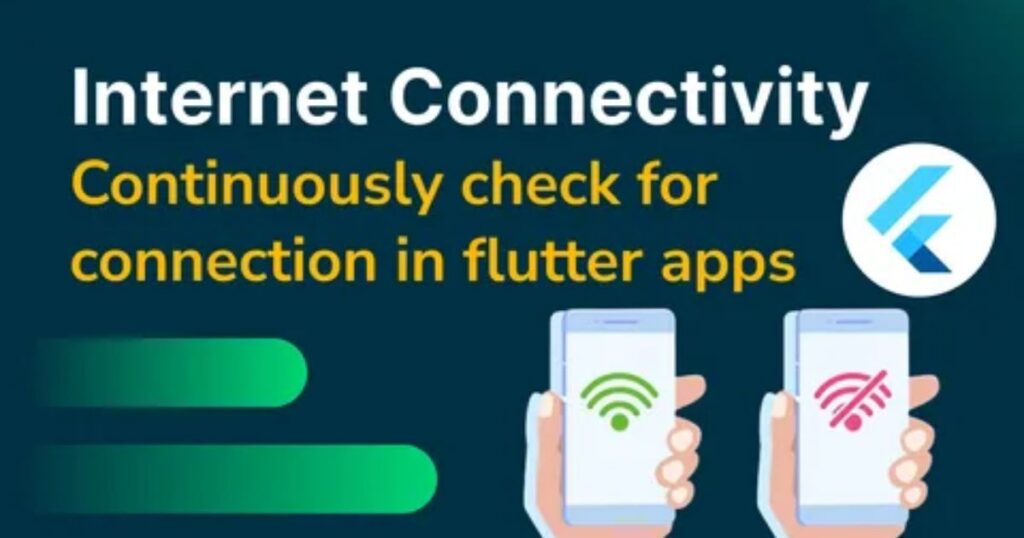
If the YouTube app isn’t showing anything, your internet connection could be the issue. It’s important to check both your phone’s connection and your Wi-Fi router to rule out any network problems. If basic checks don’t help, resetting network settings might fix the issue.
Quick steps to try:
- Make sure your phone is connected to Wi-Fi or mobile data
- Open Google or another app to see if the internet is working
- Check your Wi-Fi router lights and restart the router if needed
- Reset your network settings: Settings > System > Reset Options > Reset Wi-Fi, Mobile & Bluetooth, then reconnect
Check Your Phone’s Time and Date
Your phone’s time and date might seem like a small detail, but if they’re incorrect, apps like YouTube may stop working properly. That’s because Google’s servers need your device to be in sync with real-world time to function correctly.
Here’s how to check and fix it:
- Open your Settings app.
- Tap on Date & Time (or search for it in Settings).
- Make sure Automatic Date & Time is turned on.
Update Your YouTube App
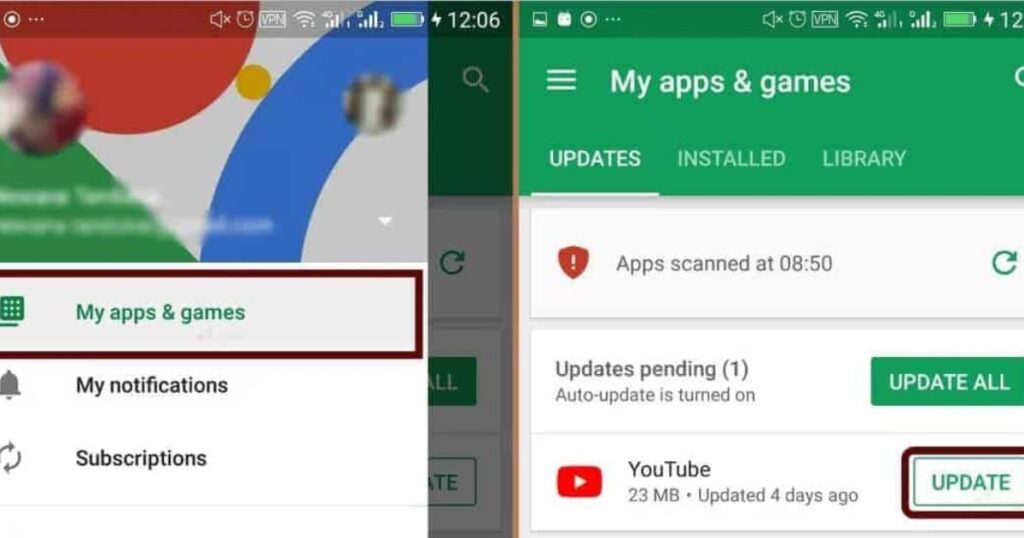
Keeping your YouTube app updated is one of the simplest ways to avoid bugs and glitches. While an outdated app isn’t always the reason it’s not showing properly, updating can still resolve hidden issues. It takes only a minute and might save you a lot of frustration.
Steps to Update or Reinstall YouTube
- Open the Google Play Store on your Android device.
- Tap on My Apps & Games.
- Look for YouTube and tap Update (if available).
- If already updated, try uninstalling and reinstalling the app.
- Check if the app starts working after the update or reinstall.
Alternative Ways to Access YouTube
If the app still doesn’t work after updating, try these other methods:
| Option | How To Use | Notes |
| Web Browser | Open youtube.com in Chrome, Safari, or any browser | Quick and easy |
| PWA (Progressive Web App) | In Chrome: Tap 3 dots → Install App | Works like an app on your phone |
| Third-Party App | Use apps like YouTube Vanced (proceed with caution) | Not officially supported |
If the YouTube app still isn’t working after trying all the fixes, you can try using the YouTube website instead. It’s a quick way to see if the platform itself is working on your device.
Clear Google Play Service Cache
Clearing the Google Play Services cache is a helpful way to fix YouTube when it’s not working properly or loading slowly. It can also improve the overall performance of other apps on your device. To do this, go to Settings > Apps & Notifications > Google Play Services > Storage, then tap Clear Cache.
Update your Google Chrome or Other Web Browser App
One common reason behind the YouTube App not showing content properly especially when accessed through a browser like Google Chrome is that the browser might be outdated. An old version can lead to display issues or loading problems. To fix it, open Chrome, tap the three dots in the top-right corner, go to Help, then select Google Chrome, and follow the steps to update it. A quick browser update can often fix the YouTube App not showing issue instantly.
Step-by-Step Fixes for YouTube Thumbnails Not Loading
To fix YouTube thumbnails not loading, start by switching your Google account and clearing the app’s cache. If that doesn’t help, check for outages using Downdetector. Also, make sure Restricted Mode is off and disable any VPN, as these settings can block thumbnails from showing.
Fix 2. Switch Accounts or Use Incognito Mode
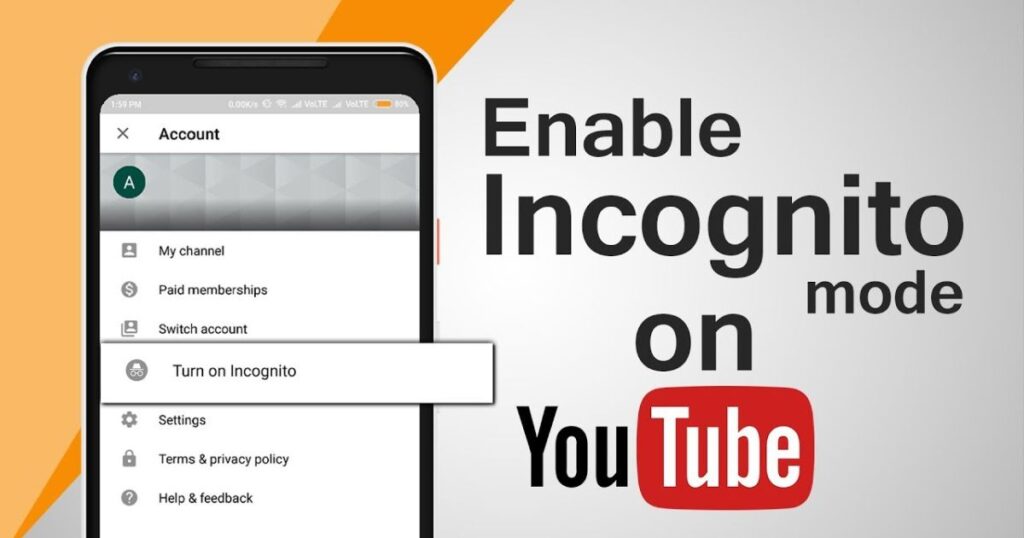
If the YouTube App not showing content properly, the problem might be linked to your Google account. Some users noticed that switching to a different account or turning on Incognito Mode made thumbnails and videos appear again. That’s because different accounts can have unique settings or sync issues that affect how the app works. Incognito Mode gives you a clean session with no saved data, which helps rule out account-related problems. To try it, tap your profile icon in the YouTube app and either add another account or turn on Incognito.
Fix 3. Log Out and Log Back In
A quick way to fix the YouTube App not showing thumbnails or syncing correctly is to log out of your account and log back in. This refreshes your connection with YouTube’s servers and often clears up issues caused by session errors. Just tap your profile icon, choose to log out, then sign in again using your Google account. It’s a simple fix that many users say has helped solve display and account-related problems.
Fix 4. Check Restricted Mode
Sometimes, Restricted Mode can block YouTube thumbnails without you even realizing it. This setting is meant to hide potentially inappropriate content, but it might also stop thumbnails from loading especially on school or work networks. In my case, it was turned on automatically, and once I turned it off, everything worked fine.
Here’s how to check it:
• Open the YouTube app
• Go to Settings > General
• Look for Restricted Mode and make sure it’s turned off
Fix 5. Uninstall Updates or Reinstall YouTube
If the YouTube App not showing issue started after a recent update, the update itself might be the problem. Uninstalling the updates will take the app back to its original version, which can fix bugs temporarily. Then, reinstalling YouTube from the Play Store can help get a more stable version. This method has worked for many users, although in some cases, the issue might come back later. It’s a simple fix worth trying if updates cause the problem.
Fix 7. Use a VPN
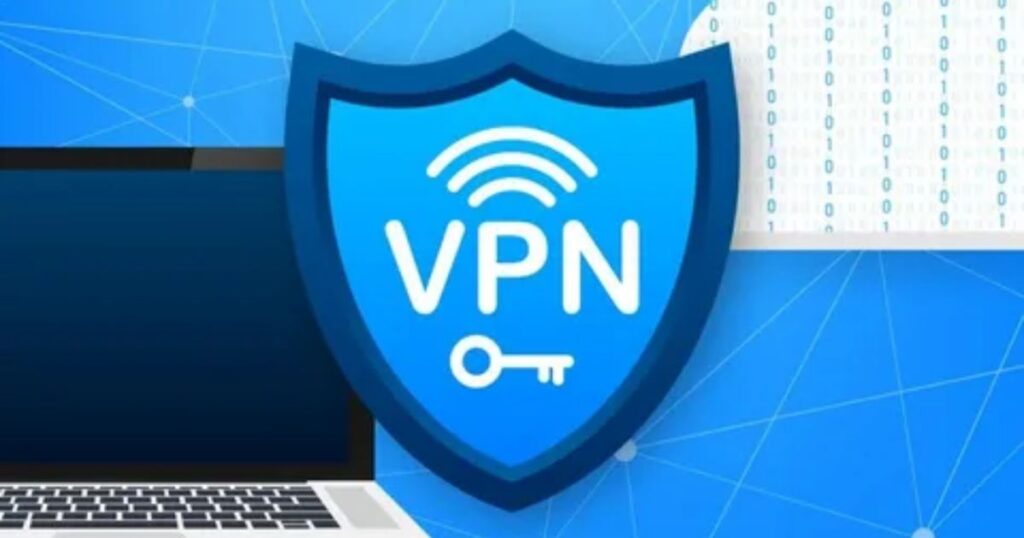
If the YouTube App not showing issue still isn’t fixed, it could be due to region-based restrictions. Some users noticed that their thumbnails or content didn’t load because of network limits in their area. Using a VPN helped bypass those restrictions.
Here’s what to do:
- Download and install a trusted VPN app like NordVPN or ExpressVPN
- Open the VPN app and connect to a different country or region
- Now, open YouTube and check if the issue is gone
Using a VPN can help if your region is blocking certain YouTube features or slowing things down. Several users confirmed this method worked for them.
Fix 8. Offload the App (for iOS users)
For iOS users facing the YouTube App not showing content or thumbnails, offloading the app is a smart fix. It removes the app without deleting your personal data or settings. After offloading and reinstalling, many users have reported that the app starts working normally again. Just go to Settings > General > iPhone Storage > YouTube > Offload App, then reinstall it. This method gives you a fresh app install while keeping everything important intact.
Fix 9. Delete Downloaded Videos (YouTube Premium)
If you’re using YouTube Premium, too many downloaded videos might be the reason behind the YouTube App not showing content or thumbnails correctly. It can take up storage and slow down the app. To fix this, open the YouTube app, go to Library > Downloads, and delete some or all of your saved videos. This helps free up space and can quickly improve the app’s performance.
How to Fix YouTube if it is Not Working Properly
Once you understand what might be causing YouTube to not work like app bugs, poor internet, or outdated software the next step is trying some basic fixes. These include clearing the app cache, restarting your device, checking your internet connection, or updating the app. Identifying the problem first makes it easier to apply the right solution and get YouTube working smoothly again.
Verify YouTube’s status
Before trying any fixes, first check if YouTube is down for everyone and not just on your device. Sometimes the issue is with YouTube’s servers, not your phone or app. You can use a site like DownDetector to quickly see if others are reporting problems too.
Restart YouTube
If the YouTube App not showing properly, a simple restart can help. On iOS, just close the app completely and open it again. If you’re using YouTube in a browser on macOS, try switching from Safari to Chrome or reload the page. These quick steps often fix loading or display issues.
Read More: Technology Falcon
Clear cache files
Clearing cache files can help fix bugs and speed up performance, especially if the YouTube App not showing content or loading properly.
On iPhone, you can clear the cache by deleting the YouTube app and reinstalling it from the App Store this won’t affect your account or saved data.
On Mac, you can use tools like CleanMyMac X or manually clear cache through Safari settings by enabling developer options and selecting “Empty Caches.”
Check storage space
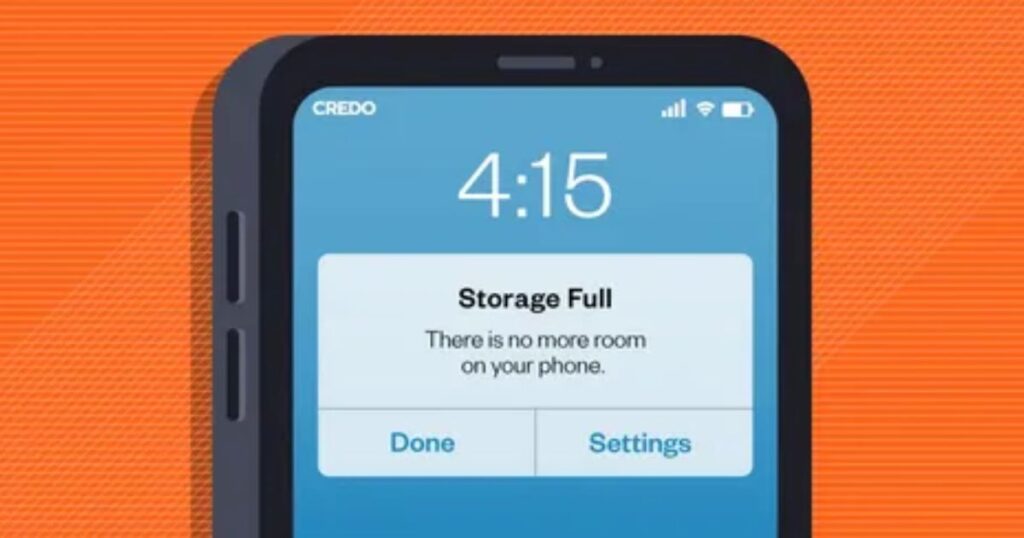
Low storage on your device especially on a Mac can cause apps to slow down, freeze, or fail to open. This may lead to problems like the YouTube App not showing content or crashing unexpectedly.
🔹 Key Points:
- Lack of storage can affect overall device performance and app behavior.
- YouTube may not load properly if there isn’t enough free space.
- Tools like CleanMyMac X help clean system junk, logs, and unused files.
- Steps:
- Open CleanMyMac X
- Select “System Junk”
- Click “Scan,” review results
- Press “Clean” to free up space
- Open CleanMyMac X
- Freeing up storage often fixes the issue without needing further steps.
Inspect your browser extensions
I was surprised when I finally checked my browser extensions there were so many I didn’t even remember adding. If you’re facing the YouTube App not showing issue, your extensions could be the problem. Too many or conflicting ones, especially ad blockers, often mess with how YouTube works.
In Safari:
- Click on Safari in the menu bar.
- Select Settings.
- Go to the Extensions tab.
- Uncheck or uninstall extensions you think might be causing issues.
In Chrome:
- Click the three dots in the upper-right corner.
- Go to More tools > Extensions.
- Toggle off or remove any suspicious or unneeded extensions.
Disable them one by one to find the one that’s causing trouble. Cleaning up can help fix the YouTube App not showing problems fast.
Why is YouTube Not Working on Android?
When YouTube is not working on Android, it’s usually because of a few common problems. These could be network-related, app issues, or even something to do with your account. Here’s a quick breakdown of the possible causes:
| Cause | Description |
| Poor Internet | Weak or unstable connection stops videos from loading |
| Outdated App | Older versions may crash or glitch |
| Cache/Data Issues | Corrupted files can slow or break the app |
| Device Compatibility | Older Phone may not support The latest App Version |
| Software Glitches | Temporary bags may stop the app from working |
| Account Issues | Problems with your google account or youtube subscricption |
Preventing YouTube Issues in the Future
To avoid facing the YouTube App not showing problem again, it’s a good idea to take a few simple steps that keep the app running smoothly. These habits can prevent future issues and save you time and frustration.
| Tip | What It Does |
| Update Apps & System | Fixes bugs and keeps YouTube compatible with your phone |
| Clear Cache Often | Removes old data that can slow down or glitch the app |
| Use Stable Internet | Ensures videos load quickly and play without buffering |
| Close Unused Apps | Frees up memory so YouTube can run better |
| Check Permissions | Makes sure YouTube has access to internet and storage it needs |
| Use VPNs Carefully | May help unlock content, but can also slow down your connection |
| Free Up Storage | Keeps at least 1–2 GB free to avoid crashing or lag issues |
Read More: Technology Falcon
FAQ’s
Why does YouTube suddenly go blank with no videos?
It could be a glitch, network issue, or a problem with browser extensions or app cache.
How do I fix missing thumbnails or black screens on YouTube?
Try clearing the app cache, updating the app, or checking your internet connection.
What causes YouTube to work one day and crash the next?
Inconsistent app updates, low storage, or conflicting background apps are common causes.
Can a VPN stop YouTube from loading properly?
Yes, some VPNs slow down the connection or block certain content, causing load issues.
Why is the YouTube App Not Showing anything on my phone?
It’s often due to outdated software, cache buildup, or broken extensions quick fixes can solve it.
Conclusion
Dealing with the YouTube App not showing can be frustrating, especially when you’re just trying to relax or catch up on videos. But with a few simple steps like updating your browser, clearing the cache, or checking extensions you can fix the issue fast. The key is staying proactive with app maintenance so glitches don’t catch you off guard. Take control now, and enjoy a smoother, hassle-free YouTube experience every time.

I’m Rana Waseem, an SEO blogger with a passion for creating content that ranks and drives results. With a deep understanding of search engine optimization and keyword strategy, I help businesses and readers discover valuable information through well-researched, engaging blog posts. My goal is to simplify SEO for everyone while staying ahead of the latest trends in digital marketing