Ever pressed your phone or laptop’s volume button and realized it does nothing It’s annoying and confusing especially when you need quick sound control. Whether you’re watching a video, taking a call, or playing music, having the volume buttons not working can really throw things off.
This blog will guide you through the most common reasons for volume buttons not working and show you step-by-step fixes. From quick restarts to deeper settings tweaks and smart alternatives, you’ll find everything you need to get your sound controls working again without the stress.
Why the Volume Button is Not Working on Mobile
If your volume buttons are not working, it could be due to physical damage from a drop, a software glitch after an update, or even a manufacturing defect especially in some phone models like Xiaomi. These problems can cause the buttons to become unresponsive or stuck.
To fix this, start with simple software checks like restarting your phone or updating it. If that doesn’t help, try tapping the buttons gently or cleaning around them. If the issue continues, using volume control alternatives or visiting a repair shop might be your next best step.
Reasons Why the Android Volume Button is Not Working
Software Bugs or Glitches
Software bugs or glitches are a common reason for unresponsive volume buttons. These issues often show up after updates or when using certain apps and can usually be fixed with simple steps.
Key signs of software-related problems:
- Volume buttons work again after restarting the phone
- Issue started after a system update
- Problem appears when using apps like Instagram
- Buttons stop working after installing sound-related apps (e.g., Sound Assistant)
- Issue happens when specific phone features are turned on
Why is my volume button not working on Smartphones?
- Check for physical damage or any obstructions around the volume buttons.
- Restart your device to fix any temporary software glitches.
- Clean the area around the volume buttons to remove dirt or debris.
- Boot into Safe Mode to see if a third-party app is causing the issue.
- Update your device’s software to fix potential bugs.
- Reset system settings if the problem is caused by incorrect configurations.
Why are the volume buttons on Mac not working?

On a Mac, volume keys can stop working because of system glitches, keyboard setting changes, or interference from certain apps. External audio devices with their own volume control can also override the Mac’s buttons.
In some cases, hardware issues like worn-out keys or internal dust may be to blame. If you’re dealing with volume buttons not working, checking both software settings and physical components can help you find the fix.
Software causes
By default, your Mac’s top row of keys is set to control functions like Mission Control, Spotlight, and media (including volume). If your system is set to use these as standard function keys (F1, F2, etc.), your volume buttons may not respond unless you hold the ‘fn’ key. You can check and change this in System Settings > Keyboard > Function Keys. Make sure the setting ‘Use F1, F2, etc. as function keys’ is turned off.
Another possible reason is a macOS issue. Sometimes, bugs in the current macOS version may affect keyboard functions. To fix this, go to System Settings > General > Software Update and install any available updates.
Conflicts with third-party apps can also cause problems. These apps may override or interfere with keyboard functions. Try updating all your installed apps either via the App Store or through each app’s menu bar > Check for Updates option.
Hardware causes
A hardware issue can stop the volume buttons from working. To check this, enable the setting that uses F1–F12 as standard function keys, then press F10, F11, and F12 in an app where they perform a task. No response from these keys means they are likely physically damaged. The next step is to take the device to an Apple Store or an authorized service center for inspection and repair.
What if the volume buttons work sometimes
When the volume buttons are not working all the time but respond occasionally, it’s usually a sign of a hardware problem. Try removing the phone case and pressing the buttons with different pressure or at different angles. If the buttons work sometimes but not consistently, they may be worn out or slightly damaged. A repair may be needed, but until then, you can try using the same method or switch to alternative ways to control the volume.
To Fix Volume Button Make them Working Again!
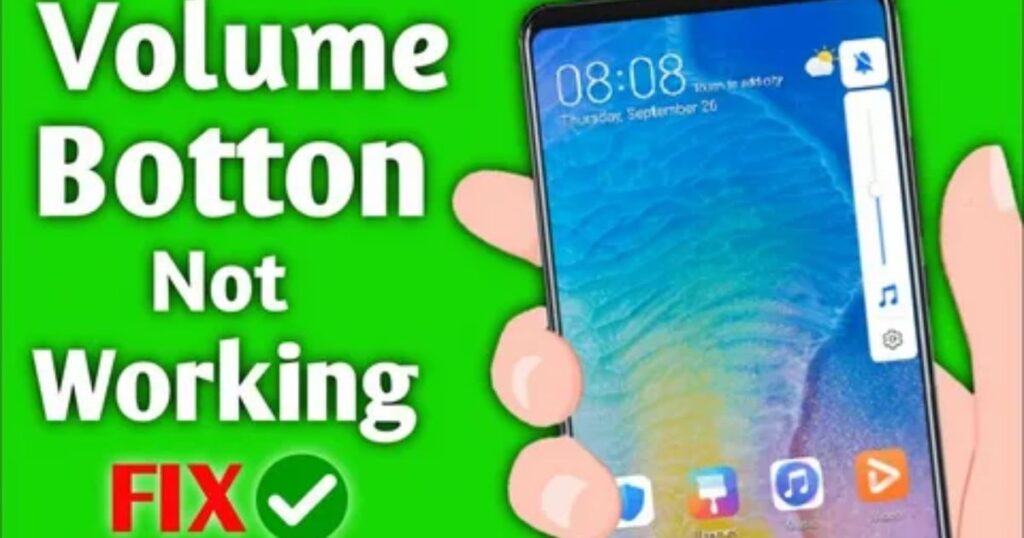
Volume button issues often come from software errors and occasionally from hardware problems. When the cause is software-related like bugs or glitches it’s usually easy to fix with basic troubleshooting steps.
Check for Physical Obstructions or Damage
Physical damage or debris can stop volume buttons from working properly. Look for signs like scratches, dents, or buttons that feel stuck or unresponsive. Dirt, dust, or pressure from a drop can cause the buttons to get jammed or pressed into the phone’s body. To fix this, power off your device and gently clean around the buttons using a soft toothbrush or a cotton swab with isopropyl alcohol. Avoid using too much force or sharp tools. After cleaning, press the buttons again to check for improvement.
Restart Your Smartphone to Fix Temporary Glitches
Restart your smartphone
Temporary software glitches can cause the volume buttons to stop working. Restarting your phone helps clear these minor bugs. Do it at least twice if the buttons don’t respond the first time.
Power off and on
Turn off your phone completely. Wait a few seconds, then power it back on. Test the volume buttons again to see if they work.
Try Safe Mode
Safe Mode disables third-party apps. Some users find that their volume buttons work again after switching back from Safe Mode to normal mode.
How to Boot Into Safe Mode (Android)
- Hold the power button until the restart option appears
- Long-press “Restart” until “Reboot to Safe Mode” shows
- Tap “OK” to enter Safe Mode
How to Exit Safe Mode
Restart your phone normally.
Remove Dirt or Debris Around the Buttons
One common reason for volume buttons not working is dirt or debris getting stuck around the buttons, making them unresponsive or hard to press.
Always start by powering off your phone to avoid accidental inputs while cleaning.
Take a soft or microfiber cloth and gently clean around the volume buttons to remove any surface dust or particles.
For sticky or stubborn dirt, slightly dampen the cloth with rubbing alcohol and wipe around the buttons carefully. This helps break down grime without damaging the surface.
Let the area dry completely before turning your phone back on and testing the buttons.
Avoid using sharp items like toothpicks, needles, or brushes, as they can cause permanent damage to the button mechanism and make the volume buttons not work at all.
Install Software Updates to Fix Known Bugs
Install Software Updates to Fix Known Bugs
Software updates are released regularly to fix bugs, improve performance, and add new features. These updates often resolve system glitches that can affect hardware functions like volume buttons.
Why it matters
Outdated software can cause unexpected issues. Installing the latest updates helps your phone run smoothly and may fix problems with unresponsive or stuck volume buttons.
How to do it
- On Android: Go to Settings > System > System Updates
- On iOS: Go to Settings > General > Software Update
Don’t skip updates
Many users delay or ignore updates, but doing so can lead to more bugs. Updating your device is a quick and effective fix for common problems.
How to Fix the Android Phone Volume Button Not Working Issue
Restart Your Phone
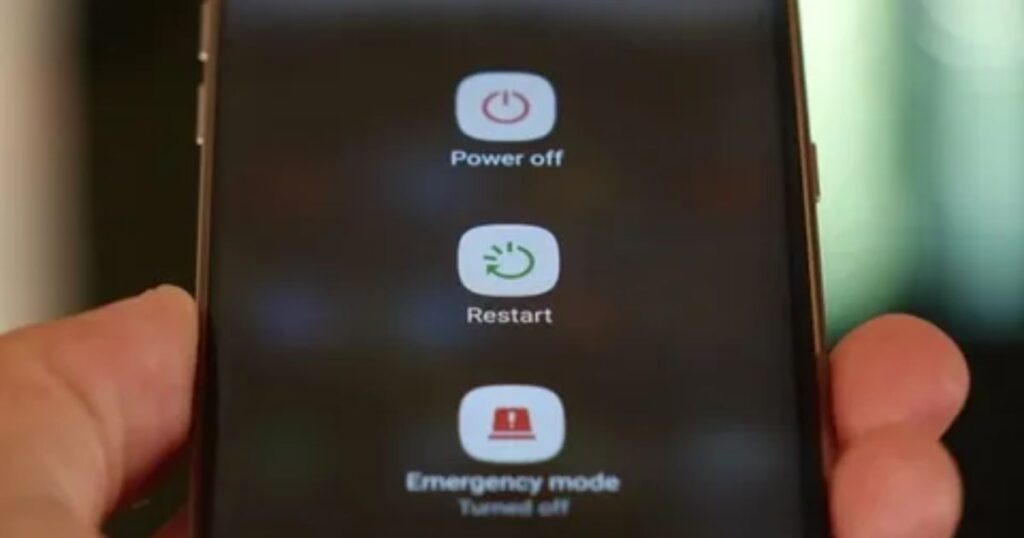
Restarting your phone is one of the easiest and most effective ways to fix volume button issues. A quick reboot helps clear temporary software glitches that might be causing the buttons to stop working. It’s a basic step, but it often solves the problem right away.
Update Your Phone’s Software
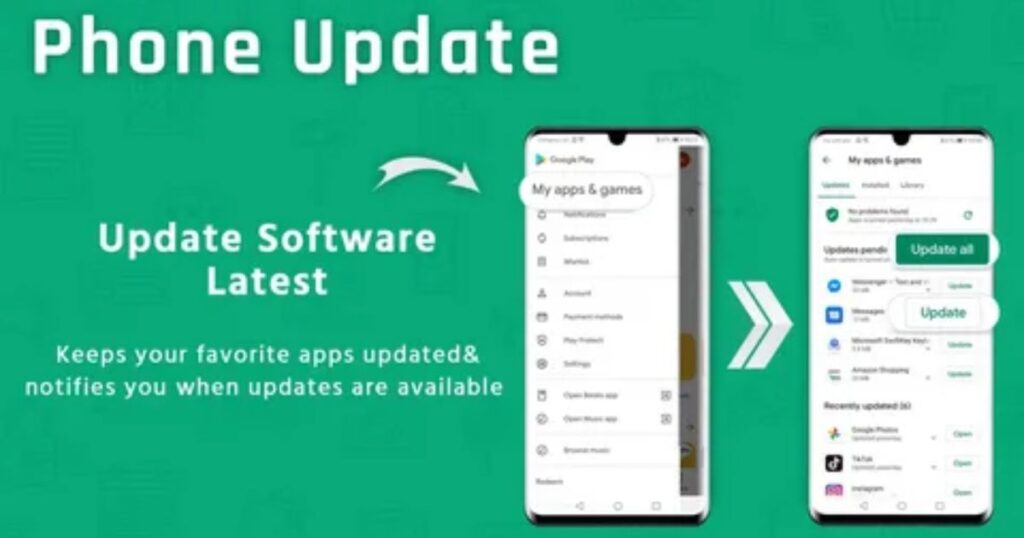
Updating your phone’s software can help remove bugs that may be causing the volume buttons to stop working. To do this, open the Settings app, go to Software Update, and check for any available updates. The steps may vary slightly depending on your phone’s brand, like Xiaomi. After updating, restart your phone and test the volume buttons to see if the issue is fixed.
Tap the Volume Buttons
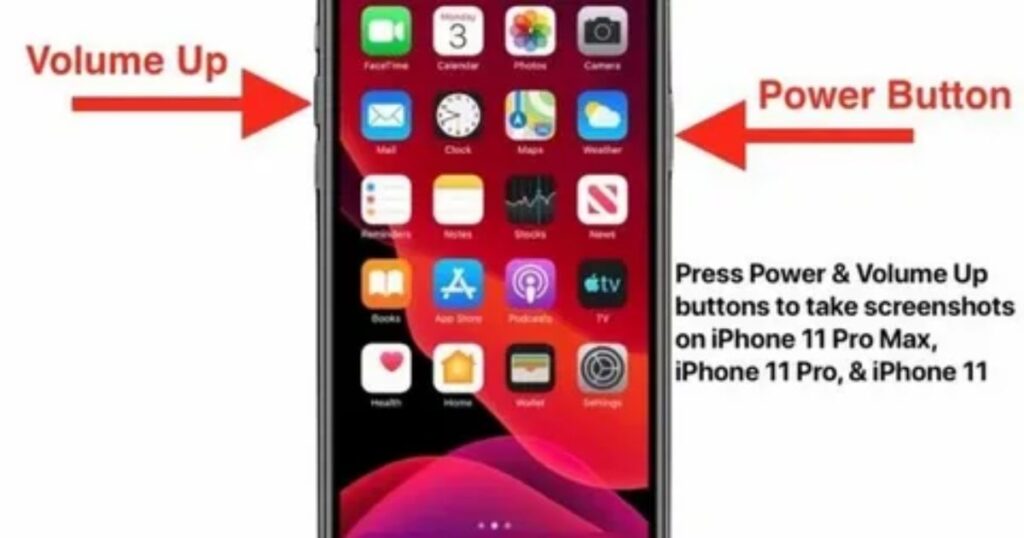
Tap the Volume Buttons
This method may seem odd, but it’s surprisingly effective when the volume buttons are stuck or not working due to hardware issues like loose connections or dirt buildup.
Why it works
Light tapping or gentle pressure can help unstick a jammed button or reconnect loose internal components.
Steps to follow
- Tap the buttons with your finger: Gently press or tap the volume buttons multiple times.
- Use a cloth: Rub the buttons back and forth using a soft cloth wrapped around your finger.
- Tap against your palm: Lightly tap the side of the phone (where the buttons are) against your palm.
- Use a hard surface (carefully): As a last resort, gently knock the button area on a flat, hard surface like a table do this very softly to avoid damage.
Use Volume Button Alternatives
When physical volume buttons stop working, you can still control sound levels using built-in features or third-party tools. These alternatives let you adjust the volume without pressing the actual buttons, making them a helpful workaround for hardware issues.
Read More: Technology Falcon
🔹 Key Alternatives to Volume Buttons
Notification Panel Volume Control
Swipe down from the top of your screen to access the volume slider in the notification bar on most Android devices.
Assistive Touch / Assistive Ball
Enable this feature from Settings > Accessibility. It places a floating button on the screen with shortcuts, including volume control.
Customize Assistive Ball Settings
If volume control isn’t available by default, go to the Assistive Ball settings and add the volume shortcut manually.
Add Volume Controls to the Notification Bar
Use apps like Volume Control with Widget or Volume Notification to place custom volume sliders directly in your notification panel.
Button Remapper App
Install a button remapper app to reassign broken volume buttons. For example, make the working [Down] button bring up the on-screen volume slider and disable the faulty [Up] button.
Clean the Volume Buttons

Dust, dirt, or small debris can get stuck under the volume buttons and stop them from working properly. A careful cleaning can help restore their function without needing a repair.
What You’ll Need
- Electronic contact cleaner or isopropyl alcohol
- Cotton swabs
- Compressed air
How to Clean the Buttons
- Use short bursts of compressed air to blow dust out from the volume buttons
- Gently blow out the headphone jack as well
- Lightly spray contact cleaner on a cotton swab
- Wipe around the volume buttons, especially the edges and crevices
- Test the buttons afterward to see if they respond properly
Uninstall Recently Installed Apps
Some third-party apps can interfere with your phone’s volume buttons, causing them to stop working or behave strangely. Removing these apps may resolve the issue.
Key Points:
- Certain apps may cause volume button glitches
Users have reported issues with apps like Samsung Routines+ affecting volume button performance. - Start by removing recently installed apps
Deleting apps installed right before the problem started can help identify the cause. - Remove apps related to sound or system control
Focus on apps that control volume, sound profiles, or accessibility settings. - Try uninstalling apps one by one
If you can’t find the exact app, removing them one at a time may help isolate the issue.
How to change the volume and take screenshots even if the iPhone volume buttons aren’t working
The volume buttons on an iPhone are commonly used to adjust sound and take screenshots, especially on Face ID models. When you find the volume buttons not working, it can feel limiting but there are easy alternatives. You can still control volume and capture screenshots using on-screen options and accessibility features built into iOS. These methods are helpful when the volume buttons are not working or become unresponsive.
Use the volume slider in Control Center
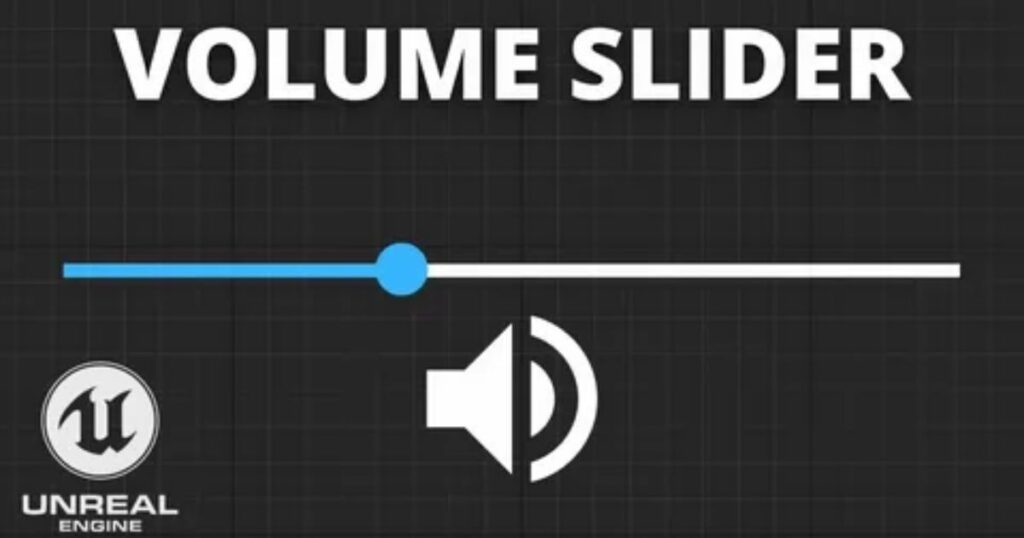
The Control Center on iPhones and iPads has a built-in volume slider. Just swipe to open the Control Center and drag the slider up or down to adjust the sound without using the physical volume buttons.
Use the in-app volume controls
Some apps like VLC or Apple Music include built-in volume sliders you can use to adjust sound directly within the app. However, others like YouTube or Spotify don’t offer this option. In those cases, you can use the Control Center or a simple trick through the iOS Music app to manage volume without using physical buttons.
🔹 Tips:
- Use the Now Playing volume slider in apps like VLC or Apple Music.
- For apps without sliders (like Spotify), use the iOS Control Center.
- Open the Apple Music app and adjust its volume slider to control audio playing in other apps.
Use the Lock Screen volume slider
When music or videos are playing, the Lock Screen shows a volume slider. You can drag this slider to adjust the sound without using the physical volume buttons.
What to do to fix MacBook volume control not working
There can be several reasons why the volume control isn’t working on your MacBook. To fix it quickly, try solutions in a logical order starting with the most common and likely causes. This step-by-step approach helps you identify the issue and get your volume buttons working again without wasting time.
Read More: Technology Falcon
Alternative Ways to Adjust Volume Without Physical Buttons
When volume buttons stop working, you can still adjust sound using several built-in features on your device. Most smartphones offer on-screen volume sliders in the notification panel or Control Center. You can also use voice assistants like Siri or Google Assistant to change the volume with a simple command. Some devices even support gesture-based controls, where you swipe or tap the screen to manage sound levels these can usually be found in accessibility or system settings.
Key Points:
- Use on-screen volume sliders from the notification panel or Control Center
- Control volume with voice commands using Siri or Google Assistant
- Try gesture-based volume controls available in some smartphone settings
FAQ’s
Why did my volume buttons suddenly stop responding?
The volume buttons not working issue often comes from software glitches, dust, or conflicting apps.
Can a simple restart really fix broken volume buttons?
Yes, restarting your device can quickly resolve the volume buttons not working problem caused by temporary bugs.
Are certain apps secretly breaking my volume controls?
Some apps can trigger the volume buttons not working issue by interfering with system-level sound settings.
How do I control volume without using any physical buttons?
When the volume buttons are not working, you can adjust sound using on-screen sliders, voice control, or accessibility tools.
Can software updates magically solve volume button glitches?
Yes, updating your device often fixes bugs responsible for volume buttons not working properly.
Conclusion
Dealing with volume buttons not working can be frustrating, but it’s not the end of the road. With simple fixes like restarting, cleaning, or using alternative controls, you can quickly get your sound back on track.

I’m Rana Waseem, an SEO blogger with a passion for creating content that ranks and drives results. With a deep understanding of search engine optimization and keyword strategy, I help businesses and readers discover valuable information through well-researched, engaging blog posts. My goal is to simplify SEO for everyone while staying ahead of the latest trends in digital marketing


