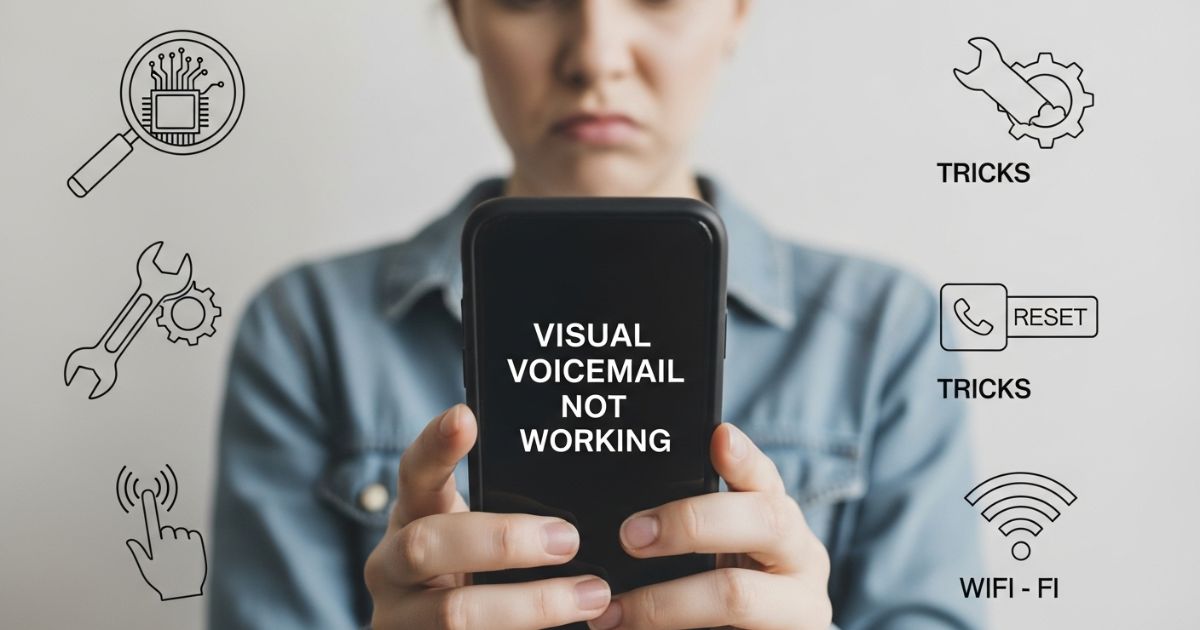You open your phone expecting to see new messages, but instead, you’re stuck with visual voicemail not working. It’s annoying, especially when you’re waiting for something important, and no matter what you try restarting, refreshing, or checking your signal nothing seems to help. That moment of confusion and frustration is something many people deal with.
The bright side is, this problem usually has a fix. In this post, we’ll walk through the most common reasons visual voicemail stops working and the simple steps you can take to solve it. Whether you’re on iPhone or Android, you’ll find easy tips that can get your voicemail working again without the stress.
Why Visual Voicemail Might Stop Working
Visual voicemail can stop working for several reasons. Sometimes the issue comes from your carrier, other times it’s due to problems with your inbox, phone software, or even a weak data connection. In short, there isn’t just one cause several small glitches can add up and prevent new messages from showing properly.
Troubleshooting: Why Is My Visual Voicemail Not Working Android
Visual voicemail on Android often fails because of carrier activation problems, app permission issues, or technical glitches. In many cases, the problem comes down to simple settings or outdated software.
- Service not activated with your carrier (e.g., Verizon)
- App lacks proper background permissions
- Mobile data is turned off
- Weak or no cellular coverage
- Outdated app version
- Corrupted or missing app files
Why Is Android Visual Voicemail Not Working?
Visual voicemail on Android may stop working for a few common reasons. Sometimes it’s a career problem, which you can’t control directly. Other times, you might not be connected to your carrier, your voicemail inbox is full, or either the app or your phone’s software is outdated. The good news is that most of these issues are simple to fix once you know what’s causing them.
Make sure you have cellular coverage
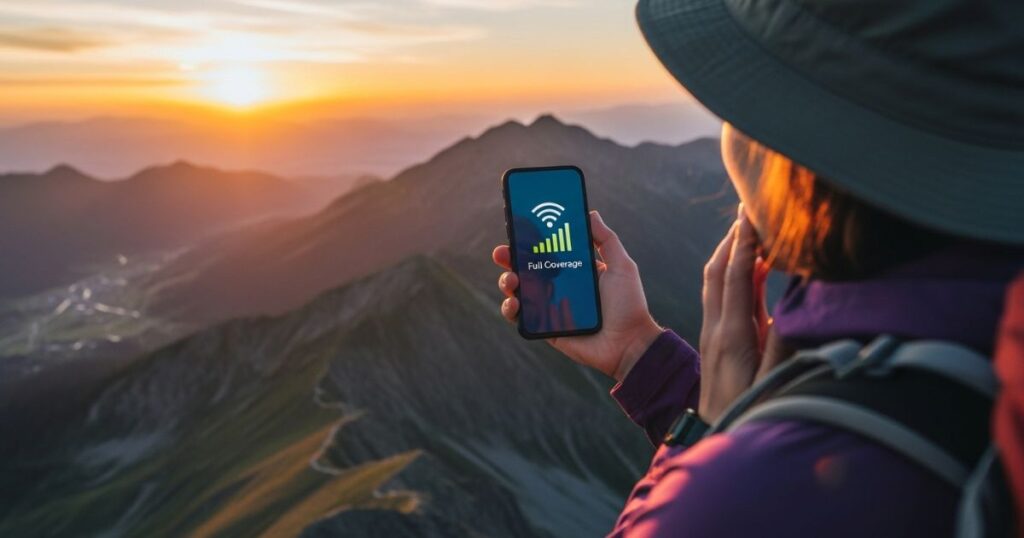
Visual voicemail relies on a strong cellular connection, so if it suddenly stops working or fails in certain areas, check your signal bars first. A weak or unstable signal can prevent voicemails from loading correctly. If the problem continues, toggle Airplane mode on and off to quickly reset your network connection and restore service.
Try dialing voicemail the old fashioned way
Sometimes the problem isn’t visual voicemail itself but the voicemail service. To check, call your own number and enter your voicemail PIN to see if messages play normally. If you can’t access them this way either, the issue is likely with your carrier, and you’ll need to contact your service provider.
Make sure you have enough free memory
When your phone runs out of storage, visual voicemail can stop working the way it should. Messages may fail to save or play, leaving you stuck without access to important voicemails.
Carriers like T-Mobile recommend keeping at least 15% of your device’s memory free. Clearing space on your iPhone or Android often restores visual voicemail and keeps it running smoothly.
Check your call forwarding settings
Sometimes voicemails don’t show up because call forwarding is turned on, which sends calls somewhere else instead of voicemail. Turning off call forwarding usually fixes this, but the steps depend on the phone type (iPhone or Android) and carrier.
Restart your phone
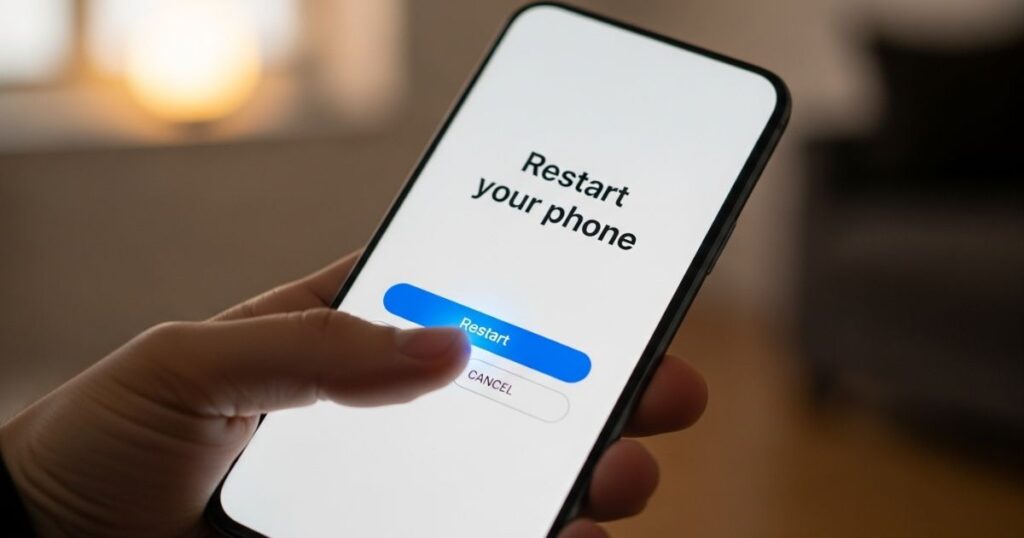
Restarting the phone often helps clear out small glitches that stop visual voicemail from working. A simple reboot refreshes the system, clears cache, and closes background processes that may be causing the problem.
On iPhone, use the usual restart method, while on Android you can either press and hold the power button or tap the power icon from the quick settings menu. This quick step is an easy way to fix voicemail issues when other methods don’t work.
Proven Solution to Android Visual Voicemail Not Working Issue
Allow Visual Voicemail Background Data Usage
Visual Voicemail may not work properly if background data is restricted. To fix this, go into your phone’s settings, open the app manager, find the Visual Voicemail app, and enable background data usage under the mobile data option. The exact steps can vary depending on the phone model and carrier.
Clear Cache and Data of an Application
Clearing the cache and data of the Visual Voicemail app often fixes glitches or performance problems. You can do this directly from your phone settings by following these steps:
- Open Settings
- Go to Apps and select Visual Voicemail
- Tap on Storage
- Choose Clear Cache
- Then select Manage Space and tap Clear All Data
Read More: Technology Falcon
Turn Visual Voicemail ON/OFF
Sometimes Visual Voicemail stops working due to small software glitches. A quick fix is to turn the feature off and then back on. You can do this by going into the Phone app, opening the settings menu, selecting the Voicemail tab, and toggling Visual Voicemail.
Deactivate Call Forwarding
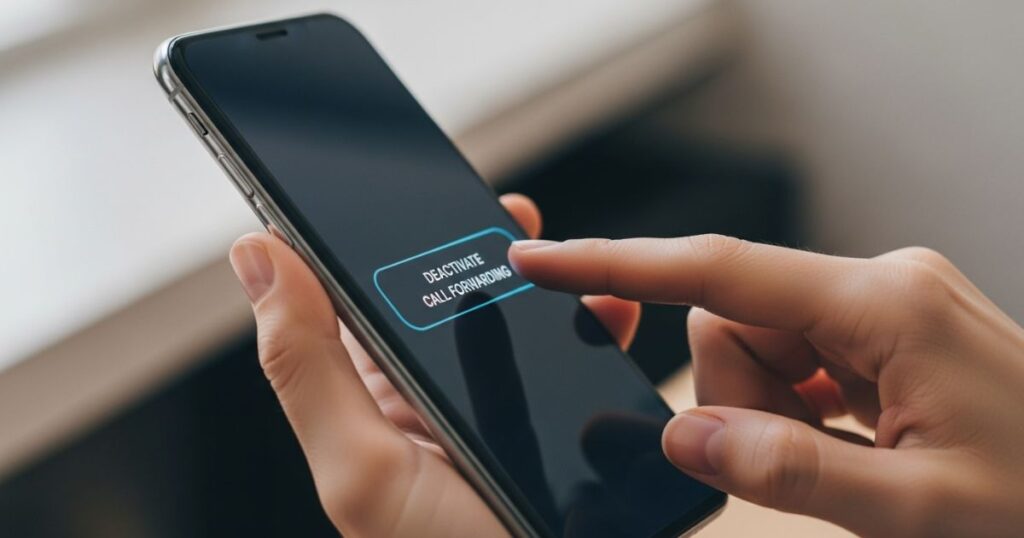
Sometimes voicemail doesn’t work because call forwarding is active, sending calls somewhere else before they reach voicemail. Turning it off is simple:
- Open the Phone app
- Dial *73
- Wait for the confirmation beeps
This will disable call forwarding and allow calls to go directly to voicemail.
How Do I Fix Visual Voicemail on Android?
Start with basic checks like making sure cellular data is on, Airplane Mode is off, and your phone has enough storage. Restarting the device or turning Visual Voicemail off and back on can also quickly fix common glitches.
If the issue continues, focus on the app itself. Update both the Visual Voicemail app and your Android system, clear the app cache, or reinstall it completely. Make sure only one voicemail app is active and that background data is allowed.
For tougher problems, reset your network settings, turn off call forwarding, or contact your carrier to see if there’s an account issue. As a last step, a factory reset may solve it, but only after backing up your phone since it erases everything.
How to fix Visual Voicemail on Android
Sometimes the issue with Visual Voicemail on Android isn’t caused by the phone but by the carrier. Even if the service is supported, carrier network problems can stop it from working. In such cases, no phone troubleshooting will help until the carrier fixes the issue, so it’s important to check the carrier’s status first.
Update your app
Keeping apps updated helps avoid bugs or software issues that can stop visual voicemail from working. On iPhone, check that the Phone app is updated. On Android, make sure both the Phone app and any separate visual voicemail app are running the latest version.
How to Get Your Visual Voicemail Working Again
- First, check if regular voicemail works. If it doesn’t, the issue is likely with the carrier, not the app.
- If standard voicemail is fine, restart the Visual Voicemail (VVM) app and your phone.
- Try turning the VVM feature off and back on in settings.
- If that fails, uninstall and reinstall the app, and confirm your phone meets the app’s requirements.
- Make sure mobile data is on and working.
- You can also reset the network by turning Airplane mode on for a minute, then off again.
Android Tip: A Powerful Tool to Fix Various Android Problems
A simple fix for visual voicemail not working is using Tenorshare ReiBoot for Android. This repair tool can solve over 50 system issues, including app crashes and MMS errors, without losing data. Just install it on a computer, connect the phone, and select “Repair Android System.”
The Nuclear Option

If nothing else works, the last option is to factory reset your phone. This completely wipes the system, so always back up photos, videos, and other important data first. If even that doesn’t solve the problem, the best step is to visit your carrier’s service center for expert help.
Read More: Technology Falcon
FAQ’s
What is the nuclear option for fixing the issue?
It’s a factory reset of your phone when all other fixes fail.
Should I back up my data before using the nuclear option?
Yes, always back up photos, videos, and files because the reset erases everything.
Will a factory reset always solve the problem?
Not always sometimes the problem comes from your carrier or the voicemail app.
What should I do if the nuclear option doesn’t fix visual voicemail?
Visit your carrier’s service center for expert support.
Does the nuclear option work for all visual voicemail apps?
Yes, it can help with both built-in and third-party apps when visual voicemail not working issues appear.
Conclusion
When all else fails, the nuclear option factory resetting your phone might help resolve visual voicemail not working issues. Be sure to back up your important data first, since the reset erases everything. If the problem still continues, the best solution is to seek help from your carrier’s service center.

I’m Rana Waseem, an SEO blogger with a passion for creating content that ranks and drives results. With a deep understanding of search engine optimization and keyword strategy, I help businesses and readers discover valuable information through well-researched, engaging blog posts. My goal is to simplify SEO for everyone while staying ahead of the latest trends in digital marketing