You pick up your phone, try to check your balance or dial a service code and suddenly it says, “USSD code running.” No result, no clear answer, just that confusing message stuck on your screen. It’s frustrating, especially when you don’t know if it’s a glitch, a network issue, or something wrong with your phone. If that sounds familiar, you’re not the only one scratching your head.
In this blog, we’ll explain exactly why “USSD code running” shows up on your phone, what it means, and how to fix it. Whether it’s a one-time error or a recurring issue, you’ll find clear, easy-to-follow steps and helpful tips to solve the problem and get things working again.
What Exactly Are USSD Codes?
USSD stands for Unstructured Supplementary Service Data, which is a way your phone talks directly to your mobile network. Unlike SMS (text messages), which send and wait for a reply, USSD creates a real-time, two-way connection meaning you get instant responses.
These codes usually start with * and end with #, like *123#, and are used for quick tasks like checking your balance or using mobile banking. They’re especially useful on Android phones because they work directly with the system and don’t need internet access.
Why USSD Services Matter
USSD services are important because they let you quickly access useful features on your phone like checking your balance or recharging without needing internet or apps. This makes them especially helpful in places with weak or expensive internet.
They work fast, are easy to use, and cover a variety of services such as mobile banking and customer support. In short, USSD codes turn your phone into a powerful tool for getting important tasks done anytime, anywhere.
Understanding USSD Codes and How They Work
USSD codes, also known as MMI codes, are special number sequences that begin with symbols like * or #. They don’t need an internet connection because they work over GSM signaling channels, allowing real-time communication between your phone and the mobile network. When you dial a code, your phone sends a quick request to your carrier, which processes it and sends back an instant reply on your screen. This is what makes USSD fast, simple, and reliable until it stops working.
Key Takeaways:
- USSD stands for Unstructured Supplementary Service Data
- Codes usually start with * or #
- They work through GSM network channels, not internet
- The process involves sending a request and receiving an instant response
- Known for being quick and real-time
- Often used for balance checks, settings, or accessing hidden features
How USSD Codes Function
- When you dial a USSD code, your phone sends a request to your mobile network.
- It uses GSM signaling channels, not the internet or SMS.
- The network processes your request instantly.
- A response is sent back and appears as a pop-up message on your screen.
- The connection stays open until the network finishes sending the reply.
Common Uses of USSD Codes
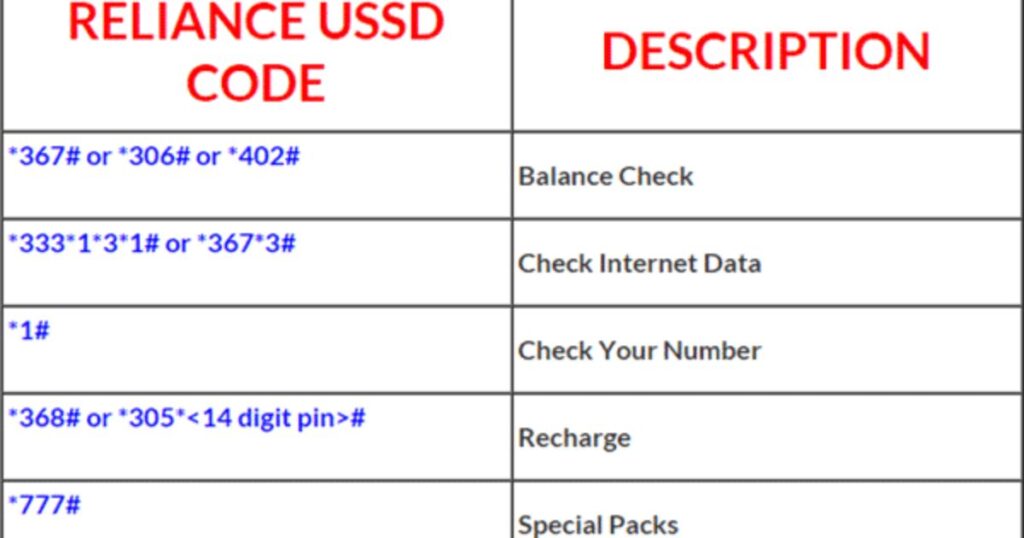
USSD codes are used for quick tasks like checking your mobile balance (*123#), turning call forwarding on or off (21#), and finding your phone’s IMEI number (#06#). Some codes also help test network or hardware features, making them handy tools for managing your phone without needing apps or internet.
How to Run a USSD Code: A Step-by-Step Guide
Using a USSD code is simple and doesn’t take much time. Once you understand what these codes do, running one is just a matter of dialing the correct sequence. It’s an easy process anyone can follow without needing technical knowledge.
Step 1: Know Your Code
Before you use any USSD service, you need to know the exact code for the action you want like checking your balance or sending money. Each service has its own unique code, which is usually given by your mobile network provider. You can often find these codes on the provider’s website or in the SIM card’s user manual.
Step 2: Open Your Phone’s Dialer
Open the phone’s dialer app the one you use to make calls. This is where you’ll type in the USSD code just like you’re dialing a regular phone number.
Step 3: Enter the USSD Code
Now type in the USSD code. These codes usually begin with an asterisk (*) and end with a hash (#). For example, to check your balance, you might dial something like *123#.
Step 4: Press the Call Button
Once you’ve entered the USSD code, just press the call button. This starts the process like making a call, but instead of calling someone, your phone connects to the service linked to the code.
Step 5: Follow the On-Screen Prompts
After you send the USSD code, your screen will usually respond right away. What you see depends on the service sometimes it’s just your balance, other times you’ll get a menu with different options.
For example, with mobile banking, you might see choices like:
- Check Balance
- Transfer Money
- Pay Bills
- View Transactions
Just press the number that matches the option you want, then hit send. The system will guide you through the rest. It’s simple and easy to follow, so just go with the flow.
Step 6: Complete the Process
Once you’ve chosen your option in the USSD menu, the service will finish the action or show the result. For example, it might display your balance on the screen or send a confirmation by SMS if you made a payment. It’s a quick and straightforward process.
Step 7: Exit the Session
When you finish using a USSD code, your phone usually closes the session on its own. If it doesn’t, just press the end call button to close it manually.
Why USSD Code Failures Happen
USSD codes can stop working for a few main reasons. Most of the time, it’s due to problems with your phone settings, issues from your mobile carrier, or mistakes in how the code was entered. These failures usually aren’t random there’s always a cause behind them.
Read More: Technology Falcon
USSD Code Issues
Why is my USSD code not working?

USSD codes may stop working for a few common reasons like poor network signals, typing the code incorrectly, or restrictions from your mobile carrier. Sometimes, the issue is caused by software conflicts on your phone. In some cases, advanced settings like VOLTE being turned off can also block USSD code functions.
How do I fix the “Connection problem or invalid MMI code” error?
USSD codes may stop working because of weak network signals, SIM card conflicts, or temporary issues with your mobile network. A quick fix is to restart your phone or turn Airplane Mode on and off. If the issue continues, it’s a good idea to check whether your carrier has proper coverage in your area.
Do all USSD codes work on every phone?
No, not all USSD codes work on every phone. Some are made for specific brands like Samsung or Xiaomi, while others only work with certain mobile carriers. If a code doesn’t work, it might not be supported by your phone or could be blocked by a recent software update.
Can using USSD codes harm my phone?
Most USSD codes are safe to use and won’t harm your phone. However, some codes like those for factory resets can delete all your data. That’s why it’s important to know what a code does before using it.
How do I know if my carrier has blocked a USSD code?
If a USSD code that used to work suddenly stops, your carrier may have blocked it to prevent misuse. The easiest way to check is by visiting your carrier’s website or contacting their customer support. If you’re also not receiving verification messages like OTPs, that could be another sign the code is restricted.
Can I use USSD codes without an internet connection?
Yes, you can use USSD codes without internet because they work through GSM network channels, not data. But if you’re using Wi-Fi calling, it might cause issues that look like the USSD code isn’t working. In that case, turning off Wi-Fi calling can help.
Common USSD Codes That Often Fail
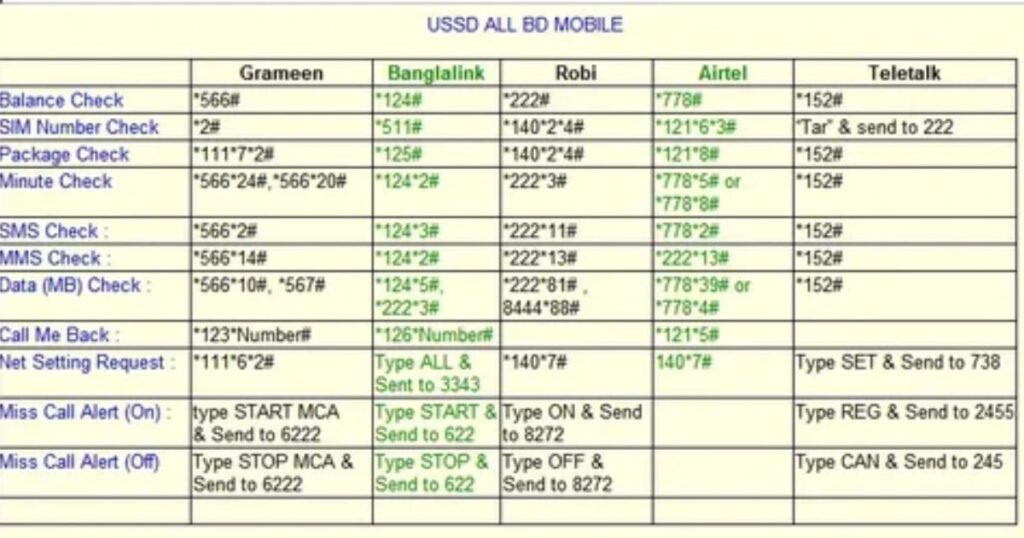
Some USSD codes often stop working because of common issues like wrong formatting, network problems, or carrier restrictions. People frequently report failures with codes used for checking IMEI, doing factory resets, testing sensors, and managing call settings. These failures can happen due to software updates, SIM card conflicts, or if the code is blocked by the phone or carrier.
Common USSD Codes That Often Fail and Their Fixes
| USSD Code | Purpose | Common Issue | Suggested Fix |
| *#06# | IMEI Check | No response or Invalid code | Restart phone, check signal, or try on another device |
| ##7780## | Factory Reset | Code Blocked or doesn’t work | Use Settings > System > Reset > Factory Reset |
| *#34971539# | Camera Information | No response or partially disabled | Try diagnostic apps or check camera permissions |
| #0# | LCD Display Test | Test mode doesn’t start | Use a display test app; check if feature is disabled |
| ##0588## | Proximity Sensor Test | No response or inaccurate readings | Calibrate in Settings > Accessibility > Sensor Calibration |
| ##232338## | Wi-Fi MAC Address | MAC not displayed | Check manually in Settings > About Phone > Status |
| ##2664## | Touchscreen Test | Code not recognized | Use a touchscreen calibration app from Play Store |
| ##232331## | Bluetooth Test | Test mode fails | Toggle Bluetooth, |
| ##7262626## | Field Test Mode | Code not recognized | Check carrier settings or use network monitoring apps |
| *#43# / #43# | Call Waiting Toggle | Network rejects request | Contact carrier for alternate method |
| *#31# | Hide Caller ID | Show “Connection Error’’ | Try format: #31# followed by phone number |
| ##002# | Disable All call Forwarding | Forwarding stays active | Adjust manually via Call Settings > Call Forwarding |
| *#07# | SAR Level Information | Restricted by carrier | Find in Settings > About Phone > Regulatory Labels |
| 3001#12345# | Field Mode (iOS) | Doesn’t open on new iOS versions | Use Settings > General > About > Network |
How to Fix USSD Codes When They’re Not Working
If you’ve ever seen ussd code running on your phone but nothing happens, you’re not alone. It usually means there’s a problem like a blocked code, formatting mistake, or something with your carrier. The good news? These issues can be fixed with a few simple steps, and many users have successfully solved them by following clear troubleshooting methods.
Preliminary Troubleshooting Steps
If USSD codes aren’t working, the best place to start is with basic checks. Many issues can be fixed quickly by using simple steps that work across most Android phones like Samsung, Huawei, Motorola, Pixel, or Sony. These basic fixes often solve the problem without needing advanced solutions.
Deeper Device-Level Fixes
If basic steps don’t fix the USSD code issue, advanced fixes may help. These include updating your phone’s software, resetting network settings, or clearing the cache of the Phone (dialer) app. These steps have worked well for people when USSD codes won’t run, especially after updates or app-related problems.
Preventive Measures & Best Practices
To prevent issues like USSD code running errors in the future, make sure your phone is always updated software updates often fix hidden bugs. Keep a personal list of working USSD codes so you’re not guessing next time. Also, avoid using third-party dialer or call-blocking apps, as they can interfere with code execution. And don’t forget to check your carrier’s support page regularly USSD services can change or get removed without notice.
Read More: Technology Falcon
FAQ’s
What does it mean if my phone says USSD code running?
It means your phone is processing a service request to your mobile network, like checking balance or data.
How to fix USSD code running problem?
Restart your phone, remove and reinsert the SIM, or clear phone app cache to fix it.
What is the USSD code for?
USSD codes let you access network services like balance checks or plan activations without internet.
How to disable USSD code running on Samsung?
Go to Settings > Apps > Phone > Permissions, and disable access to unnecessary services.
How to stop USSD code?
Force-stop the phone app or restart the device to stop USSD code running immediately.
Conclusion
In conclusion, experiencing the USSD code running message on your phone can be frustrating, but it’s usually a minor network or app-related issue that can be resolved quickly with simple steps like restarting your device or adjusting settings. By understanding what triggers these codes and how to manage them, you can prevent interruptions and ensure smoother mobile service interactions

I’m Rana Waseem, an SEO blogger with a passion for creating content that ranks and drives results. With a deep understanding of search engine optimization and keyword strategy, I help businesses and readers discover valuable information through well-researched, engaging blog posts. My goal is to simplify SEO for everyone while staying ahead of the latest trends in digital marketing


