USB Debugging Grayed Out can be super frustrating, especially when you just want to connect your phone to your computer or start debugging an app. You might be stuck wondering why this simple toggle won’t turn on, even after trying all the usual tricks. It feels like your device is blocking you for no reason, and that confusion can really slow down your progress.
In this blog post, you’ll find clear, easy-to-follow solutions to fix the USB Debugging Grayed Out issue on any Android device. We’ll walk you through practical steps and explain why this happens, so you can get your phone back in developer mode without hassle. If you want quick fixes and helpful tips, you’re in the right place let’s get started!
Understanding the Root Cause
The USB Debugging option often becomes grayed out because the phone is connected in the wrong USB mode or because certain device settings block it. This can stop you from turning on debugging even when you need it most.
Understanding these common causes helps you know where to start fixing the problem. By checking your USB connection mode and device settings, you can quickly find the reason why USB Debugging isn’t available.
How I Fixed It Instantly
The main fix was switching to an original USB cable that supports data transfer instead of just charging. Once the device was reconnected to the PC with the right cable, USB options like debugging, file transfer, and tethering appeared and worked properly. The key point is that many cheap or uncertified cables only charge and don’t allow data transfer, which can cause USB debugging to be grayed out or unavailable.
How to Fix USB Debugging Grayed Out on Android

Fixing the USB Debugging Grayed Out issue can differ depending on your Android version and phone brand. It’s important to follow the correct steps for your specific device to get USB debugging working again. After you’ve fixed the problem, make sure to turn back on any security features, like Samsung’s Auto Blocker, to keep your device secure.
Solutions to Greyed Out USB Debugging for Any Android
Fix 1: Disable Auto Blocker (for Samsung specific)
Sometimes on Samsung devices, USB Debugging grayed out because the Auto Blocker security feature is blocking it. To fix this, you need to disable Auto Blocker by going into your phone’s Settings, then Security or Privacy, finding the Auto Blocker option, and turning it off. After disabling it, you should be able to enable USB Debugging again. You might also need to confirm the change if your phone asks for it.
Key Points:
- Auto Blocker can block USB Debugging on Samsung devices.
- Go to Settings > Security or Privacy.
- Find and disable Auto Blocker by toggling it off.
- Confirm the action if prompted.
- Disabling Auto Blocker restores USB Debugging access.
Fix 2: Unplug the Device and Reconnect
If USB Debugging is grayed out, one easy fix is to unplug your phone from the USB cable first. Many users found that when the phone is connected to the PC, the USB Debugging option can stay disabled. By disconnecting the phone, then going to Developer Options, you can often enable USB Debugging successfully. After turning it on, reconnect the phone to your computer. This simple step can reset the setting and make the option available again.
Solution 3: Disable Auto Blocker or Security Settings
Some Android devices have security features like Auto Blocker that can prevent you from enabling USB Debugging. To fix this, go to your phone’s Settings, find the Security or Privacy section, and turn off Auto Blocker or similar options. After disabling it, try turning on USB Debugging again.
If this doesn’t work, make sure you’re using a USB cable that supports data transfer, restart both your phone and computer to refresh connections, and update your device drivers if needed. These steps often help solve the problem quickly.
Fix 3: Change USB Connection Mode
Sometimes, the USB Debugging option stays grayed out because your phone is set to “Charging only” mode when connected to a computer. This means the device is only getting power and not sending data. To fix this, you need to change the USB connection mode to “File Transfer” (MTP) or “Picture Transfer” (PTP) from the notification panel after plugging in your phone.
Switching to one of these modes allows your phone to communicate properly with your computer, which often unlocks the USB Debugging toggle. For example, some users found that changing from charging mode to transferring files made the USB Debugging option available again. So, if USB Debugging is grayed out, checking and changing your USB connection mode is a simple and effective step to try.
Solution 2: Change USB Connection Mode
If USB Debugging is grayed out, one easy fix is to change the USB connection mode on your device. After connecting your phone to the computer, swipe down the notification panel and look for the USB options. Instead of “Charge Only,” select “File Transfer (MTP)” or “PTP” mode. This switch often makes the USB Debugging option available again.
Fix 4: Install PC Drivers

To fix USB Debugging issues, it’s important to have the correct drivers installed on your PC. Without the right drivers, your computer may not recognize your phone properly, which stops debugging from working. Sometimes, you’ll get a notification on your phone to install these drivers when you connect it via USB. Installing or updating the drivers helps your PC communicate with your device and enables USB Debugging through tools like ADB.
Fix 6: Enable Developer Options
To access USB Debugging, you first need to enable Developer Options on your Android device. This is done by going to Settings, then About Phone, and tapping the Build Number five times until a message says “You are now a developer.” Once Developer Options is enabled, the USB Debugging toggle will become available for you to turn on. Without enabling Developer Options, USB Debugging cannot be used.
Fix 7: Check for My Knox Installation
If you have a Samsung device with My Knox installed, this app can block USB Debugging from working properly. Many users found that disabling or uninstalling My Knox helped fix the issue. So, if USB Debugging is grayed out, try turning off or removing My Knox and then see if you can enable USB Debugging again.
Fix 8: Switch USB Cable
Sometimes, USB Debugging Grayed Out happens because the USB cable only supports charging and not data transfer. When you use such a cable, options like File Transfer and USB Debugging stay disabled, making it seem like a software problem.
The good news is switching to a proper USB data cable that supports data transfer can fix this issue quickly. Using the right cable restores USB Debugging and other USB features on your Android device, so always make sure you’re not just using a charging cable.
Fix 9: Disable or Enable Other Security Features
Sometimes, security apps like antivirus programs or built-in features on certain USB cables can block USB Debugging by disabling USB connections. This protection helps keep your data safe but can make the USB Debugging option appear grayed out and unusable.
To fix this, try disabling any USB lock features on your cable and uninstalling or reinstalling your security apps to reset their permissions. These simple steps can often restore USB Debugging, though the exact solution may vary depending on your device and security settings.
Read More: Technology Falcon
Part 1: Fix USB Debugging Greyed Out on Samsung Devices
On some newer Samsung phones, a security feature called “Auto Blocker” can stop you from turning on USB Debugging by making the option grayed out. To fix this, go to Settings, then Security and Privacy, and turn off the Auto Blocker. After that, go to Developer Options and enable USB Debugging. Finally, reconnect your phone to the computer, and the debugging option should work normally. Many users have found this solution easy and effective for fixing the problem.
Part 2: Fix USB Debugging Greyed Out on Xiaomi /Redmi/ Poco Devices
To fix the USB Debugging option being greyed out on Xiaomi, Redmi, or Poco devices, you need to first go to Settings and open Additional Settings. Then, enter the Developer Options menu. The key step is to turn on “USB Debugging (Security Settings)” first. After that, you can enable the regular USB Debugging option. Following these steps should make USB Debugging available on your device.
Part 3: Fix USB Debugging Greyed Out on Oppo/Realme/ OnePlus Devices
If USB Debugging is grayed out on your Oppo, Realme, or OnePlus device, you can fix it by adjusting some settings in Developer Options. Follow these simple steps to get USB Debugging working again:
- Open Settings and go to Developer Options
- Enable OEM Unlocking
- If prompted, unlock the bootloader
- After this, you will be able to enable USB Debugging without any problem
Part 4: Fix USB Debugging Greyed Out on Huawei Devices
First, open the Settings and go to Developer Options. Then, enable the option called “Allow ADB debugging in charging-only mode.” After that, you should be able to turn on USB Debugging by toggling the switch. Following these steps usually solves the problem on Huawei phones.
Part 5: Fix USB Debugging Greyed Out on Motorola/Lenovo Devices
To fix USB Debugging being greyed out on Motorola or Lenovo devices, you need to check a couple of important settings. First, make sure OEM unlocking is enabled in your device’s settings. Also, if your phone has any Factory Reset Protection (FRP) locks active, these must be resolved before USB Debugging can be turned on.
Key points:
- Enable OEM unlocking in device settings
- Remove or resolve any active FRP locks before enabling USB Debugging
Part 6:Fix USB Debugging Greyed Out on Google Pixel/Nokia Devices
To fix the USB Debugging option when it’s greyed out on Google Pixel or Nokia phones, first connect your device to your computer using a USB cable. When a pop-up appears asking for permission to allow USB debugging, make sure to tap “Always allow.” This will keep USB debugging enabled and help you avoid the option being greyed out again.
Part 7: Universal Fixes for All Devices

If USB Debugging Grayed Out is causing trouble on your Android device, there are simple fixes you can try that work for all phones. Start by enabling Developer Mode just tap the Build Number in your settings seven times. Also, set up a screen lock like a PIN or password if you haven’t done that yet, since it’s often needed for security.
Next, check your USB connection by switching cables, ports, or even computers to make sure the problem isn’t hardware-related. Keep your device updated with the latest system software. If your phone is managed by a workplace, ask the IT admin to remove any restrictions that might be causing the USB Debugging Grayed Out issue.
Additional Tips and Considerations
Here are the key points in simple bullet form:
- Third-party tools can assist with USB debugging.
- Official documentation is useful for troubleshooting.
- Community forums provide helpful advice and solutions.
- Checking these resources can offer extra support if needed.
Streamlining Your Testing Process with Repeato
Automating testing can make fixing USB Debugging issues easier and faster. Repeato is a no-code tool for Android and iOS that helps run automated tests without hassle. It includes built-in ADB support and uses AI to manage test execution, saving you time if you often work with ADB commands. For more details, you can check out their blog or documentation.
Like this article? there’s more where that came from!
- How to fix the “xcrun: error: invalid active developer path” on macOS
- Steps to add existing frameworks in Xcode 4
- Guide to disable ARC for a single file in Xcode
- How to resolve the Xcode-select active developer directory error
- How to fix the “Multiple Commands Produce” error in Xcode 10
What is USB Debugging? (Quick Explanation)
USB Debugging is a special feature in Android’s Developer Mode that helps your phone talk to a computer using a tool called Android Debug Bridge (ADB). This connection allows you to do things like install apps, run commands, and fix problems through the USB cable.
Sometimes, certain security settings on your phone like Samsung’s Auto Blocker can turn off or block USB Debugging. When this happens, the USB Debugging option in Developer Settings looks grayed out and can’t be turned on.
Still Having Issues?
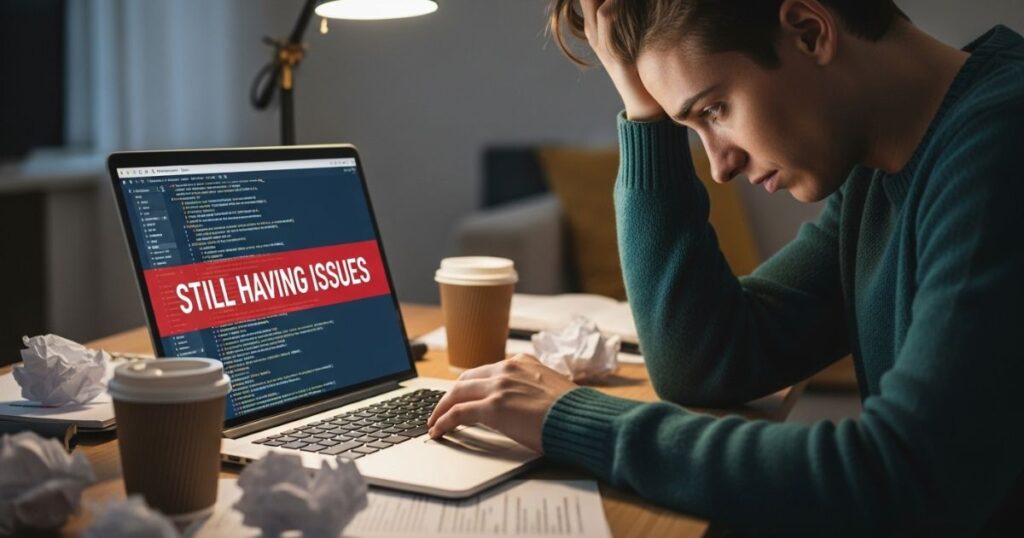
- If USB Debugging is still grayed out after trying all fixes, don’t worry.
- Contact the support team via email for help.
- Include your device brand, model, and Android version in the email.
- Describe the issue in detail.
- Attach screenshots showing the problem, if possible.
- Check the product FAQ page for solutions to other related issues.
How I Fixed USB Debug Grayed Out This In Samsung
Many Samsung users face the problem of USB Debugging Grayed Out and not turning on in the developer settings. This happens because Samsung added a new feature called Auto Blocker in recent updates. Auto Blocker stops data connections through USB debugging, causing the option to be disabled.
The simplest way to fix the USB Debugging Grayed Out issue is to go into your phone’s Security and Privacy settings and turn off the Auto Blocker. Once disabled, the USB Debugging option will no longer be grayed out, and you can enable it easily.
Read More: Technology Falcon
FAQ’s
How to fix USB debugging greyed out?
Fix USB Debugging Grayed Out by changing USB mode to File Transfer or disabling Auto Blocker.
How to enable USB debug mode?
Turn on Developer Options and enable USB Debugging in settings.
How do I grant permission for USB debugging?
Allow the USB debugging prompt when connecting your device to a PC.
How to enable USB debugging without OTG
Enable USB Debugging manually from Developer Options in settings.
What does force 4x msaa do
It improves graphics by enabling 4x anti-aliasing for smoother visuals.
Conclusion
Dealing with the USB Debugging Grayed Out issue can be frustrating, but with the right steps, it’s usually easy to fix. Whether it’s changing your USB connection mode, disabling security features like Auto Blocker, or using the correct USB cable, these solutions help you regain access to USB debugging quickly. Following the tips in this guide ensures your device is ready for development and troubleshooting without unnecessary delays.

I’m Rana Waseem, an SEO blogger with a passion for creating content that ranks and drives results. With a deep understanding of search engine optimization and keyword strategy, I help businesses and readers discover valuable information through well-researched, engaging blog posts. My goal is to simplify SEO for everyone while staying ahead of the latest trends in digital marketing


