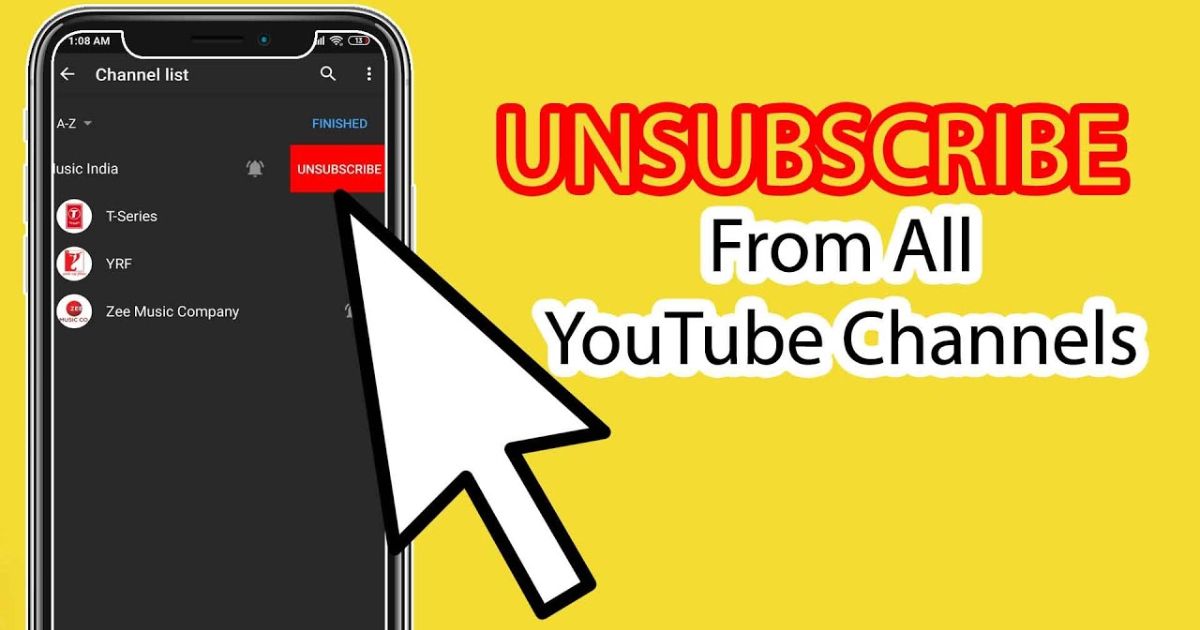Your YouTube feed used to be fun now it’s just overwhelming. You’ve subscribed to so many channels that half of them you don’t even recognize anymore. Whether it’s old gaming channels, random tutorials, or content you’re no longer into, it’s frustrating trying to scroll through the noise just to find what you actually want to watch.
That’s why this guide is here to help you unsubscribe all YouTube channel on any device mobile, PC, or browser. You’ll learn the easiest and fastest ways to clear out your subscriptions, no matter what device you’re using. It’s simple, beginner friendly, and will give your feed a fresh start. Let’s clean things up.
How do YouTube subscriptions work?
Subscribing to a YouTube channel is completely free and lets you see more content from that channel on your homepage and subscription feed. You’ll also get notifications about new uploads, which you can customize or mute based on your preferences.
If you want to support a creator beyond just subscribing, you can pay for a channel membership. This gives you special perks like badges, emojis, early access to videos, and more. Keep in mind, this is different from YouTube Premium, which removes ads, allows offline viewing, and includes YouTube Music for a separate monthly fee.
How to Unsubscribe from YouTube Channels
To unsubscribe from YouTube channels, open YouTube in your browser and sign in. Click on the Subscriptions tab in the left menu, then hit the Manage button at the top right of the page.
You’ll now see a list of all the channels you’ve subscribed to. Scroll through the list, find the ones you no longer want, and click the Subscribed button next to each. A small pop up will appear just click Unsubscribe to confirm. If you want to stop notifications but stay subscribed, click the bell icon and select None.
How to Unsubscribe From YouTube Channels From Any Platform
Unsubscribing from YouTube channels is just as easy as subscribing. Whether you’re using a phone or computer, the steps are simple and take only a few seconds.
Follow these steps to unsubscribe from any platform:
Open YouTube.com in your browser or launch the YouTube app on your Android or iOS device.
Sign in with your Google/YouTube account.
Tap on the Subscriptions tab (left side on desktop, bottom menu on mobile).
Select the channel you want to unsubscribe from.
If you don’t see the Home tab, tap View Channel first.
Tap the Subscribed button under the channel name.
A pop-up box will appear press Unsubscribe to confirm.
Once unsubscribed, the button will turn red and say Subscribe again.
How to Unsubscribe From Individual YouTube Channels
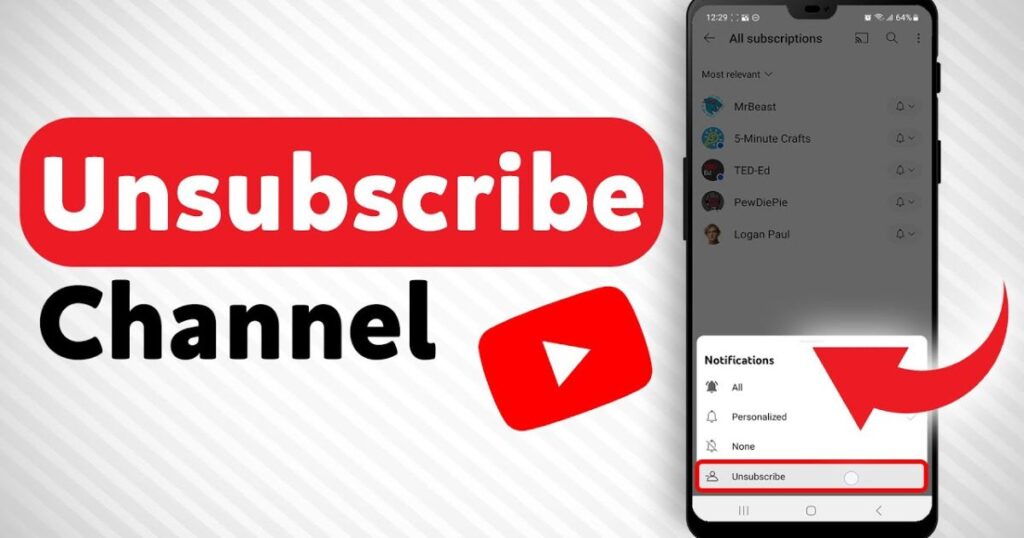
If you don’t want to follow a certain YouTube channel anymore, unsubscribing is quick and easy. You can do it from the channel’s homepage or right under one of their videos. Just tap or click the “Subscribed” button, then choose “Unsubscribe” to confirm. This method works on both the YouTube app and desktop, making it simple to clean up your subscription list one channel at a time.
Using YouTube App on Android or iOS
To unsubscribe from a channel using the YouTube app, go to the Subscriptions tab at the bottom of the screen and tap All to see your full list. Find the channel, tap the bell icon, and select Unsubscribe. Alternatively, you can visit the channel’s page directly, tap the Subscribe button, and confirm to unsubscribe. Both methods are quick and work the same on Android and iOS.
On Desktop Browser
Step 1: Go to YouTube and click on the Subscriptions tab in the left sidebar.
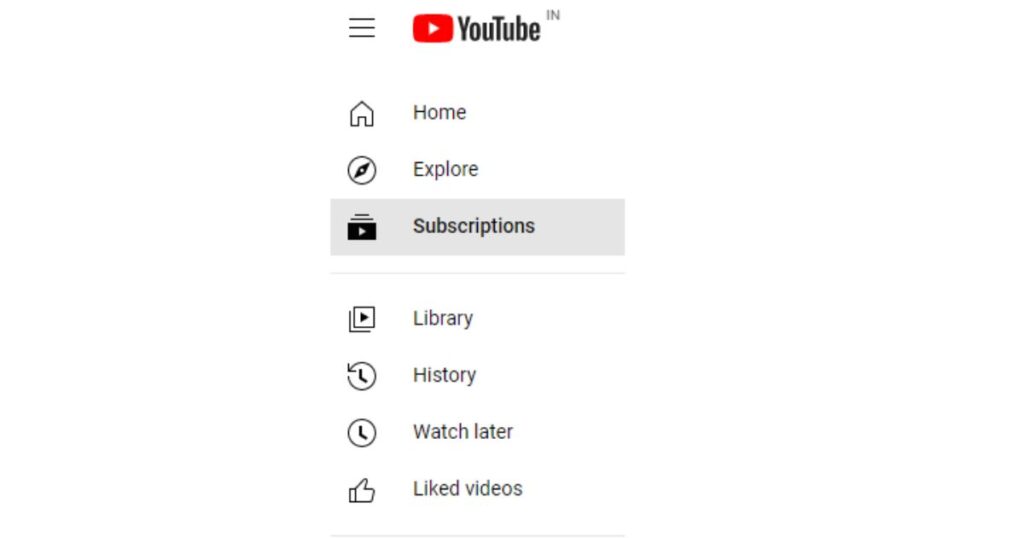
Step 2: Click on the Manage button in the top right corner.
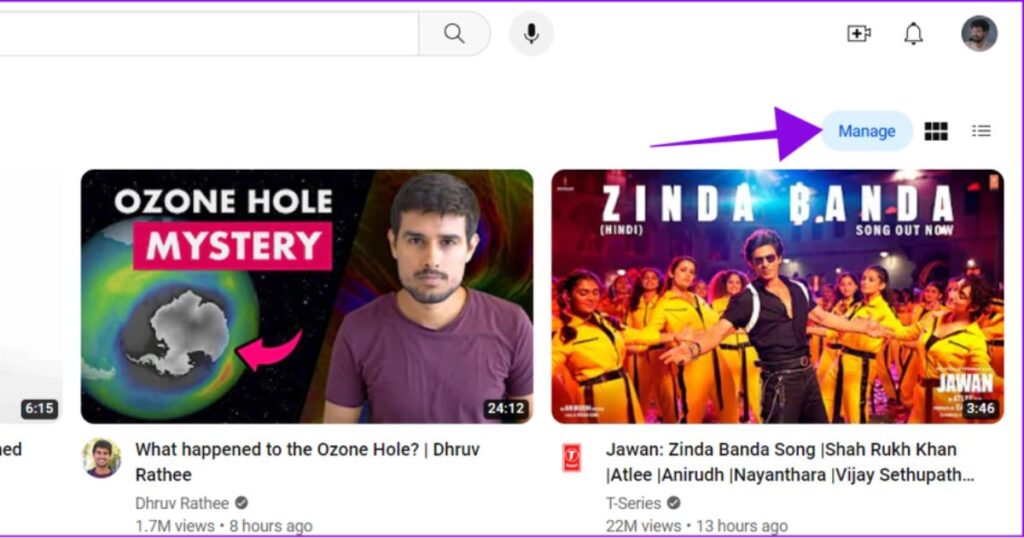
Step 3: Find the channel you want to unsubscribe from, click the small down arrow next to it, and choose Unsubscribe.
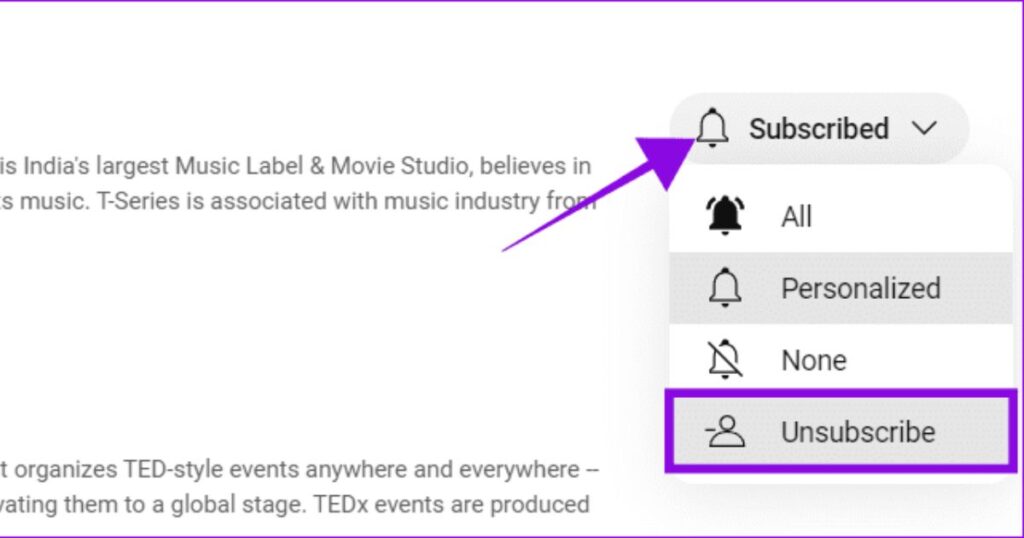
Step 4: Confirm by clicking Unsubscribe again.
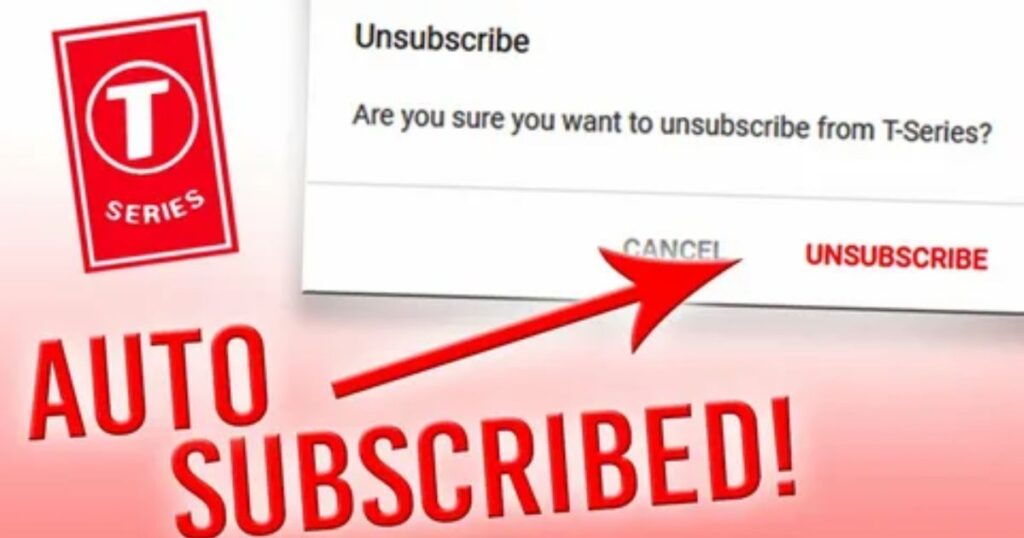
How to unsubscribe to a YouTube channel on the mobile app
To unsubscribe from a YouTube channel using the mobile app, open the app and go to the Subscriptions tab. Tap All to see your full list of channels. Find the one you want to remove, tap the bell icon, and hit Unsubscribe. You can also search for the channel using the search bar, then tap the Subscribe button and confirm to unsubscribe.
Unsubscribe to a YouTube channel on a computer
To unsubscribe from a YouTube channel on your computer, go to the YouTube website and sign in. Click on the Subscriptions tab in the left sidebar, then hit Manage in the top right. Find the channel you want, click the Subscribe button (with the bell icon), and choose Unsubscribe. Confirm your choice by clicking Unsubscribe again. You can also press Ctrl + F (or CMD + F on Mac) to quickly search for a specific channel.
Unsubscribe to a YouTube channel in the streaming app
If you use a streaming device like Google Chromecast or Apple TV, unsubscribing from channels is easy. Just open the Subscriptions tab in the left-hand menu, find the channels you don’t watch anymore, and unsubscribe just like you would on a computer.
How to unsubscribe to YouTube channel notifications
you’re not ready to unsubscribe all YouTube channel but want to stop constant notifications, you can simply turn them off. YouTube lets you mute alerts while still staying subscribed. Follow these easy steps:
1. Open the YouTube app or go to the YouTube website on your device.
2. Tap the Subscriptions tab to see the list of channels you’re following.
3. Find the channel you want to silence and tap the bell icon next to it.
4. From the menu that appears, select “None” to stop receiving notifications.
Tips for Unsubscribing From YouTube Channels
The easiest way to unsubscribe all YouTube channel one by one is by going to the subscriptions tab after signing in. From there, you’ll see a full list of channels you follow. You can click the “Subscribed” button next to any channel to remove it without opening each channel page.
Another quick method is while watching a video. Just look below the video next to the channel name and click “Unsubscribe”. It’s a fast way to manage your feed without extra steps.
Can You Unsubscribe from All YouTube Channels at Once?
Unfortunately, there is no single button to unsubscribe from all YouTube channels at once. But you can delete your YouTube content completely from your Google account to remove all subscriptions.
Step 1: Open the YouTube app and tap your profile picture at the top right corner.
Step 2: Tap on Manage your Google Account.
Step 3: Go to the Data & Privacy tab.
Step 4: Scroll down and tap Delete a Google Service.
Step 5: Enter your password to confirm.
Step 6: Tap the trash icon next to YouTube.
Step 7: Select I want to permanently delete my content and check all boxes.
Step 8: Tap Delete my content, enter your email, and confirm.
Unsubscribing from All YouTube Channels
An overloaded YouTube subscription list can make it hard to find the content you actually enjoy. To fix this, you can unsubscribe from all YouTube channels at once using a simple method. It’s a quick way to clean up your account, clear out unwanted channels, and give your YouTube feed a fresh start.
Logging into YouTube
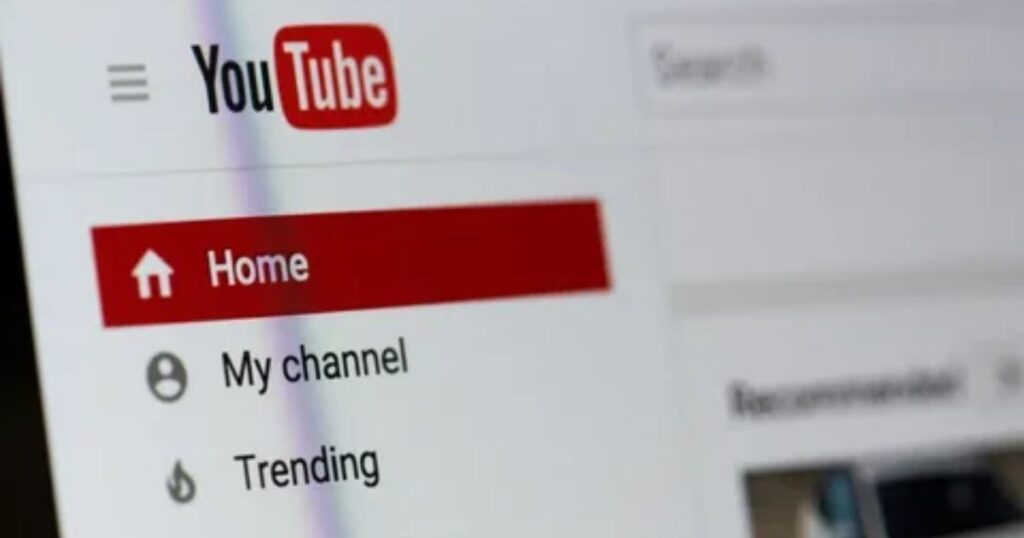
Open your web browser and go to YouTube. Make sure you’re signed in to the Google account where you want to remove subscriptions.
Accessing Subscription Management
Go to the Subscriptions tab on the left side of the YouTube homepage. Then click on Manage to see a full list of all the channels you’re subscribed to.
Executing the Unsubscribe Script
Open the Console Window:
Right-click anywhere on the YouTube Subscriptions page and select ‘Inspect’. In the developer tools, switch to the Console tab.
Run the Unsubscribe Script:
Paste the given script into the console and press Enter. The script will automatically click the unsubscribe button for each channel, one by one, with a short delay to avoid getting flagged by YouTube.
How to Unsubscribe From All YouTube Channels at Once Using Extension
Using a browser extension is one of the easiest ways to unsubscribe from all YouTube channels at once. Instead of doing it manually, the extension automates everything for you, saving both time and effort.
Among many options, Automa is a popular and reliable choice. Once added to your browser, it runs a ready-made workflow that removes all your subscriptions in just a few clicks.
Step 1: Open the Automa extension page on your Chromium based browser and click ‘Add to Chrome’.
(You can also use it on Firefox by installing the Automa add-on.)
Step 2: Click ‘Add extension’ to confirm.
Step 3: Go to the Automa workflow page. Under ‘YouTube mass unsubscriber’, click ‘Add to extension’.
Step 4: Click ‘OK’ to continue.
Step 5: Open the Automa extension from your browser’s extension list and press ‘Play’ next to ‘YouTube mass unsubscriber’.
Method 1:Unsubscribe from All YouTube Channels via Google Account
You can remove all your YouTube subscriptions by using your Google Account’s YouTube Interaction History. This lets you unsubscribe from channels in one place without having to visit each channel manually. It’s a helpful way to manage your subscriptions directly through your account settings.
Steps to Unsubscribe Using Google Account:
Step 1: Tap your profile picture in the YouTube app and select Google Account.
Step 2: Go to the Data & Privacy tab and scroll down to YouTube History.
Step 3: Tap on Manage History to open your full activity log.
Step 4: Switch to the Interactions tab and find Channel Subscriptions.
Step 5: Tap the X next to each subscription to remove them manually.
Method 2: Unsubscribe from Multiple YouTube Channels on Mobile (Android/iOS)
Since YouTube doesn’t let you mass unsubscribe in one click, you can still remove multiple channels quickly using the swipe method on mobile.
Steps to Unsubscribe from YouTube Channels on Mobile:
Open the YouTube App
Launch YouTube on your Android or iPhone.
Tap the “Subscriptions” Tab
You’ll find it at the bottom of your screen.
Tap “All” at the Top Right Corner
This will show your full list of subscribed channels.
Tap “Manage”
You’ll now see all channels with an unsubscribe option.
Swipe Right to Left to Unsubscribe
Slide each channel to the left to remove it instantly.
🔥 Pro Tip: Older Android phones allowed you to batch unsubscribe with swipes, but this option is no longer available on newer versions.
⚠️ Note: To unsubscribe from all channels at once, you’ll need to use a PC or laptop. This swipe method only lets you remove channels one by one on mobile.
Method 3: Bulk Unsubscribe Script (PC The Fastest Way)
you want to unsubscribe from all YouTube channels in just a few seconds, the fastest method is using a JavaScript script. This script runs inside Chrome’s Developer Console and automatically removes all your subscriptions one by one.
⚠️ Disclaimer: This method is for educational use only. It’s automated, so use it carefully and at your own risk.
Steps to Bulk Unsubscribe from YouTube Channels on PC

Go to the YouTube Subscriptions Page
Open your browser and visit: https://www.youtube.com/feed/channels
Open Developer Console
Press Ctrl + Shift + J (Windows) or Cmd + Option + J (Mac) to open the console in Chrome.
Paste and Run the Script
Copy the unsubscribe script and paste it into the console.
Allow Pasting (If Prompted)
Type “allow pasting”, hit Enter, then paste the script again.
Let the Script Run
The script will automatically start unsubscribing you from all channels. Just wait and let it finish.
How to Manually Unsubscribe YouTube Channels in Bulk
To manually unsubscribe from YouTube channels in bulk, open YouTube in your browser and click on the “Subscriptions” tab in the left sidebar.
Click on “Manage” in the top-right corner to see a list of all your subscribed channels.
Click the “Subscribed” button next to each channel, then hit “Unsubscribe” to remove them one by one.
This method works best if you only have a few subscriptions. If you’re subscribed to many channels, doing this manually can take a lot of time using a script might be a better option in that case.
How to Automatically Unsubscribe YouTube Channels in Bulk
You can automatically unsubscribe from all YouTube channels using a script in your browser.
Step 1: Go to your YouTube Subscriptions page.
Step 2: Right-click anywhere and select “Inspect” to open the Developer Tools.
Step 3: Click on the Console tab.
Step 4: Copy the unsubscribe script and paste it into the console.
Step 5: If a warning appears, type allow pasting, press Enter, then paste the script again.
Step 6: Press Enter to run the script.
Read More: Technology Falcon
FAQ’S
Will YouTube notify channels when I unsubscribe?
No, YouTube does not notify creators when someone unsubscribes from their channel.
How do I clear all YouTube subscriptions?
Use a browser script or extension like Automa to automatically unsubscribe from all channels at once.
How do I stop automatic subscriptions on YouTube?
To stop automatic subscriptions on YouTube, unlink any third party apps and avoid granting auto subscribe permissions when signing in with your Google account.
How do I unsubscribe from a YouTube channel without visiting it?
Go to the Subscriptions page, click Manage, and unsubscribe directly from the list
What happens to notifications after I unsubscribe from a channel?
All notifications from that channel will stop immediately.
Conclusion
Decluttering your YouTube subscriptions doesn’t have to be a hassle. Whether you unsubscribe one by one or clear everything in bulk, the power to clean up your feed is in your hands. Now that you know how to unsubscribe all YouTube channel across any device, it’s time to take control, refresh your recommendations, and enjoy content that truly matters to you.

I’m Rana Waseem, an SEO blogger with a passion for creating content that ranks and drives results. With a deep understanding of search engine optimization and keyword strategy, I help businesses and readers discover valuable information through well-researched, engaging blog posts. My goal is to simplify SEO for everyone while staying ahead of the latest trends in digital marketing