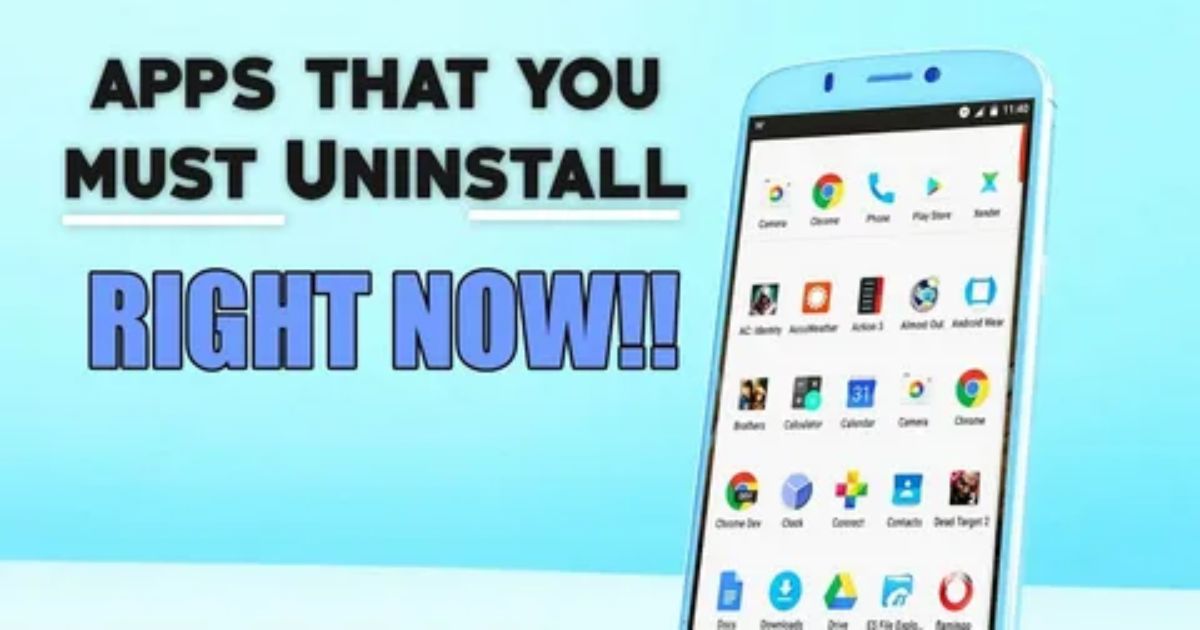Have you ever deleted an app from your Android phone and then realized you actually needed it? Maybe it happened during a quick cleanup or by total accident and now you’re stuck trying to remember what it was or how to bring it back. It’s annoying, right? Especially when you don’t know where to even start looking.
Don’t worry this guide is exactly what you need. I’ll show you one simple method that works every single time to recover uninstalled apps on Android. It’s fast, easy, and doesn’t require any special tools or tech know-how. Let’s jump in and get that missing app back on your screen.
Why Check Your Uninstall History on Android?
You might want to check your uninstall history if you accidentally deleted an app and need to get it back. It’s also useful for troubleshooting. Sometimes uninstalling an app can cause your phone to act up, and checking the history helps you figure out what changed. For parents, it’s a way to monitor which apps their kids are installing or removing for safety. Just keep in mind that menu names can vary slightly depending on your Android device.
How to View Recently Deleted Apps
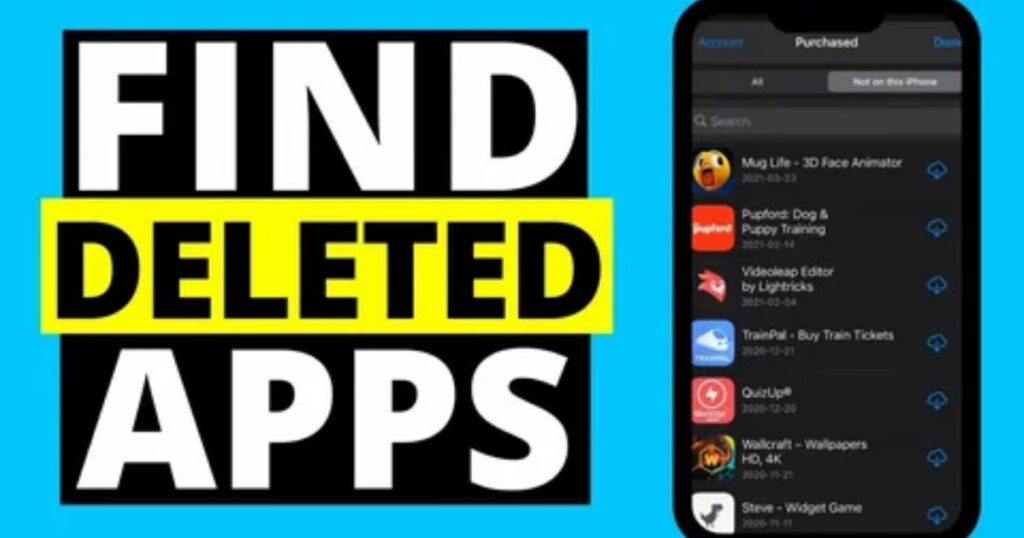
If you deleted an app by mistake on your Android device, there are ways to check which apps were recently removed. This section explains different methods you can use to view and possibly recover those deleted apps quickly and easily.
Best Way 1: Check Recently Uninstalled Apps Using Developer Options
If you’re trying to find recently uninstalled apps, using Developer Options is one of the best hidden tricks. First, go to Settings > About Phone and tap Build number 7 times to unlock Developer Mode. Once it’s enabled, open Developer Options usually found under System > Advanced.
Now tap on Memory or Running Services. Set the time frame to the last 12 or 24 hours. This will show a list of apps that used RAM during that time. Here’s the key: look for an app with a basic Android icon this usually means it was uninstalled but still shows in the memory log. For example, if you deleted an app like “Lumina Walls,” it might still appear here with that Android-like icon.
Way 2: Using the Google Play Store
One of the easiest ways to find and reinstall deleted apps is through the Google Play Store. Just open the Play Store, tap on your profile picture in the top-right corner, and go to “My Apps & Games.” Then, head to the “Library” tab this shows a list of all the apps you’ve ever downloaded with your Google account, even the ones you removed.
If you recently uninstalled an app like WhatsApp or Spotify, it’ll show up here with an “Install” or “Enable” button next to it. You can also sort the list by “Recently Updated” to find missing apps faster. This method works well as long as the app was originally downloaded from the Play Store. It’s quick, doesn’t need any special settings, and is great for recovering apps you deleted by mistake.
Way 3: Checking Device Settings
This method involves using your Android phone’s built-in settings to find clues about apps that were recently uninstalled. While it doesn’t directly show a list of deleted apps, it can reveal usage history and leftover data that hint an app was removed.
Steps to Follow:
- Go to Settings > Apps > See all apps: This shows every app installed or previously active on your device.
- Tap the three-dot menu > Show system apps: Some removed apps may still appear here if they left behind system data.
- Select an app and check Storage or Cache info: Look for any stored data or files that might remain after uninstalling.
- Look for a “Last accessed” timestamp: If your Android version supports it, this will show the last time the app was used useful for confirming recent activity.
- Interpretation: If an app shows recent access but is missing from your app drawer, it likely means it was recently uninstalled but still left data traces behind.
Way 4: System Settings App Info
- Go to Settings > Apps, then tap ‘See all apps’.
- Tap the three-dot menu and select ‘Show system apps’.
- Open any app to check its Storage or Cache info.
- Some Android versions display a “Last accessed” timestamp under Storage.
- This timestamp shows when the app was last used, which may help you identify recently uninstalled apps.
- If an app shows data but isn’t in your app drawer, it might have been deleted but left behind cached info.
- This method is indirect, but helpful for spotting recently removed apps through usage traces.
Way 5: Look into Google Play Protect
Google Play Protect is an easy method that shows recent security scans of your installed apps. While it won’t tell you exactly when an app was used or deleted, it can sometimes reveal if the app was recently checked for security. This can give you a clue about recently uninstalled apps, but it’s not very reliable. Think of it as a backup option, not your main method.
How to Recover Recently Deleted Apps on Android
Recovering recently deleted apps on Android involves using tools like DroidKit to scan your device and restore lost APK files, especially when the apps aren’t visible in the Play Store.
- DroidKit helps recover deleted apps using its Deep Recovery mode.
- It scans your phone for uninstalled APK files and lets you restore them.
- The tool also supports recovering other data like photos, messages, and contacts.
- You’ll need to connect your phone to a computer and possibly root the device.
- Recovery can be done to your phone or saved to your PC for backup.
- Easy to use no advanced tech skills required.
How Do I Recover Recently Deleted App Data on Android
App data is often more important than the app itself, especially if it includes messages, files, or personal info.
You can recover app data even without a backup using a reliable tool.
PhoneRescue for Android is a recommended recovery software for this.
It offers:
- A high recovery success rate
- Ability to restore deleted app files, including WhatsApp messages and texts
- Works with or without root access
- Fast recovery speed and easy-to-use steps
- You can download and use PhoneRescue for free to scan and retrieve deleted app data.
Tips for Avoiding Accidental Deletions
- Turn on Google Backup to automatically save your apps and data. This makes restoring them quick and easy.
- Use a backup and restore app that regularly saves your app data and media files for added safety.
- Be careful when deleting files or apps always double-check before removing anything important.
- These steps can help prevent losing important apps or photos by mistake while cleaning your phone.
Why Can’t You Uninstall Some Apps on Android?
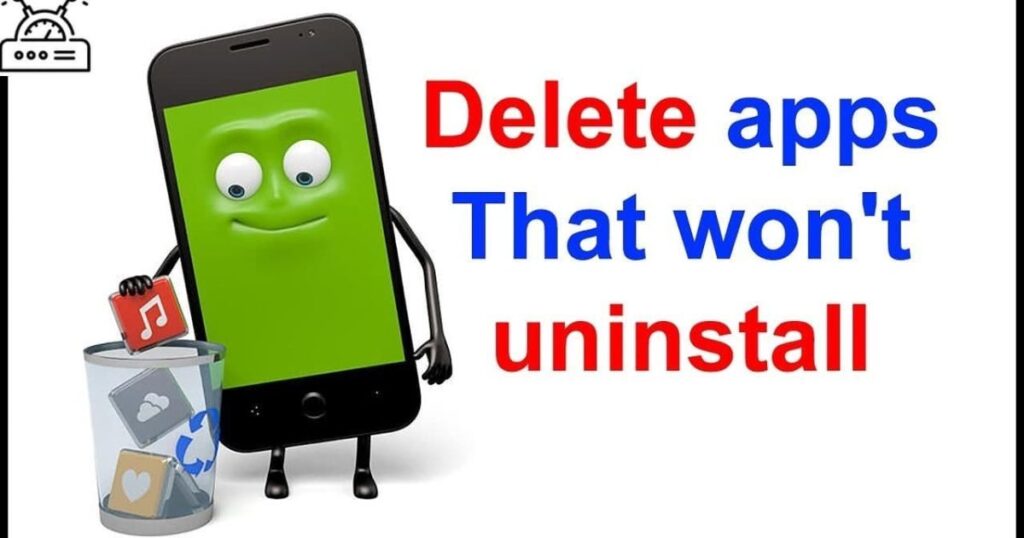
Some uninstalled apps on Android can’t be fully removed because they are system apps. These are built into the phone to support core functions and can’t be deleted without special tools.
Preinstalled apps or bloatware come from the phone’s manufacturer or carrier. These include things like default music players or weather apps, and even a factory reset won’t always remove them.
Certain apps are given administrator permissions, which prevent them from being uninstalled until those permissions are removed first.
In some cases, corrupted files can also block the uninstall process and make the app stay stuck on your device.
Read More: Technology Falcon
5 Ways to Uninstall Apps that Won’t Uninstall
Before trying to uninstall apps that won’t remove easily, it’s important to understand that the exact steps can vary depending on your phone’s brand and Android version. While the core methods remain similar, the names of menus and settings might look different on different devices.
That’s why it’s helpful to follow general instructions but stay flexible with how your phone displays options. Whether it says “Apps,” “Applications,” or “Manage Apps,” the process is usually the same just with different labels.
Disable the Unwanted Apps from Settings
Some pre-installed apps can’t be fully removed, but you can disable them instead to stop them from running in the background.
Disabling prevents the app from using system resources or being auto-launched by other apps.
Go to Settings > Apps, then tap All Apps or Manage Apps (this may vary by phone model).
Search for the app you want to remove from sight.
If the Uninstall option is grayed out, tap Disable instead.
You may see a warning that disabling the app could affect others but in most cases, it won’t impact daily use.
This is a useful trick when dealing with apps that can’t be fully removed or listed under uninstalled apps on Android.
Some apps don’t allow disabling either in that case, try advanced uninstall methods mentioned later.
Uninstall Apps Through The Google Play Store
Open the Google Play Store on your Android device.
Tap your profile icon in the top-right corner.
Select “Manage apps & device” from the menu.
Go to the “Manage” tab, then choose the “Installed” section.
Find the app you want to remove and tap on it.
Tap “Uninstall”, then confirm by tapping “Uninstall” again.
This is a simple way to remove apps directly through the Play Store interface.
Uninstall Apps With Administrator Privileges
- Some apps (like antivirus or app lockers) have administrator privileges, which stop them from being removed like regular apps.
- To uninstall these, you first need to revoke their admin access through your phone’s security settings.
- Go to Settings > Security (this may appear as Password & Security, Security & Privacy, etc.).
- Tap Authorization & Revocation or Device Administrators, depending on your device.
- Find the app you want to remove, then turn off the toggle or tap Deactivate to revoke access.
- Confirm the action by tapping Revoke if prompted.
- Now go back to your app list you should be able to uninstall it normally.
- This step is often necessary when dealing with stubborn Uninstalled Apps on Android that won’t go away due to admin permissions.
Uninstall Apps in Safe Mode
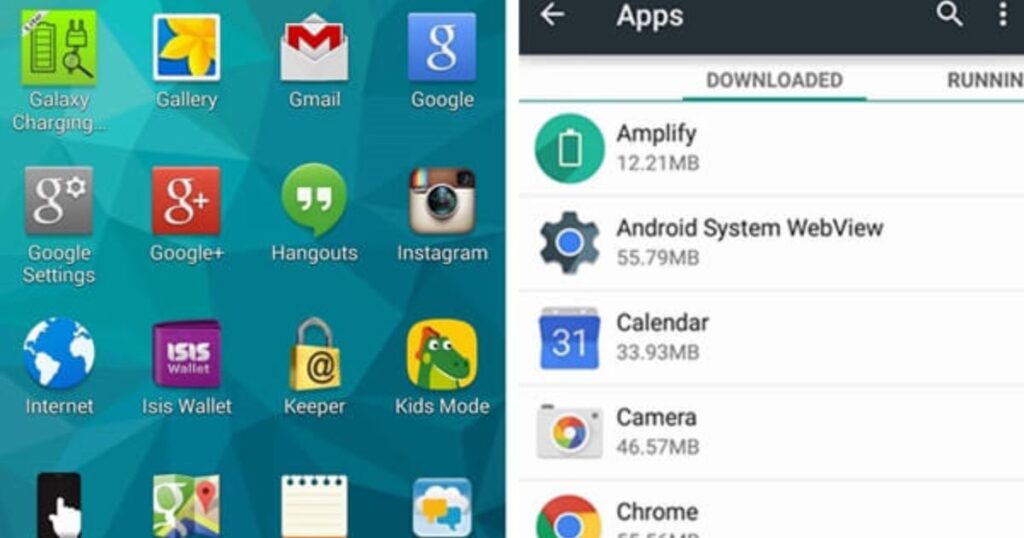
Safe Mode only loads system apps, which makes it easier to remove stubborn third party apps.
It’s useful when regular uninstall methods don’t work.
To enter Safe Mode:
- Turn off your phone.
- Press and hold the power button until you see the Android logo.
- Release the power button, then hold the volume down button until the device boots into Safe Mode.
- (Alternate method: Hold power + volume up, then select Safe Mode from the recovery menu.)
Once in Safe Mode:
- Go to Settings > Apps.
- Find the app causing issues.
- Tap Uninstall to remove it.
This method can help you clean up apps that won’t uninstall normally, reducing clutter from uninstalled apps on Android.
Use Android Debug Bridge (ADB) Commands to Uninstall Apps that won’t Uninstall
If you’ve tried everything and still can’t remove certain apps, there’s a more advanced method that works almost every time: using ADB (Android Debug Bridge). This tool allows you to uninstall stubborn apps directly from your computer even those that don’t show a regular uninstall option on your phone.
To start, you’ll need to enable USB Debugging on your Android device. Go to Settings > About Phone, then tap the Build Number seven times until you see a message that Developer Mode is enabled. Next, go back to Settings, open Developer Options, and switch on USB Debugging. Once that’s done, connect your phone to your computer using a USB cable and allow debugging access when prompted.
Now, download the ADB Platform Tools from the official Android developer site and extract the files. Open Command Prompt (Windows) or Terminal (Mac), and navigate to the folder where you saved ADB. Type adb devices to confirm your phone is connected, then run adb shell to enter command mode.
Before uninstalling, you need to find the app’s package name. You can do this by typing pm list packages, or by using an app like App Inspector from the Play Store. Once you have the exact name, type the uninstall command:
pm uninstall -k –user 0 com.example.app
If it works, you’ll see a “Success” message. Just be careful not to delete important system apps, as doing so can break parts of your phone’s functionality.
This method takes a few extra steps, but it’s one of the best ways to deal with hidden or stuck uninstalled apps on Android. If nothing else works, ADB will.
Manually Clean Before Uninstalling Apps on Android
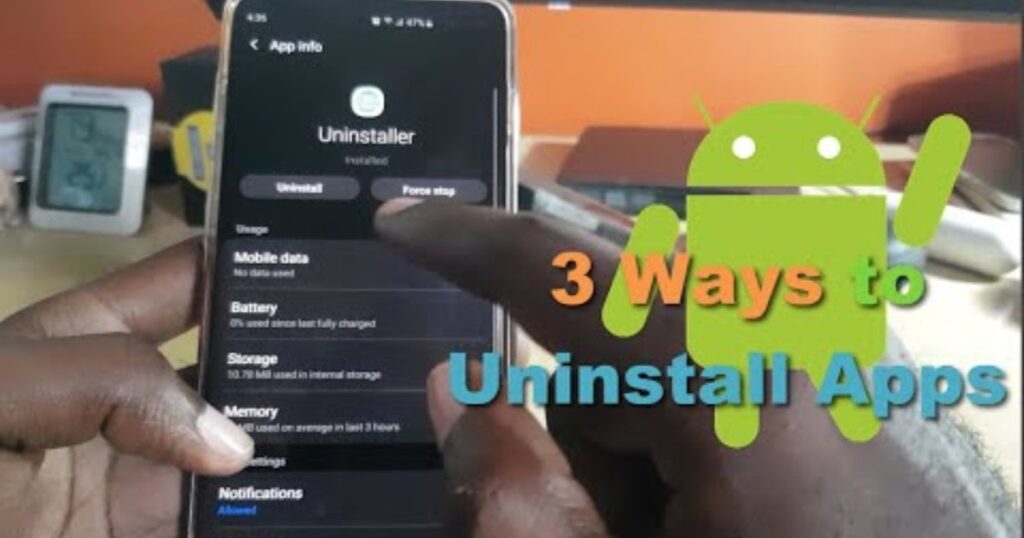
Before you hit uninstall, there’s a smart cleanup move you shouldn’t skip. By wiping an app’s stored data first, you can prevent clutter, hidden files, and digital leftovers from hogging your phone’s space. Just head over to Settings > Apps, tap on the app you’re removing, and go into Storage. There, tap Clear Data and Clear Cache and if you spot a Manage Data button, clear that too. Doing this gives you a cleaner, smoother uninstall and helps keep your Android running like new all without using any extra tools or third-party cleaners.
Deleting Folders Left Over After Uninstalling
When you uninstall an app from your Android phone, it doesn’t always remove everything. Some leftover folders often stay behind in your internal storage. These folders don’t cause harm, but they do take up space and clutter your file system if not removed manually.
To clean them up, you can use any file manager app most phones come with one preinstalled, like “My Files.” Just open the app and use the search bar to type in the name of the app you deleted, or even a unique word from it. This helps you find any remaining folders linked to that app. Be careful though only delete folders you’re sure are connected to the app, and it’s a good idea to back up your phone before you start, just
Use Revo Uninstaller to Completely Uninstall Apps on Android
Revo Uninstaller is a useful third-party app that helps you completely remove apps from your Android device, including any leftover files they leave behind. The app has a free version that’s supported by ads, but it works well for most users. There’s also a premium version with extra features like removing ads, backing up your device, and showing a file comparison before and after uninstalling but those upgrades aren’t necessary if you just want to cleanly remove apps.
Before using Revo, it’s smart to back up your device, just in case. Once you’ve installed the app, the process is simple: tap the trash bin icon next to the app you want to uninstall, and Revo will take care of the rest. It’s a quick and easy way to ensure no leftover data clutters your phone after an uninstall.
Read More: Technology Falcon
FAQ’s
How do I find uninstalled apps on Android?
You can easily view them through the Google Play Store’s Library under your account.
What happens if you uninstall an app on Android?
The app is removed, but some data or settings might still stay on your device.
How do I find uninstalled apps on App Store?
Just open the App Store, go to your purchases, and check your download history.
Where can I find recently deleted?
Recently deleted apps and files are often stored in your library or system folders temporarily.
Can I recover deleted history?
Yes, with the right tools or backups, you can recover lost data even from uninstalled apps on Android.
Conclusion
Losing apps by accident doesn’t have to be a headache. With the right tools and know-how, tracking and restoring uninstalled apps on Android is easier than ever. Whether it was a mistake or a mystery disappearance, you’re now equipped to bring those lost apps back in just a few taps. Don’t let deleted apps slow you down take control and reclaim your Android experience!

I’m Rana Waseem, an SEO blogger with a passion for creating content that ranks and drives results. With a deep understanding of search engine optimization and keyword strategy, I help businesses and readers discover valuable information through well-researched, engaging blog posts. My goal is to simplify SEO for everyone while staying ahead of the latest trends in digital marketing