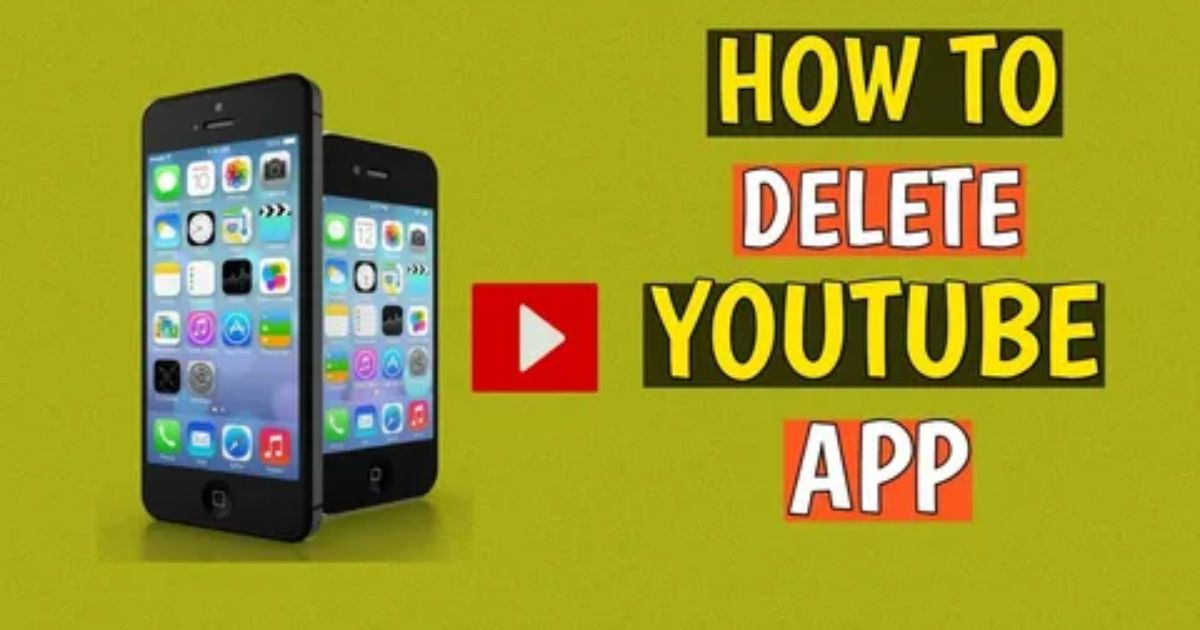YouTube might be great for entertainment, but sometimes it turns into a nonstop distraction you just want gone. If you’ve ever tried removing it from your phone only to realize there’s no “Uninstall” button in sight, you’re probably feeling stuck and annoyed. Don’t worry you’re definitely not the only one.
In this blog, we’ll show you how to Uninstall YouTube from Any Phone Safe, Easy & Fast Solutions without rooting, risking your device, or wasting time. Whether you’re trying to free up space, cut screen time, or clean out unwanted apps, this guide has the real answers you’ve been searching for.
How I Managed to Uninstall the YouTube App on My Android
If you can’t fully uninstall YouTube, there are still effective ways to hide or limit it. Disabling the app removes it from your app drawer and stops it from running in the background, making it feel like it’s gone. Uninstalling updates helps free up storage by rolling YouTube back to its original version. If you’re a bit tech-savvy, using ADB commands can let you remove preinstalled apps like YouTube without rooting your phone. And for parents, using Digital Wellbeing or YouTube Kids can help manage or reduce kids’ screen time. All of these methods were tested and worked well.
Why Uninstall YouTube From Android?
YouTube might be great for watching videos and learning new things, but not everyone wants it on their phone. For some users, it’s just unused bloatware that takes up storage and can’t be removed easily.
Others get tired of constant ads, app glitches, or prefer using different platforms like Netflix. If you’re not using YouTube often, uninstalling or disabling it can help free up space and make your phone feel cleaner
Here’s Why Not Uninstall YouTube
Some people, especially parents, want to uninstall YouTube because kids spend too much time on it. But instead of removing it completely, using parental control apps is a better option.
YouTube can also offer valuable educational content and entertainment. Many kids enjoy watching creators who teach, inspire, or make learning fun so managing usage might be more helpful than uninstalling it entirely.
The Uninstall Alternative: How to Disable YouTube
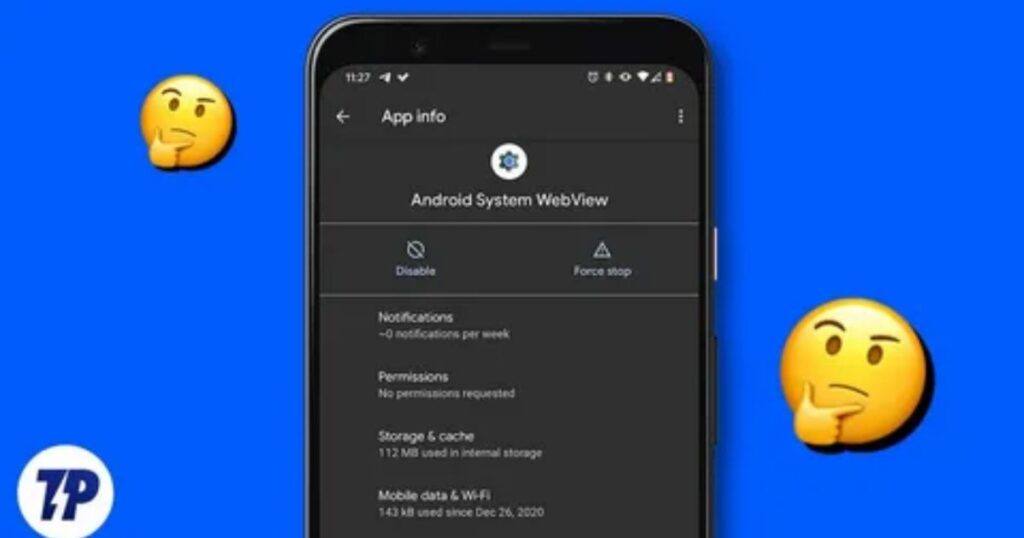
On some Android phones, uninstalling YouTube is just like removing any other app. But for most devices, this doesn’t work because YouTube is a system-level app that’s pre-installed by Google. It comes bundled with other core Google services like Gmail, Calendar, and Drive.
That said, you don’t have to keep using it. If you don’t want YouTube, you can disable it. Disabling removes it from the app screen, stops it from running, and blocks background activity. It’s not deleted, but it’s as good as gone.
To disable it properly: go to Settings > Apps & notifications > See all apps > YouTube, then tap Storage & cache to clear space. Tap the three-dot menu and choose Uninstall updates, then hit Disable. The app will be hidden and inactive. You can always re-enable it later if needed.
If you installed YouTube yourself from the Play Store, you can uninstall it. But if it came with your phone, the uninstall option won’t show only disabling and clearing data are possible.
Rooting Your Phone
Rooting gives you full control over your Android phone, including the ability to remove preinstalled apps like YouTube. But it comes with serious risks. It can make your phone unstable, void your warranty, and expose your device to security threats like malware.
If you still want to try rooting, make sure you research carefully, since the steps are different for each phone model. It’s also a good idea to use antivirus software and get help from someone experienced. And if you change your mind later, you can always un-root your phone.
How to Uninstall YouTube From Any Smartphone
You usually can’t fully uninstall YouTube from Android unless your phone is rooted. However, if you don’t want to use the app or see it on your phone, there are other methods you can try. This section provides a step-by-step tutorial to help you either remove or effectively disable YouTube without rooting.
Step 1: Open the Mobile Settings
To get started, the first thing you need to do is open the Settings app on your phone. This is where all the app management options are located.
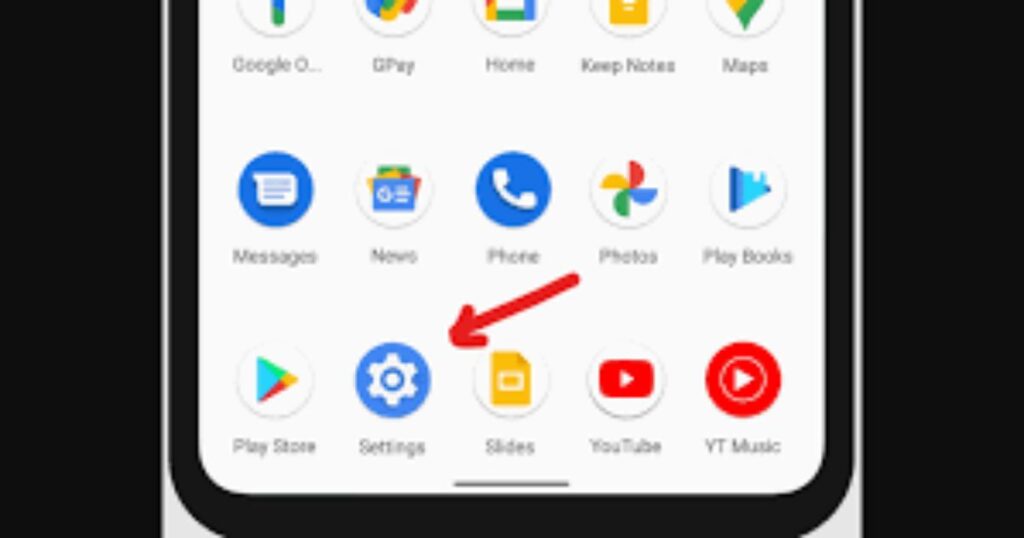
Step 2: Select Apps
In this step, go to your phone’s settings menu and tap on “Apps” from the list of options. This will show you all the apps installed on your device.
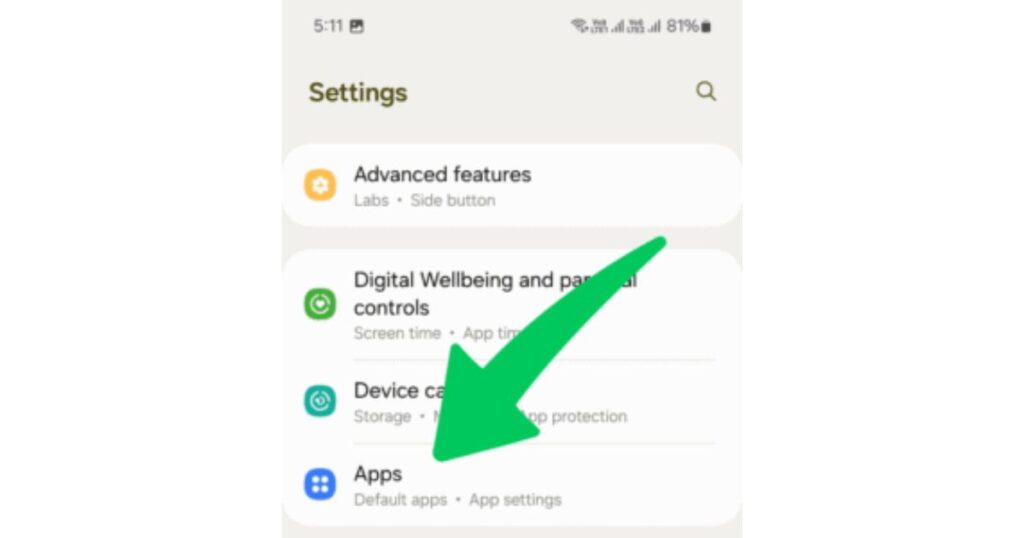
Step 3: Tap on YouTube
In this step, you need to scroll through the list of installed apps on your phone and locate the YouTube app. Once you find it, just tap on it to open its settings.

Step 4: Clear Cache, Data, and Force Stop YouTube
In this step, you need to clear the cache and data of the YouTube app to remove temporary files and user info. Then, force stop the app to make sure it stops running in the background. This doesn’t uninstall YouTube, but it helps disable its activity before the final steps.
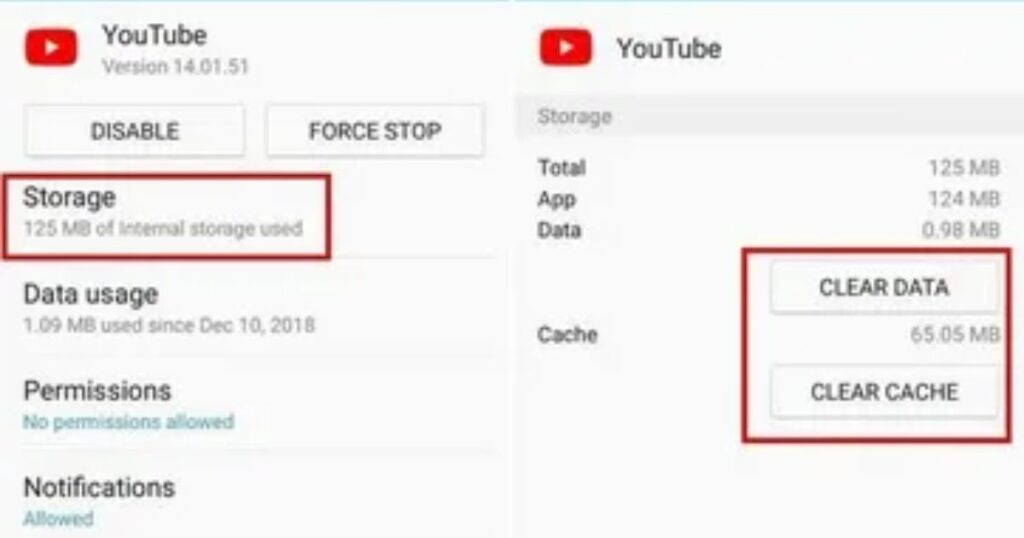
Step 5: Disable YouTube and Uninstall Updates
Disabling YouTube hides it from your app drawer and stops it from running. Uninstalling updates rolls the app back to its original version, which helps save space. When you combine both steps, clearing the cache, uninstalling updates, and disabling the app it feels like the app is completely gone. This method works on most Android phones, including Samsung devices.
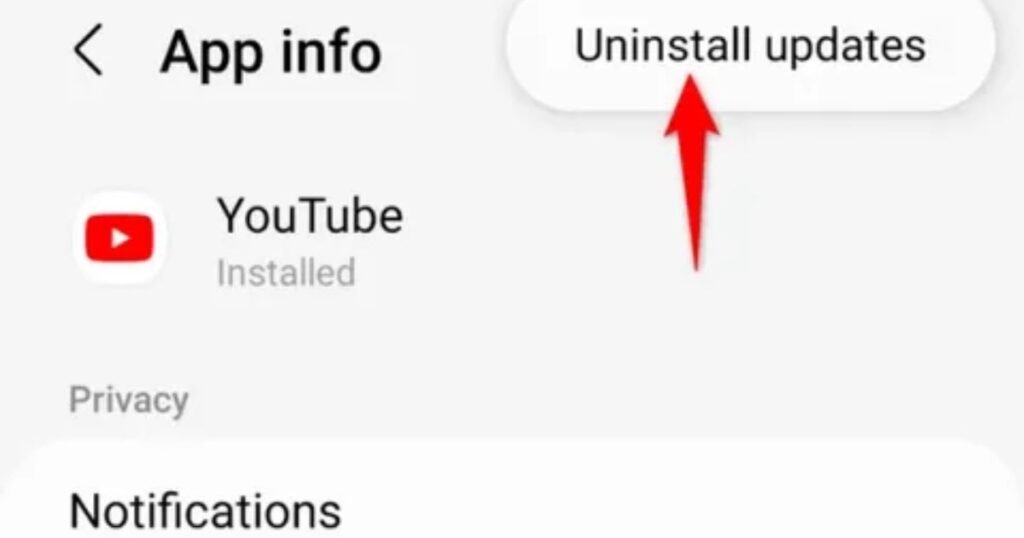
What Happens When You Disable the YouTube App?
When you disable the YouTube app, it disappears from your app drawer and stops using your phone’s resources. It won’t run in the background or send updates. But the app isn’t fully removed it stays on your device and can be turned back on anytime.
Additional Steps to Uninstall YouTube App from Android
If you can’t disable the YouTube app right away, try force stopping it and uninstalling the updates first. This often unlocks the option to disable it from your phone settings. Since YouTube is preinstalled on most Android devices, you can’t delete it completely but disabling it hides the app and stops it from running.
If you’re trying to reduce screen time for yourself or your kids, using parental control tools like Digital Wellbeing is a smart solution. And remember, if you ever need YouTube again, you can always re-enable it from your settings.
How to Remove Pre Installed YouTube App Without Root
If you don’t want to root your phone, you can still remove the YouTube app using ADB commands. This method is for advanced users. First, install ADB on your computer, turn on Developer Options and USB Debugging on your phone, then connect it to your PC.
By running the command adb shell pm uninstall -k –user 0 com.google.android.youtube, YouTube will be removed for your user profile but the app won’t be deleted permanently from the device.
How to Delete YouTube from Android from the Main Screen
You can quickly remove YouTube from your home screen by tapping and holding the app icon, then selecting “Remove” or “Uninstall” from the menu. However, this only deletes the shortcut, not the app itself. To fully uninstall YouTube, you’ll need to go into your device’s settings or use the Play Store.
Read More: Technology Falcon
How to Uninstall YouTube on Android from Android Settings
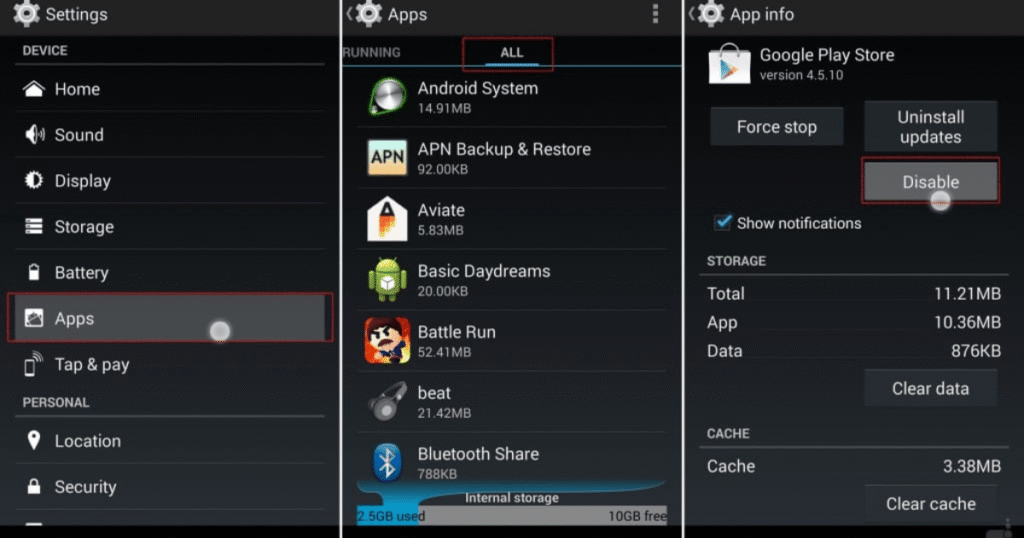
If you want to remove YouTube from your Android phone, the settings menu is the first place to check. However, keep in mind that preinstalled system apps like YouTube usually can’t be uninstalled only disabled.
Open the Settings app
Go to your phone’s settings from the home screen or notification panel.
Tap on “Apps” or “Applications”
This may appear as “Manage Apps” depending on your phone model.
Find and select YouTube from the list
Scroll through your installed apps and tap on YouTube.
Check for “Uninstall” or “Disable”
If the app was downloaded manually, you’ll see the Uninstall button.
If it was preinstalled, you’ll only get the Disable option.
Tap Uninstall or Disable
Select Uninstall to remove the app entirely.
Select Disable to hide it and stop it from running in the background.
How to Uninstall YouTube with Coolmuster Android Assistant
If you are looking for a simple and reliable way to uninstall YouTube without going through complex settings or risky tools, Coolmuster Android Assistant is a great option. This desktop software helps you take full control of your Android phone right from your computer. Whether you want to remove unwanted apps, back up your data, or transfer files, everything can be done in just a few clicks no root access required. It’s a perfect choice for users who prefer a clean, fast, and user-friendly solution.
Key Features of Coolmuster Android Assistant:
- Easily remove or install apps, including YouTube, directly from your PC
- Manage contacts, photos, SMS, and other files on your Android device via computer
- Perform full backups and restore your Android data with just one click
- Transfer music, videos, apps, messages, and call logs between your phone and PC seamlessly
- Compatible with all major Android brands like Samsung, Huawei, Motorola, LG, Sony, and more
What To Do if You Can’t Uninstall YouTube on Android
If YouTube came pre-installed on your phone, you likely won’t be able to uninstall it using normal methods because it’s considered a system app. Apps like YouTube, Gmail, and Drive are built into most Android devices and can’t be fully removed.
However, you can still disable the YouTube app. Disabling stops it from running, updating, or sending notifications, and also helps free up memory. To do this, go to Settings > Apps > YouTube, then tap Disable. This won’t delete the app, but it will keep it from affecting your phone’s performance.
Beyond Common Sense Fixes and Unique Insights
This section shares advanced but practical ways to manage or limit YouTube without rooting your phone. ADB commands let tech-savvy users remove the app temporarily while keeping the system safe. If you don’t want to root, you can still disable YouTube and uninstall updates to save space.
For controlling usage, tools like YouTube Kids and Digital Wellbeing help limit screen time without deleting the app. If the disable button is greyed out, try clearing cache, data, and force-stopping the app it can unlock the option. You can also restrict background activity in battery settings to reduce YouTube’s impact without disabling it.
Where to Place the Table
The best place to add the table is after explaining the causes to help readers understand why YouTube can’t be fully uninstalled. It should also come before the solutions section so it acts like a quick guide that connects the problem with the step-by-step fixes that follow.
How to Uninstall YouTube App on Android The Short Answer
Removing the YouTube app on Android isn’t always easy because it’s usually preinstalled. If you can’t root your phone, the best option is to disable the app so it stops running in the background. To do this, go to Settings > Apps > YouTube, and choose Uninstall (if available) or Disable if it’s a system app.
Additional Steps to Uninstall YouTube Video App from Android
If you want to reduce screen time either for yourself or your kids parental control apps like Digital Wellbeing can help manage YouTube usage without needing to remove the app completely. These tools offer an easy way to set limits and keep usage under control.
Since YouTube often comes preinstalled, fully uninstalling it isn’t always possible. However, you can uninstall updates first, then disable or force stop the app through your phone settings. If needed later, the app can be turned back on at any time.
Uninstalling or Disabling the YouTube App on Your Mobile Device
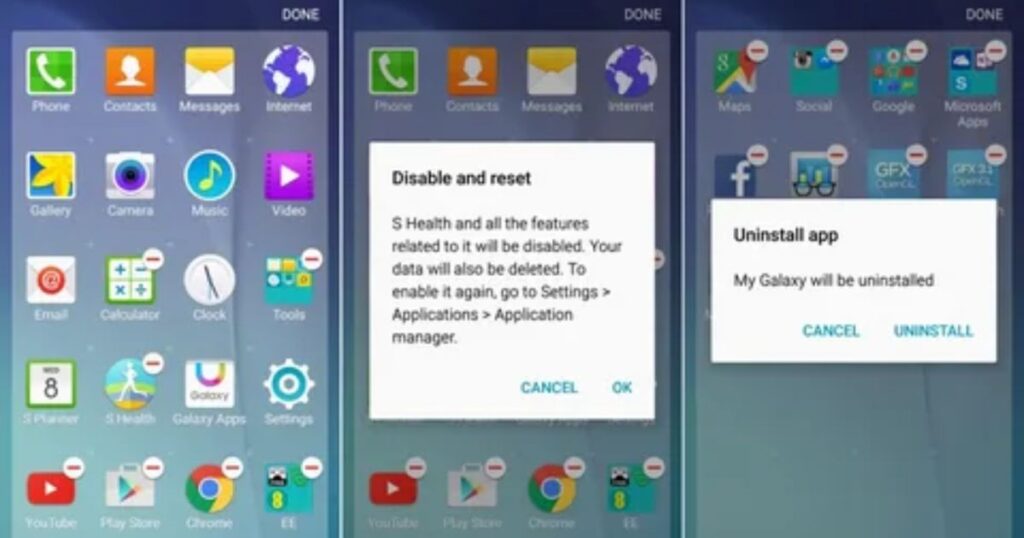
If you’re unable to uninstall YouTube from your phone, don’t worry you can still disable it so it won’t run or show up on your screen. Disabling the app is a safe and easy way to stop it from working without needing to root your device.
Here’s how you can disable the YouTube app:
- Go to your phone’s Settings
- Tap on Apps or App Management
- Find and open the YouTube app
- Tap on Disable
- Confirm when asked
- The app will now be hidden and won’t run in the background anymore
This method works on most Android phones and helps you take control without deleting the app entirely.
How to Delete YouTube on Android Bonus Tip: Managing & Backing Up Phone Data
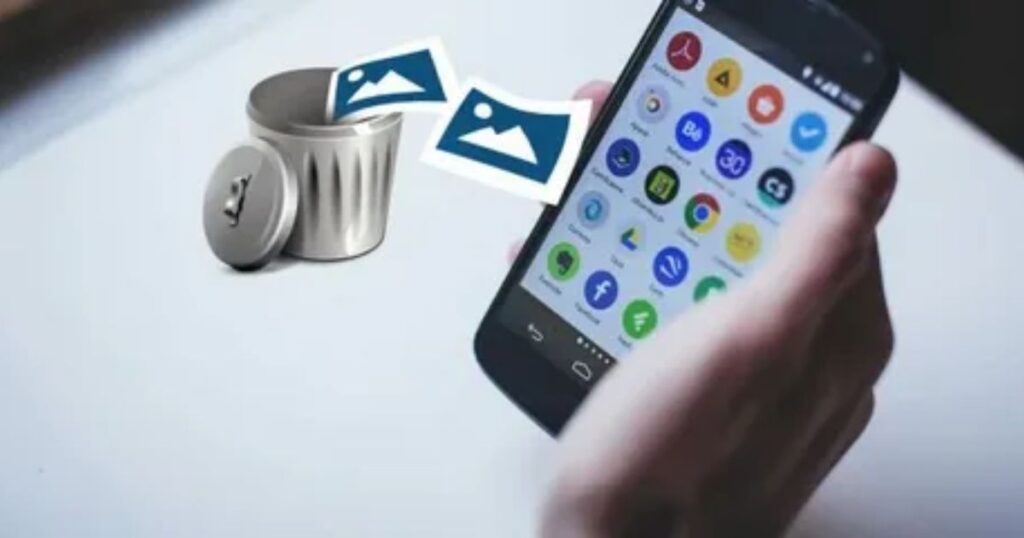
Before you try to delete or disable the YouTube app, it’s a good idea to backup your phone data. Since YouTube is often a system app, making changes to it can sometimes affect your device or lead to unexpected issues.
By backing up your contacts, photos, messages, and other important files to your computer or cloud storage, you stay on the safe side. If something goes wrong, you can easily restore everything without losing your data.
Read More: Technology Falcon
FAQ’s
What’s the difference between disabling and uninstalling YouTube?
Disabling hides YouTube and stops it from working, while uninstalling removes it completely from your phone.
How do I completely uninstall YouTube?
You can’t fully uninstall YouTube on most Android phones, but you can disable it completely to make it vanish like it was never there.
How can I permanently delete YouTube?
You can’t fully delete YouTube on most Android phones, but disabling it with updates removed makes it feel permanently gone.
Can I delete YouTube app from my iPhone?
Yes, you can delete the YouTube app from your iPhone just like any other app quick, clean, and gone in a tap!
Will deleting YouTube affect other Google services?
No,deleting or disabling YouTube won’t disrupt other Google services they’ll keep running smoothly without any hiccups.
Conclusion
While you may not be able to completely remove it on every device, there are plenty of smart, safe ways to uninstall YouTube or make it vanish from sight. Whether you’re clearing space, cutting screen time, or simply decluttering, taking control of this preinstalled app puts the power back in your hands no tech headaches required.

I’m Rana Waseem, an SEO blogger with a passion for creating content that ranks and drives results. With a deep understanding of search engine optimization and keyword strategy, I help businesses and readers discover valuable information through well-researched, engaging blog posts. My goal is to simplify SEO for everyone while staying ahead of the latest trends in digital marketing