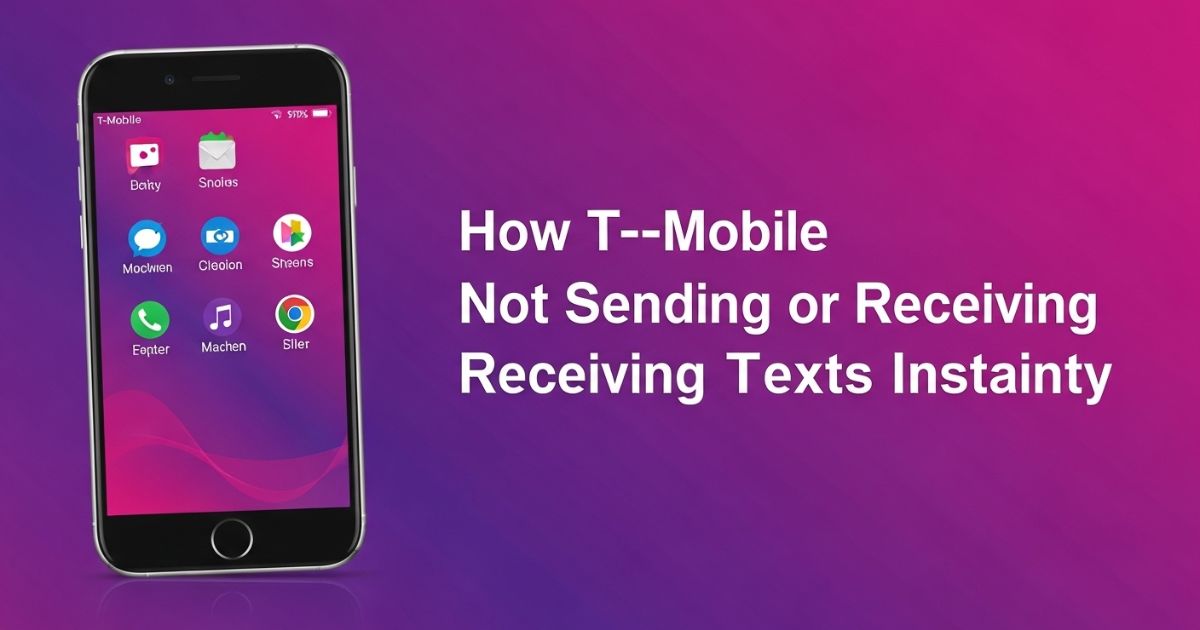Have you ever tried sending an important text only to realize it never went through Or maybe you’re waiting for a verification code, but your phone stays silent. When T-Mobile not sending or receiving texts becomes a problem, it’s not just annoying it can mess up your day, your work, and even your plans.
This blog will walk you through simple reasons why your texts aren’t working and the exact fixes that actually help. From quick tricks to advanced troubleshooting, you’ll find everything you need to get your messaging back on track. Stick around, because the solution to your texting issue might be just a few steps away.
Texts Not Sent or Received TMobile
If T-Mobile texts aren’t sending or arriving, start with quick fixes before trying advanced steps. Restart your phone and toggle Airplane Mode to refresh the network connection. Switching from eSIM to a physical SIM often resolves texting issues, especially when moving between carriers like Verizon or AT&T.
Check and reset your APN and SMSC settings to ensure they match T-Mobile defaults. Clear the cache and data of your messaging app, and turn off RCS messaging to avoid Android-iPhone text conflicts. If you’ve moved from iPhone to Android, deregister iMessage so texts aren’t blocked.
For more stubborn problems, try ADB commands to disable interfering T-Mobile apps or manually refresh SMSC settings using dial codes like ##4636##. Reset network settings regularly to prevent glitches, or use alternative apps like Google Messages or WhatsApp. Finally, check T-Mobile’s network status and contact support if your number is flagged as spam.
Understanding the Issue: Why T-Mobile Texts Fail
T-Mobile texting issues usually come from three main problems: messages failing to send, not receiving texts, or errors like “Message Blocking Is Active” caused by network or app conflicts.
Message Sending Failures
“Message Not Sent” errors may appear immediately or after a delay.
MMS messages often get stuck on “Sending…” and fail to deliver.
Texts to iPhone users can disappear, even when sent as standard SMS.
Message Receiving Failures
- Some users don’t receive texts from carriers like Verizon, AT&T, or other non-T-Mobile numbers.
- Text messages can be delayed by hours, disrupting real-time conversations.
- Group messages may arrive as separate individual texts or fail to show up completely.
Root Causes of T-Mobile Text Messaging Failures
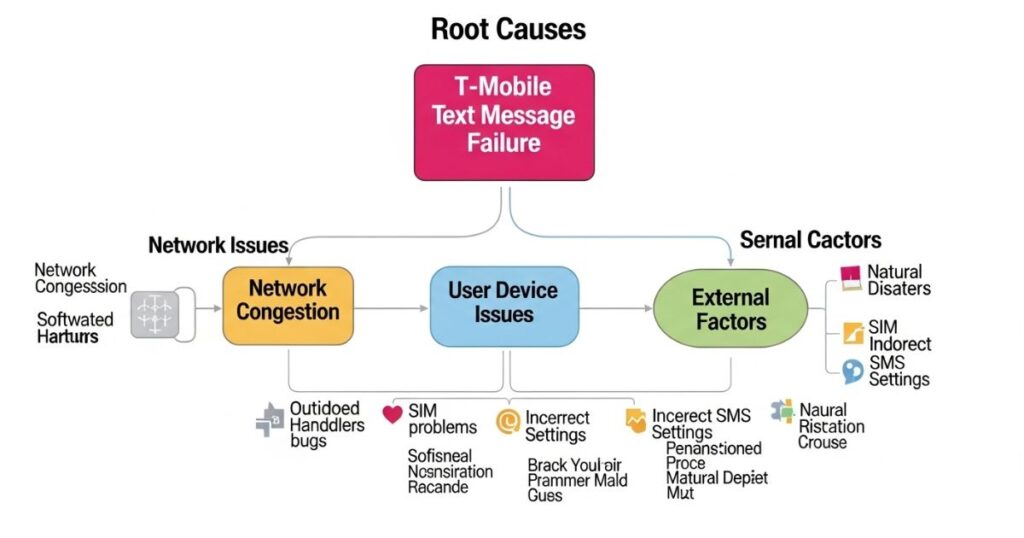
Most T-Mobile texting problems happen due to incorrect network settings, faulty SIM or eSIM activation, or conflicts between RCS and iMessage when switching devices. Sometimes, T-Mobile’s spam filters or account restrictions block messages by mistake, while device-specific bugs or recent updates can also disrupt normal texting.
Network Misconfigurations
- Incorrect APN settings can block SMS and MMS from being delivered.
- Poor network coverage or heavy congestion in your area may interrupt texting services or cause delays.
SIM and eSIM Issues
- eSIM provisioning errors can stop SMS from working.
- A damaged physical SIM or incorrect activation can cause text message failures.
RCS & iMessage Conflicts
Texting problems often happen when Android and iPhone users message each other. This usually comes from RCS on Android and iMessage on iPhone not working well together. Another common issue is when someone switches from iPhone to Android but forgets to turn off iMessage, which can block regular SMS messages.
Quick Fixes: Get Your T-Mobile Texts Working Instantly
When you need an instant solution, start with the simplest fixes first. Restart your phone and toggle Airplane Mode on and off to refresh your network connection. Switching from an eSIM to a physical SIM often resolves texting problems for many users.
Resetting APN and SMSC settings can also restore proper message delivery. Finally, clearing the cache and data of your messaging app helps remove any glitches causing failed or delayed texts.
Restart & Refresh Your Network
Turning your phone’s connection off and on can quickly solve texting issues. Start by switching Airplane Mode on, wait around 30 seconds, and then turn it off to reset your network signal. You can also dial #832# to check network call capability and refresh SMS. If the problem continues, call 611 and ask T-Mobile support to refresh your network registration.
Switch from eSIM to a Physical SIM

Switching from an eSIM to a physical SIM has helped many T-Mobile users fix texting issues right away. Simply visit a T-Mobile store and request a free physical SIM card. After inserting it, restart your phone and check if your SMS and MMS are working again.
Reset APN & SMSC Settings
To fix messaging problems, you may need to reset your APN (Access Point Name) and SMSC (Message Center Number). Go to Settings > Network & Internet > Mobile Network > Access Point Names on your phone, select “T-Mobile,” and ensure the APN settings are correct. The key values include:
- Name: T-Mobile
- APN: fast.t-mobile.com
- MMSC: http://mms.msg.eng.t-mobile.com/mms/wapenc
- APN Type: default,supl,mms
To check or refresh the SMSC number, dial *#*#4636#*#*, open Phone Information, and tap “Refresh.”
Problem 1. T-Mobile Texts Not Sending
Many T-Mobile users experience texts failing to send even when they have a strong network connection. This issue isn’t always due to poor signal but can result from simple mistakes or settings. It’s important to double-check things like the recipient’s phone number, ensure the number isn’t on your blocked or spam list, and clear the cache or data of your messaging app. If these steps don’t help, forcing the messaging app to stop or checking with your carrier about your data plan can resolve the problem.
Make sure the number was entered correctly
One of the simplest reasons for failed texts is an incorrect phone number. It’s easy to miss a typo or outdated contact, especially since most people rely on saved numbers rather than typing them out each time.
To check and correct the number:
- Open your phone’s contacts app.
- Search for the contact you’re trying to message.
- Tap on the contact and verify the phone number.
- If it’s wrong, edit and save the correct number.
- Try sending the message again.
Check if the number is on your spam list or block list
Sometimes, texts fail to send because the recipient’s number is on your spam or blocked list. After confirming the number is correct, open your phone app and go to Settings > Blocked Numbers or Blocked Contacts. Check if the number is listed there. If it is, remove or unblock it to allow messages to go through.
Clear the Cache and Data of Messages app
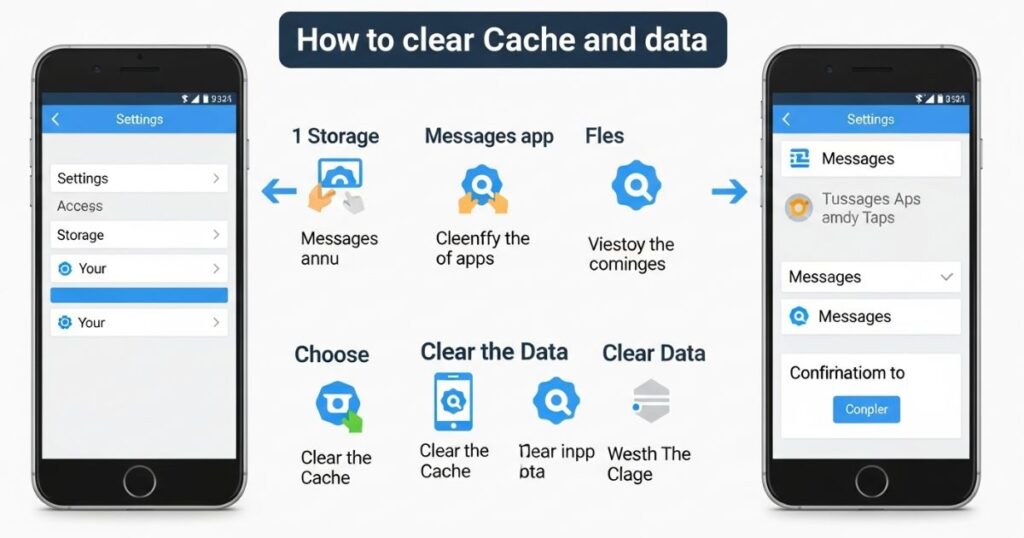
Before clearing the cache or data, back up your messages to prevent losing important texts. To do this, go to Settings > Apps and Notifications on your phone. Open the Messages app, then tap Storage and Cache. From there, select Clear Cache and Clear Storage to reset the app and remove any temporary files that might be causing problems
Force stop Message app
Sometimes, the Messages app may freeze or act up, and force stopping it can quickly clear out any temporary glitches. This process closes the app completely and refreshes its memory without deleting your data.
Steps to force stop the Messages app:
- Open Settings on your phone and go to Apps & Notifications.
- Scroll or search for the Messages app and tap on it.
- On the App Info screen, select Force Stop to close it.
Check your Data Plan with your Carrier
If none of the other fixes work, it’s worth checking your data plan with T-Mobile. Sometimes, the plan you’re on might not include texting or has certain restrictions. Contacting your carrier can help confirm whether your plan supports SMS and MMS services.
Problem 2. T-Mobile Not Receiving Texts
Dealing with T-Mobile not sending or receiving texts can be frustrating, especially when you don’t even notice the problem right away. Missing verification codes or important updates can disrupt payments, account logins, or personal conversations, making the issue even more stressful.
This problem often comes from simple causes like network glitches, SIM card errors, or blocked contacts. By checking these common issues, you can quickly identify why your messages aren’t coming through and take the right steps to fix them.
Check your signal bar
Check the network signal strength on your phone, usually shown as bars at the top of the screen. Weak or no signal can stop texts from sending or being received, so ensure you’re in an area with good coverage.
Deactivating iMessage
When you switch from an iPhone to a device like Android or Windows, iMessage may still route your texts, causing delivery issues. To fix this, you need to disable iMessage and FaceTime on your old iPhone.
Steps to deactivate iMessage:
- Insert your SIM card back into the old iPhone.
- Open Settings and tap on iMessage, then turn it off.
- Go to FaceTime in the settings menu and disable it as well.
Problem 3. T-Mobile Message Blocking
The “Message Blocking Is Active” error on T-Mobile often happens when premium SMS is disabled. The easiest fix is to enable permission for premium SMS in your phone’s settings. If that doesn’t solve the issue, contacting T-Mobile carrier support is the next step.
Enable the permission for premium SMS
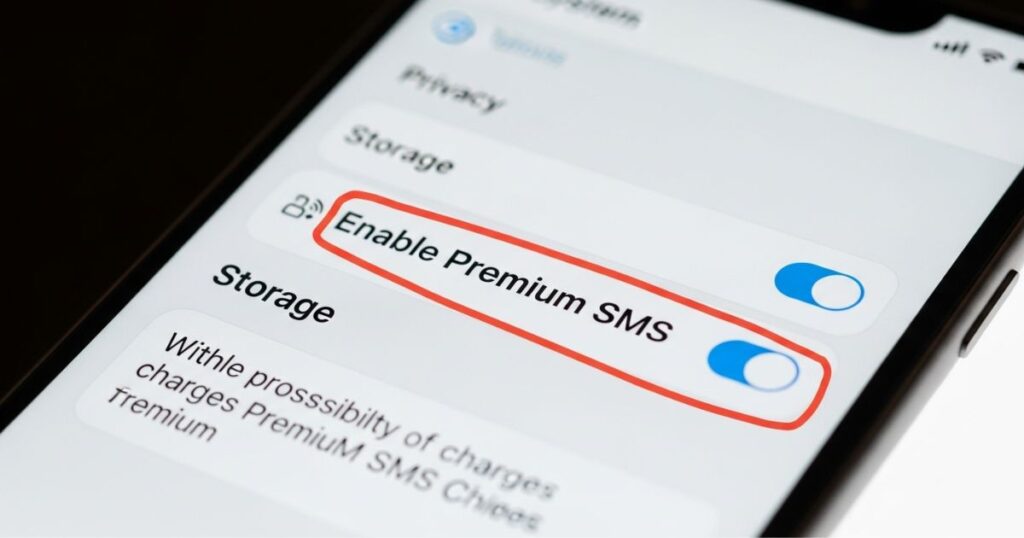
To fix issues with sending texts to short codes, you need to enable premium SMS on your phone. This setting allows your messaging app to send special text messages, such as verification codes or service requests.
Steps to enable premium SMS:
- Open Settings and go to Applications.
- Tap More and select Show system apps.
- Find Use SMS services and open it.
- Tap Send premium text message and choose Always allow.
Contacting Carrier Support.
You can dial 611 from your T-Mobile phone or use the T-Mobile app to give us a call. Or send a message to your Team of Experts in the T-Mobile app.
Problem 4. T-Mobile Not Receiving Verification Texts
Many T-Mobile users report not receiving verification texts, which often causes trouble when logging in to accounts or completing secure transactions. This issue is common with bank codes, OTPs, or app verification messages. The problem is usually linked to blocked numbers, carrier restrictions, or messaging settings that prevent these texts from arriving.
Turn off Blocking Feature
The blocking feature on your T-Mobile line might prevent verification messages from coming through. If you suspect this is the issue, contact T-Mobile customer support and ask them to disable the blocking feature for your account.
Check your block list of contacts
Go to the Phone app and open the Settings menu. Look for “Blocked Numbers” or “Blocked Contacts” and tap on it. Check if the number you’re expecting texts from is on this list. If it’s there, remove or unblock it so messages can come through.
Problem 5. T-Mobile Not Getting Text Notifications
When T-Mobile not sending or receiving texts isn’t the issue but you’re missing alerts, it could be a notification problem. Your messages may arrive, but you won’t know until you open the app and see them as unread. The key step is to review your phone’s notification settings and make sure message alerts are turned on.
Make sure Message notification is turned on
To ensure you don’t miss any text alerts, check if message notifications are enabled on your phone. Go to Settings > Apps > Messaging app > Notifications and confirm that notifications are turned on.
Disable Do not disturb mode
If Do Not Disturb is turned on, your phone won’t alert you when new text messages arrive. To fix this, go to Settings > Sound and find the Do Not Disturb option. Make sure it is switched off so you can start receiving text notifications again.
Quick Steps:
- Open Settings on your device.
- Tap Sound.
- Locate Do Not Disturb and turn it off.
.
Want More Advanced Fixes?
If basic troubleshooting hasn’t solved the problem, you might need to try a few advanced methods. These fixes are more technical but can help resolve deeper issues that block texts or cause delivery failures.
Advanced fixes include:
- Using ADB commands to disable T-Mobile bloatware that interferes with SMS/MMS.
- Checking for carrier-to-carrier routing issues, especially with Verizon or AT&T.
- Contacting T-Mobile support for escalation if your number is mistakenly flagged.
Advanced Fixes for Persistent T-Mobile Text Messaging Issues
If the basic fixes haven’t solved the problem, it’s time to move to advanced troubleshooting. These steps are meant for deeper issues like network conflicts, carrier restrictions, or hidden settings that might block your texts.
Turn Off RCS Messaging (Android Only)
RCS (Rich Communication Services) can improve texting, but it often causes problems when one person has it enabled and the other doesn’t. This can lead to messages not sending or getting stuck.
To turn off RCS on Android:
- Open Google Messages.
- Tap the Profile Icon in the top right, then go to Messages Settings.
- Select Chat Features.
- Toggle “Enable Chat Features” OFF.
- Restart your phone and try sending a text again.
Turning off RCS forces your phone to send messages as standard SMS or MMS. This often fixes issues when texting iPhone users due to conflicts between RCS and iMessage.
Read More: Technology Falcon
Deregister iMessage (For Former iPhone Users)
If you’ve switched from an iPhone to an Android phone and forgot to turn off iMessage, texts from iPhone users might never reach you. Apple continues to send them as iMessages, which don’t deliver to non-Apple devices. To fix this, open Apple’s iMessage Deregistration Portal, enter your T-Mobile phone number, and verify it with the SMS code Apple sends. Submit the code, restart your phone, and test your texts. If it still doesn’t work, ask your iPhone contacts to delete the old chat and start a new SMS thread so their phone detects your number as non-iMessage.
Fixing “Message Blocking Is Active” Error
If you see the “Message Blocking Is Active” error, it’s often linked to T-Mobile not sending or receiving texts due to restrictions or spam filters. Sometimes T-Mobile mistakenly blocks your number, or the recipient’s carrier flags your messages. It can also happen if you’re on a limited plan that doesn’t allow SMS or MMS.
To fix this, start by checking your blocked contacts list under Settings > Messages > Blocked Contacts. If everything looks fine, call T-Mobile support (611) to request SMS unblocking and verify that your plan supports texting. If T-Mobile flagged your number as spam, ask for an escalation ticket to clear the block.
The Reasons for Not Receiving or Delayed Texts on Android
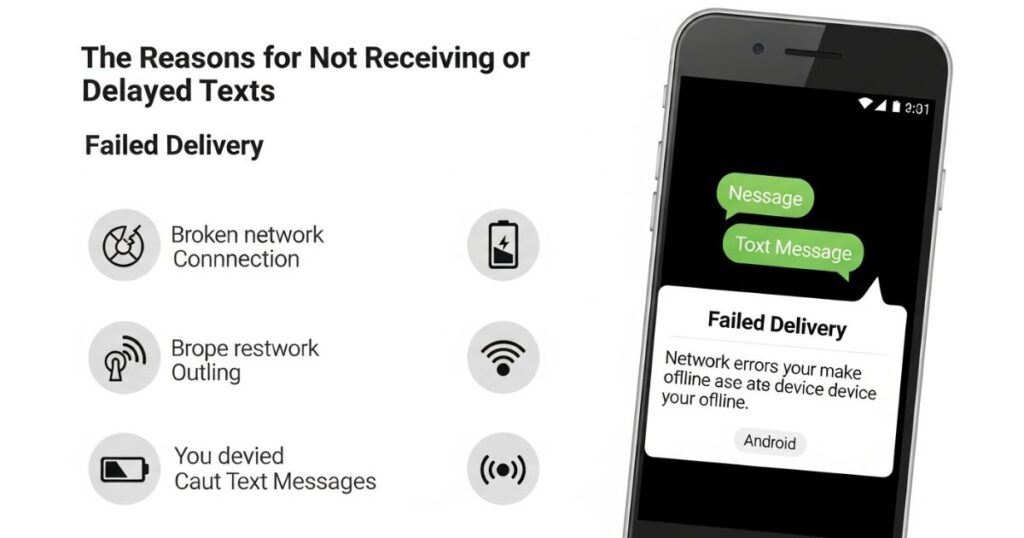
If you’re struggling with T-Mobile not sending or receiving texts, you’re not alone. Many Android users face this issue due to simple settings, network problems, or storage errors. Before trying complicated fixes, it’s important to understand the most common causes behind text delivery failures.
- Poor Network Connection: A weak or unstable signal is one of the biggest reasons for text delivery issues. If you’re in a low-signal area or there’s a T-Mobile network outage, your messages may fail or arrive late.
- Airplane Mode or Do Not Disturb: These settings can block messages or mute notifications. Check your phone to make sure Airplane Mode or Do Not Disturb isn’t turned on.
- Storage Space: When your phone’s internal storage is full, the messaging app might stop receiving new texts. Clearing old messages, photos, or unnecessary apps can free up space.
- Carrier Issues: Sometimes, the problem isn’t with your phone but with T-Mobile itself. Temporary service disruptions or maintenance can delay or block text messages.
- Blocked Contacts: Accidentally blocking a number will prevent you from receiving messages from that contact. It’s a good idea to check your blocked list in your messaging settings.
- Third-Party Apps: Certain battery saver or security apps may interfere with your messaging app. Try disabling them temporarily to see if the issue gets resolved.
- SIM Card Issues: A damaged or loose SIM card can stop texts from coming through. Removing and reinserting the SIM often helps restore proper connectivity.
How to Prevent Android Not Receiving Texts?
A dual SIM phone, like the HONOR 90, can help you avoid problems with missing texts. If one network is weak, the second SIM can keep your messages working. It’s also handy for using one SIM for work and another for personal use, or when you travel and need a local SIM.
The HONOR 90 is built for smooth messaging with a strong battery, fast network options like 4G LTE and Wi-Fi, and a clear display that’s easy to read. With these features, you can stay connected without worrying about missed messages.
How to Fix an iPhone Not Receiving Text Messages from Anyone
When your iPhone stops receiving texts, the problem usually comes from one of three things: the phone itself, the messaging app, or your network. A quick restart often solves small bugs, like an app that didn’t load properly or a weak connection. Another common reason is low storage space if your iPhone is full, messages with images or videos might not arrive.
It’s also worth checking if your carrier supports SMS and MMS, and ensuring your phone is set up to receive texts under Settings > Messages > Send & Receive. If nothing works, try resetting your network settings, toggling Airplane Mode on and off, or switching iMessage off and on. If the issue persists, Apple Support or the Apple Support app can guide you through advanced solutions.
How to Fix an iPhone Not Receiving Texts from One Person
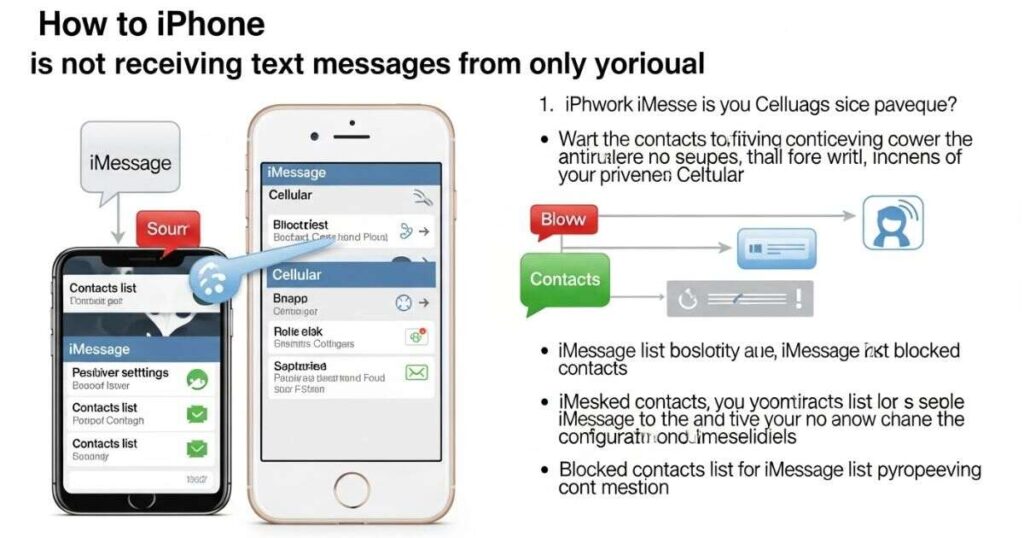
If you’re missing texts from one specific person, start with a quick check of your network connection. Sometimes, simply toggling Wi-Fi or ensuring you have a strong cellular signal can resolve the issue. Resetting iMessage, reviewing your “Send & Receive” settings, and checking for Apple ID conflicts are other common fixes. If the problem continues, deleting and re-adding the contact often helps. Apple’s online support and community forums can also offer quick solutions other iPhone users have tried.
Key Points to Try:
- Check Wi-Fi and cellular data connection.
- Reset iMessage and restart your iPhone.
- Go to Settings > Messages > Send & Receive to confirm settings.
- Ensure no Apple ID conflict by checking shared devices.
- Delete the contact and add it again if needed.
- Explore Apple Support Community for additional fixes.
How to Fix an Android Phone Not Receiving Text Messages from Anyone
If your Android phone isn’t receiving texts, start with simple fixes like rebooting the device to apply pending updates. Check your network signal and consider using a signal booster if reception is weak.
Next, clear the cache of your messaging app and restart your phone. Remove and reinsert the SIM card to ensure proper connection. Also, make sure Airplane Mode is off and confirm your carrier supports SMS, MMS, or RCS messaging.
Read More: Technology Falcon
FAQ’s
Why am I not getting text messages on my phone?
It could be due to poor network coverage, incorrect settings, or a messaging app glitch.
How do I fix delayed text messages?
Restart your phone, reset network settings, and clear the cache of your messaging app.
Can a full storage stop text messages?
Yes, if your phone storage is full, new messages may not be delivered.
Why is my SIM card affecting text messages?
A damaged or loose SIM card can interrupt SMS and MMS services.
What’s the best way to fix T-Mobile Not Sending or Receiving Texts?
Start with quick fixes like rebooting the phone, resetting APN settings, or switching to a physical SIM.
Conclusion
If you’re dealing with T-Mobile not sending or receiving texts, you’re not alone and it’s usually fixable. From network resets to SIM swaps, small steps can make a big difference. Try the solutions above one by one, and you’ll likely get your messages flowing again. Don’t let a texting issue disrupt your day when the fix might be just minutes away.

I’m Rana Waseem, an SEO blogger with a passion for creating content that ranks and drives results. With a deep understanding of search engine optimization and keyword strategy, I help businesses and readers discover valuable information through well-researched, engaging blog posts. My goal is to simplify SEO for everyone while staying ahead of the latest trends in digital marketing