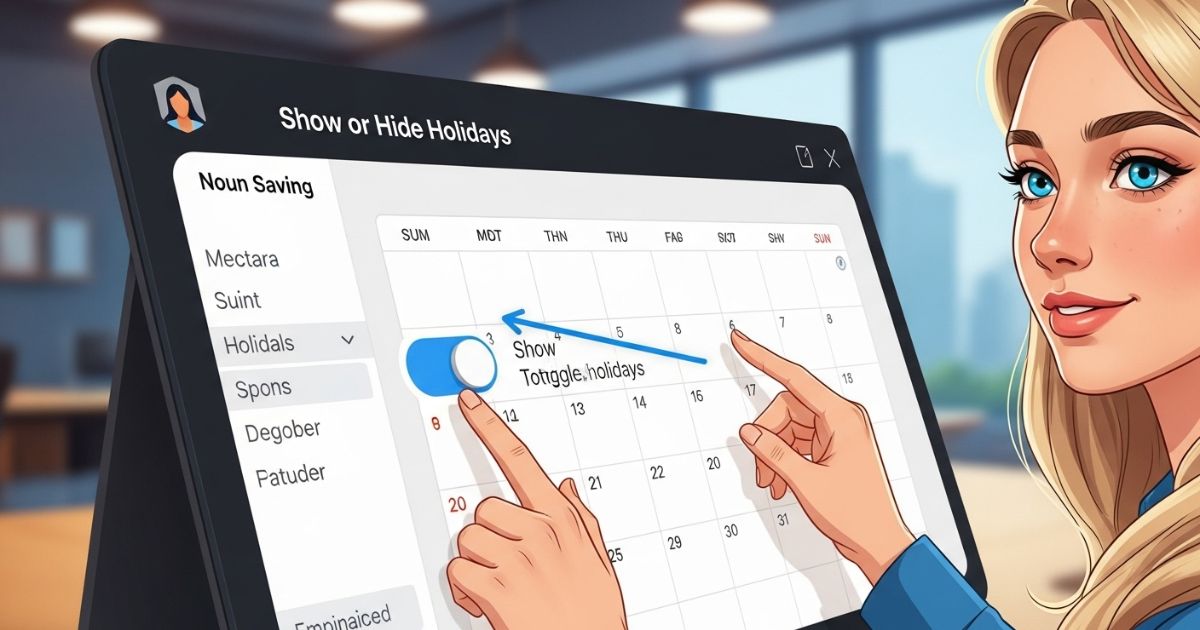Sometimes calendars feel overloaded with dates you don’t even care about. You open your phone to check an event, but the screen is filled with random holidays that don’t matter to you. It’s frustrating, right? Nobody wants their personal calendar to look like a messy noticeboard.
This post will show you exactly how to show or hide holidays on calendar across different devices. You’ll learn simple steps to clean up your calendar, customize it for your needs, and avoid all that clutter. If you’ve been looking for an easy fix, you’re in the right place let’s dive in!
Instantly Showing Holidays on Samsung Calendar
To quickly manage holiday visibility, open the Samsung Calendar app and head to the settings menu using the three-dot icon. From there, look for calendar or account options and enable the holiday calendar you want to see. Some devices also let you select specific holidays, so explore these settings if you prefer a customized view.
If the holidays don’t show up, check your internet connection and make sure the holiday calendar is synced correctly. These simple steps will help you easily show or hide holidays on calendar without any confusion.
How to Show or Hide Holidays in Samsung Calendar (Step-by-Step)
Managing holiday visibility on the Samsung Calendar app is straightforward and can be adjusted based on personal preferences. The process involves following a few simple steps within the app to show or hide holidays as needed.
Step 1: Open the Samsung Calendar App
Find the Samsung Calendar app on your device and tap to open it. The app icon usually appears as a white calendar grid on a colorful background, making it easy to spot.
Step 2: Access Calendar Settings
Once the calendar app is open, tap on the three dots or menu icon in the top-right corner. From the dropdown menu, select “Settings” or “Calendar Settings” to continue.
Step 3: Locate Holiday Calendar Options
In the Settings menu, scroll down until you find the section labeled “Calendars” or “Calendar Management.” Look for options related to holidays, such as “Holiday Calendar” or “Public Holidays.”
Step 4: Enable or Disable Holiday Calendars
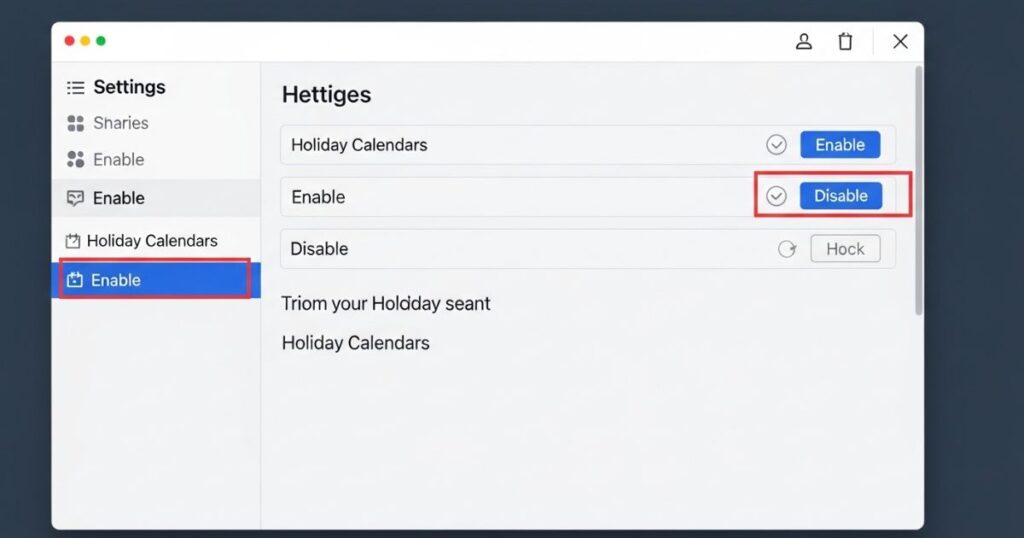
To control holiday calendars on Samsung Calendar, open the holiday calendar option and use the toggle or checkbox. Turn it on to display holidays or off to hide them. It’s a quick setting change that takes just a few taps.
Step 5: Customize Specific Holidays (Optional)
You can choose which holidays appear on some Samsung devices, like the Galaxy S21. When this option is available, tapping the holiday calendar will show a list of holidays. From there, you can easily select or remove individual holidays based on your preference.
Step 6: Sync Calendar
After updating your holiday visibility, it’s important to sync the calendar with your account or other connected services. Syncing ensures all your changes are saved and appear across every device you use. Different calendar apps have different sync options and holiday customization features, as shown below.
| Calendar App | Syncs With | Can Customize Holidays? |
| Samsung Calendar | Google Calendar, Outlook, Exchange | Yes |
| Google Calendar | Samsung Calendar, Apple Calendar | Yes |
| Apple Calendar | Google Calendar, Outlook | Limited |
Step 7: Enjoy Your Customized Holiday Calendar
Once you’ve adjusted the holiday visibility to match your preferences, your calendar becomes cleaner and more personalized. This simple change makes it easier to focus on the events that truly matter to you, creating a smoother and more useful calendar experience.
Hiding Holidays on Samsung Calendar
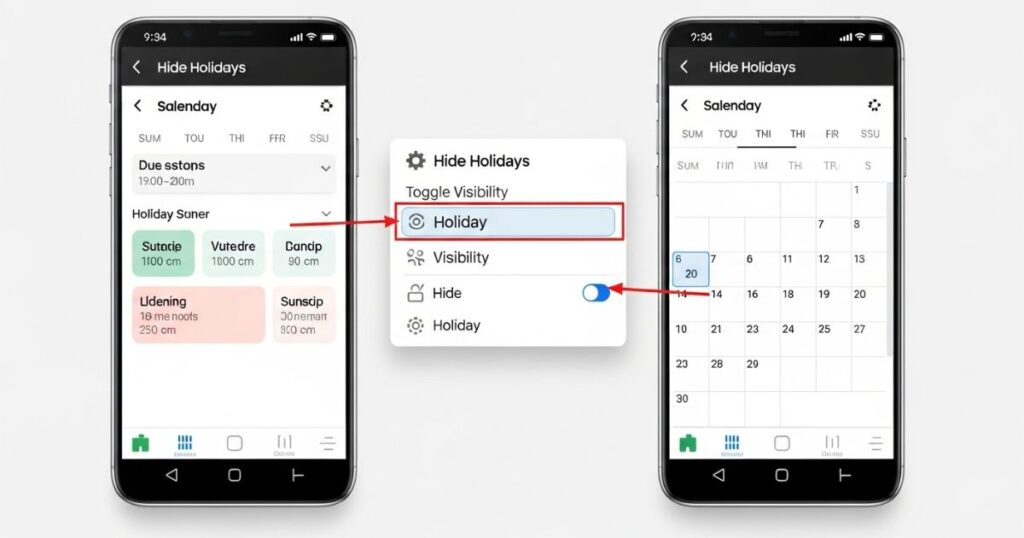
To hide holidays on the Samsung Calendar, go to Calendar Settings and disable the holiday calendar by unchecking the box or toggling the switch. This action removes all holiday events from appearing in the calendar.
Keep in mind that Samsung Calendar does not allow you to delete individual holidays only the entire holiday calendar can be turned off. If holidays aren’t showing, it’s often due to a sync issue. Make sure your Samsung or Google account is connected, then refresh the calendar by using Settings > Sync Now.
Advanced Tips for Managing Holidays on Samsung Calendar
As a Samsung user, I’ve learned that managing holidays on the Samsung Calendar app involves more than just turning them on or off. There are advanced options that let you fine-tune holiday visibility, adjust regional settings, and customize the calendar to match your preferences.
Sync with Multiple Calendar Services
You can sync your Samsung Calendar with services like Google Calendar, Outlook, and Exchange to keep all holidays in one place. This connection ensures your calendar shows a complete list of holidays from different sources, making it easier to manage events without switching between apps.
Customize with Multiple Holiday Calendar Options
Samsung Calendar lets you choose from different holiday calendars, including national, religious, and even sports events. This makes it easy to create a personalized calendar view that fits your interests and needs.
Create Custom Holiday Calendars
You can create your own custom holiday calendar in the Samsung Calendar app if the default options don’t include the holidays you want. This is helpful for adding events or holidays specific to your culture, region, or personal preferences.
Set Custom Holiday Notifications
You can easily set up holiday notifications to match your personal preferences. Whether you want a quick reminder or a detailed alert, customizing notifications ensures you never miss an important holiday.
From alerts to email notifications, you have the flexibility to choose how you’re reminded about upcoming events. This way, your calendar works the way you want it to.
Troubleshoot Sync Issues
If holidays aren’t syncing or showing correctly, try basic fixes like clearing the app cache and data. You can also remove and re-add your calendar accounts or reset the calendar app to its default settings to resolve the problem.
Read More: Technology Falcon
Explore Third-Party Calendar Apps
If the default Samsung Calendar feels limited, you can explore third-party apps to show or hide holidays on calendar more effectively. These apps usually offer richer holiday lists, advanced customization options, and seamless integration with other services.
Check Regional and Language Settings
Make sure your device’s regional and language settings are correct, as they affect which holiday calendars appear and how they are displayed. Incorrect settings can cause missing or irrelevant holidays in your calendar.
How to Use Holidays Calendar on iPhone
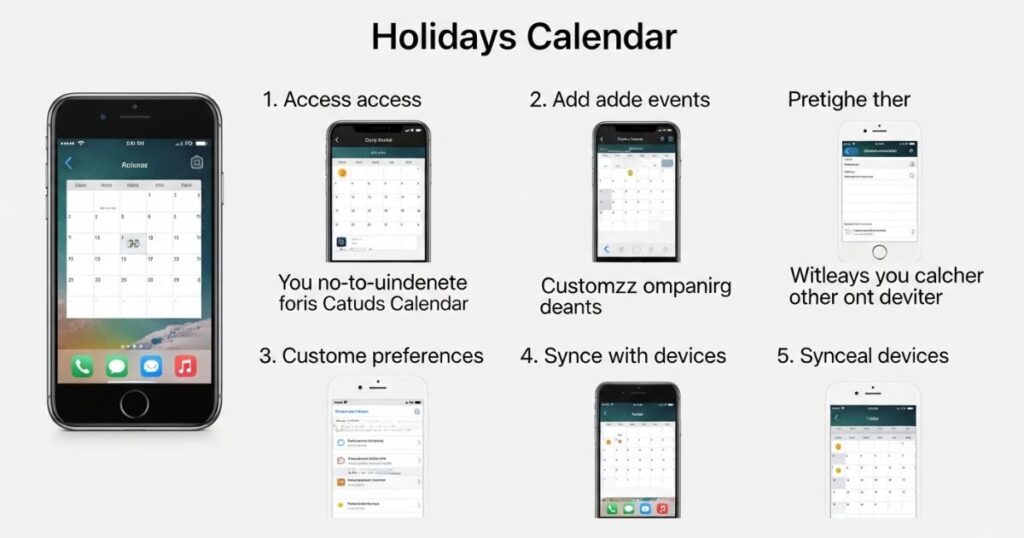
The Apple Calendar app includes a built-in regional calendar that automatically shows holidays and festivals for your area. You can also subscribe to other calendars, like those from work or school, or even create your own custom holiday calendar for personal events.
Add Holiday Calendar on iPhone or iPad
You can add a holiday calendar on your iPhone or iPad to include regional, religious, or cultural holidays. iPhones automatically sync calendars based on your email accounts, region, and language settings, but you can manually add one too. Using iCloud sync, the added calendar appears on all Apple devices. To do this, open the Calendar app, tap Calendars, then Add Calendar or Add Subscription Calendar, and choose Add Holiday Calendar.
Add a Pre-Designed Holidays Calendar
To show or hide holidays on calendar you can add a pre-designed holiday calendar by selecting your region or using a subscription link shared by your office or colleagues. Keep in mind that these calendars are managed by the provider, so you can’t edit or delete any holidays yourself.
Add a Custom Holidays Calendar
You can create a custom holidays calendar by selecting Add Calendar, naming it, and assigning a color. To add holiday or event dates, open the Today tab, tap +, and fill in the event details. Enable All Day, choose the correct email ID and calendar name, and tap Add to save it.
Remove Holidays Calendar App on iPhone and iPad
You can’t remove a single holiday from Apple’s default calendar, but you can hide the entire holiday calendar. Open the Calendar app and go to the Calendar tab. From the list of calendars, uncheck the holiday calendar you don’t want and tap Done in the top-right corner to save the change.
Add and Remove Holidays in the Calendar App on Mac
You can manage holidays on your Mac Calendar by adding or removing them based on your preference. This feature helps reduce unnecessary holiday notifications and keeps your calendar organized.
Steps:
- Open the Calendar app on your Mac.
- Click File in the top menu bar.
- Choose one of the following:
- New Calendar Create your own custom holiday calendar.
- New Calendar Subscription Subscribe to someone else’s calendar.
- New Holiday Calendar Add holidays based on your region.
- New Calendar Create your own custom holiday calendar.
Additional Information
Customizing your calendar goes beyond the option to show or hide holidays on calendar. You can subscribe to calendars that match your interests, such as sports schedules or favorite TV shows, or even add special events from your email account. This flexibility ensures your calendar displays only what matters most to you.
If you remove all holidays but still want to see important ones, you can manually add them anytime. It’s just as easy to re-enable the default holiday calendar by checking the “Holidays” box in settings, giving you complete control over what appears on your calendar.
How to Hide Holiday Calendar on iPhone and iPad
To remove holidays from your iPhone or iPad calendar, open the Calendar app and tap “Calendars” at the bottom. Uncheck the box next to “Holidays” or any subscribed holiday calendars like “US Holidays.” Once unchecked, the holidays will no longer appear in your calendar, and you can continue using the app as usual.
What Holidays are shown on iPhone and iPad anyway?
The iPhone and iPad Holiday Calendar includes a wide range of holidays by default. For users in the US, it displays major events like Christmas, New Year, Thanksgiving, and Memorial Day, as well as cultural and religious holidays such as Diwali, Ramadan, Hanukkah, Easter, and Eid. It also covers smaller observances like April Fool’s Day, Groundhog Day, and Tax Day, making the calendar very inclusive but sometimes cluttered
Read More: Technology Falcon
FAQ’s
How do I remove unwanted holidays from my calendar?
You can go to your calendar settings and uncheck or disable the holiday calendar option.
Can I add my own custom holidays?
Yes, you can create custom events or add a subscription calendar to include specific holidays.
Why do some holidays keep reappearing?
This usually happens when your calendar is synced with multiple accounts like Google or iCloud.
Is it possible to hide only certain holidays?
No, most calendars only allow toggling the entire holiday list on or off, not individual dates.
How do I show or hide holidays on calendar quickly?
Open your calendar app settings and use the toggle for holiday visibility to adjust them instantly.
Conclusion
Taking control of your calendar helps you stay organized and focused on what truly matters. With the simple steps shared above, you can easily show or hide holidays on calendar across different devices without any clutter. Whether you use iPhone, Samsung, or Google Calendar, customizing holiday visibility gives you a cleaner and more personal schedule that’s easy to manage.

I’m Rana Waseem, an SEO blogger with a passion for creating content that ranks and drives results. With a deep understanding of search engine optimization and keyword strategy, I help businesses and readers discover valuable information through well-researched, engaging blog posts. My goal is to simplify SEO for everyone while staying ahead of the latest trends in digital marketing