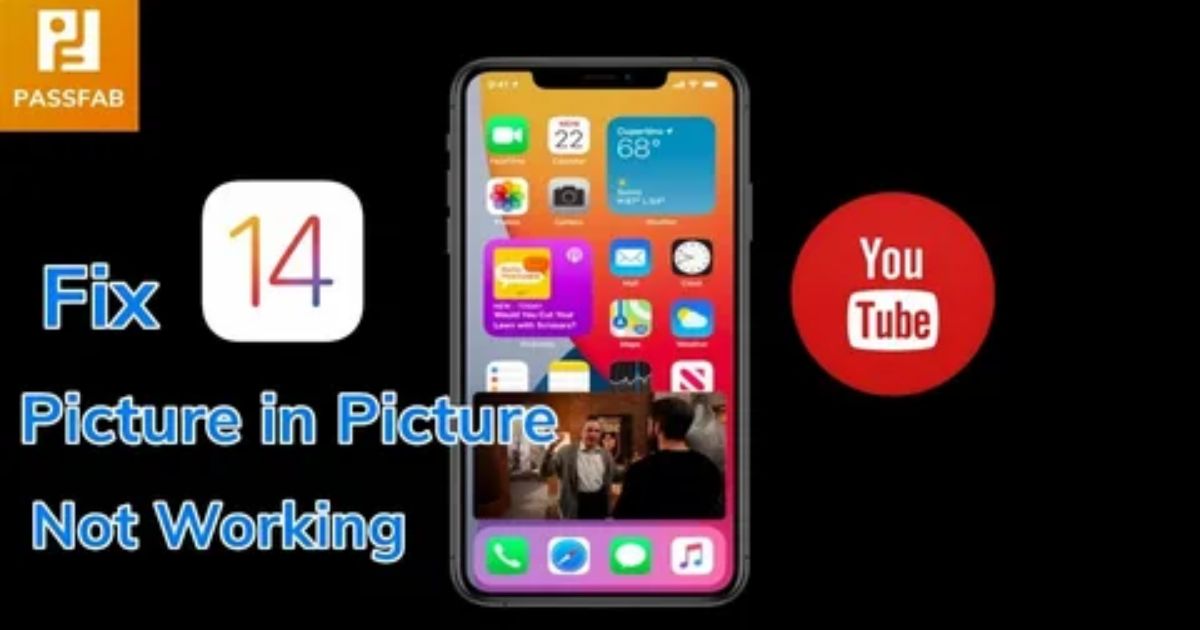Ever tried watching a YouTube video while texting someone or browsing another app only to find Picture in Picture not working It’s super frustrating, especially when you know it used to work just fine before. Maybe it stopped after an update, or you changed a setting without realizing. Either way, it’s annoying when your mini video window disappears or refuses to pop up at all.
Don’t worry this guide is built to help you fix it. Whether you’re on Android or iOS, using YouTube with or without Premium, or just want answers fast, we’ll walk you through the real reasons behind the issue and how to solve it step by step. Let’s get your Picture-in-Picture working again.
What is Picture-in-Picture Feature?
Picture-in-Picture (PiP) is a multitasking feature that lets you keep watching a video in a small, floating window while using other apps or browsing your device. The video shrinks into a corner of your screen and stays visible, so you can reply to messages, scroll social media, or check emails without stopping playback. You can also move this mini video player around for convenience. PiP works on most smartphones, tablets, and computers, and is supported by many popular apps like YouTube, Netflix, and Facebook.
What is YouTube picture-in-picture
YouTube’s Picture-in-Picture (PiP) mode is a feature that lets you keep watching videos in a small floating window while using other apps on your phone. It’s perfect for multitasking like replying to messages or browsing the web without pausing your video.
This feature works on Android devices running version 8.0 or higher and iPhones with iOS 14 or later. However, access depends on your location and subscription Android users in the U.S. can use it for free, but others, especially iOS users, often need a YouTube Premium subscription to enable PiP.
Reasons Why YouTube Picture in Picture Not Working
Picture-in-Picture (PiP) lets you watch videos in a small window while using other apps. If it’s not working, several common issues could be the cause:
- Outdated App YouTube may need an update.
- Disabled Settings PiP might be turned off in app or device settings.
- No Premium Access Some regions require YouTube Premium for PiP.
- Incompatible Device/OS Older devices or systems may not support PiP.
- Region Restrictions PiP isn’t available everywhere.
- Browser Conflicts Extensions or settings might block PiP.
- Temporary Glitches App bugs can stop PiP from working.
Part 1: Why iOS 17/18/26 Beta Picture in Picture Not Working
The Picture-in-Picture (PiP) feature on iPhones running iOS 17, 18, or 26 Beta may stop working for two main reasons. First, you’re likely using an app that doesn’t support PiP. Second, the issue could be due to a bug in the beta version of iOS. These two scenarios are the most common causes behind PiP not working during early or test versions of iOS.
You’re Not Using a Supported App
Picture in picture mode is a useful feature, but it only works with certain supported apps. These include:
- Apple TV
- Podcasts
- Safari
- iTunes
- FaceTime
Some third-party apps also support PiP, but they usually work better on iPads. So, if you’re trying to use PiP with an app outside this list, it’s likely that the feature won’t work for you.
iOS 17/18/26 Beta Bug

Even if you’re using a supported app, Picture-in-Picture may not work because of a technical bug in the iOS 17/18/26 Beta version. This is a common issue with beta updates, and unfortunately, there’s no quick fix. You’ll likely need to wait for Apple to release a more stable update to resolve the problem.
How to Fix YouTube Picture-in-Picture (pip) Not Working
YouTube’s Picture-in-Picture (PiP) feature lets you watch videos in a small floating window while using other apps. But sometimes, it can stop working for no clear reason. The guide under this section offers step-by-step solutions to help you get PiP working again quickly and easily, so you can continue multitasking without interruptions.
Is Pip Mode Enabled?
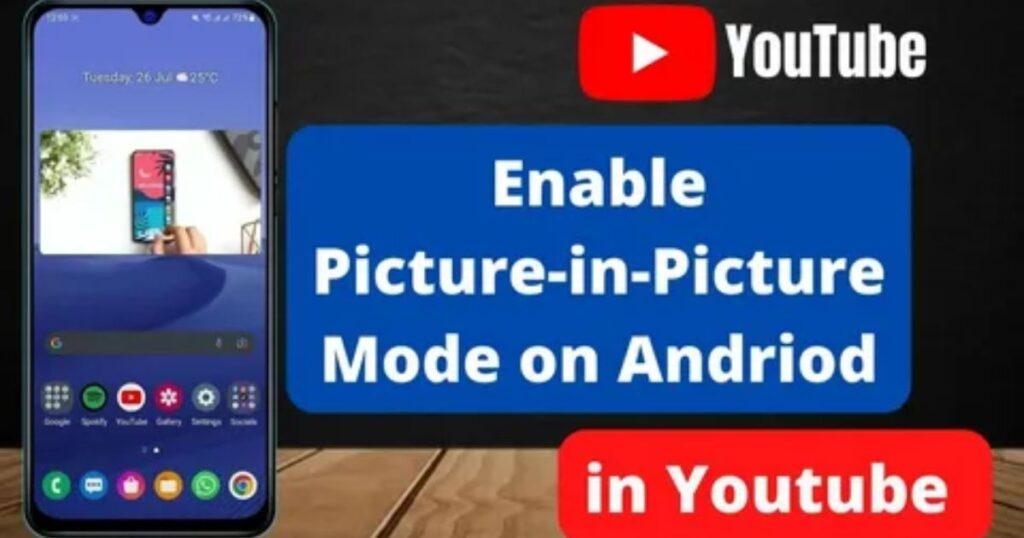
Sometimes, Picture-in-Picture (PiP) mode gets turned off without you realizing it. This can happen after updating the YouTube app, restarting your phone, or clearing the app’s cache and data. That’s why the first thing you should do is check if PiP is still enabled in your YouTube settings.
Check YouTube App Updates
Picture in Picture not working, make sure your YouTube app is updated to the latest version. Outdated versions or bugs from recent updates can cause issues with PiP. Go to the Google Play Store or Apple App Store and check for updates. If you’re having trouble updating, there are also ways to fix that.
PiP Mode from Settings (device)
PiP (Picture-in-Picture) mode from device settings refers to enabling system-level permissions that allow apps like YouTube to play videos in a floating window while you use other apps. Even if PiP is turned on inside the app, it won’t work unless it’s also allowed in your phone’s system settings.
- ✅ Must Be Enabled Separately: PiP needs to be turned on in both the app and your device settings.
- 📱 On Android:
- Go to Settings
- Tap Special App Access > Picture-in-Picture
- Find YouTube and make sure it’s set to Allowed
- Go to Settings
- 🍏 On iPhone (iOS):
- Go to Settings > General > Picture-in-Picture
- Turn on Start PiP Automatically
- Go to Settings > General > Picture-in-Picture
- 🔁 System Updates May Reset Settings: After an OS update, PiP permissions might be turned off automatically.
- 💡 Tip: If YouTube PiP isn’t working, checking this setting is one of the first and easiest fixes.
How to Enable Pic-in-Pic from Settings
- Open your phone’s Settings app.
- Use the search bar to look for “Picture-in-Picture.”
- Tap the Picture-in-Picture settings option.
- Scroll down the list of apps and select YouTube.
- Turn on the toggle to enable PiP for YouTube.
Fixes that Can Solve the YouTube PIP Window Not Working
Sometimes the Picture-in-Picture (PiP) feature on YouTube stops working simply because it’s turned off in the app settings. This can happen after clearing the cache or updating the app. To check, open the YouTube app, tap your profile picture, go to Settings > General, and make sure Picture-in-Picture is enabled.
While this is one of the easiest fixes, it won’t help if the problem is due to a software bug or compatibility issue with your device. Still, it’s a smart first step to rule out before trying more advanced solutions.
Read More: Technology Falcon
Enable Picture-in-Picture Mode on Your Device
| Possibility of Success | 85% |
| Required Time/Duration | 2-3 minutes |
| Difficulty Level | Easy |
Even if PiP is turned on in the YouTube app, it won’t work unless it’s also enabled in your device’s system settings. This is a common reason why Picture-in-Picture doesn’t work. To fix it, you need to go into your phone’s settings and make sure PiP mode is allowed for YouTube. Both app and device settings must be enabled for PiP to function properly.
For Android Users
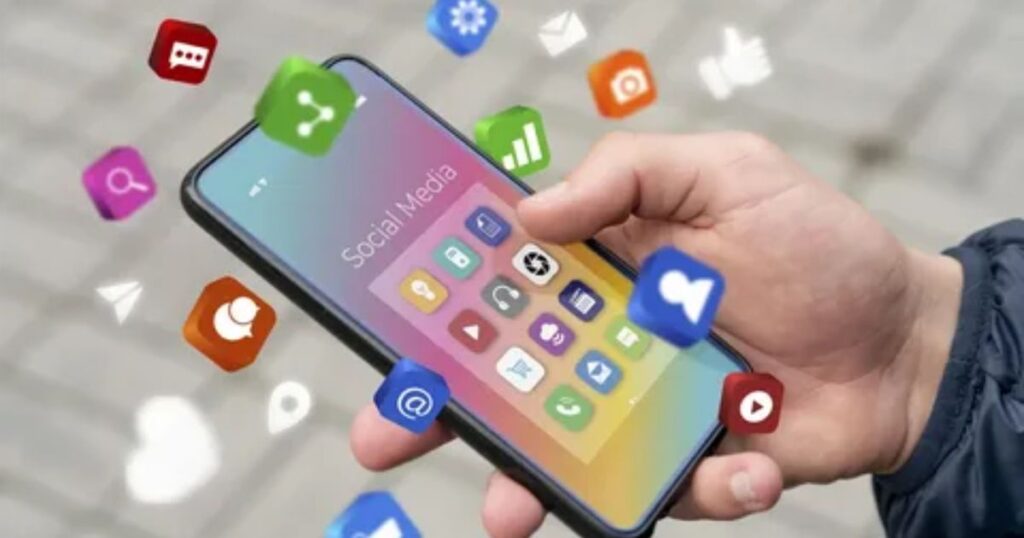
To enable Picture-in-Picture on Android, open your Settings and go to Special Permissions (or just search for “Picture-in-Picture”). Find YouTube in the list of apps and make sure the toggle is turned on. Once enabled, play a video and press the home button to check if it runs in the background using PiP.
For iPhone or iPad Users
To use Picture-in-Picture on an iPhone or iPad, go to Settings > General > Picture-in-Picture, then turn on Start PiP Automatically. After that, open the YouTube app, play a video, and swipe up to go to the home screen the video should shrink into a small window. Keep in mind, if PiP is disabled in the app or restricted by the system, it may not work properly.
Quick Fixes for Youtube Pip Settings
Enabling “Appear on Top” Permission for YouTube
Why this matters:
The “Appear on Top” permission is super important because it lets YouTube float over other apps exactly what Picture-in-Picture (PiP) needs to work.
Here’s how to enable it:
Open your Settings
Go to Apps and find YouTube
Scroll down until you see Appear on Top
Make sure the toggle is switched ON
✅ Pro tip: Only let essential apps have this permission.
❌ If too many apps are using “Draw Over Other Apps,” PiP might glitch or stop working completely.
Disabling VPN or Changing VPN Region
Using a VPN can block Picture-in-Picture on YouTube because of regional limits or app conflicts. To fix this, try turning off your VPN or switch to a region where PiP is allowed. Some countries only allow PiP for Premium users, so changing your VPN location or getting a subscription might help.
Enabling YouTube PiP from Android Settings
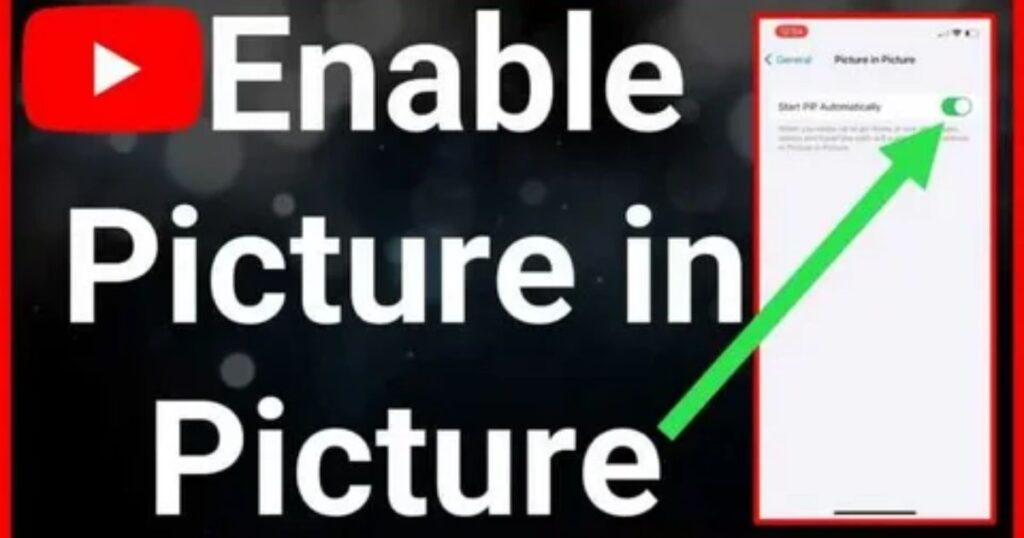
If Picture in Picture not working, there’s a good chance your device settings are blocking it so this step is important.
Steps to Enable PiP for YouTube from Android Settings:
- Open your Settings app and scroll to Apps.
- Find and tap on YouTube from the list.
- Look for the Picture-in-Picture option.
- Tap it and make sure the toggle is set to Allowed.
Pro Tip:
You might also want to double-check this for other apps that use PiP it could be a conflict causing the issue.
Enabling PiP Directly from the YouTube App
You can turn on Picture-in-Picture (PiP) right from the YouTube app itself. Just open the app, tap your profile picture, then go to Settings > Video and Audio Preferences > Playback. From there, make sure the Picture-in-Picture option is switched on. This setting works separately from your phone’s system settings.
Complete Steps for Fixing PiP Issues
First, make sure “Appear on Top” is turned on for the YouTube app. Then, double-check your Android settings to see if Picture-in-Picture is allowed. Don’t forget to enable PiP inside the YouTube app to it’s a separate setting. If you’re using a VPN, try turning it off or switching regions. And finally, look out for any other apps that might be using screen overlay they can mess with PiP running smoothly.
How to Fix iOS 17/18/26 Beta Picture in Picture Not Working
Picture in Picture isn’t working on iOS 17, 18, or 26 Beta, you’re not alone. Many users notice this issue while using apps like Safari or FaceTime. Most of the time, it happens because of a bug in the iOS beta version not something you did wrong.
One of the easiest ways to fix it is by using a free tool like Tenorshare ReiBoot. It helps repair your system without wiping your data. If the issue still sticks around, you can also downgrade back to iOS 15, which is more stable.
Quick Fix Summary:
- The problem usually comes from an iOS beta bug.
- Use ReiBoot to repair your iPhone system safely.
- If needed, downgrade to iOS 15 for stable PiP support.
- Works best for issues in Safari, FaceTime, and similar apps.
Extra Tips: Full Guide on How to Use Picture in Picture Mode on iPhone
If you’re new to Picture-in-Picture on iPhone, don’t worry it’s simpler than it sounds. First introduced on iPad with iOS 14, this feature is now available on iPhones running iOS 17 or 18. It lets you watch videos in a small floating window while using other apps, which is perfect for multitasking.
To use it, just play a video in a supported app and swipe up to return to your home screen. The video will shrink into a movable thumbnail and continue playing without interruption. You can drag it around and place it wherever it works best for you.
Alternative to PiP for YouTube
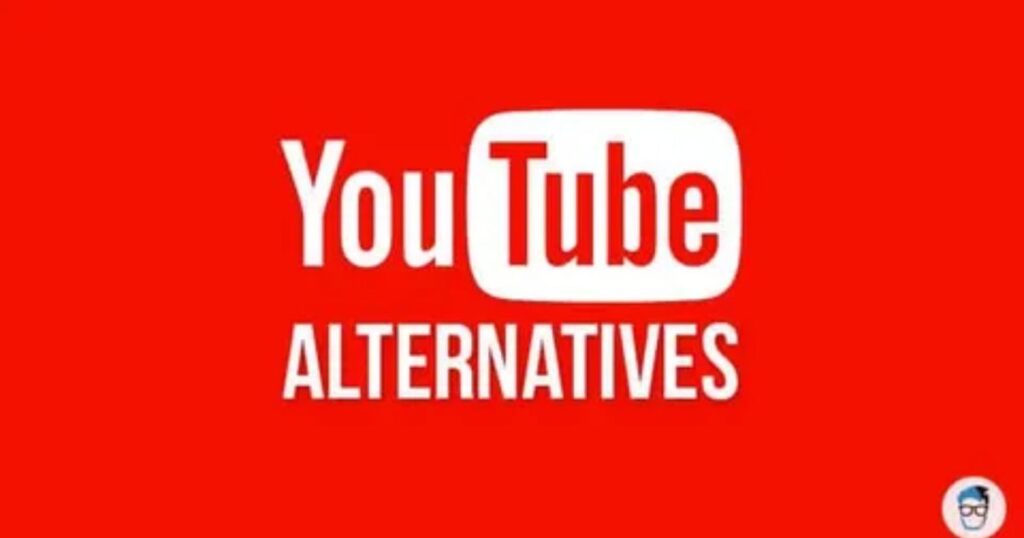
PiP isn’t working on your smartphone, there’s a useful workaround you can try. It’s a simple browser trick that lets you play YouTube videos in the background using desktop mode. This method can help you enjoy a floating video window without needing YouTube Premium or built-in PiP support.
Read More: Technology Falcon
FAQ’s
Why is my Picture in picture not working?
PiP might be disabled in app or system settings, or restricted by your device or region.
Why is PiP not working on Android?
It could be turned off in app permissions, blocked by battery settings, or affected by an outdated app.
How can I turn on Picture in Picture from device settings?
Go to Settings > Apps > Special App Access > Picture-in-Picture and enable it for the app.
Does PiP work on all Android versions?
No, PiP only works on Android 8.0 (Oreo) and above.
Why is PiP working for some videos but not others?
Some videos, especially music content, require YouTube Premium for PiP to work.
Conclusion
Picture in Picture not working has been driving you crazy, you’re not alone but you’re now equipped with every fix that actually works. Whether it’s a setting tweak, VPN switch, or smart workaround, your floating video window is just a few taps away from making a comeback.

I’m Rana Waseem, an SEO blogger with a passion for creating content that ranks and drives results. With a deep understanding of search engine optimization and keyword strategy, I help businesses and readers discover valuable information through well-researched, engaging blog posts. My goal is to simplify SEO for everyone while staying ahead of the latest trends in digital marketing