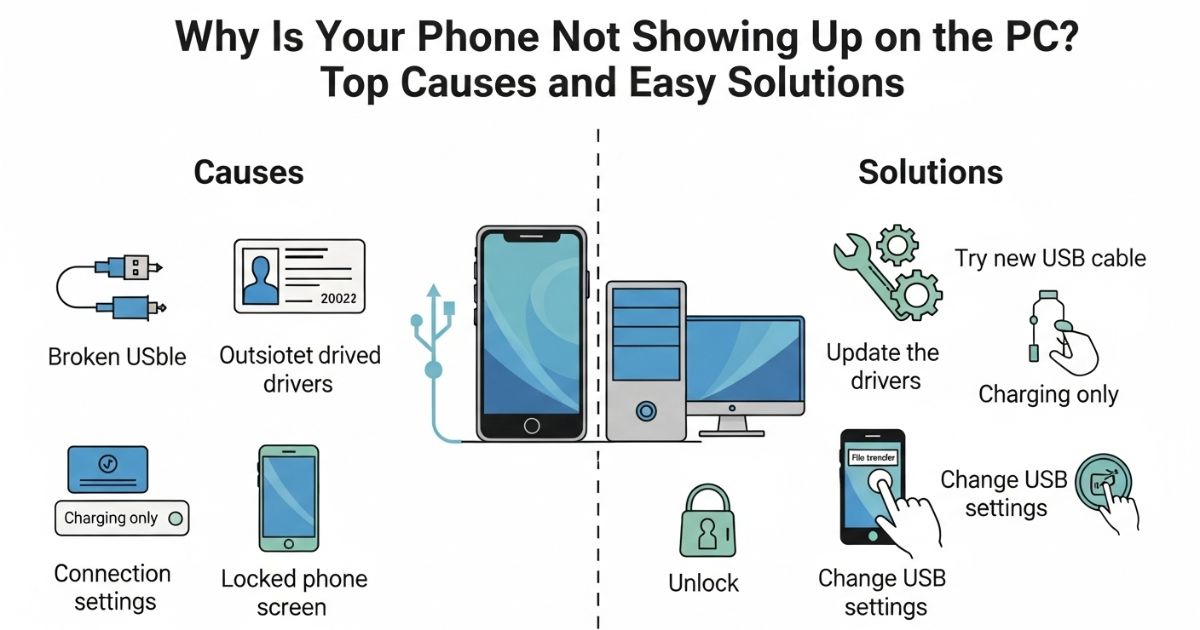Have you ever plugged your phone into your computer, expecting to transfer a few files only to find nothing happens No sound, no popup, no sign of your device. It’s frustrating when your phone’s charging, but your PC acts like it doesn’t even exist. If you’ve been there, you’re definitely not alone.
In this guide, we’ll walk you through everything you need to fix the Phone Not Showing Up on PC issue. Whether it’s a setting you missed, a bad cable, or a sneaky driver problem, we’ve got you covered with clear, simple steps that actually work. Let’s get your device recognized and your files moving again.
Android Not Showing up on PC
Usually, connecting an Android phone to a PC with a USB cable is quick and easy you plug it in, and you’re ready to transfer files. But sometimes, things don’t go as planned. Your phone might charge, but it won’t appear on your computer, leaving you stuck and wondering what went wrong.
This is a common issue many users face, even if everything seems to be connected correctly. You’re not alone if your phone is connected but not showing up on the screen. Let’s break down why this happens and how to fix it.
Common Causes Why Android Phone not Showing up on PC
USB Connectivity Issues
If your phone not showing up on PC, the first thing to check is the USB cable small damage or frays can cause connection problems. Use a proper USB port on your computer, since not all of them support data transfer. Try changing the USB connection mode on your phone (like MTP or PTP) to see if that helps. Also, updating the USB drivers on both your phone and PC can fix issues caused by outdated or incompatible software.
Software Issues
- Make sure your Android OS is up to date to avoid compatibility issues.
- Update your PC drivers, especially those related to USB connectivity.
- Check for any corrupted files or settings on your phone that might block the connection.
- Verify that the MTP function is enabled in Developer Options on your phone.
- Recent software updates or patches may sometimes cause bugs review them if issues started after an update
Hardware Issues
- Check your phone’s USB port for any visible damage or debris.
- Gently clean the port to remove any dust or dirt that might block the connection.
- Avoid using USB hubs connect your phone directly to the PC.
- Consider that internal hardware problems in your phone might be causing the issue.
Power Management and Security Settings
If your Phone Not Showing Up on PC, start by checking your computer’s power management settings they might be disabling USB ports to save energy. On your Android phone, turn off battery optimization, as it can sometimes interfere with USB functions. Enabling USB debugging can also help your PC detect the phone properly. Finally, try turning off any antivirus or security software temporarily, since it might be blocking the connection.
Part 1. Why Is Android Unable to Connect to PC?

If your Android phone isn’t connecting to your PC, it’s usually due to one of a few common problems. The USB cable might be damaged or meant only for charging, the USB port on your PC could be faulty, or the phone might be set to the wrong connection mode. Sometimes, USB debugging isn’t turned on, the drivers on your PC are outdated, or a third-party app is interfering. In other cases, the phone or PC’s operating system needs an update or a simple restart might be all it takes to solve the problem
| Issue | Solution |
| USB Cable Issues | Use a new USB cable |
| USB Port Issues | Check or try a different USB port |
| USB Debugging | Enable USB debugging |
| Wrong Connection Mode | Check and change connection settings |
| Driver Issues | Update or reinstall drivers on PC |
| Software Conflicts | Uninstall third-party connectivity tools |
| OS Compatibility | Update phone and PC operating systems |
| Unknown Glitches | Restart both phone and PC |
My Step-by-Step Guide to Fixing Device Not Showing Up on Windows PC
Start by changing your phone’s USB setting from “Charging Only” to “File Transfer” or “Android Auto” this is often the quickest fix. Next, enable USB debugging on your phone and try using a different USB cable, especially one that supports data transfer. If your PC still doesn’t recognize the device, try updating or reinstalling the USB drivers through Device Manager or from your phone brand’s website. As a last step, boot your PC into Safe Mode and then reconnect your phone to see if a third-party app or setting is blocking the connection.
How To Fix Phone Not Showing On PC When Connected
Many Android users, including the author, have faced the annoying problem of their phone not appearing on a Windows PC. After researching and testing different solutions, the author found several methods that can successfully fix the issue. This section shares the exact steps used to solve the connection problem between a Samsung M33 and a Windows computer.
Android Device Not Showing on PC: Troubleshooting Guide
If your Android device isn’t showing up on your PC, there are a few common reasons and fixes you can try. First, make sure you’re using a USB cable that supports data transfer, not just charging. Then, check your phone’s USB settings and switch it to File Transfer (MTP) mode from the notification panel.
Enabling USB Debugging from Developer Options can also help with more stable connections. If the PC still doesn’t recognize your phone, go to Device Manager and try updating or reinstalling the USB drivers. You should also check for hidden USB devices and remove any grayed-out ones that may cause conflicts.
Don’t forget to try a different USB port, as some may not work properly. A quick restart of both your phone and PC can often fix small glitches. If possible, connect your phone to another computer to figure out whether the issue is with the phone or the PC. Lastly, try disabling antivirus software temporarily and update Windows drivers, as these can sometimes block or affect device recognition.
Solutions to Android Phone Not Showing up on PC
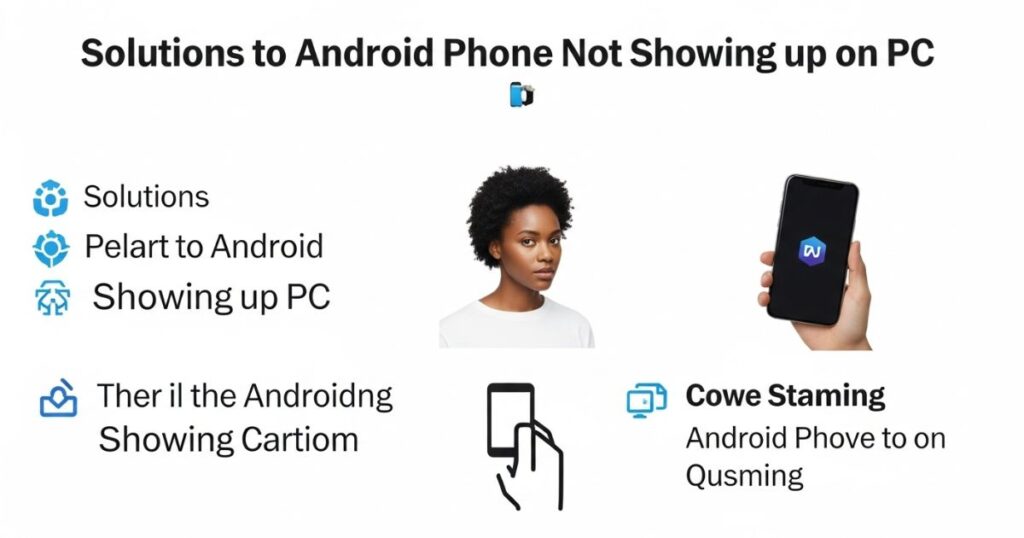
Before trying anything complicated, restart both your phone and computer. This can clear temporary glitches or corrupted data that might be stopping the phone from showing up on your PC.
Use Another USB Cord or Port
A common reason a phone doesn’t show up on a PC is a faulty USB cable or port. Using a different USB cable especially one designed for data transfer rather than just charging can often solve the issue. It’s also helpful to try connecting the phone to another USB port on the computer. After switching the cable or port, check Windows Explorer to see if the device appears. When that doesn’t work, it’s time to try other solutions.
Clean the USB Port
If your phone or PC’s USB port has dust or dirt inside, it can stop the phone from connecting properly. Check the port closely and look for anything stuck inside. If you see debris, gently use a toothpick to remove it. Cleaning the port can often fix the connection issue.
Part 2. Fixes for Android Unable to Connect to PC
If your Android phone isn’t connecting to your PC and you’re unsure why, the best approach is to go through each fix one at a time. Each method targets a different possible cause like a bad USB cable, wrong connection mode, or outdated drivers. Trying them step by step helps you find out what’s stopping the connection and fix it without guessing.
Use a New USB Cable
If your Android phone Not showing up on PC, the USB cable might be the problem. A damaged or faulty cable can stop your phone from connecting properly even if it still charges. The easiest way to check is to try a different or new cable and see if your phone shows up on the computer.
Enable USB Debugging
To turn it on, go to Settings > About Phone and tap Build number 7 times until you see a message saying you’re now a developer. Then, go back to Settings, find Developer options, and switch on USB Debugging. That’s it your phone is now ready for a stronger connection to your computer.
Check the USB Connection Mode of Your Phone
When you connect your Android phone to a computer, it doesn’t always show up right away. That’s because your phone might be set to the wrong USB mode like “Charging only” which doesn’t allow file transfers. To fix this, swipe down your phone’s notification bar after plugging it in, tap the USB options, and select “File Transfer”. This usually makes your phone appear on your PC as a storage device so you can move files easily.
Update or Reinstall the Driver
Drivers help your computer talk to your Android phone. If they’re missing, outdated, or broken, your PC might not detect your device at all. To fix this, open Device Manager, find your phone (under “Other Devices” or “USB controllers”), right-click it, and select Update driver. Let Windows search and install any updates.
If updating doesn’t help, try reinstalling the driver. Right-click the device again and choose Uninstall device, then restart your PC. After that, reconnect your phone Windows will automatically reinstall the correct driver.
Basic Fixes
Start by checking your USB cable and the port you’re using damaged cables or loose ports are common reasons your phone might not show up on your PC. Next, turn off Battery Saver mode on your Android phone, as it can sometimes block proper USB connections. Finally, make sure both your Android phone and Windows 11 PC are running the latest software updates to avoid any bugs or compatibility issues.
Fix 1: Reinstall Portable Device Drivers
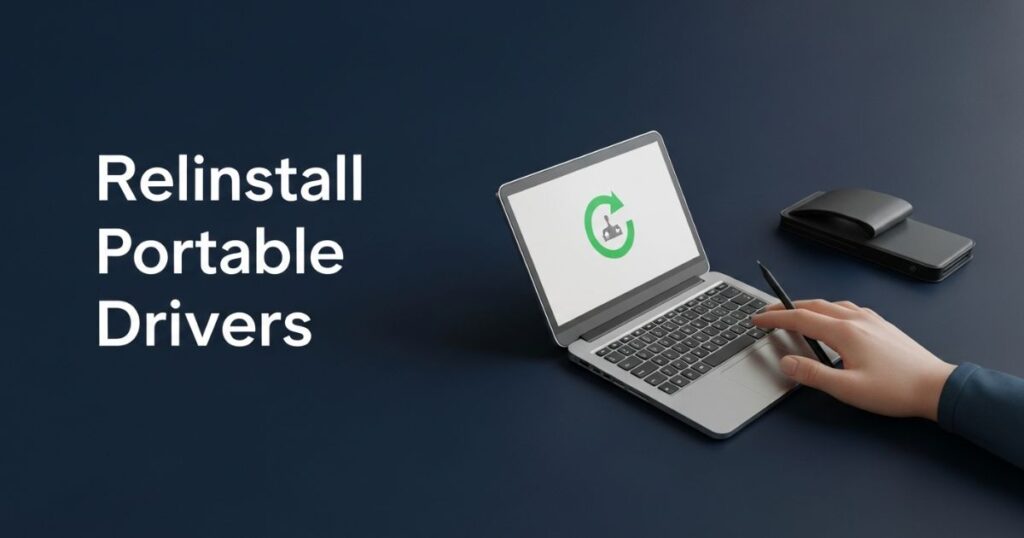
Device drivers allow your Windows PC to recognize and work with devices like your Android phone. These usually update automatically, but if your phone isn’t showing up on your PC, the driver might be the problem. To fix it, open Task Manager, go to Portable Devices, right-click your phone’s name, and choose “Uninstall device.” Then, reconnect your phone so Windows can reinstall the driver automatically.
Fix 2: Enable USB Debugging
USB Debugging is a feature on Android phones that can help your computer detect the device properly, especially when you’re having issues with file transfer. Enabling this option gives your PC better access to your phone, which can solve problems where the device isn’t showing up at all.
To turn on USB Debugging, follow these steps:
- Open Settings on your Android phone.
- Scroll down and tap About Phone.
- Find the Build Number and tap it five times (or more) until you see a message that says Developer Mode is enabled.
- Go back to the main Settings menu, then tap System.
- Open Developer Options.
- Find USB Debugging and toggle it on.
Fix 3: Enable File Transfer Over USB
To transfer files from your Android phone to your Windows 11 PC, you need to make sure the phone is set to File Transfer mode. After connecting your phone with a USB cable, go to your phone’s Settings > Connected Devices > USB, and check that File Transfer is selected. If it’s set to something else like “Charging only,” your PC won’t detect the phone for file access. This quick setting change is often all it takes to fix the issue.
Restart Both Devices and Try Another Port
If your phone Not showing up on PC, restarting both devices can help clear temporary glitches. After restarting, try plugging the USB cable into a different port sometimes the one you were using doesn’t work properly. This quick refresh often fixes small connection issues and helps your computer detect the phone correctly.
Use a Different USB Cable
Sometimes the cable you’re using might be the problem. Not all USB cables are made for data transfer some are meant only for charging. If the cable is damaged or doesn’t support data, your phone won’t show up on the PC.
Try using a different, high-quality USB cable that supports data transfer. After connecting, check if your phone appears in “My Computer” or “This PC.” If it doesn’t, try a different USB port. If you hear a connection sound from Windows, the issue might be with drivers not the cable.
Clean the Micro-USB or USB-C Port
If your phone is charging but not showing up on your PC, a dirty charging port could be the reason. Dust or lint inside the port can block the data connection even though charging still works. Here’s what to do:
- Inspect the port:
Use a flashlight to carefully check the USB port on your phone for any visible dust, lint, or debris. - Turn off your phone:
Before cleaning, make sure your phone is powered off to avoid damage. - Remove debris safely:
Use a toothpick, needle, or tweezers to gently remove any dirt or lint stuck inside the port. Be gentle to avoid damaging the internal pins. - Use rubbing alcohol (optional):
Lightly dampen a cotton swab with rubbing alcohol and gently clean the inside of the port. This helps remove any leftover grime. - Let it dry:
Allow the port to fully air dry for at least 2 hours before turning your phone back on.
Connect as Storage

A phone that doesn’t appear in “This PC” or “My Computer” is often using the wrong USB mode. Android devices offer several connection options like Charging Only, MTP (Media Transfer Protocol), PTP, or MIDI. For file transfers, MTP must be selected. To do this, connect the phone to the computer, swipe down the notification bar, tap the USB settings, and choose “File Transfer” or “Device File Manager”, depending on the phone model.
Update the MTP Driver
If your Phone Not Showing Up on PC, the problem could be with the MTP (Media Transfer Protocol) driver. When this driver is outdated or corrupted, your phone might charge but won’t appear in File Explorer for file transfers. Updating the MTP driver often fixes this issue quickly.
To update it, open Device Manager and look for your phone under “Portable Devices.” If it shows a warning icon or a generic name, right-click and select “Update Driver.” Choose to browse your computer manually, pick “Android Device,” and then select “MTP USB Device.” Once the update is done, your PC should recognize your phone as a media device.
Reinstall Android Drivers
If your Android phone isn’t showing up on your PC, the drivers might be corrupted. Reinstalling them can fix the problem by resetting the connection between your phone and computer.
To do this, connect your phone and open Device Manager. Look for your device under Portable Devices or Other Devices, then right-click and select Uninstall. After it disappears, unplug your phone, plug it back in, and Windows will automatically reinstall the correct drivers. Finally, check this PC to see if your phone appears.
Reinstall the Android Device Driver (Windows)
When the MTP driver update doesn’t solve the issue, the problem might be with the Android device driver, which helps the phone communicate with the computer. An outdated or faulty driver can stop the PC from recognizing the device.
To reinstall it, open Device Manager while the phone is connected. Look under Portable Devices, right-click the phone’s name, and select Uninstall Device. After that, disconnect the phone, restart both the computer and phone, then reconnect. Windows should automatically detect the device and install the latest driver.
Use the Android File Transfer Utility (Mac)
Mac computers can’t directly access files from Android phones like Windows can. To fix this, you need to install a free tool called Android File Transfer from the official Android website. After downloading it, move the app to your Applications folder and open it.
Then, connect your Android phone to your Mac with a USB cable. The tool should detect your phone and show its files. Once that happens, you can start transferring files between your phone and Mac easily.
Enable USB Debugging on Your Phone (Windows)
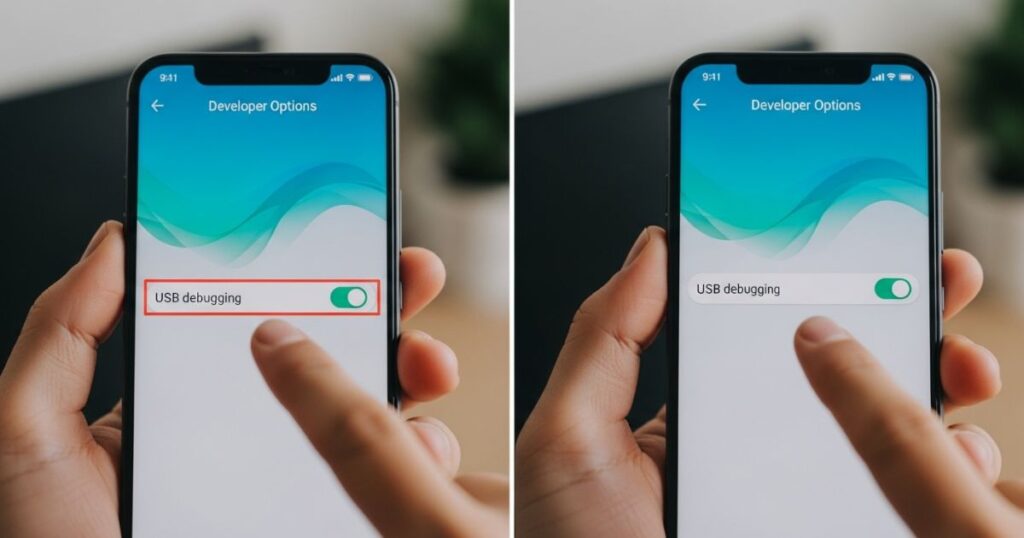
If your phone is not showing up on PC, enabling USB Debugging can help fix the issue. This feature lets your Android device connect more effectively with your computer, especially during file transfers or troubleshooting.
To enable it, first turn on Developer options on your phone. Then go to the Debugging section, tap USB Debugging, and confirm the change. Restart your phone afterward to make sure the connection works smoothly.
Uninstall Other Android Connectivity Tools (Windows/Mac)
Some Android phone brands offer their own connection apps, like Samsung SideSync. These tools can sometimes get in the way of your phone connecting normally to your computer. If your PC isn’t recognizing your phone, check if any of these apps are installed. Uninstall them, then try reconnecting your phone it might fix the problem
Run Windows Device Troubleshooter (Windows)
Windows 10 and 11 have built-in troubleshooters that can help fix problems with connected devices like Android phones. One of these tools is called the Hardware and Devices troubleshooter, and although it’s hidden in the settings, you can still open it using a command.
To run it, open Command Prompt as administrator, then type: msdt.exe -id DeviceDiagnostic. This will launch the troubleshooter. Click Next, and it will automatically check for issues and suggest ways to fix them. It’s not guaranteed to work every time, but it’s quick and worth trying.
Use a Different USB Port and USB Cable (Windows/Mac)
Still dealing with the Phone Not Showing Up on PC issue? The problem might be as simple as a faulty USB port or a damaged cable. These small hardware problems can stop your computer from recognizing your phone at all.
To fix it, try plugging your phone into a different USB port on your PC. Also, switch to another USB cable ideally one that supports both charging and data transfer. This quick check often gets your device detected right away.
Update Your Operating System Version (Mac)
Older macOS versions can sometimes cause problems when connecting an Android phone to a Mac. Unlike Windows, which usually works with any OS version, macOS may block or limit Android connections if it’s not up to date.
To fix this, check for any available system updates on your Mac. Go to the Apple menu > System Settings > General > Software Update. If an update is available, install it and then try connecting your phone again.
Part 3. Connect Android to PC Wirelessly
If you want to connect your Android to a PC without using a USB cable, AirDroid is a simple and effective option. It lets you manage your phone from your computer remotely whether you’re on Windows or Mac.
With AirDroid, you can transfer files, mirror your screen, and even access messages, photos, videos, and apps like WhatsApp. It’s a helpful tool if your phone isn’t showing up on your PC or you just prefer a wireless setup.
Read More: Technology Falcon
AirDroid Remote Support
If you’re dealing with the Phone Not Showing Up on PC issue, AirDroid Remote Support offers a handy workaround. This award-winning app lets you control your Android phone from your computer without needing a USB connection even if your PC doesn’t recognize the device.
It’s easy to set up, works on any Android model, and doesn’t require rooting or jailbreaking. You can view your phone screen, use your mouse and keyboard to control it, and even access it remotely without anyone on the other end. It’s a great option when your phone simply won’t show up on your PC.
Key Features
- Connects Android phone to PC without using a USB cable
- Allows remote viewing and control of the Android phone
- Supports using a PC mouse and keyboard to control the phone
- Offers unattended access to the Android device
Read More: Technology Falcon
FAQ’s
Why is my PC not detecting my phone?
It could be due to a bad USB cable, port, or missing drivers.
How do I make my phone visible to my PC?
Change the USB mode to “File Transfer” from the notification bar.
Why are phone files not showing on PC?
The phone might be in the wrong mode or not recognized properly.
Why is my phone not detecting USB?
Try a different cable, restart the phone, or clean the port.
Why is USB transfer not working?
Phone Not Showing Up on PC usually means there’s a connection or driver issue.
Conclusion
Facing the Phone Not Showing Up on PC issue can be annoying, especially when trying to transfer files or access important data. This problem often comes down to simple causes like a faulty cable, the wrong USB mode, or outdated drivers. With the right steps and a bit of patience, the connection can be restored quickly and easily. Use the solutions shared above to get everything working smoothly again.

I’m Rana Waseem, an SEO blogger with a passion for creating content that ranks and drives results. With a deep understanding of search engine optimization and keyword strategy, I help businesses and readers discover valuable information through well-researched, engaging blog posts. My goal is to simplify SEO for everyone while staying ahead of the latest trends in digital marketing