Have you ever picked up your phone only to see new apps installed ones you didn’t download? It’s confusing, frustrating, and even a little scary. You might wonder if your phone’s been hacked or if you accidentally pressed something. Either way, this weird issue of Phone Downloading apps without your permission is more common than you’d think.
In this post, we’ll explain exactly why it happens and what you can do to stop it for good. From hidden settings to possible malware, we’ll walk you through the causes and give you easy, practical solutions. Let’s get your phone back under your control.
Downloading Apps on Your Android Phone: A Beginner’s Guide
Downloading apps is one of the first and most important things you’ll do on your Android phone. Whether it’s a new or older device, apps help unlock your phone’s full potential. This section guides users through how to get apps using the Google Play Store and also introduces other ways to install them.
Why Download Apps
Phone Downloading apps isn’t just about fun it’s what makes your smartphone truly smart. From watching movies and chatting with friends to staying organized and learning new skills, apps help you do almost everything. The right ones can turn your phone into a powerful tool that fits perfectly into your everyday life.
The Google Play Store: Your App Headquarters
The Google Play Store is the main place to get apps on Android phones. It’s safe, easy to use, and has almost every app you might need. You can think of it like a big online mall only instead of shopping for products, you’re downloading useful and fun apps for your phone.
Finding the Google Play Store
The Google Play Store usually comes pre-installed on Android phones and tablets. You can find it by looking for a colorful triangle or shopping bag icon. It’s typically on the home screen or in the app drawer with your other installed apps.
Searching for Apps
Searching for apps means finding the applications you want to install on your phone by either typing their name or exploring categories inside the app store.
Key Points:
- Use the search bar to quickly find a specific app by name (e.g., type “Facebook”).
- Browse through categories like Games, Productivity, or Entertainment if you’re unsure what to download.
- Browsing helps you discover new and useful apps you might not think to search for directly.
Understanding App Information
Before you download an app, it’s smart to check the details. Look at the app’s name and developer to make sure it’s from a trusted source. Review the description, screenshots, and videos to see what the app does. Don’t forget to check the ratings, reviews, and number of downloads to judge its popularity and quality. Lastly, always review the permissions it asks for, so you know what parts of your phone it can access.
Downloading and Installing Apps
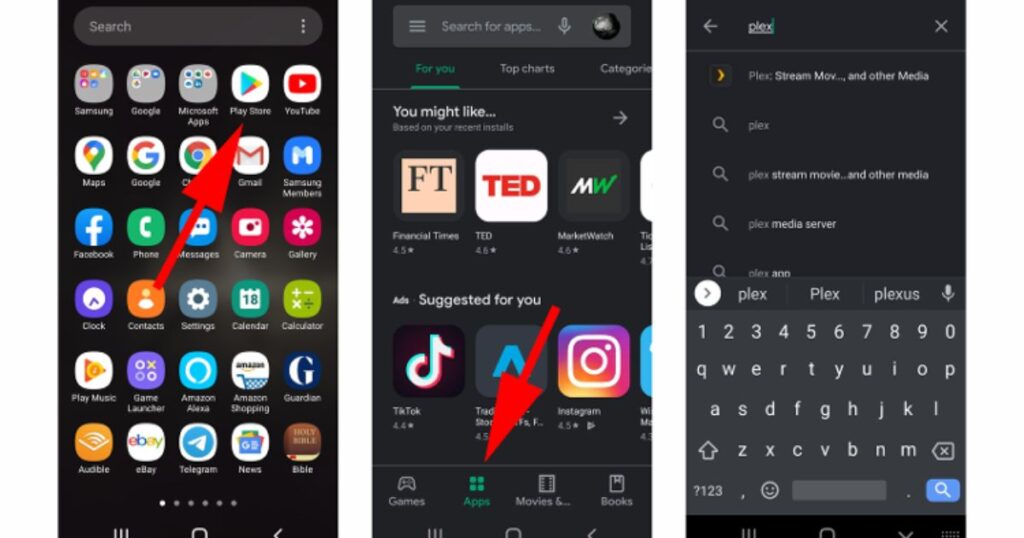
After you choose an app and tap “Install,” it begins downloading to your phone. The speed depends on your internet and the app’s size. Once the download finishes, the app installs automatically. You can then tap “Open” to use it, or find it in your home screen or app drawer
Updating Your Apps
Keeping your apps updated is important for better performance, security, and getting the latest features. You can turn on automatic updates in the Play Store so your apps stay current without any extra work.
If you’d rather do it yourself, manual updates are easy too. Just open the Play Store, go to “Manage apps & device,” and check for available updates. You can update apps one by one or all at once.
Why Is My Android Phone Downloading Apps by Itself?
Android phones are downloading apps on its own, it’s usually because of wrong settings or a possible infection. This issue can happen when automatic options are left on or if harmful software is involved. The main goal is to find out what’s causing it so you can fix it.
Automatic Downloads and Updates Enabled
On most new Android phones, automatic downloads and updates are turned on by default. This helps keep apps updated without you doing anything. But sometimes, it can also cause new apps to download without your knowledge when updates are pushed.
Apps Have Background/Automatic Download Permission
Sometimes, apps are allowed to download other apps or files in the background. This happens when you give them certain permissions during installation or first use. They can access your phone’s storage and data without asking every time.
If your Phone Downloading apps without your approval, background permissions could be the reason. These apps keep running silently and may install related content without warning, causing confusion and using up space.
Automatic Restoration Enabled
When you reset or switch your Android device, the automatic restoration feature can reinstall apps linked to your Google account. This is meant to save your data, but it might also bring back unwanted apps you had before without you realizing it.
Why are random apps downloading on your phone

Random apps may download on your phone because of malware, adware, or apps that have too much permission. It can also happen if auto-download settings are on or your phone is restoring old apps from a backup
Adware or malware infections
Phones that install apps on their own are often infected with adware. This type of malware tracks user activity and shows unwanted ads to make money secretly.
Apps with hidden download permission

Some apps have hidden permissions that can lead to your Phone Downloading apps without your knowledge. These permissions are often buried in the terms and conditions, allowing malicious apps to install in the background and put your personal data at risk. Using tools like Clario Anti Spy can help detect spyware and stop these unwanted downloads.
Auto download and updates are enabled
Google Play Store settings are designed to keep your apps updated, but they can also lead to unwanted apps being downloaded automatically without you noticing.
Automatic restoration enabled
If you reset your phone or sign in on a new device, apps linked to your account can automatically reinstall. This can happen without you noticing, bringing back apps you may not want.
Is it possible for phones to automatically install apps
Phones don’t install apps completely on their own. But certain settings, app permissions, or even malware can cause apps to install automatically without you doing anything.
How to Stop Unwanted Apps from Automatically Downloading on Android
You can stop unwanted apps from downloading on Android by changing a few settings and removing risky apps. These steps help protect your phone from auto-installs and security threats.
- Disable automatic downloads and updates
- Untick your phone from other synced devices
- Turn off OTA (system) updates
- Disable certain system apps
- Avoid installing from unknown sources
- Uninstall suspicious or unwanted apps
- Scan and remove malware
- Turn off automatic restore
- Update your Google account password
- Factory reset as a last resort
Disable Automatic Downloads/Updates in Google Play
Turning off automatic downloads in Google Play helps stop apps from updating or downloading without your permission. You’ll need to change the settings manually. Just open the Play Store, go to your profile > Settings > Network Preferences. Then set App download preference to “Ask me every time” and Auto-update apps to “Don’t auto-update apps.”
Untick Your Phone in Other Devices’ Settings
If you notice your Phone Downloading apps automatically, it might be linked to another device using the same Google account. To fix this, go to the Play Store on the other device, tap your profile, choose Manage apps & device, then Sync apps to devices, and make sure your phone is unchecked.
Toggle OTA Updates Off in Settings
OTA (Over-The-Air) updates are system and software updates sent directly by your phone’s manufacturer. These updates help fix bugs, improve security, and add new features but they can also trigger automatic downloads you didn’t expect.
Key Takeaways:
- OTA updates can lead to automatic app installations.
- You can disable OTA updates in Developer Options to prevent this.
- Turning them off may make your phone miss important security patches.
Disable Specific System Apps
Some system apps like Mobile Services Manager or AppHub can run in the background and cause unwanted downloads. You can go to your phone’s settings, find these apps, and disable them. Just be careful not to turn off anything important that your phone needs to work properly.
Avoid Unknown Sources
To stop your phone from downloading unsafe apps, don’t install anything from untrusted sources. These unknown platforms can allow harmful apps onto your device. Go to your phone’s settings and turn off the permission for “Install unknown apps” to block them completely.
Uninstall Suspicious Apps
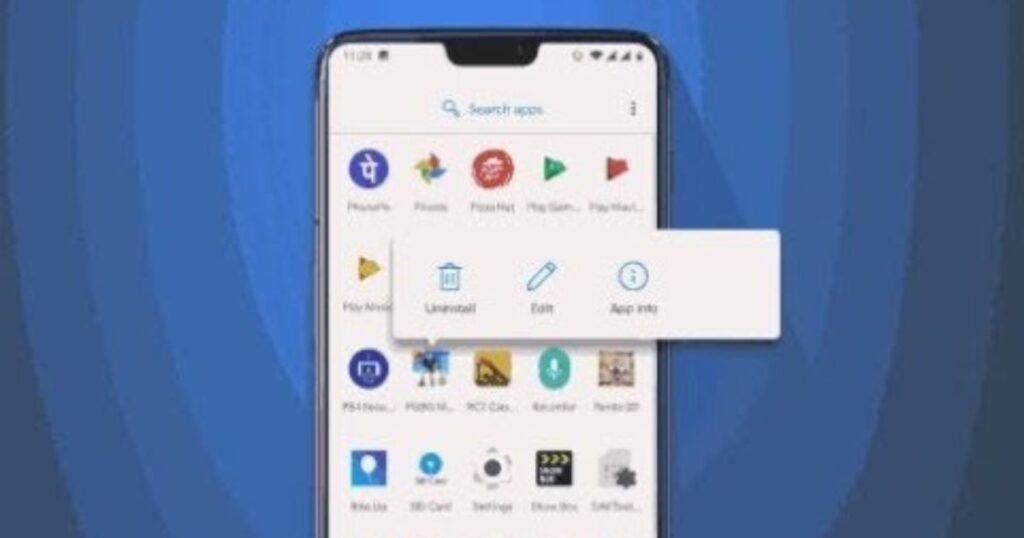
Check which apps are using a lot of background data they might be the ones downloading other apps without your permission. These are often newly installed or unknown apps. To fix it, go to your phone’s settings, open the Apps section, and uninstall anything that looks suspicious.
Read More: Technology Falcon
Check for and Remove Malware
If you notice your Phone Downloading apps without permission, it could be due to hidden malware. Use your phone’s built-in scanner or a trusted antivirus app from Google Play to check for threats. If anything harmful is found, remove it completely. Regular scans can help keep your device safe and prevent unwanted app installs.
Disable Automatic Restore
Disabling automatic restore is a simple way to stop your Phone Downloading apps on its own after switching or resetting.
Here’s how it helps:
- Prevents your phone from automatically reinstalling apps from your Google account.
- Gives you full control to manually choose which apps to install.
- Stops unwanted or unused apps from coming back without your permission.
How to disable automatic restore:
- Open Settings on your Android phone.
- Tap System > Backup & reset.
- Toggle off Automatic restore.
How Parental Controls Apps Help Parents Manage App Usage?
Parental control apps like AirDroid Parental Control help parents monitor and manage the apps their kids use. These tools offer features like remote monitoring, app blocking, time limits, and usage reports to prevent unauthorized app installs.
They’re easy to use and create a safer digital space for children by giving parents full control over app access on Android devices.
How do I download apps on an Android phone or tablet?
To get started with Phone Downloading apps on an Android phone or tablet, use the Google Play Store, which comes pre-installed on most Android devices like Samsung, LG, and Moto. Just make sure you’re signed into your Google account.
Here’s how to download apps easily:
- Open the Play Store from your phone’s menu.
- Search for the app or browse by category.
- Tap the app name, then tap Install.
- The app will download and appear on your home screen or app drawer.
How do I download apps on an iPhone or iPad?
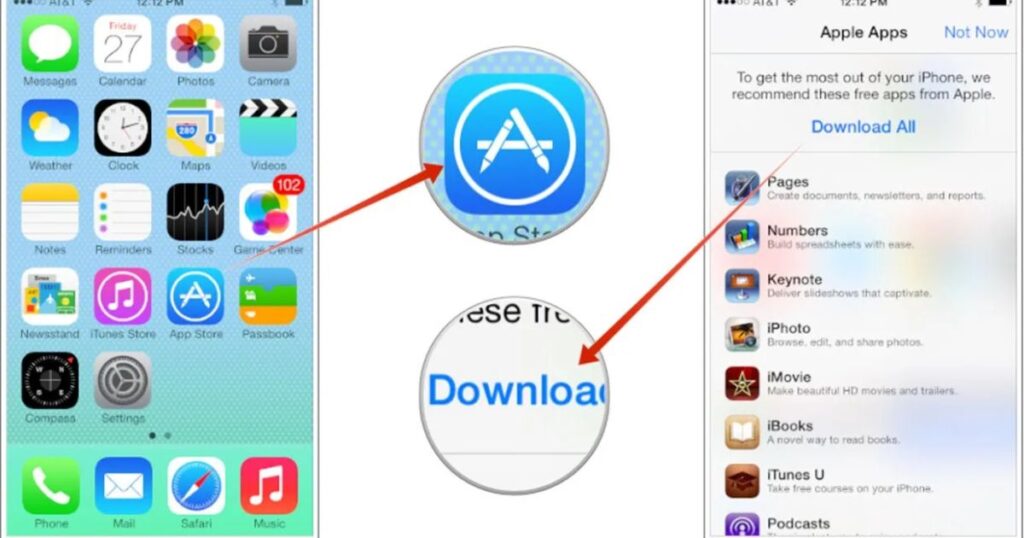
Using an iPhone or iPad, you can download apps directly from the built-in App Store. Simply sign in with your Apple ID, search for the app you want, and tap “Get” for free apps or the price for paid ones. The app will download and appear on your home screen or in your app drawer.
It’s best to connect to Wi-Fi before downloading to avoid using mobile data. Trusted websites can also link directly to the App Store, taking you straight to the app’s page.
Quick Steps:
- Open the App Store
- Sign in or create an Apple ID
- Search for the app
- Tap Get or the price
- Let it download
- Find it on your home screen or swipe to locate it
How can I tell if my device is Android or Apple?
Apple devices like iPhones and iPads have the Apple logo on the back. Phones and tablets from other brands such as Samsung, Xiaomi, or Motorola are usually Android devices. To confirm the type:
- Check the manual or box that came with the device
- Search the brand name online
- Go to Settings > System > About phone to see the Android version listed
How do I update my apps?

Keeping your apps updated is important. It helps them run better and gives you access to the newest features and security updates. Updating makes sure your apps stay safe and work smoothly.
How do I know which apps are safe?
Not every app on the Play Store or App Store is completely safe. While most apps are reviewed and monitored, some harmful ones still slip through. These risky apps can infect your phone with malware, spyware, or display unwanted ads. Worse, they might steal your personal or financial information. That’s why it’s important to be careful when downloading anything especially when your Phone Downloading apps could include something dangerous.
To stay safe, follow these tips:
- Check download numbers: If an app has millions of downloads, it’s more likely to be safe. Apps with very few installs could be risky or fake.
- Read reviews and ratings: Always check what other users are saying. If you see lots of complaints or a low rating, it’s best to skip that app.
- Examine the description: Look for spelling errors, weird grammar, or anything that feels off. That’s often a warning sign.
- Verify the developer: Make sure the app comes from a well-known or trusted company. Tap the developer’s name to see their other apps and reputation.
What happens if I run out of storage on my device?
When storage is full, Phone Downloading apps may fail or stop completely. This also affects app updates and can slow down your device. Apps, media files, and messages all take up space especially on phones with limited storage.
To clear up space:
- Uninstall apps you rarely use.
- Delete old photos, videos, and messages you don’t need anymore.
- Back up media to the cloud using services like Google Photos or iCloud, then remove them from your phone
Read More: Technology Falcon
FAQ’s
Why is my phone downloading apps without asking me first?
It usually happens due to auto-restore settings, hidden permissions, or linked Google accounts.
Can apps install themselves on Android without my permission?
Yes, certain system apps or malware can silently install apps in the background.
What’s causing random apps to show up on my phone overnight?
Unwanted apps often appear due to background sync, bloatware, or malicious software.
How do I stop my phone downloading apps on its own?
Disable auto-restore, revoke unknown install permissions, and scan for suspicious apps.
What settings trigger automatic app downloads on Android?
Auto-update, backup restore, and device sync settings are common triggers.
Conclusion
Dealing with unexpected Phone Downloading apps can be frustrating, confusing, and even risky but it doesn’t have to be permanent. By taking control of your settings, permissions, and security tools, you can stop the chaos and keep your phone clean, safe, and fully under your control. Don’t let hidden downloads slow you down stay one step ahead and enjoy a smoother, smarter Android experience.

I’m Rana Waseem, an SEO blogger with a passion for creating content that ranks and drives results. With a deep understanding of search engine optimization and keyword strategy, I help businesses and readers discover valuable information through well-researched, engaging blog posts. My goal is to simplify SEO for everyone while staying ahead of the latest trends in digital marketing


