I was just restarting my phone like I’ve done a hundred times then suddenly, a lifeless Android logo appeared with the message “No Command.” No progress, no options, just stuck. If you’re staring at that same screen, feeling helpless and annoyed, trust me you’re not the only one. It hits out of nowhere and can leave you completely locked out of your phone.
This guide dives deep into the no command android error what it really means, what causes it, and how to fix it step by step. Whether you’re seeing this after an update, a reset, or while rooting your device, you’ll find clear, working solutions to bring your phone back to life fast.
What Is No Command Error on Android
The “No Command” error usually shows up when you’re trying to enter recovery mode on an Android phone. It often appears after using certain button combinations, especially if they’re not pressed correctly. Sometimes, you need to press another key (like Power or Volume Up) to move past it.
This error can happen due to software bugs, a broken or corrupted recovery system, or a failed update. In rare cases, hardware issues like faulty buttons or internal damage can also cause the phone to get stuck on this screen.
What Does Android No Command Error Mean?
The no command Android error shows up when your phone tries to enter recovery mode but doesn’t get the right instruction to continue. Instead of loading recovery options, it gets stuck on a screen with the Android logo and a “No Command” message. This usually happens after a failed update, system crash, or if the bootloader is locked, preventing the device from processing the next step like a reboot or reset.
Why No Command on Android Appears?
The “No Command” error usually means your phone couldn’t process a recovery action properly due to a system issue.
Main causes:
- Improper device reset
- Problematic or crashing app
- Denied superuser (root) access
- Failed firmware update
- General software error or glitch
What Does It Mean When Your Tablet Says No Command
You might see the “No Command” message on your tablet when trying to update software or enter recovery mode. It’s like the system is paused, waiting for instructions, but something didn’t go as planned so it gets stuck on that screen.
This usually means your tablet didn’t successfully enter recovery mode or failed to process a system command. It’s not broken it’s just waiting for the next step, and with the right button combo or fix, you can get past it.
Part 1. Reasons for Android No Command
The “No Command” error appears in Recovery Mode when your Android system can’t process or respond due to internal issues.
Key Reasons:
- Corrupted system files after failed updates
- Interrupted firmware update (e.g., battery died mid-process)
- Corrupted cache partition from crashes or updates
- Hardware issues like broken buttons or storage failure
- Failed rooting or ROM flashing that damaged system partitions
How to Fix No Command Error on Any Android Device
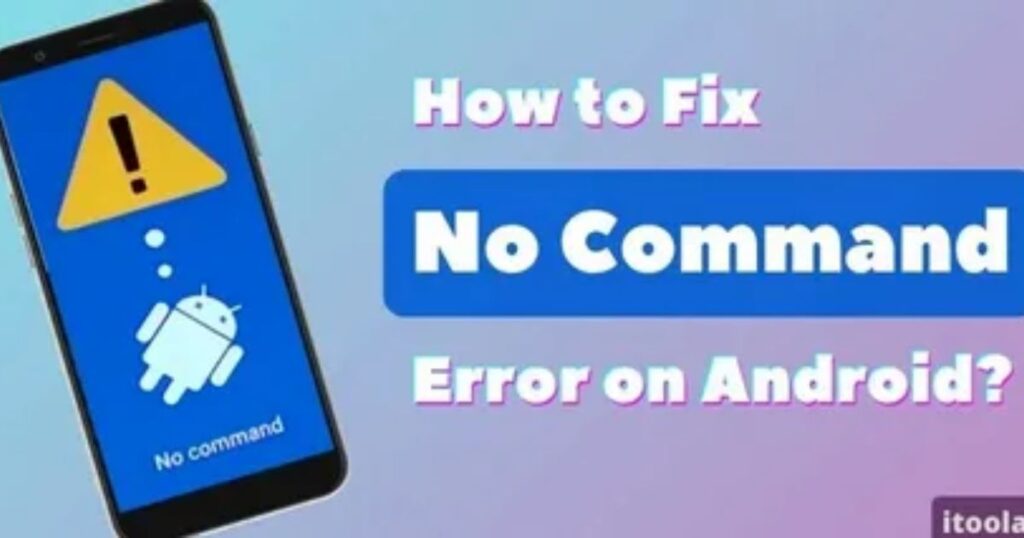
To fix the no command Android error, start by using the correct button combination to enter Recovery Mode this can vary depending on your phone’s brand. If that doesn’t work, try holding the Power button, then tapping Volume Up to trigger recovery mode. In some cases, a simple force restart may also do the trick.
If the problem persists, you can try wiping the cache partition or doing a factory reset from Recovery Mode just remember, a factory reset will erase all your data. For advanced users, reinstalling a custom recovery like TWRP or using ADB commands from a computer may help. And if none of these work, reaching out to customer support is a reliable last step.
Reboot to Recovery Mode With the Correct Key Combination
To enter Recovery Mode on your Android device, you need to use the correct key combination, which can vary depending on the brand or model. If you’re not sure which buttons to press, check your phone’s manual or look it up in trusted forums. Using the right combo should take you to recovery mode if not, and you still see the No Command screen, you’ll need to try other methods.
Use Power + Volume Key Combination
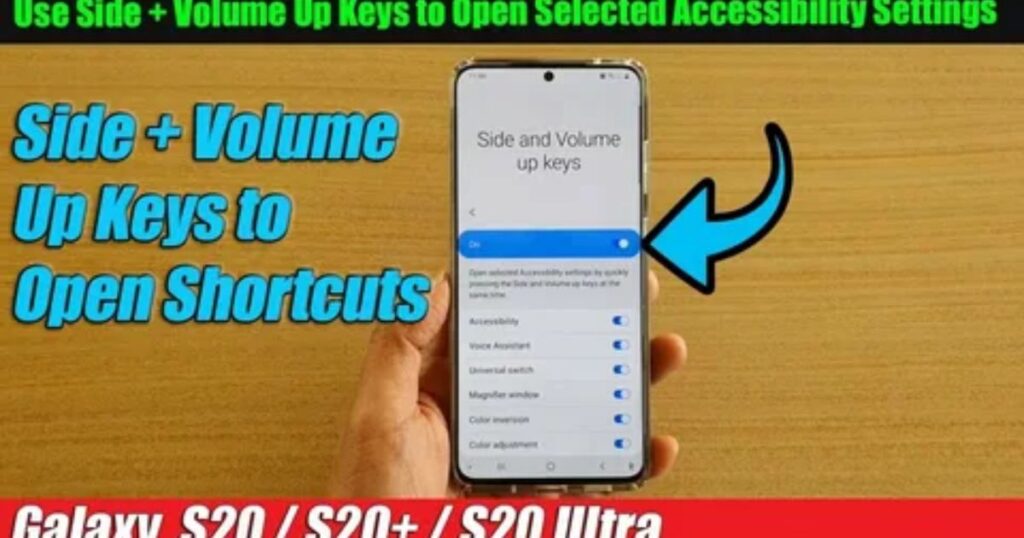
One simple trick that often works for the no command android error is using a specific button combination. Start by holding down the Power button for a few seconds don’t rush this step. While still holding it, quickly press the Volume Up button once, then release both.
This method can help your phone enter Recovery Mode, where you’ll be able to apply fixes like rebooting or wiping the cache. Just make sure not to press both buttons at the same time or hold them too long, or it might not work. It’s a small timing-based fix, but many users have found success with it.
Top 2 Quick Methods to Fix No Command Android [Users Verified]
Method 1. Remove the Battery to Fix Android Says No Command
Android phone has a removable battery, taking it out can help fix the No Command error. It’s one of the simplest ways to reset the device when it’s stuck. Just remove the battery, wait a minute or two, then put it back in and turn the phone on. This basic method works well for older devices that still allow battery removal.
Method 2. Android No Command Fix through Force Restart
battery is not removable, you can force restart your Android phone to fix the no command error on Android devices.
Force Restart Samsung phones: Press and hold both the Power and Volume Down buttons for around 10 to 20 seconds.
Force Restart LG phones: Press the Power + Volume Down keys at the same time and release them when the LG logo appears to hard reboot the device.
Force Restart Sony phones: Press the Power button and then press the Volume Up key a few times and your device will hard reboot.
Force Restart Google Nexus: Press the Power + Volume Down keys together to reboot the device.
Force Restart HTC phones: Press and hold down the Power + Volume Down buttons to reboot your phone.
Force Restart Huawei phones: Press the Power + Volume Up buttons at the same time to hard reboot the device.
Fix No Command error to access Recovery Mode
When your phone shows the No Command screen while trying to enter Recovery Mode, it means the device is waiting for further input. To move past this screen, you just need to use the correct button combination usually involving the Power and Volume keys to trigger the Recovery Menu and continue with troubleshooting steps.
Fix No Command error boot loop

Phone is stuck in a boot loop showing the no command error, it’s usually due to a failed software update or a corrupted cache.
To fix it, try entering Recovery Mode using the right key combination. If you can’t access it, turn off the phone if your device has a removable battery, take it out, wait a few seconds, and then try again. Once you’re in Recovery Mode, follow the steps to clear cache or perform a factory reset to break the loop.
Read More: Technology Falcon
How This Fixing Helped Most People In Error “No Command” Android
Many users who faced the No Command screen shared that they felt stuck at first, unsure what to do. But after trying different fixes recommended on forums like Reddit, they found several methods that actually worked. These included button combinations, force restarts, clearing cache, and flashing firmware. Real-life experiences from the Android community proved that with the right steps, this frustrating error can be fixed without needing expert help.
Fix 1. Use the Power and Volume Up Button Combination
One of the easiest and most effective ways to bypass the No Command screen is by using the Power + Volume Up button combo.
How to Do It
When the No Command screen appears, press and hold the Power and Volume Up buttons together for about 5 to 10 seconds.
Once the Android Recovery menu appears, release both buttons.
Then, use the Volume keys to scroll and the Power button to select “Reboot system now.”
Fix 2. Perform a Graphics Test in Recovery Mode
Few people know about this, but running a graphics test in Recovery Mode can reset display settings and sometimes fix the No Command screen.
How to Run a Graphics Test
Access Recovery Mode using Power + Volume Up.
Scroll to Run Graphics Test and select it.
Wait for the test to finish, then reboot your device.
Reddit User Insight: “I was stuck on the ‘No Command’ screen, did some tests on the recovery mode, and after that, I rebooted worked like a charm.” sofisantuss
Fix 3. Reboot from Manual Mode (When Files Are Encrypted)
Phone is using file-based encryption, it may freeze on the No Command screen and refuse to boot. In such cases, accessing Manual Mode can help your device read the encrypted data correctly and move forward.
To do this, press the Power + Volume Up + Volume Down buttons repeatedly until a hidden menu appears. Once you’re in, select Run Diagnostics and let the process complete. After that, choose Reboot System Now. Many users say this trick helped them get past the stuck screen when nothing else worked
Why does my phone display “No Command” after an update?
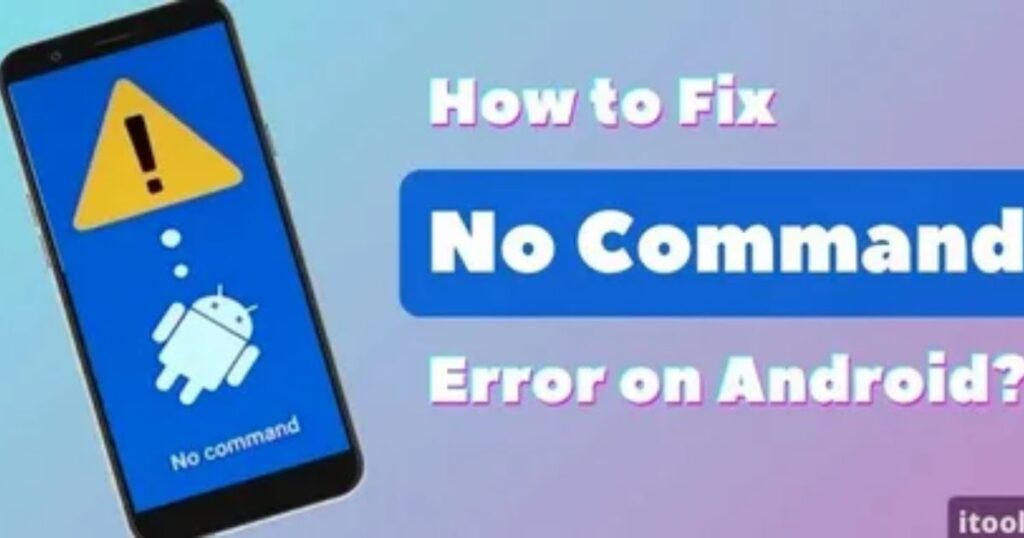
The No Command screen after an update usually happens when the update is incomplete or corrupted. This can be caused by low storage space or a damaged update file. If your phone gets stuck like this, try clearing the cache partition or sideloading the latest firmware to fix the problem.
How can I fix the “No Command” screen without losing data?
To fix the “No Command” screen without losing your data, start with safer options like clearing the cache, running a graphics test, or force restarting your device. If those don’t help, you can try sideloading the firmware, which may fix system issues without doing a full reset. A factory reset should only be used as a last resort since it will erase everything on your phone.
My phone is stuck on “No Command” after attempting to root what should I do?
If your phone shows the No Command screen after trying to root or install a custom ROM, the recovery partition may be damaged. In this case, you’ll likely need to flash the stock firmware using tools like Fastboot (for most Android phones) or Odin (for Samsung devices) to fix the issue and restore your phone to working condition.
Can a hardware problem cause the “No Command” error?
Yes, hardware issues like a damaged NAND chip, motherboard faults, or eMMC failures can cause the No Command error. If you’ve tried all the software fixes and your device is still stuck, it’s a good idea to get it checked by a professional for possible hardware damage.
Read More: Technology Falcon
FAQ’s
Why does my Android suddenly show a “No Command” screen?
It’s usually caused by a failed update, system glitch, or recovery mode misfire.
Is the “No Command” error fixable without losing my data?
Yes, try non-destructive fixes like cache wipe or ADB before a factory reset.
Can rooting or flashing a ROM cause the No Command error?
Yes, failed rooting or flashing incompatible ROMs can trigger this error.
My phone says “No Command” after an update what went wrong?
The update may have been interrupted or corrupted during installation.
What causes the no command Android screen to appear?
It usually shows up when your Android fails to access recovery mode properly.
Conclusion
Facing the no command android screen can feel like your phone just gave up on you but it’s far from the end. With the right button combos, smart tools, and simple fixes, you can bring your device back to life without the stress. Don’t panic just follow the steps, and your Android will be up and running again in no time.

I’m Rana Waseem, an SEO blogger with a passion for creating content that ranks and drives results. With a deep understanding of search engine optimization and keyword strategy, I help businesses and readers discover valuable information through well-researched, engaging blog posts. My goal is to simplify SEO for everyone while staying ahead of the latest trends in digital marketing


