You’re deep into a match, lining up the perfect shot then everything lags. Marvel Rivals stutters, your screen freezes, and before you know it, you’re back at the respawn screen feeling totally robbed. It’s frustrating, and honestly, it makes the game almost unplayable.
That’s why I put together this Marvel Rivals Lagging Fix Guide Secrets Gamers Don’t Share. Inside, you’ll find simple, real-world fixes that actually work with no tech jargon, just clear steps to get your game running smooth again. Whether you’re on PC or Steam Deck, these tips can make all the difference.
Marvel Rivals Lagging, Stuttering, or Low FPS
Marvel Rivals is a fun and action-packed shooter that lets you play as heroes like Iron Man and Spider-Man. But for some players, the excitement gets ruined by sudden lag, stuttering, or low FPS that makes the game feel slow or choppy.
The good news is these issues aren’t as complicated as they seem. If you’re dealing with delays or the game is not running smoothly, there are a few easy fixes that can help you get back to enjoying the game without interruptions.
Understanding the Type of Lag You’re Facing
Before fixing anything, it’s important to know what kind of lag you’re dealing with. There are three main types players usually face in Marvel Rivals.
Network lag (also called high ping) happens when things feel out of sync like enemies teleporting or shots not registering. This is often caused by a bad internet connection or being connected to the wrong server.
FPS lag shows up as low frame rates, freezing, or stuttering during intense moments. This is usually tied to your hardware or in-game graphics settings.
Input lag is when your actions feel delayed—like pressing a button and the game responding a second later. It’s often caused by display issues or background overlays.
Knowing which type of lag you’re dealing with helps you fix the real issue faster, instead of just guessing.
Marvel Rivals Server Status
Before adjusting your game settings or hardware, it’s smart to check the Marvel Rivals server status first. The servers can get overloaded during peak times like weekends because of how popular and free-to-play the game is.
If the issue is on the server side, there’s nothing you can really fix yourself. Tools like DownDetector can help you see if other players are having the same problem. If server issues are confirmed, the best move is to wait until things settle down.
Use a Wired Connection

One of the easiest ways to fix lag in Marvel Rivals is to use a wired Ethernet connection instead of Wi-Fi. It gives you a much more stable connection, which helps reduce ping spikes and packet loss two major causes of stuttering and delays during gameplay.
If running an Ethernet cable isn’t an option, powerline adapters are a great backup. They’re not as fast as Ethernet, but still way more stable than Wi-Fi. In online gaming, speed isn’t as important as a steady connection so stick with wired options for smoother matches.
Use an Ethernet connection with better bandwidth
A stable connection makes a big difference in how Marvel Rivals plays. If you’re on weak Wi-Fi, you might deal with high ping, packet loss, or sudden freezes especially during fast team fights.
Switching to a wired Ethernet connection gives you a more reliable and faster signal. Upgrading your internet speed can also help, since more bandwidth handles game data better and reduces lag overall.
Ensure you’re connected with the right server
Marvel Rivals uses regional servers to support players worldwide. While the game usually picks the best server automatically, lag can still happen if the wrong one is selected. To reduce lag, make sure you’re only connected to the server with the lowest ping. Deselect any extra servers before starting a match.
Optimize Marvel Rivals In-Game Settings
Marvel Rivals has built-in tools to help improve your connection and reduce lag. First, turn on “Network Stats” in the display settings so you can see your ping and packet loss while playing. Then, use the Network Diagnostics Tool under “Other” settings to check if the problem is with your internet or the game servers.
You should also manually choose the best server before each match. Pick the one with the lowest ping, ideally the closest to your location, since distant servers cause higher latency. This simple setting can make a big difference in how smooth the game feels.
Optimize Windows Settings for Smooth Gameplay
To make Marvel Rivals run smoother on Windows, a few system tweaks can really help. First, turn Game Mode ON from your Windows settings it helps prioritize game performance. Then, disable the Xbox Game Bar, which often causes background slowdowns.
Next, go to Graphics Settings, add Marvel Rivals, and set it to use your High Performance GPU. Also, right-click the game’s EXE file and disable fullscreen optimizations that can reduce input lag. Finally, switch your Power Plan to High Performance and keep your GPU drivers updated to avoid performance drops. These simple changes can lead to a much smoother experience.
Fix Network Lag in Marvel Rivals
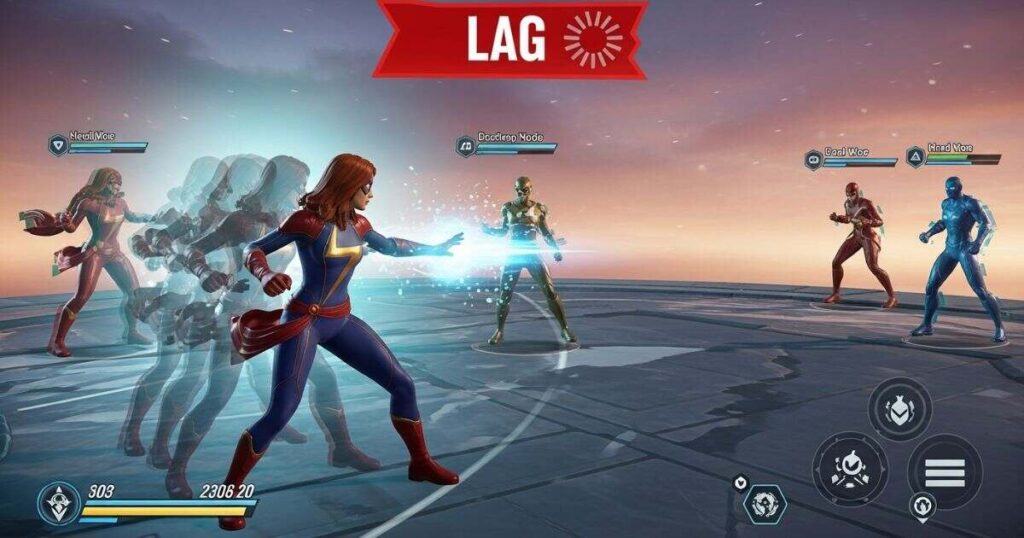
To fix network lag in Marvel Rivals, most players found switching from Wi-Fi to a wired Ethernet connection made a huge difference in stability and ping. Choosing the server closest to your physical location rather than just the one showing the lowest ping also helped reduce rubber-banding and teleporting.
Closing any apps that use a lot of bandwidth (like Netflix or cloud backups) and rebooting the router before starting the game helped fix sudden ping spikes. Some players also saw improvements using tools like LagoFast or GearUp Booster, which optimize network routes. However, using a VPN often made the lag worse unless it was absolutely necessary.
Fix FPS Lag and Stuttering (Graphics Lag)
Even if your system meets the requirements, graphics lag and stuttering can still happen. Lowering settings like shadows, textures, effects, and view distance can make a big difference. Capping the frame rate at 60 FPS also helps stop sudden drops.
Use the game’s “Optimize” option first, then tweak manually. Make sure your system is using the dedicated GPU, not the integrated one. Upgrading RAM to 16GB and enabling V-Sync also fixed lag for many players.
My system met the requirements, but it still lagged until I did this
Even if your system meets the game’s requirements, you can still face lag without the right tweaks. Players found that lowering in-game settings like shadows, effects, textures, and view distance helped smooth out performance. Capping the FPS at 60 also reduced stutters.
Using the game’s Optimize feature as a starting point, then adjusting settings manually gave better results. Turning on V-Sync (if your monitor supports it) and forcing the game to use the dedicated GPU instead of the integrated one made a big difference too. For some, upgrading from 8GB to 16GB of RAM solved major performance issues.
Fix 1: Turn off In-Game Overlays
In-game overlays can cause input lag and affect performance, especially in Marvel Rivals. It’s a good idea to turn them off and see if it helps. To disable the Steam overlay, go to Steam > Settings > In-Game and uncheck “Enable the Steam Overlay while in-game.” Also, if you’re using Discord, head to Settings > Voice & Video and turn off the “experimental audio capture” option.
Fix 2: Run Marvel Rivals on A Dedicated Graphics Card
Running Marvel Rivals on a dedicated graphics card helps boost performance, especially during heavy gameplay. To do this, go to your PC’s graphics settings, add the game’s .exe file, and set it to High performance mode. This tells your system to use the dedicated GPU instead of the weaker integrated one for smoother and faster gameplay.
Fix 3: Change Your Power Plan
Windows usually uses the Balanced power plan by default, which tries to save energy while keeping good performance. But if smoother gameplay is your priority, switching to the Ultimate Performance plan can help.
To change it, go to Control Panel > System and Security > Power Options. If you don’t see “Ultimate Performance,” click Show additional plans. Still not showing? Run this command to enable it:
powercfg -duplicatescheme e9a42b02-d5df-448d-aa00-03f14749eb61
Fix 4: Terminate Unnecessary Resource-Demanding Processes
Some apps keep running in the background even after you close them. To fully stop them and free up system resources, open Task Manager. Go to the Details tab, right-click any unnecessary program, and choose “End Task” or “End Process Tree” to shut it down completely.
Fix 5: Update GPU Drivers

Your graphics card handles everything you see on screen, so keeping its drivers updated is key for smooth gameplay. Outdated drivers can cause serious lag and performance issues in games like Marvel Rivals. To fix this, visit your GPU maker’s official site:
- AMD: Use the Drivers & Support page
- NVIDIA: Search in the NVIDIA Driver Center
- Intel: Go to the Intel Graphics Support Center
Or, for a quick method, right-click your GPU in Device Manager > Display adapters and choose Update driver.
Fix 6: Disable V-Sync
One effective way to fix Marvel Rivals lagging is by disabling V-Sync through the NVIDIA Control Panel. This helps your system render frames faster, reducing stutter and delay. To do it: right-click your desktop > open NVIDIA Control Panel > go to Manage 3D settings > then set OpenGL GPU to your graphics card, Power management mode to Prefer maximum performance, Texture filtering to High performance, and Vertical sync to Off. Finally, click Apply to save the changes.
Fix 7: Lower In-Game Settings
One common fix suggested by players is lowering in-game graphics settings to reduce lag in Marvel Rivals. Start by opening the game, going to the gear icon, and heading into Settings. Set graphics options like shadow detail, texture, effects, and foliage quality to Low. Also, enable NVIDIA Reflex Low Latency and turn off Screen Space Reflection. Apply the changes, then relaunch the game to check if the lag or high ping has improved.
Lower the Marvel Rivals graphics settings for better performance
To make Marvel Rivals run smoother without upgrading your hardware, lower the graphics settings. Start by reducing render scaling to boost FPS, even if it makes the game slightly less sharp. You can also cap your FPS to 60 or 45 to avoid sudden drops during intense moments.
For a quick fix, use the low graphics preset. If you want to tweak settings manually, turn off global illumination and reflection quality, and set shadows to low. Adjust textures, effects, and model detail to medium or low whatever your system can handle. The main goal is smoother gameplay, not fancy visuals.
Enable the Marvel Rivals switch shader compilation mode
Enabling the switch shader compilation mode is a helpful trick for reducing Marvel Rivals lagging, especially on systems with less than 16 GB of RAM. You can turn it on by ticking the box in the game launcher before starting the game.
This option helps cut down on stutters during intense gameplay and may even boost FPS slightly. However, if you’re using a low-end CPU along with AMD FSR3 Frame Generation, it could cause more stuttering so it’s worth testing both ways to see what reduces Marvel Rivals lagging the most for your setup.
Disable app overlays to free system resources
App overlays from tools like Steam, Discord, or your graphics software may look useful, but they quietly drain system resources and can cause Marvel Rivals to lag, freeze, or drop frames. Disabling these overlays can help your system focus on the game and improve performance.
How to disable overlays:
- Steam: View > Settings > In-Game → uncheck Enable the Steam Overlay while in-game
- Discord: User Settings > Game Overlay → toggle off Enable In-Game Overlay
- Radeon Software: Settings > Preferences → disable In-Game Overlay
- GeForce Experience: Settings > Features → toggle off NVIDIA Overlay
Disable unnecessary background processes
Running too many background apps like browsers, software updates, or random tools can slow down Marvel Rivals by using up your system’s memory and CPU. This is especially bad for lower-end PCs and can cause serious
Upgrade your RAM, CPU, and GPU
Older parts like the GTX 1060 or Ryzen 5 1600X can’t handle Marvel Rivals well during intense gameplay. Even if they meet the minimum requirements, they often cause frame drops, stuttering, and input delay when the action heats up.
Upgrading to parts like the Ryzen 5 5600X and RTX 2060 Super (or something similar) can give you much smoother and more stable performance. Also, having at least 16GB of RAM helps prevent slowdowns from background apps.
Read More: Technology Falcon
Download Marvel Rivals on an SSD

Installing Marvel Rivals on an SSD can improve overall game performance. Unlike older hard drives, SSDs load textures, audio, and effects much faster, which helps reduce in-game lag and annoying freezes. While it won’t boost your FPS directly, it makes gameplay smoother and more consistent especially during intense moments.
Fix High Ping in Marvel Rivals with Geo-Filter & Steady Ping
The Geo-Filter helps you avoid high-ping servers by letting you control which servers Marvel Rivals connects to. Even though the game has its own server selection, Geo-Filter gives you more control for better performance. Once your device is added to the Geo-Filter, you can use Steady Ping, a feature that keeps your ping stable and reduces jitter. This makes your connection smoother and your gameplay more responsive.
Fix Packet Loss in Marvel Rivals with SmartBOOST
To fix packet loss in Marvel Rivals with SmartBOOST, simply set “Gaming” as a top priority in your router settings. SmartBOOST automatically detects when you’re playing and makes sure Marvel Rivals always gets the bandwidth it needs even if others are streaming or downloading. It also helps reduce bufferbloat, which means other devices won’t slow down your connection during gameplay. The result? Smoother matches with fewer lag spikes.
Reduce Input Lag
- Disable overlays like Steam, Discord, and GeForce Experience to prevent added delay.
- Turn off V-Sync if you’re using a 60Hz monitor, as it may increase input lag.
- Use a wired mouse or controller for a faster and more stable connection.
- Disable mouse acceleration in Windows:
- Go to Control Panel > Mouse > Pointer Options
- Uncheck “Enhance pointer precision”
- Go to Control Panel > Mouse > Pointer Options
Steam Deck and Linux Fixes
Some Steam Deck users found that adding -PSOCompileMode=1 to the game’s launch options helped stop stuttering caused by shader compilation. Disabling FSR improved visual clarity and fixed weird frame pacing issues. Surprisingly, unplugging the charger while playing made the game run smoother for some players. Lastly, switching to GE-Proton 9.26 improved game compatibility and overall performance.
Console-Specific Fixes (PS5, Xbox)
To fix lag on consoles like PS5 or Xbox, clear the cache, close background apps, use a wired LAN connection, update your game and system, and manually select a server if possible.
Fixes After Game Updates
After a new game update, lag can return even if things were running fine before. Many players fix this by recompiling shaders using -PSOCompileMode=1, resetting graphics settings to default, and then tweaking them again for best performance. It also helps to check Reddit and Steam forums, as other players often share update-specific fixes.
Quick tip: After every update, double-check your launch options some patches might reset or override your previous settings.
Advanced and Riskier Fixes (Optional)
Still facing Marvel Rivals lagging even after basic fixes? Some players go further with advanced steps like tweaking CPU/GPU priorities in the Registry, using DDU to clean and reinstall GPU drivers, lightly overclocking with MSI Afterburner (if temps allow), or disabling core parking with tools like Park Control. Try these only if you’re comfortable, as they carry some risk.
Read More: Technology Falcon
FAQ’s
Why does Marvel Rivals keep freezing?
It could be driver issues or overloaded system memory.
Is 60 FPS enough for smooth gameplay?
Yes, if it’s stable sudden drops cause stuttering.
Can overlays cause lag?
Absolutely disable Discord or Steam overlays to test.
What helps reduce input delay fast?
Wired connections and low-latency modes work best.
What’s causing Marvel Rivals lagging on high-end PCs?
Often it’s background apps, outdated drivers, or bad settings.
Conclusion
Dealing with Marvel Rivals lagging can be frustrating, but the right fixes make a real difference. From simple tweaks to advanced tricks, smoother gameplay is possible. Don’t settle for lag take control and enjoy every match.

I’m Rana Waseem, an SEO blogger with a passion for creating content that ranks and drives results. With a deep understanding of search engine optimization and keyword strategy, I help businesses and readers discover valuable information through well-researched, engaging blog posts. My goal is to simplify SEO for everyone while staying ahead of the latest trends in digital marketing


