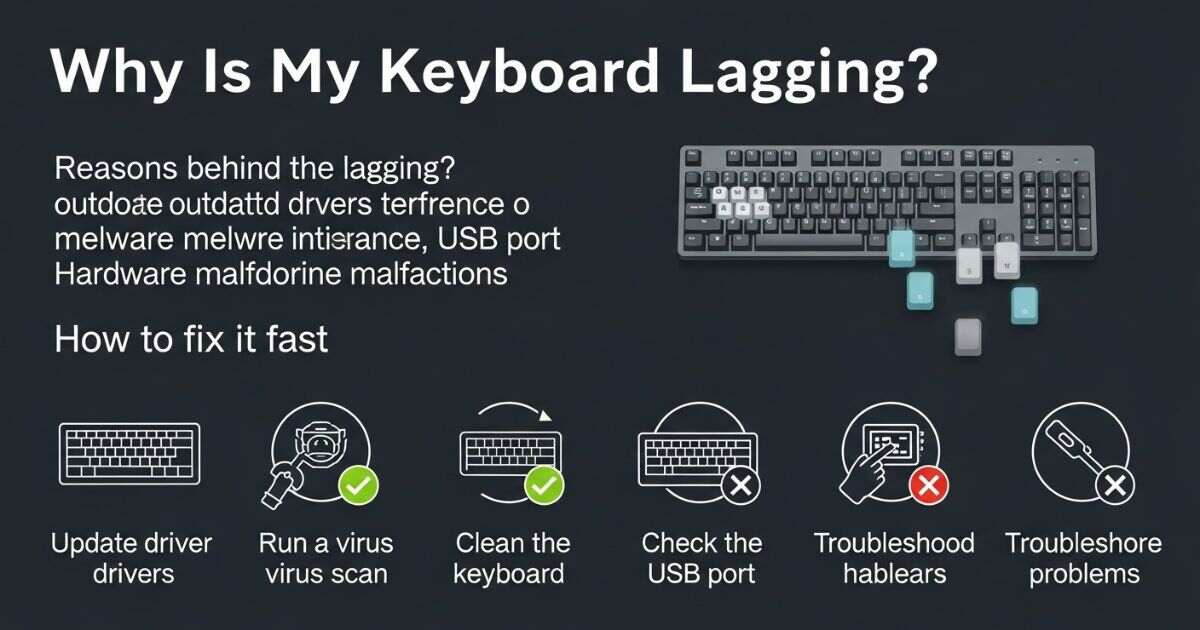Ever feel like typing turns into a slow-motion game when your keyboard just won’t keep up Nothing is more annoying than hitting a key and waiting for the letters to appear on the screen. This kind of keyboard lagging can make simple tasks like writing emails or gaming feel impossible. It’s frustrating, and you’re not alone many people face the same issue.
The good news is, fixing this problem is easier than you think. In this post, you’ll find out why keyboards start lagging and the most effective ways to solve it whether you’re on Windows, Mac, or even a mobile device. Stick around, and you’ll learn quick tips and smart fixes that will make your typing smooth and fast again.
Understanding the Causes of Keyboard Lag
Keyboard lag often happens when your device is overloaded. Too many running apps, a full clipboard, or a large word dictionary can slow down the keyboard’s response. Dynamic themes and animations also require extra processing, which can cause delays.
Limited RAM or heavy AI predictions can make the issue worse, especially on older devices. Some fixes, like avoiding fancy themes, apply to iOS users with cross-platform keyboard apps too.
Causes for Keyboard Lag in Windows 11
Keyboard lag in Windows 11 often happens due to outdated or corrupt keyboard drivers, malware infections, or too many background programs using system resources. Hardware problems and faulty Windows updates can also cause slow response times. Once the main cause is identified, fixing the issue becomes much easier.
Keyboard Delay Windows 10/11
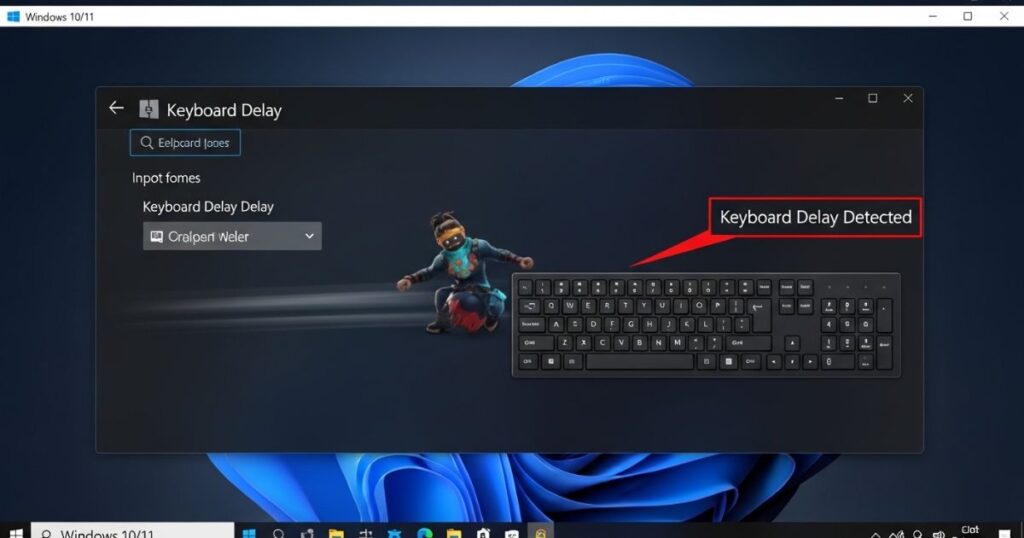
Keyboard delay on Windows 10 or 11 is a common issue where the keyboard responds slowly or types intermittently. It can be caused by either hardware problems or recent software changes. This lag is frustrating and can interrupt work or typing tasks. A quick restart of the computer might fix the issue, but if it doesn’t, further troubleshooting steps are needed to resolve the keyboard input lag.
How to fix the keyboard typing delay on Windows 11 and 10?
To fix keyboard typing delay on Windows 10 and 11, there are several proven methods you can try. The solutions are listed in a specific order, starting with the simplest fixes and moving to more advanced ones. Following them step by step increases the chances of solving the keyboard lag issue effectively.
Method 1Basic Troubleshooting
Start by checking the keyboard’s hardware before trying any technical fixes. Look for obvious issues like broken cords, loose connections, or missing keys. Disconnect and reconnect the keyboard, make sure cables aren’t damaged, and clean off dust or debris. If you’re using a wireless keyboard, replace the batteries and confirm that the Bluetooth connection is turned on. If there’s no visible damage and the keyboard still lags, move on to the next solution.
Method 2Use Windows Troubleshooter
Windows has a built-in troubleshooter that helps fix common keyboard problems, such as slow response or unresponsive keys. It automatically scans for issues and applies the necessary fixes, making it a quick first step when troubleshooting.
Steps to use the keyboard troubleshooter:
- Press Windows + I to open Windows Settings.
- Scroll down and click on Troubleshoot.
- Select Other troubleshooters.
- Click Run next to the Keyboard option.
- Choose the problematic keyboard and let the tool detect and fix any issues.
Method 3Turn Off the Filter Keys
Filter Keys can sometimes cause slow keyboard response, so turning it off can fix the issue. To disable it on Windows 11, open Windows Settings using Windows + I, go to Accessibility, then select Keyboard. Toggle off the Filter Keys option. If you need to enable it again, follow the same steps and turn the toggle back on.
Method 4Automatically Update Keyboard Driver
If your keyboard still lags, the problem may be caused by an outdated driver. Manually updating drivers through Device Manager or the manufacturer’s website can be time-consuming and may not always install the latest version.
A faster way is to use automatic driver update software. Tools like Advanced Driver Updater can scan your system and update all outdated drivers in a few clicks. After updating, restart your PC to apply the changes.
Key Points:
- Outdated keyboard drivers can cause typing delays.
- Manual updates require technical steps and can take time.
- Automatic tools simplify updates with one-click options.
- Restarting the system is necessary after updating.
Method 5 Reinstall Keyboard Driver
If updating the keyboard driver doesn’t fix the problem, reinstalling it is the next best step. This helps remove any corrupt or faulty files that could be causing issues.
To do this, open Device Manager by pressing Windows + X and expanding the “Keyboards” section. Right-click your keyboard driver and choose “Uninstall device,” then confirm the action.
Once removed, click “Scan for hardware changes” in the Device Manager toolbar. Windows will reinstall the driver automatically. Restart your computer to apply the changes.
Method 6 Alter Keyboard Properties
If you are dealing with keyboard lagging, the character repeat rate might be too low. To fix this, open the Keyboard Properties window by pressing Windows + R, typing control keyboard, and hitting Enter. Adjust the repeat rate slider until the typing speed improves, then click Apply to save the changes.
Method 7 Use the DISM Command
If previous fixes didn’t work, your system files might be corrupted, which can affect keyboard performance. You can repair them using the DISM command on Windows 10 or 11. Open Command Prompt as an administrator, then run this command:
DISM.exe /Online /Cleanup-image /Restorehealth.
Wait for the process to finish, restart your computer, and check if the keyboard issue is resolved. If it doesn’t work, you may need to try the next troubleshooting method.
Method 8 Disable Your Antivirus App
Antivirus programs can sometimes interfere with the normal functioning of your keyboard, leading to slow response or lag. To check if this is the cause, temporarily disable your antivirus software and see if the issue improves
Method 9 Perform Clean Boot
A Clean Boot helps start Windows with only essential services, which can reveal if a third-party app is causing the keyboard lagging issue. If the problem goes away after a Clean Boot, it’s likely caused by one of the background programs.
Steps to Perform a Clean Boot:
- Press Windows + R, type msconfig.msc, and hit Enter.
- In the System Configuration window, open the Services tab.
- Check Hide all Microsoft services and click Disable all.
- Go to the Startup tab and click Open Task Manager.
- Disable any suspicious third-party programs (check the publisher’s name if unsure).
- Restart your PC and test the keyboard.
- If the issue is fixed, uninstall recently installed apps or perform a system restore.
Method 10 Get a New Keyboard
If all fixes fail, the problem may be with the keyboard hardware itself. Test another working keyboard on your system to confirm the issue. In the meantime, you can use Windows’ onscreen keyboard or other virtual keyboard apps to continue working. Speech-to-text software is also an alternative until you replace the faulty keyboard.
Change the Keyboard Properties
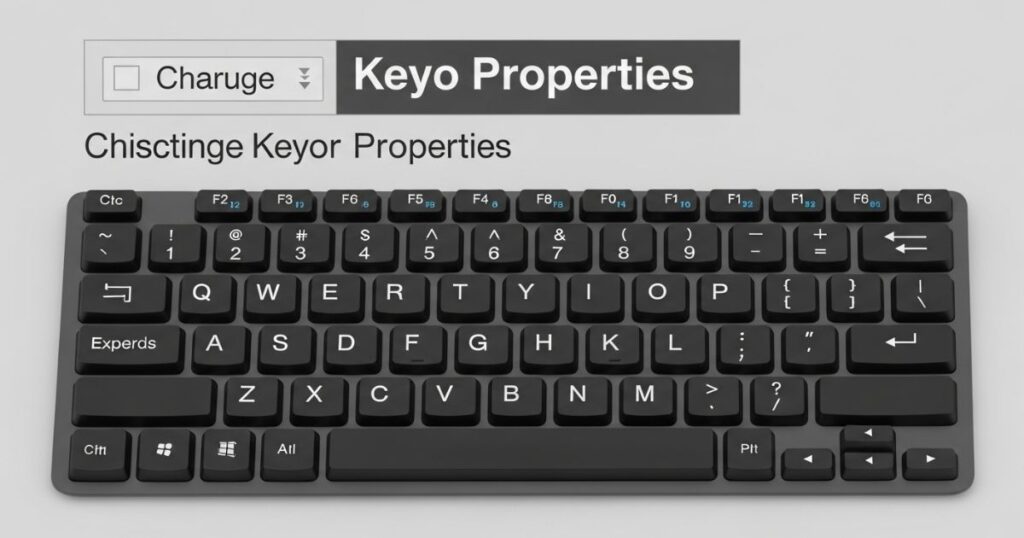
Adjusting your keyboard properties can often fix typing delays. By tweaking the repeat delay and repeat rate, you can make your keyboard respond faster and feel smoother when typing.
Key points:
- Open the Run dialog with Win + R, type control keyboard, and press Enter.
- In the Character Delay section, adjust:
- Repeat delay: Time before a held key starts repeating.
- Repeat rate: Speed at which the key repeats.
- Repeat delay: Time before a held key starts repeating.
- Reduce the repeat delay and increase the repeat rate for better responsiveness.
- Click OK to save your changes.
Update or Reinstall the Keyboard Driver
A keyboard driver helps your computer communicate with the keyboard. If the driver is outdated, it can cause input lag or other performance problems. The easiest way to update it is through Device Manager. Open Device Manager, right-click on your keyboard driver, and select Update driver. Then choose Search automatically for drivers or check Windows Update for new versions.
If no update is found, you can manually download the latest driver from the keyboard manufacturer’s website. After downloading, return to Device Manager, select Browse my computer for drivers, and install the file you downloaded.
Disable Game Mode
Game Mode on Windows is meant to manage background processes while gaming, but it’s known to sometimes cause input lag. If you’re not gaming, it’s better to turn it off. You can disable it by going to Settings > Gaming > Game Mode and switching off the toggle.
Check the Keyboard in Safe Mode

Safe Mode starts Windows with only essential drivers and services, which helps identify if the keyboard issue is caused by third-party software or drivers. If the keyboard works properly in Safe Mode, the problem is likely with the keyboard driver, and reinstalling it from the manufacturer’s website may fix the issue. To enter Safe Mode, use the Shift + Restart option, navigate to Troubleshoot > Advanced Options > Startup Settings, and press F6 to boot into Safe Mode.
Use the Windows Keyboard Troubleshooter
Dealing with keyboard lagging on Windows? The built-in keyboard troubleshooter is one of the quickest ways to find and fix the problem. It scans your system for common issues and suggests instant solutions.
To use the keyboard troubleshooter:
- Open Settings > Update & Security > Troubleshoot on Windows 10.
- Click Additional troubleshooters, select Keyboard, and run it.
- On Windows 11, go to Settings > System > Troubleshoot > Other Troubleshooters > Keyboard.
Perform Specific Fixes for Wireless Keyboards
Some problems behind keyboard lagging are specific to wireless models. If you’re using a wireless keyboard, you should try targeted fixes that address connection and performance issues.
Replace the Batteries
If your keyboard is lagging, the first step is to check the battery. A weak or drained battery can slow down the response time. Replace the batteries or fully recharge the keyboard to see if this solves the issue. If the lag continues, move on to other troubleshooting steps.
Check the Connection
Make sure your keyboard is properly connected to the computer. Try re-syncing it with the USB receiver, or plug the receiver into another USB port if the current one might not be working well. Moving the keyboard closer to the USB receiver can also improve the connection.
Fixes for Keyboard Lag
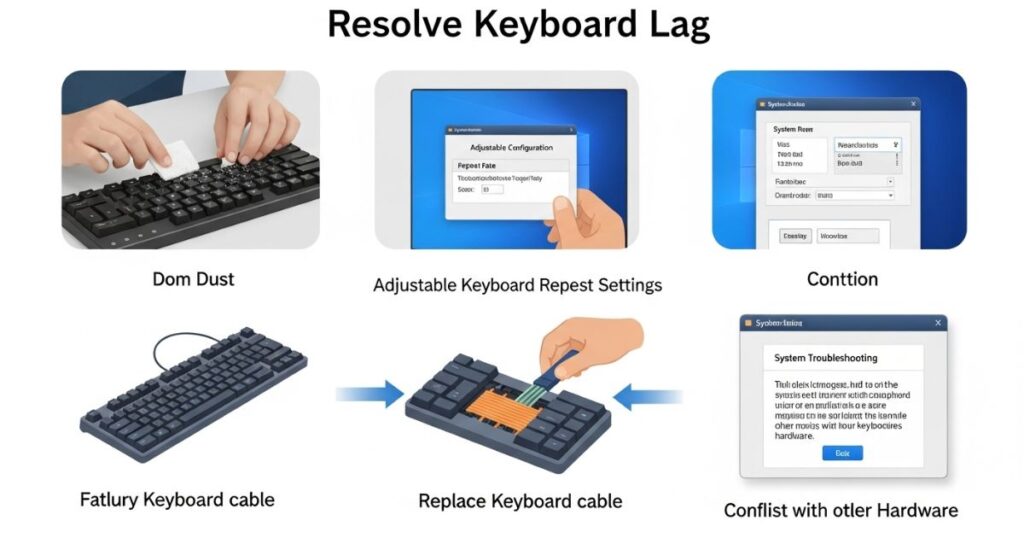
If keyboard lagging is slowing you down on Windows 10, there are a few simple fixes to try. Start by checking for hardware issues such as loose cables or a faulty keyboard. Use the Hardware and Devices troubleshooter to detect problems automatically. Updating your keyboard driver can improve response time, and running the DISM tool may repair system errors that cause lagging.
Fix 1 Check for hardware issues
Keyboard lagging can sometimes be caused by hardware problems. If you use a wired keyboard, make sure it’s properly connected. For wireless keyboards, replace or recharge the batteries. If the issue continues, test your computer with another working keyboard. If the lag disappears, your original keyboard is likely faulty; if not, move on to the next fix.
Fix 2 Update your keyboard driver
A corrupted or outdated keyboard driver is a common reason for keyboard lagging. Updating the driver can quickly fix the issue and improve performance.
You can choose to update the driver manually, but this process can be tricky and time-consuming. Tools like Driver Easy can help by automatically scanning your system and installing the correct driver without errors.
Once the update is complete, restart your computer and test the keyboard. In most cases, this simple step resolves the lag and makes typing smooth again.
How to Fix Keyboard Lag on Android (11 Detailed Ways)
Most Android keyboard lag fixes work across various devices, from newer models like the Samsung Galaxy S22 and Pixel 7 to older phones with custom ROMs like LineageOS. Modern keyboards use AI for text suggestions, so if you have multiple languages or advanced custom ROM features enabled, you might need to try more than one solution to get the best results.
Stop Using Auto Features in the Keyboard
Auto-correction and auto-capitalization can improve accuracy, but they also require extra processing, which might slow down your device. If you notice your keyboard lagging, disabling these features can help improve typing speed and overall performance.
Key points to remember:
- Go to Settings > System > Languages & Input > Virtual Keyboard > Gboard > Text correction to turn them off.
- Auto-correct may be inaccurate or make unwanted changes.
- Turning it off gives you full control over your text.
- Disabling auto features can reduce typing delays on slower devices.
Restart or Reinstall the Keyboard App
If your keyboard stops responding or feels glitchy, restarting or reinstalling it can fix the issue. Go to Settings > Apps & notifications > All apps, find your keyboard app (like Gboard or SwiftKey), and select Force Stop. This often clears minor cache or memory problems. If the issue continues, uninstalling and reinstalling the app will reset it to default settings and may solve deeper glitches.
Read More: Technology Falcon
Clear the System Cache
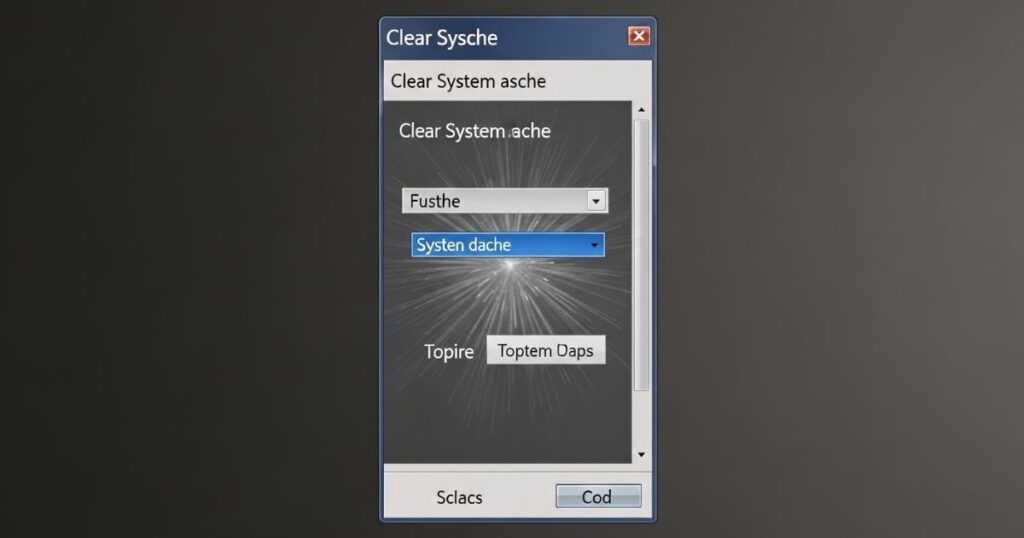
Android devices gradually build up hidden cache files that can slow down performance, including the keyboard’s responsiveness. Clearing the system cache is a quick way to remove temporary data without deleting personal files. To do this, go to Settings, open Storage, select Cached data or System cache, and tap Clear cache.
Key Points:
- Hidden cache files can cause system and keyboard slowdowns.
- Clearing the cache removes temporary data only, not personal files.
- To clear: Settings > Storage > Cached data/System cache > Clear cache.
Hibernate or Freeze Resource-Heavy Apps
Some apps, like Facebook or heavy games, can drain CPU and memory, which may lead to keyboard lagging and slow performance. Hibernating these apps stops them from running in the background while keeping them installed for later use. Freezing them also halts all activity, but you might need to reinstall the app if you want to use it again.
Use a Lite or Non-Ads Keyboard App
Lightweight keyboard apps such as Simple Keyboard or OpenBoard are often under 10 MB and designed to run smoothly. They have fewer features, no ads, and minimal background processes, which helps improve typing speed and reduce lag.
Update Both Keyboard & System Software
Keeping your keyboard app and system software updated is one of the easiest ways to fix keyboard lag. Updates often include bug fixes and performance improvements released by brands like Samsung, Xiaomi, and OnePlus. After updating both the keyboard and the device, restarting your phone helps apply the changes smoothly. In some cases, advanced issues like AI-powered predictions, multiple language packs, or heavy keyboard themes can still cause slow response times, especially if the device is under high CPU load or using custom ROMs.
Table: Advanced Causes of Keyboard Lag
| Cause | Why It Happens |
| Virtual RAM Overload | Too many apps use memory, making the keyboard wait for resources |
| AI-Powered Predictions | Smart predictions and large emoji libraries demand extra CPU power. |
| Multiple Language Packs | Switching or enabling multiple languages creates processing delays |
| Screen Overlay Permissions | Floating apps like Messenger can interfere with keyboard rendering |
| Custom ROMs & Overlays | Non-optimized ROMs (e.g., MIUI, LineageOS) can slow down performance. |
| Gesture or Voice Typing | These modes consume more CPU than normal typing. |
| Battery-Saver Restrictions | Limits CPU speed, reducing keyboard response |
| IME File Corruption | Corrupted input method files can cause sluggish input. |
| Dynamic Keyboard Themes | Live or animated themes increase GPU/CPU load, leading to lag. |
Consider Getting a New Keyboard
If none of the fixes work, the problem might be due to hardware damage. Test another keyboard on your computer to confirm this. While waiting for a replacement, you can use the built-in Windows onscreen keyboard, a virtual keyboard app, or even speech-to-text software as temporary solutions.
Keyboard Delayed Response No Longer a Thing To Worry
Keyboard delayed response is often more of a software issue than a hardware problem. Fixing typing lags on Windows 10 or 11 is usually straightforward if you follow the right steps. By identifying the cause and applying simple solutions, you can quickly restore smooth, lag-free typing.
Method 1: Run Hardware and Devices Troubleshooter
The Hardware and Devices Troubleshooter in Windows 10 and 11 can help fix common hardware issues, including keyboard problems. It scans your system for errors and ensures that devices are installed and working correctly. Running this tool is a quick way to identify and resolve basic hardware-related issues.
Method 2: Adjust Filter Keys Setting
Filter Keys in Windows can sometimes cause keyboard lag because it slows down or ignores quick and repeated keystrokes. Disabling this feature is a simple way to fix the issue and improve typing response.
Steps to turn off Filter Keys:
- Open Settings and go to Ease of Access.
- Select Keyboard from the left menu.
- Turn off the Filter Keys option.
Read More: Technology Falcon
FAQ’s
Why is my keyboard typing with a delay?
It usually happens due to software glitches, outdated drivers, or background apps slowing the system.
How can I fix slow response on my keyboard?
You can update drivers, disable Filter Keys, or restart your device to improve response time.
Does wireless keyboard lag more than wired?
Yes, wireless keyboards may lag due to low batteries or Bluetooth interference.
Why is my keyboard not responding sometimes?
This can be caused by hardware faults, loose connections, or corrupted settings.
What causes keyboard lagging on Windows?
It can be due to outdated drivers, background processes, or system performance issues.
Conclusion
Dealing with keyboard lagging can be frustrating, but it’s usually easy to fix with the right steps. Whether it’s disabling Filter Keys, updating drivers, or checking hardware, most problems can be solved in minutes. By following the tips shared here, you can enjoy a smooth typing experience without delays.

I’m Rana Waseem, an SEO blogger with a passion for creating content that ranks and drives results. With a deep understanding of search engine optimization and keyword strategy, I help businesses and readers discover valuable information through well-researched, engaging blog posts. My goal is to simplify SEO for everyone while staying ahead of the latest trends in digital marketing