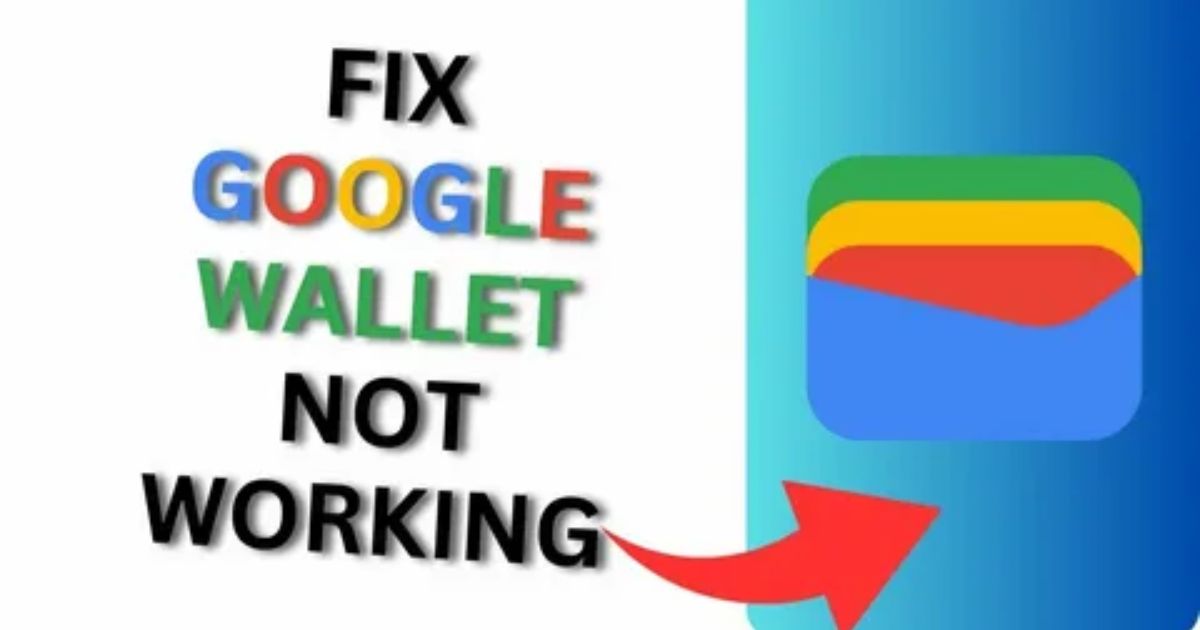Ever been stuck at checkout, ready to pay with your phone, and suddenly bam Google Wallet stops working? It’s not just embarrassing, it’s downright stressful. You’re left fumbling, people are waiting, and you’re wondering what went wrong when it worked just fine yesterday. If this sounds familiar, you’re definitely not alone.
In this post, we’re diving into “Google Wallet Not Working? Here’s the Shocking Reason Why!” From simple app fixes to surprising system conflicts, we’ll walk you through the real reasons your payments might be failing and more importantly, how to fix them. If you’re tired of guessing and want solid answers that actually work, you’re in the right place. Let’s get your digital wallet back on track.
Google Wallet Not Working-The Short Answer
If Google Wallet is not working, there are a few quick things you should try right away. First, update the app and make sure your phone number and cards are verified. A strong internet connection is also important.
If the issue continues, try clearing the app’s cache, reinstalling it, or updating your phone’s software. You should also check if the app has the right permissions, make sure your account is in good standing, and confirm your device is compatible. If you’ve done all that and it still doesn’t work, reach out to Google Support.
Why has Google Pay Stopped Working?
IGoogle Pay has stopped working, it’s usually due to a few common issues. The app might be outdated, which can cause bugs or stop it from working properly. Another frequent problem is having an expired or invalid card saved in your account. Also, if your phone’s NFC is turned off or not working, contactless payments won’t go through.
How to Fix Google Pay App Issues?
Most Google Pay problems come from common issues like weak internet, outdated app versions, or wrong settings. To fix them, start by identifying what’s not working. Then, try basic solutions like updating the app, checking your internet connection, or restarting your phone. These simple steps often fix the problem without needing anything advanced.
How to Fix the Google Wallet Not Working
Wallet isn’t working, it’s often because of basic, fixable issues. The most common solutions include restarting your phone, updating the app, or checking your settings. These quick steps usually fix the problem and get contactless payments working smoothly again.
Payment Issues

Payment issues in Google Wallet usually happen when your card is expired, your account has low funds, your bank blocks the transaction for security reasons, or your internet connection is unstable. These common issues can lead to failed or declined payments during checkout.
Steps to Fix:
Check Your Account Balance:
Open your bank app and make sure there’s enough money in your linked account. Low balance is a frequent reason for payment failure.
Review Your Card in Google Wallet:
Open the Google Wallet app, go to Payment Methods, and look at the card you’re trying to use. If it’s expired or has a “Fix” button, tap it and follow the on-screen steps.
Log into Your Bank App:
Check if your bank has flagged the transaction as suspicious. If so, you may need to approve the payment or contact your bank to unblock it.
Check Your Internet Connection:
Make sure your phone is connected to a strong Wi-Fi or mobile data network. A weak connection can interrupt payment processing.
Try Again Later:
If everything looks fine and the issue still happens, wait a few minutes. It might just be a temporary system glitch. Retry the payment afterward.
Check Device Integrity
Google Wallet is not working, your phone might be failing Google’s integrity checks. This usually happens if your device doesn’t pass something called SafetyNet, which helps ensure your phone meets Google’s security standards. You can check this by going into developer settings and looking at the integrity status through the Play Store. If it fails, Google Wallet may not work until the issue is fixed.
App-Specific Troubleshooting
Google Wallet is not working, one possible reason could be that your device didn’t pass Google’s integrity or SafetyNet checks. This happens more often on phones running beta versions like Android 14. Some users found that checking the device status in developer settings helped them spot this issue. If your phone fails the check, it could block Google Wallet from working properly.
Reconfigure Google Play Services
Google Wallet not working properly, reconfiguring the app by clearing its cache and data can fix hidden glitches or errors. It’s a quick and safe way to refresh the app without deleting important information.
✅ Steps to Clear Cache & Data:
- Go to Settings > Apps > Google Wallet
- Tap Storage & Cache
- Select Clear Cache
- If the issue remains, choose Clear Data (this resets the app)
💡 Pro Tip:: Restart your phone after clearing cache or data, then log back into Google Wallet to apply the changes. If it still doesn’t work, uninstall and reinstall the app this often fixes crashing or freezing, especially on Pixel devices.
🔄 Still not working?
Try uninstalling and reinstalling the Google Wallet app. Many users have found this solves crashing or freezing issues, especially on Pixel devices.
Force Update Google Wallet
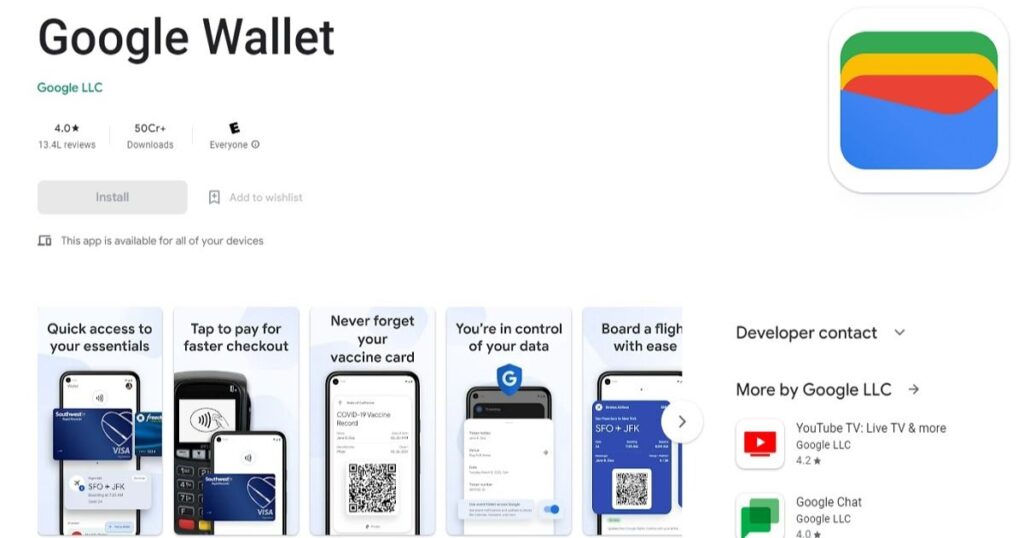
Google Wallet is not working, try forcing an update. One way is to join or leave the beta program in the Play Store, which often triggers a fresh update. If that doesn’t work, you can manually install the latest Google Wallet APK from a trusted source like APKMirror. This can help fix bugs that a normal update might miss.
Update your Google Wallet App
Keeping your Google Wallet app updated is important because older versions can have bugs or issues that stop it from working correctly.
- An outdated app is a common reason for Google Wallet not working.
- Go to the Google Play Store and search for Google Wallet.
- If you see an Update button, tap it to install the latest version.
- Regular updates include fixes and improvements that help the app run smoothly.
Verify your cards in Google Wallet
Verifying your cards in Google Wallet means checking that your credit or debit card details are correct, active, and properly added to the Google Wallet app. This step ensures your card is ready for secure and successful contactless payments.
- Open the Google Wallet app on your phone.
- Tap on each saved card to review it.
- Tap the “Details” button and confirm the information shown.
- If needed, add a new card by selecting “Add to Wallet.”
- Verifying helps prevent payment failures during checkout.
Contact Google Support
If you’ve already tried all the fixes and Google Wallet still isn’t working, it’s best to contact Google Support. They can check your account or app setup and guide you through step-by-step troubleshooting based on your specific issue.
Read More: Technology Falcon
Google Pay vs. Google Wallet
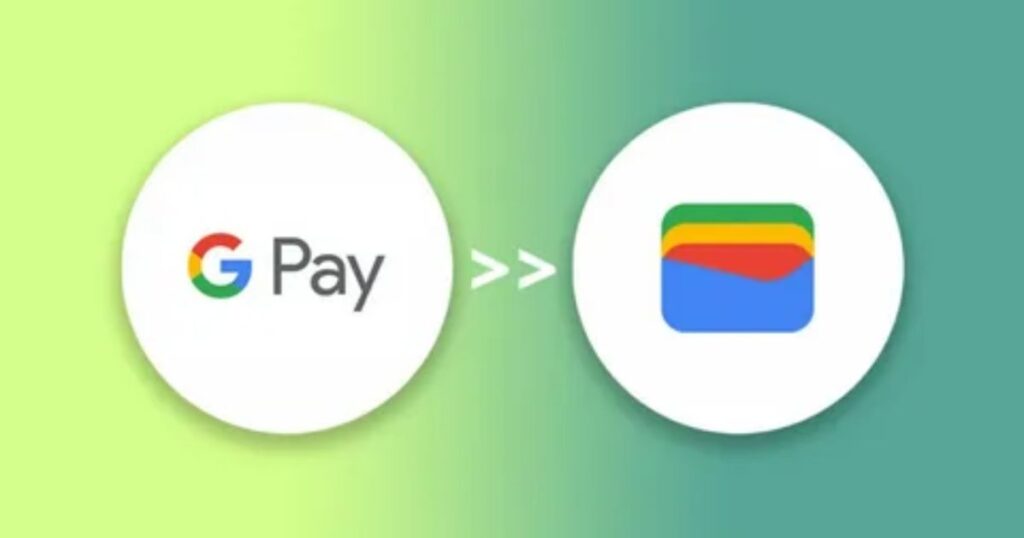
It’s easy to get confused between Google Pay and Google Wallet especially since Google changed how they work and still uses the same G Pay logo for both. Many people try to use the Google Pay app for in-store payments and wonder why it doesn’t work.
Here’s the deal: Google Wallet is now the app for tap-to-pay and contactless payments, while Google Pay is used for peer-to-peer money transfers and rewards, but only in countries like the US, India, and Singapore. If payments keep failing, double-check which app you’re using.
You can do more with Google Wallet
Google Wallet isn’t just for making payments. You can also store loyalty cards, transit passes, and in some places, link your bank or PayPal account for more ways to pay. If you’re using a Samsung device, there’s also Samsung Pay as an alternative to compare.
Best Google Wallet alternatives that worth trying
Google Wallet not working, don’t worry there are plenty of great alternatives. Samsung Pay is perfect for Samsung users and even works with older card readers thanks to MST technology. It’s reliable and easy to use for in-store purchases.
For broader use, PayPal is a trusted option that works almost everywhere online and in stores. If you often send or receive money with friends, apps like Venmo, Cash App, and Zelle are simple, fast, and user-friendly.
If you need something with more features, Revolut is a smart pick for international payments, offering currency exchange with no fees. And if you’re outside the U.S., Alipay and WeChat Pay are excellent choices, especially in Asian countries. There’s an alternative for everyone just choose what fits your needs and location.
Verify your card in Google Wallet
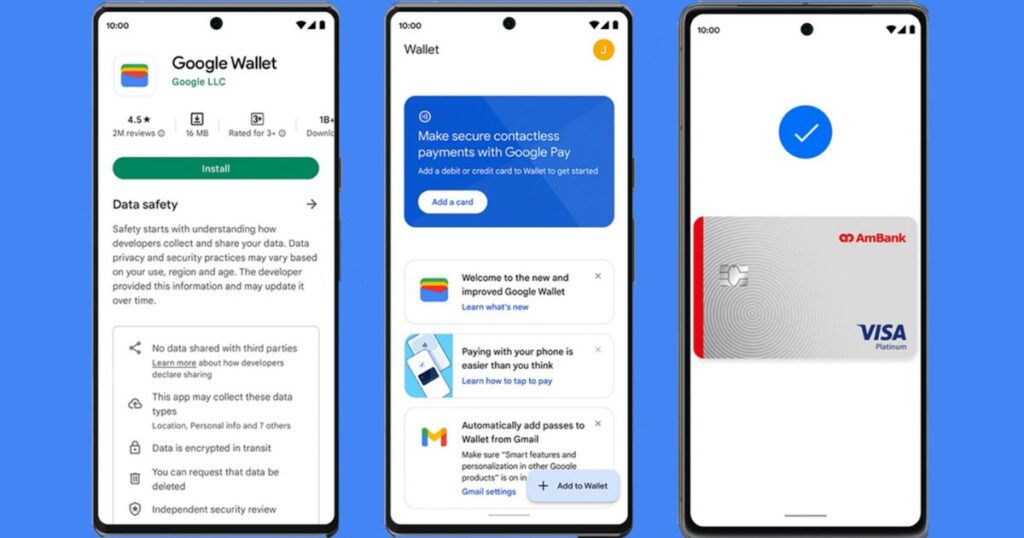
Verifying your card in Google Wallet means checking that your credit or debit card is correctly added, has not expired, and is approved for payments. This ensures Google Wallet can connect with your bank and process transactions without errors.
- Google Wallet needs active, verified cards to make payments.
- An expired or missing card can stop the app from working.
- Open the Google Wallet app and tap on each card to review details.
- Use the “Add to Wallet” button if you need to add a new card.
- Always make sure the card information is accurate and up to date.
Potential Causes and Solutions for GWallet
Sometimes the reason Google Wallet not working is as simple as an expired or blocked card. Many users forget to check their payment method, but updating card info or contacting your bank can often solve the issue. Poor internet connection is another common cause switching to a stronger Wi-Fi or mobile data signal can make all the difference.
If you’re using NFC for contactless payments, a faulty NFC antenna on your phone could be the problem. And in some cases, the issue might be on Google’s end service outages do happen. It’s a good idea to check Google’s support page to see if there are any ongoing issues.
Read More: Technology Falcon
FAQ’s
Why is Google Wallet not working anymore?
It may be due to outdated apps, unsupported devices, or account issues.
Why can’t I pay using Google Wallet?
Check your card info, internet connection, and NFC settings.
How to use Google Wallet in Pakistan?
Google Wallet isn’t officially supported in Pakistan yet.
How to use Google Wallet in Pakistan?
You can try using a VPN and a supported account, but it may not work reliably.
Why is tap-to-pay not working on my phone?
Make sure NFC is enabled and Google Wallet is set as the default payment app.
Conclusion
Google Wallet not working can turn a simple payment into a major hassle, but it doesn’t have to stay that way. By following the right steps whether it’s checking your NFC settings, updating the app, or verifying your account you can fix the issue in minutes. Take control, apply these proven fixes, and get your digital payments flowing smoothly again.

I’m Rana Waseem, an SEO blogger with a passion for creating content that ranks and drives results. With a deep understanding of search engine optimization and keyword strategy, I help businesses and readers discover valuable information through well-researched, engaging blog posts. My goal is to simplify SEO for everyone while staying ahead of the latest trends in digital marketing