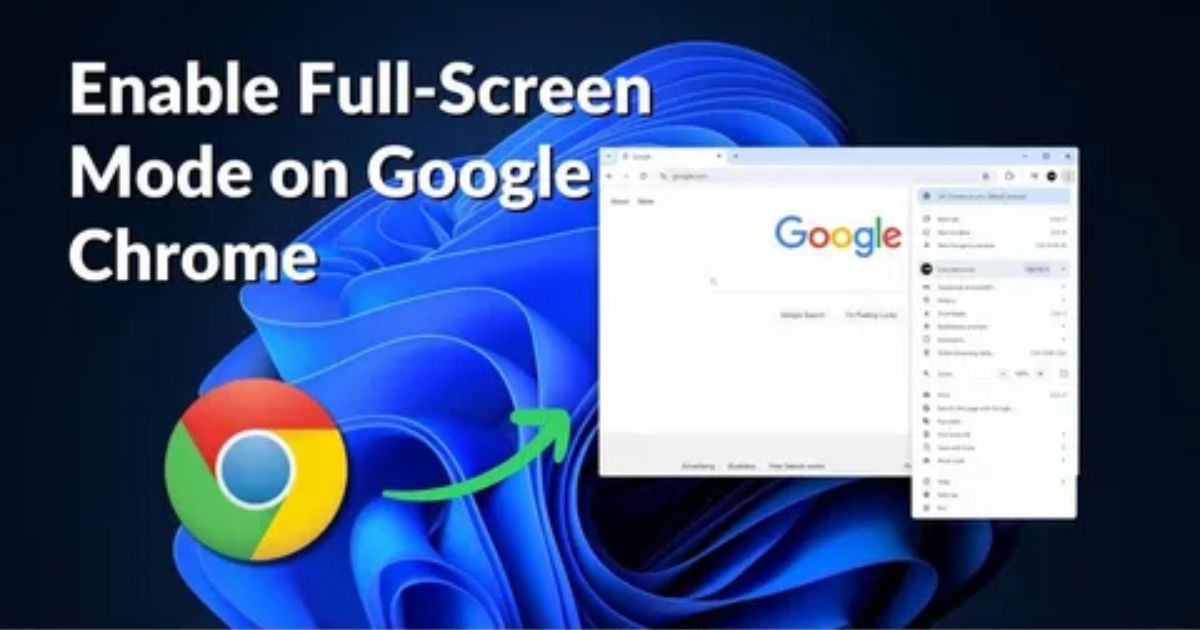You sit down to watch a video, play a game, or give a presentation and boom, full screen in Chrome just won’t work. Maybe the F11 key does nothing, or Chrome keeps jumping back to normal view. It’s frustrating, and it can really mess with your focus.
Don’t worry you’re in the right place. This guide covers all the easy and proven ways to fix the Google Chrome full screen not working problem. Whether you’re on Windows, Mac, or a Chromebook, we’ll walk you through simple steps like turning off hardware acceleration, checking extensions, and using shortcut tricks that actually work.
What is Chrome Full Screen?
Chrome’s full-screen mode is made to give you a cleaner, more focused view. When you turn it on, it hides things like the tabs, taskbar, and browser menu so you can focus fully on what’s on your screen.
Whether you’re watching a video, playing a game, or giving a presentation, this mode helps you use the entire screen without distractions. It works across all devices, including Windows, Mac, and mobile.
How to Go Full Screen in Google Chrome – Quick Steps
Want a cleaner, distraction-free view in Chrome Full-screen mode hides the tabs, address bar, and taskbar so you can focus completely whether you’re watching a video, giving a presentation, or just want a bigger view.
You don’t need the F11 key to activate it. With just a few clicks in the browser, you can enter full-screen on any device in seconds.
Quick Steps to Enable Full Screen in Chrome:
- Open Google Chrome
- Click the three vertical dots in the top-right corner
- Select “Full screen” from the menu
- Enjoy a full-page, clean browsing experience
How to Enable Chrome Full Screen Mode in Windows
There are two easy ways to turn on full-screen mode in Google Chrome on Windows without using the F11 key. The first method is through the Chrome menu just click the three dots in the top-right corner and select the full-screen icon. The second way is by creating a shortcut that automatically opens Chrome in full screen. To do this, you adjust the shortcut properties and add –start-fullscreen at the end of the target field. Both methods let you browse without toolbars or distractions.
Step 1: Open Google Chrome on Your Computer
Start by opening the Google Chrome browser on your desktop or laptop. Once it’s open, visit any webpage you’ll see the usual browser layout with the taskbar, address bar, and title bar in normal view.
Step 2: Click the Three Dots in the Top-Right Corner
Click the three vertical dots in the top-right corner of Chrome, right next to the address bar. This is the “Customize and control” button, which opens the browser menu for settings and other options.
Step 3: Select the Full-Screen Icon from the Dropdown
When the dropdown menu opens, simply click the Full-screen icon to switch Chrome into full-screen mode. This action hides the tabs, address bar, and other browser tools, giving you a cleaner view.
Step 4: Full-Screen Mode Activated
Once full-screen mode is turned on, Chrome hides the tabs, address bar, and taskbar to give you a distraction-free view. To exit full screen, just press the F11 key again on your keyboard.
Method 1: Make Google Chrome Full Screen from the Menu
You don’t need to use keyboard shortcuts to go full screen in Chrome. Just click the three dots in the top-right corner of the browser, then select the full-screen icon from the dropdown menu. That’s it Chrome will instantly switch to full-screen mode. This method is easy for anyone who prefers using the mouse.
How to Go Full Screen in Google Chrome on Mac
To make Chrome go full screen on a Mac, open any webpage in the browser first. Then, click the three vertical dots in the top-right corner of Chrome and select the full-screen icon from the dropdown menu.
An easier way is to press Control + Command + F on your keyboard. This is the built-in shortcut to toggle full screen mode on or off in Chrome for macOS.
Full Screen Mode on Mobile Devices (Android and iOS)
On both Android and iOS devices, you can make Chrome go full screen by rotating your phone to landscape mode or tapping the full-screen icon in supported video players. This hides toolbars and tabs, giving you a cleaner view. Chrome doesn’t offer a full browser-wide full-screen mode on mobile, but some websites support it for videos.
Full Screen Mode on Chromebooks
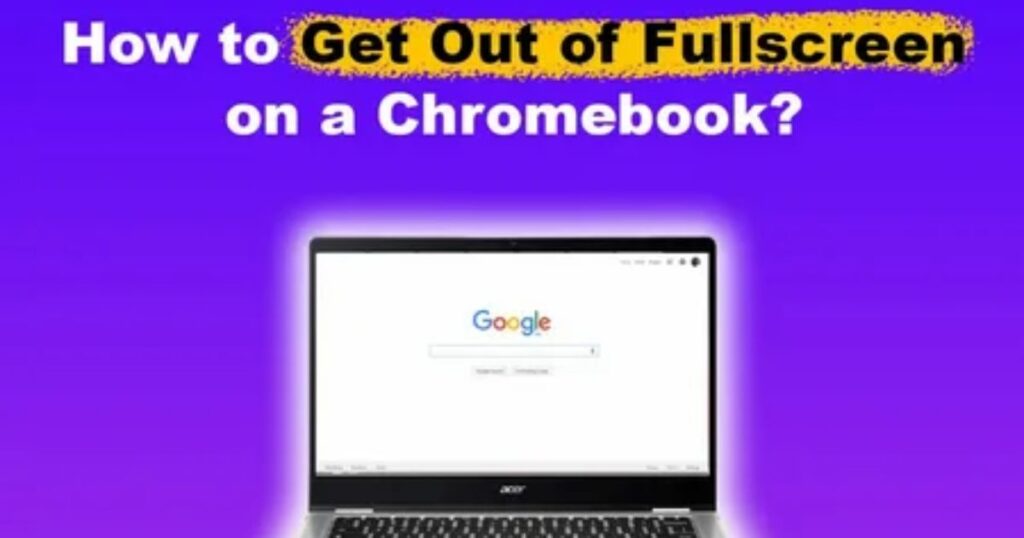
Chromebooks have a special key that lets you enter full screen mode quickly and easily. You don’t need any complex steps just press the dedicated full-screen button on the keyboard to switch views without hassle.
How to Automatically Open Chrome in Full Screen
If Google Chrome Full Screen Not working is frustrating you every time you launch the browser, there’s a simple fix. You can set Chrome to automatically open in full-screen mode, so you don’t have to do it manually each time. This is done by creating a Chrome shortcut and adding a command that tells it to start in full screen every time you open it.
Click the ‘Start’ icon from the taskbar
To begin, go to the bottom-left corner of your screen and click the ‘Start’ icon on your taskbar. This opens the Start menu, where you can search for Google Chrome and access further settings to create a shortcut for full-screen launch.
Search for Google Chrome in the Search Bar
In the search bar, type “Google Chrome” to find the app quickly. Once you type it, the Chrome app will appear in the search results, ready for the next step.
Right-click on the Google Chrome App
When you search for Google Chrome in the Start menu, it should appear at the top of the results. From there, just right-click on it to move to the next step in customizing or changing how Chrome opens.
Select ‘Open file location’
Right-click on the Chrome app in the search results, then click ‘Open file location’ from the menu. This will take you to the folder where the Chrome shortcut is stored.
Select ‘Send to’ and Choose ‘Desktop (Create Shortcut)’
Right-click the Chrome app, go to Send to, then select Desktop (Create Shortcut). This will place a shortcut icon for Chrome on your desktop.
Confirm the Google Chrome Shortcut on Your Desktop
After creating the shortcut, you should now see a second Google Chrome icon on your desktop. This confirms the new shortcut was added successfully.
Right-Click on the New Shortcut Icon
Right-click on the new Chrome shortcut and choose “Properties.” This step lets you access the shortcut settings, where you’ll make changes to help Chrome open in full-screen mode automatically.
Navigate to the ‘Shortcut’ Tab
Once the Properties window opens, click on the ‘Shortcut’ tab at the top. This is where you’ll find settings that let you change how Chrome launches.
Add –start-fullscreen to the Target Field
To make Chrome open in full-screen mode automatically, go to the Target field in the shortcut’s properties. At the end of the file path, add a space, then type: –start-fullscreen. This tells Chrome to launch in full screen every time you open it from that shortcut.
Apply and Save Changes
After adding the full-screen command, click ‘Apply’ and then ‘OK’ to save your changes. This will close the properties window and confirm the new shortcut settings
Restart your computer
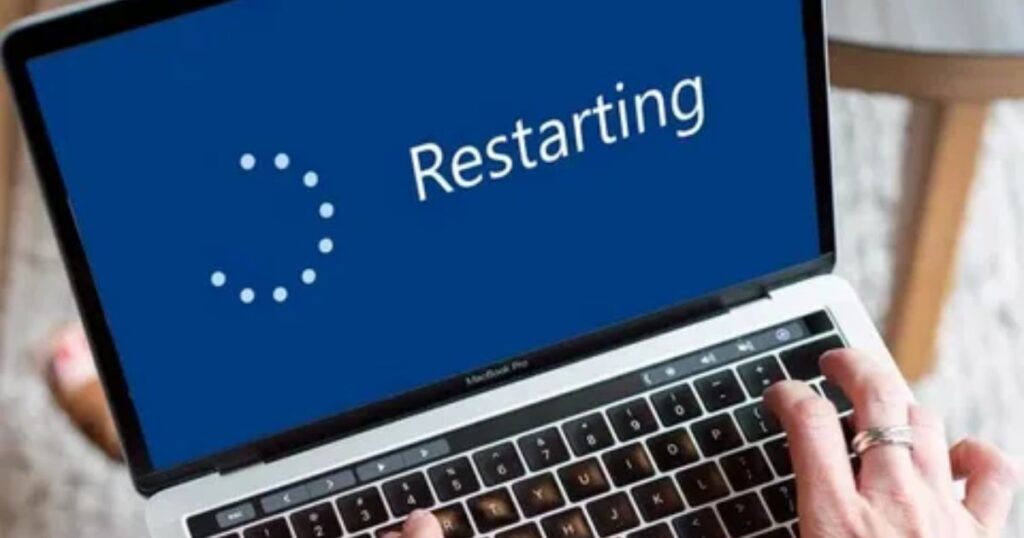
Restarting your computer helps apply the changes made to the new Google Chrome shortcut. This step ensures that Chrome launches with the updated settings, like opening in full screen mode if that was set. It’s a quick reset to make sure everything works correctly.
How to Exit Full-Screen Mode in Google Chrome: Shortcuts
To quickly exit full-screen mode in Google Chrome, use the shortcut that matches your device. It’s simple and takes just a second:
- Windows: Press F11 or use the three-dot menu to select “Exit full screen.”
- macOS: Hit Control + Command + F or click the green window button.
- Android: Tap the three-dot menu, then tap “Exit full screen
- iOS: Swipe up from the bottom and tap the exit icon.
How to Activate Chrome Full Screen
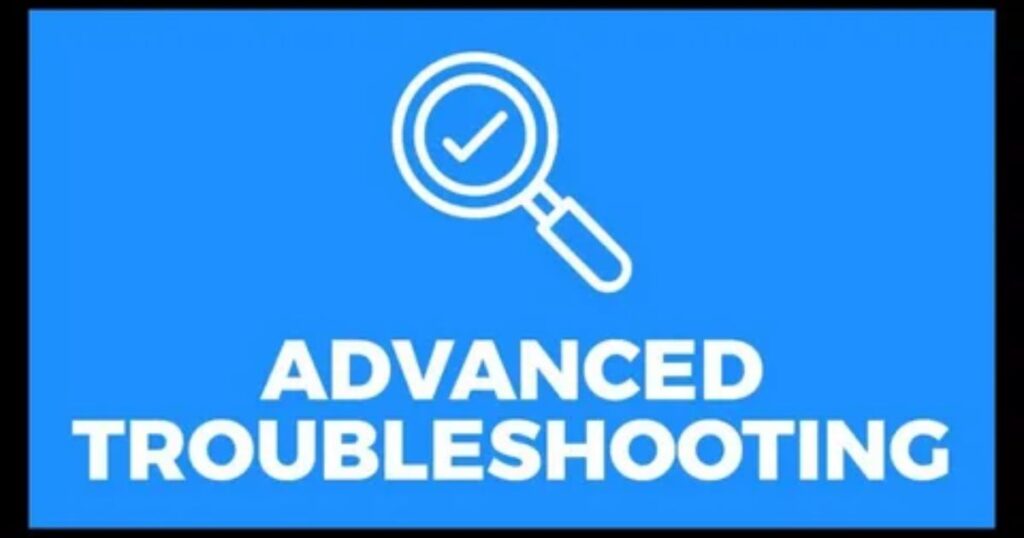
To turn on full screen mode in Google Chrome, just press the F11 key while Chrome is open. This will hide the tabs, address bar, and taskbar so you can focus fully on the page. To exit full screen, press F11 again.
How to Fix the Google Chrome Full Screen Is Not Working
If full-screen mode isn’t working in Chrome, first try using the F11 key (or Fn + F11 on Mac) to manually enter it. If that doesn’t help, turn off Hardware Acceleration from Chrome’s system settings and restart the browser. Also, make sure Chrome is updated to the latest version by visiting chrome://settings/help. If the issue still continues, try enabling GPU Rasterization using Chrome Flags, and then relaunch. Finally, disable all browser extensions one by one to check if any are causing the problem.
Read More: Technology Falcon
Fix 1. Update Chrome
The first thing you should try is updating Chrome. Go to chrome://settings/help and see if there’s an update. If there is, click “Relaunch” to finish the update. Many people said this fixed the full screen problem for them, so it’s a quick and easy fix to try first.
Fix 4. Try Disabling Hardware Acceleration
If nothing else has worked, try turning off hardware acceleration in Chrome. This setting uses your computer’s hardware to speed things up, but sometimes it causes display issues. Go to chrome://settings/system, switch off “Use hardware acceleration when available”, and restart Chrome to see if it fixes the full screen problem.
Fix 5. Wait For A Chrome Update To Fix The Issue
If Google Chrome full screen not working is due to a bug in the browser, the best thing to do is wait for a new Chrome update. Many users have found that updating to the latest version fixed the issue without needing any extra steps. So, keep an eye on new Chrome releases and install them as soon as they’re available to solve the problem.
More Ways to Fix
Keyboard Shortcuts
The quickest way to enter full screen in Google Chrome is by using keyboard shortcuts. On Windows or Chrome OS, press F11. For Mac, hold Command + Shift + F. These shortcuts are built into Chrome and work instantly like hidden tricks that tell the browser to go full screen without clicking anything.
Check for Conflicting Software
Sometimes, the reason behind Google Chrome Full Screen Not working is other software on your computer clashing with it. Security programs like antivirus or firewalls often try to protect your system but may accidentally block Chrome’s full-screen features.
To check this, try turning off your security software for a moment and see if Chrome goes full screen properly. Just make sure to turn it back on afterward to keep your computer safe.
Advanced Troubleshooting
If you’ve tried everything and Google Chrome Full Screen Not working is still an issue, it might be time to look deeper. Sometimes the problem comes from your computer’s graphics settings, especially if hardware acceleration is turned on.
Turning off graphics hardware acceleration can help, as Chrome may not be fully compatible with certain systems. It’s like using a high-speed engine that doesn’t match the rest of your setup it causes glitches instead of improving performance.
Another advanced step is to update your graphics drivers. This helps your system communicate better with Chrome. Since every computer is different, you may need to look up instructions specific to your device.
If Full Screen Is Not Working on Chrome
Even though full screen mode in Chrome is easy to use, sometimes it just stops working. This usually happens because of wrong settings or small browser errors. If you’re facing the Google Chrome Full Screen Not working issue, there are some helpful fixes shared below to get things working again
How to Fix Full Screen on Chrome Not Working?
Restart Chrome to fix minor glitches quickly.
Update Chrome to the latest version bugs are often patched in updates.
Reinstall Chrome if updating doesn’t help.
Enable Flash (if needed for specific content).
Disable Hardware Acceleration from Chrome settings to fix display issues.
Reset Chrome Settings to default to remove problematic changes.
Disable Full-Screen Optimisations in Windows compatibility settings.
Try Another Browser like Edge, Firefox, or Opera if the issue persists.
Fix 4: Enable Flash
Open Google Chrome and click the three-dot menu in the top-right corner.
Go to Settings.
Use the search bar at the top to type “Flash”.
Click the result that mentions Flash.
Scroll to the Flash section.
Turn on the “Ask first” option to let sites request permission before using Flash.
Fix 5: Disable Hardware Acceleration
Disabling hardware acceleration in Chrome means stopping the browser from using your computer’s GPU for visual tasks. This can fix display issues like full screen not working.
Key Points:
- Click the three-dot menu in Chrome.
- Go to Settings > Advanced > System.
- Turn off “Use hardware acceleration when available.”
- Restart Chrome to apply changes.
Fix 6: Reset Chrome Settings
If full screen still isn’t working in Chrome, it might be due to incorrect settings. Resetting Chrome can help fix the issue by restoring everything to default. Just open the three-dot menu, go to Settings > Advanced > System, then click “Restore settings to their original defaults” and confirm by clicking “Reset settings”.
Fix 7: Disable Full-Screen Optimisations
Disabling full-screen optimizations can fix issues where Google Chrome doesn’t enter or stay in full-screen mode properly.
Key Steps:
- Right-click the Chrome shortcut and select Properties
- Open the Compatibility tab
- Check “Disable full-screen optimisations”
- Click Apply and then OK
Fix 8: Use Another Web Browse
If Google Chrome full screen not working is still a problem, you can switch to another browser like Microsoft Edge, Firefox, or Opera. Many users find these alternatives more stable, and Edge now offers features that even Chrome doesn’t. This is a quick way to enjoy full screen mode without the hassle
Fix Chrome Full Screen: 30 Smart Solutions
- Press F11 (Windows) or Cmd + Shift + F (Mac) to manually enter full-screen mode.
- Restart Chrome by closing all tabs and reopening it this clears minor glitches.
- Update Chrome via chrome://settings/help to ensure you’re running the latest version.
- Clear cache and cookies from Chrome settings to remove temporary conflicts.
- Disable all extensions at chrome://extensions/ some (like ad blockers) can interfere.
- Turn off Hardware Acceleration at chrome://settings/system, then relaunch Chrome.
- Reset Chrome Settings from chrome://settings/reset to restore defaults.
- Update your GPU/graphics drivers to fix display compatibility problems.
- Run Chrome as Administrator (right-click the Chrome icon and select the option).
- Check Display Scaling and set it to 100% under Windows display settings.
- Try Chrome Canary, Google’s test version, for experimental fixes.
- Scan your system for malware that might be interfering with browser performance.
- Create a new Chrome profile to test if the issue is tied to your current one.
- Use Incognito Mode to see if full-screen works without extensions.
- Enable GPU Rasterization at chrome://flags/#enable-gpu-rasterization to improve display rendering.
Troubleshooting Full Screen Mode in Google Chrome
Troubleshooting Full Screen Mode in Google Chrome means finding and fixing the reasons why Chrome won’t enter or stay in full screen. It includes checking browser settings, system issues, and keyboard shortcuts especially when the F11 key or Command + Control + F doesn’t work.
Read More: Technology Falcon
Key Fixes and Points:
- ✅ Update Chrome to the latest version outdated versions often cause issues.
- 🔄 Restart Chrome or your device this clears temporary glitches.
- 🖱️ Check your keyboard and mouse hardware problems can block shortcuts.
- 🍎 Mac-specific fix:
- Go to System Preferences > Keyboard > Shortcuts > App Shortcuts
- Click “+”, choose Google Chrome, and manually add:
- Enter Full Screen: ⌘ + Ctrl + F
- Exit Full Screen: ⌘ + Ctrl + F
- Enter Full Screen: ⌘ + Ctrl + F
- This restores full screen shortcut functionality on macOS.
- Go to System Preferences > Keyboard > Shortcuts > App Shortcuts
FAQ’s
Why is Google Chrome Full Screen Not Working after the latest update?
Sometimes new updates bring unexpected bugs resetting Chrome or disabling hardware acceleration can help fix it.
What should I do if Google Chrome Full Screen Not Working on YouTube?
Try disabling extensions like uBlock Origin or Dark Reader they often interfere with full screen on video sites.
How do I fix Google Chrome Full Screen Not Working on macOS Sonoma?
Use the shortcut Control + Command + F or manually set full screen commands in System Preferences.
Can outdated graphics drivers cause Google Chrome Full Screen Not Working issues?
Yes, outdated or incompatible GPU drivers often create display glitches updating them usually solves the problem.
Why is Google Chrome Full Screen Not Working only in Incognito mode?
This can happen due to conflicting settings or extensions try resetting Chrome settings or testing in normal mode.
Conclusion
Having trouble with Google Chrome Full Screen Not Working can be frustrating, especially when you’re trying to focus or enjoy videos without distractions. Thankfully, there are several quick fixes that actually work like updating Chrome, disabling hardware acceleration, or checking for conflicting extensions. With just a few adjustments, you can get full screen mode working smoothly again.

I’m Rana Waseem, an SEO blogger with a passion for creating content that ranks and drives results. With a deep understanding of search engine optimization and keyword strategy, I help businesses and readers discover valuable information through well-researched, engaging blog posts. My goal is to simplify SEO for everyone while staying ahead of the latest trends in digital marketing