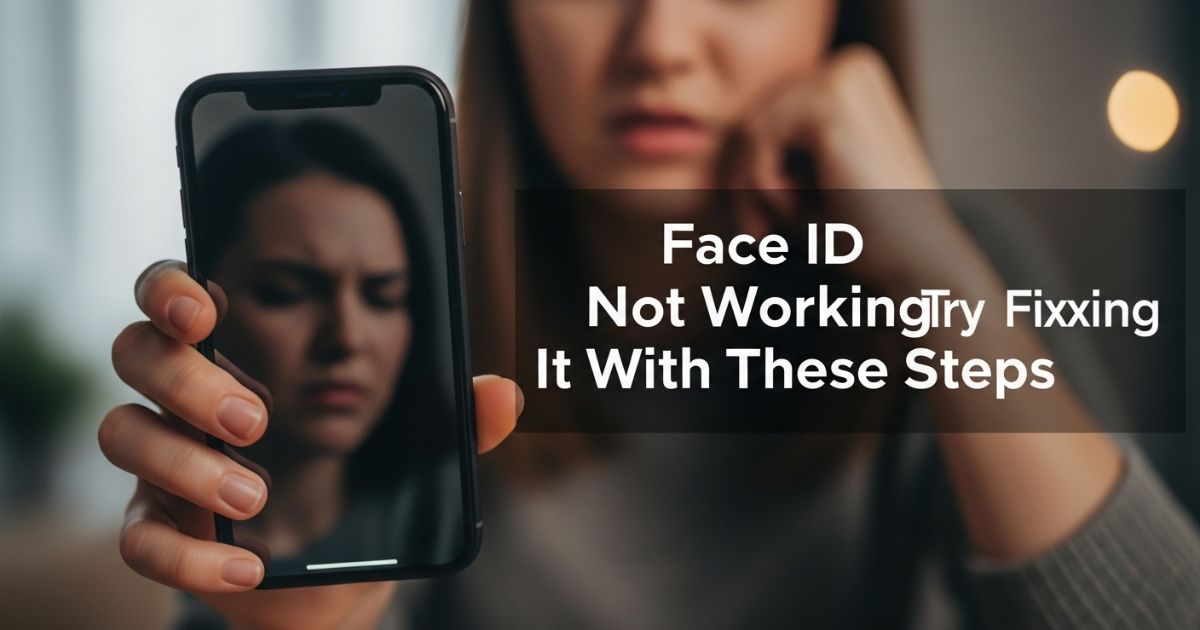It’s annoying when your iPhone won’t unlock, and Face ID not working leaves you stuck. Whether you’re trying to open apps or use Apple Pay, it feels like your phone just isn’t cooperating.
In this post, we’ll explain why Face ID might fail and show simple ways to fix it. From quick settings tweaks to step-by-step troubleshooting, you’ll learn how to get your iPhone recognizing your face again.
What Causes Face ID Not Available after iOS 17/18/26 Beta Update
Face ID may become unavailable after an iOS 17, 18, or 26 Beta update for several reasons. Common causes include your face not being fully visible to the camera, dust or dirt on the lens, or making too many failed attempts. It can also happen if your device or iOS version no longer supports Face ID, if your iPhone is locked via “Find My iPhone,” or if you haven’t unlocked your iPhone with a passcode or Face ID in a while.
Key takeaways:
- Ensure your face is fully visible and the camera is clean.
- Avoid multiple failed attempts, which can temporarily disable Face ID.
- Check device compatibility and iOS version.
- Be aware of security rules like long periods without using a passcode or Face ID.
- “Find My iPhone” locks can block Face ID temporarily.
The Reasons why Face ID Failed at Times
Even though Face ID is designed to unlock your iPhone instantly, Face ID not working can happen from time to time. Many users notice problems after iOS updates or due to minor software glitches, which can temporarily stop the feature from recognizing their face.
These issues are usually fixable with simple troubleshooting steps or software updates. Understanding why Face ID fails helps you quickly solve the problem and get your iPhone unlocking smoothly again.
Restarting or Powering Off the Device
Restarting or powering off your iPhone temporarily disables Face ID for security reasons. After the device reboots, you need to enter your passcode to reactivate Face ID and unlock your phone. This ensures your device and personal data stay protected.
Key Takeaways:
- Face ID is disabled after a restart or power off.
- Enter your passcode to reactivate Face ID.
- This is a security measure to protect your iPhone and data.
Extended Time Without Face ID Usage
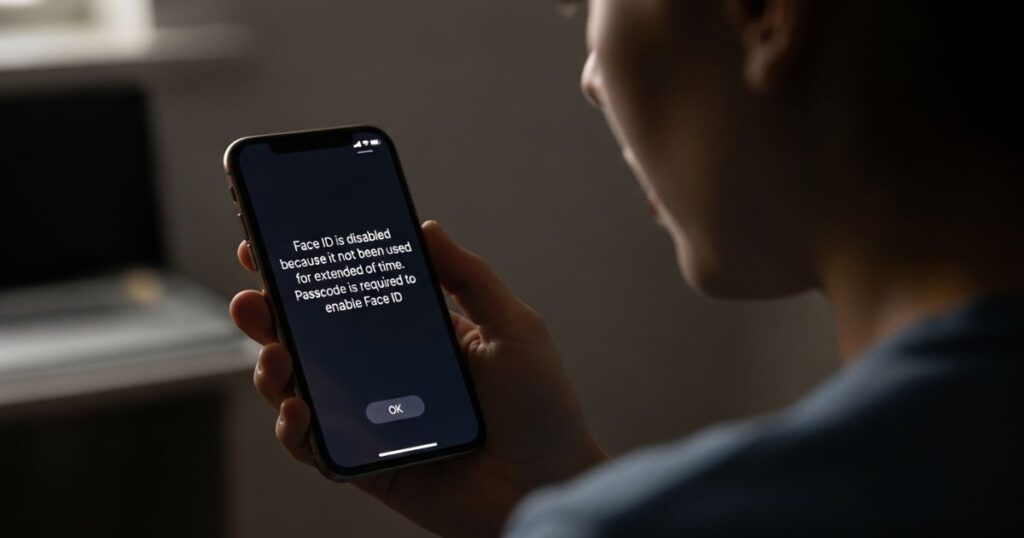
If you haven’t used Face ID on your iPhone for several days and haven’t entered your passcode recently, your device will require you to unlock it with a passcode. This usually happens when you rely on your passcode more than Face ID, so the system temporarily disables Face ID until a passcode is entered.
Failed Face ID Attempts
If Face ID fails five times in a row, it will automatically turn off for security reasons. At that point, you’ll need to enter your iPhone passcode before Face ID can work again.
Why is my face id not working
One big reason for Face ID not working is that the TrueDepth camera gets blocked by dust, a screen protector, or even how you hold the phone. Poor lighting or covering part of your face with glasses, masks, or makeup can also confuse the sensor.
Sometimes the issue comes from a software glitch after an iOS update or wrong settings in Face ID & Passcode. In rare cases, Face ID not working can point to hardware problems that may need Apple support.
Top 7 Ways to Fix Face ID Is Not Available in iOS 17/18/26 Beta
If you see the error “Face ID is not available” on iPhone, there are a few reliable ways to fix it. Competitor articles commonly suggest trying seven methods that cover both quick checks and deeper troubleshooting.
The key idea is that these steps can help solve the issue effectively, whether it’s caused by software settings, iOS glitches, or camera-related problems.
Way 1. Check Supported Devices
Face ID not working might just mean your device doesn’t support it. Only iPhone X and newer models have Face ID, so older devices like iPhone 8 or 7 won’t work.
On iPads, Face ID is available only on the iPad Pro 11-inch (1st & 2nd gen) and 12.9-inch (3rd & 4th gen). Also, the Face ID with mask feature is limited to iPhone 12, 13, and 14 models.
Way 2. Reset Face ID
If you see errors like “Face ID not available,” the quickest fix is to reset Face ID. Setup glitches or face changes can cause problems, but starting fresh usually solves it.
Steps to reset Face ID:
- Open Settings > Face ID & Passcode
- Enter your passcode
- Tap Delete Face ID
- Go back and set up Face ID again by following the instructions
Way 3. Reset All Settings on iPhone
If Face ID is not working, one common fix is to reset all settings on your iPhone. This restores everything back to factory defaults without deleting personal data. To do it, go to Settings > General > Transfer or Reset iPhone > Reset > Reset All Settings, then confirm with your passcode. After that, the iPhone restarts automatically.
Way 4. Restart iPhone
Restarting or force restarting the iPhone can fix many minor issues. If that doesn’t work, try resetting the device with Erase All Content and Settings after creating a backup.
Way 5. Update to the Latest iOS 18/26 Beta
Updating your iPhone to the latest iOS version can fix bugs that stop Face ID from working. Apple updates often solve recognition issues, and newer versions like iOS 16 even introduced Face ID with a mask.
Face id not working on iphone
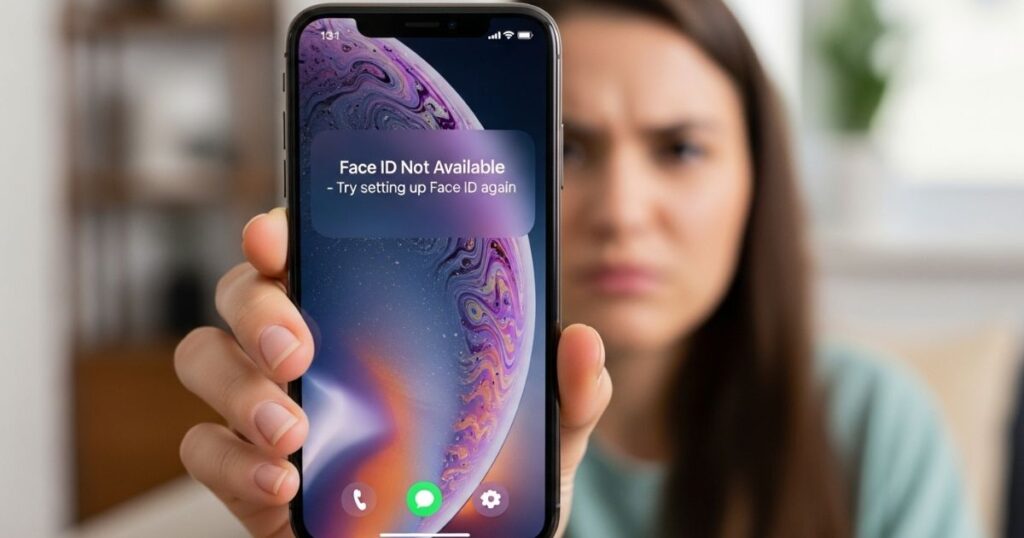
On iPhone, Face ID may stop working if the TrueDepth camera is blocked by dust, a dirty lens, a case, or a screen protector. It can also fail when your face isn’t fully visible, the lighting is too dim, or the phone isn’t held upright in portrait mode.
Sometimes the problem is linked to software glitches, especially after an iOS update, or incorrect settings in Face ID & Passcode. In rare cases, hardware issues with the camera might be the reason, which usually requires Apple support.
Solutions for Face ID Not Working
If Face ID stops working, there are a few simple fixes you can try right away. Restarting your iPhone, cleaning the TrueDepth camera, or removing a case or screen protector often solves the issue.
You can also update to the latest iOS, reset Face ID, or set up an alternate appearance. When nothing works, a full settings reset or contacting Apple support may be the only option.
Update Your iOS
Keeping your iPhone’s iOS up to date is important for making sure Face ID works correctly. Apple regularly releases updates to fix bugs and improve performance. To update, go to Settings > General > Software Update and install the latest version. Updating can often solve Face ID issues caused by software glitches.
Check Face ID Settings
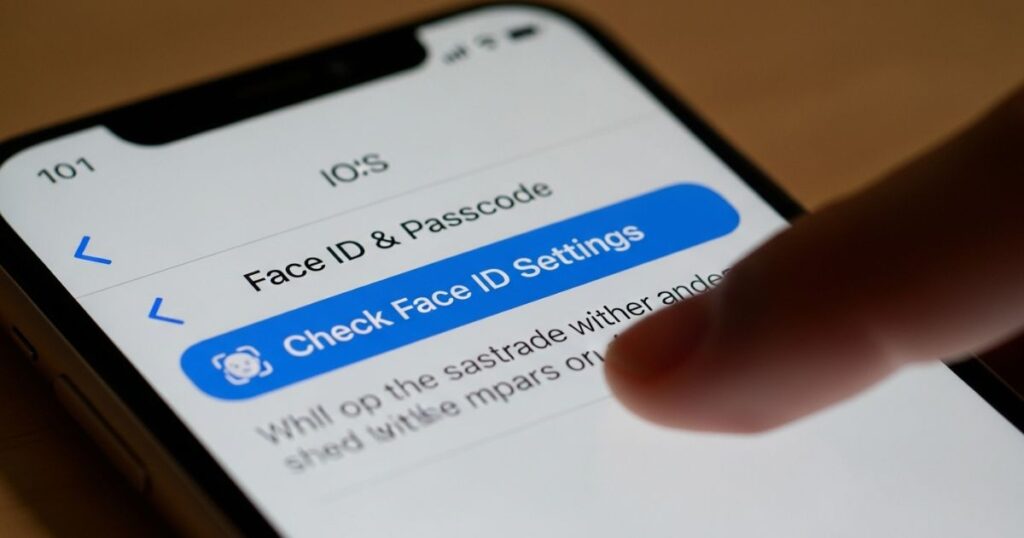
If Face ID isn’t working, the first thing to do is check your settings. Open Settings > Face ID & Passcode and make sure Face ID is enabled for unlocking your iPhone, Apple Pay, and other apps.
If your look has changed recently, it can affect recognition. Setting up an Alternate Appearance in the same menu helps Face ID identify you more accurately and prevents failed unlocks.
Part 3. Alternative Ways to Unlock iPhone When Face ID Not Available
When Face ID is not available, you can use alternative methods to unlock your iPhone. This usually means relying on your iPhone passcode or other built-in options provided by iOS when facial recognition fails. These methods act as a backup to ensure you can still access your device even if Face ID isn’t working.
Using 4uKey to Unlock Your iPhone
If Face ID isn’t working and you don’t have access to your iPhone passcode, you can use Tenorshare 4uKey to unlock your device. This tool allows you to bypass the iPhone screen safely without needing Face ID or a passcode, making it a handy solution when standard unlocking methods fail.
Read More: Technology Falcon
Try changing certain settings
If your Face ID is not working, the first step is to check the settings on your iPhone. Go to Face ID & Passcode in the Settings app and make sure Face ID is turned on for features like Apple Pay and password autofill. The green switches next to these options should be enabled so your iPhone knows to use Face ID for these tasks.
You can also try toggling off Require Attention for Face ID, which allows Face ID to work even when you’re not looking directly at the camera. Keep in mind, though, that leaving this setting on is safer because it ensures you’re intentionally unlocking your phone or authorizing a payment. Adjusting these settings often fixes common Face ID issues quickly.
Wipe the Face ID sensor
Over time, the TrueDepth camera on your iPhone can gather dirt, oils, or grime, especially around the earpiece or Dynamic Island area. If Face ID starts acting up or not recognizing your face reliably, gently wipe the top camera with a clean microfiber cloth. This simple cleaning often restores Face ID functionality quickly.
Face the TrueDepth camera properly
To make Face ID work reliably, always position your face fully in front of the TrueDepth camera. Even though newer iPhones (12 and later) can work with masks and glasses, partially covering your face or wearing certain sunglasses may block the infrared light the camera uses. This can cause Face ID to fail or struggle with recognition.
Don’t use Face ID in landscape mode on older iPhones
On older iPhones, Face ID only works when the device is held in portrait mode. Unlike newer models (iPhone 13 and later), older iPhones cannot recognize your face in landscape orientation, so always unlock them upright.
Set up an alternate appearance
To improve Face ID accuracy, you can set up an alternate appearance. This is useful if Face ID keeps failing or if you want another person, like a family member, to unlock your phone. Simply go to Face ID settings, select “Set Up an Alternate Appearance,” and scan the face again to help your iPhone recognize faces more reliably.
Try turning off Face ID haptics
To prevent Face ID failures caused by the iPhone’s Taptic Engine, go to Settings → Accessibility → Face ID & Attention, and turn off the Haptic on Successful Authentication switch. This simple step can help ensure Face ID works reliably without interference from the haptic feedback.
Reset all iPhone settings
If Face ID still isn’t working, you can reset all iPhone settings to their factory defaults. This can fix issues caused by conflicting settings that might be stopping Face ID from working properly.
Face id setup not working
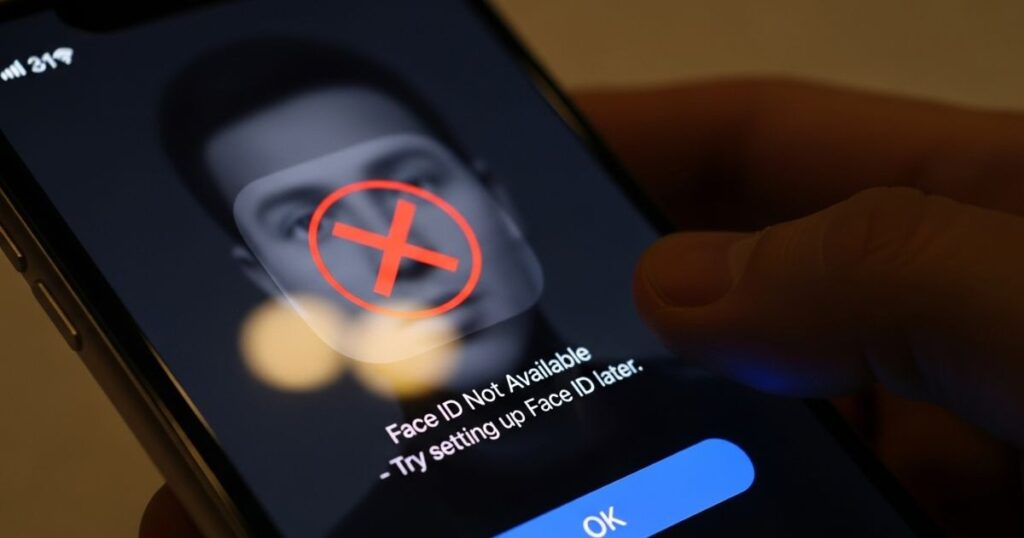
If your Face ID setup isn’t working, the main issues usually involve the TrueDepth camera not detecting your face properly. Common causes include a dirty or obstructed camera lens, wearing a mask, glasses, or heavy makeup, or incorrect face positioning. Software glitches or incomplete iOS updates can also prevent setup. To fix it, make sure your face is fully visible, the camera is clean, and the device is in portrait orientation. Restarting your iPhone and trying the setup again often resolves minor issues. If problems continue, resetting Face ID or updating iOS can help.
Key takeaways:
- Ensure TrueDepth camera is clean and unobstructed.
- Face must be fully visible, properly positioned, and device in portrait mode.
- Minor software glitches can block setup; restarting iPhone may fix it.
- Resetting Face ID or updating iOS helps if setup still fails.
Part 1: Why Is Face ID Not Working on iPhone X/12/13?
Face ID Not Working on iPhone X, 12, or 13 often happens when your face isn’t fully visible. Masks, makeup, or anything covering your eyes, nose, or mouth can block recognition. Even if you’ve set up Face ID with a mask, adjusting your iPhone may help it detect your face.
Other reasons include recent passcode use or security triggers. If you unlocked your iPhone in the last 48 hours or used a passcode in the last 6.5 days without Face ID unlocking in the past four hours, you’ll need to enter your passcode. After five failed attempts or using Emergency SOS, Face ID temporarily disables for safety.
Part 2: 7 Ways to Fix Face ID Not Working on iPhone X/12/13
Check your TrueDepth camera
Face ID may not work correctly if the TrueDepth camera is blocked or dirty. Make sure your iPhone case isn’t covering the camera, the lens is clean, and there are no marks on the glass. Also, Face ID only works in portrait mode, so hold your iPhone vertically when using it.
Key takeaway:
Ensure the TrueDepth camera is clean, unobstructed, and the iPhone is held in portrait mode for Face ID to work properly.
Make sure your Face is clean
Face ID may not work if your face is blocked or covered. Dirt, makeup, or sunglasses that block the TrueDepth camera can stop it from recognizing you. Make sure your face is clean and fully visible before trying to unlock your iPhone.
If you wear a mask, Face ID can still work with the right setup. Removing glasses or other facial coverings during setup helps the system recognize you more accurately, even when masked later.
Update your iPhone to the latest version
If your Face ID Not Working, it might be due to software glitches in your current iOS version. Updating your iPhone to the latest stable release can fix these issues by including bug patches and system improvements.
Always wait for a stable update rather than rushing to beta versions. Installing the newest reliable iOS ensures Face ID works properly and helps prevent future software-related problems.
Read More: Technology Falcon
FAQ’s
Why has Face ID suddenly stopped working?
Face ID can stop working due to a dirty camera, software glitches, or improper face positioning.
How to fix Face ID issue on iPhone?
Restart your iPhone, clean the TrueDepth camera, update iOS, and reset Face ID if needed.
How do I reset my iPhone Face ID?
Go to Settings → Face ID & Passcode → Reset Face ID and set it up again.
What disables Face ID Not Working on iPhone?
Face ID can be disabled after multiple failed attempts, a restart, or certain iOS settings.
How to fix Face ID if disabled?
Enter your passcode and reconfigure Face ID in the settings to re-enable it.
Conclusion
If your Face ID Not Working, following simple steps like cleaning the TrueDepth camera, properly positioning your face, updating iOS, and resetting Face ID can usually resolve the issue quickly. Regular maintenance and staying updated with the latest iPhone software help ensure Face ID continues to work reliably, keeping your device secure and easy to access

I’m Rana Waseem, an SEO blogger with a passion for creating content that ranks and drives results. With a deep understanding of search engine optimization and keyword strategy, I help businesses and readers discover valuable information through well-researched, engaging blog posts. My goal is to simplify SEO for everyone while staying ahead of the latest trends in digital marketing