Have you ever opened your Android phone and felt frustrated seeing a clutter of apps, files, and photos scattered everywhere? It’s like your device is working against you, making it hard to find what you really need. You’re not alone many of us struggle to keep our Android phones organized without wasting time.
In this guide, you’ll learn how to Create a Folder On Android quickly and easily. From organizing apps on your home screen to managing files in your storage, we’ll walk you through simple steps, tips, and tricks to declutter your device. By the end, your phone will feel cleaner, faster, and much easier to navigate.
Why You Need to Create File Folders on Android Tablet
Creating file folders on your Android tablet helps you stay organized and find files quickly. You can separate documents, photos, videos, music, and other files into different folders. This not only saves time when searching for files but also helps free up storage by grouping similar files and removing duplicates.
How to Make Folder on Android (Simple) The Short Answer
To create a folder on Android, open your File Manager app and go to the location where you want the folder. Tap the three-dot menu, choose “Add new folder,” give your folder a name, and then tap “Create Folder.” It’s a quick way to organize your files and keep your device tidy.
How to Make Folders On Mobile
Folders are an essential way to keep your files organized on any Android device. For example, you can store PDFs in one folder and images in another so you can quickly find what you need. Creating folders is simple and helps declutter your phone’s storage.
To make a new folder on your Android device, follow these steps:
- Open the File Manager or Files app.
- Select the storage location (internal storage or SD card).
- Tap the three dots or folder icon with a plus (“+”) button.
- Choose New Folder.
- Enter a name and tap Save or Create.
Part 1. How to create a folder on an Android Phone?
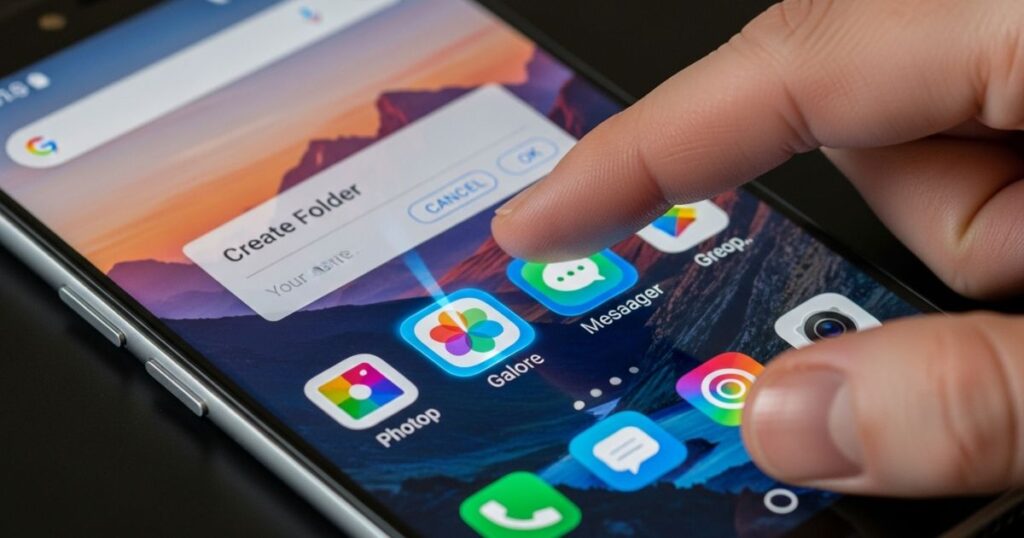
There are a few simple and reliable ways to create a folder on an Android phone. You can organize important files by using the File Manager or Files app, create app folders directly on the home screen, or use apps like AirDroid Personal to manage folders more efficiently. The main idea is that folders help keep files and apps organized, making your device easier to use.
Create a Folder for Organizing Files
If you want to organize your important files on Android and keep everything in order, creating a folder is the best solution.
Step 1: Open the File Manager or Files app on your Android device. Navigate to the location where you want the folder, tap the three dots menu, and select “Create Folder” or “New Folder.”
Step 2: Enter a name for your folder and tap “OK” to save it. That’s all you need to do to organize your files neatly on your Android phone.
Create a Folder for Arranging apps.
Apart from organizing your files, you can also create folders to arrange your apps neatly. Here’s a simple step-by-step guide to help you make an app folder on your Android device.
Step 1: Go to the App Drawer or Home Screen, where all your apps are located. Press and hold an app, then drag it onto another app to create a folder.
Step 2: Open the folder to see all the apps you’ve added. This way, you can keep similar apps together in one organized folder.
Create a folder through AirDroid Personal
AirDroid Personal is a popular app for managing files and creating folders on Android devices. To use it, you first need to connect your Android phone to a computer.
Step 1: Download and install the AirDroid Personal app on both your PC and Android device. Once connected, open the Files section.
Step 2: From there, you can create a new folder and upload files into it. You can also import files directly from your computer into the folder you just created.
Read More: Technology Falcon
Method 1: Via the Built-in File Manager
Android tablets come with a built-in File Manager that makes creating folders simple and quick. To use it, open the File Manager app and go to the location where you want the new folder, like internal storage or SD card. Tap the “New Folder” option, enter a name, and tap “Create.”
Pros:
No need to download extra apps.
Easy to use for anyone.
Cons:
Offers limited customization options.
Method 2: Using a Third-Party File Manager App
If you want more control over how your files are organized or need extra features, using a third-party file manager app is a great option. Here’s how to create a folder with one of these apps:
- Download and install a third-party file manager app from the Google Play Store (examples include ES File Explorer, Total Commander, or Astro File Manager).
- Open the app and go to the location where you want the folder.
- Tap the “New Folder” button on the toolbar.
- Enter a name for the folder and tap “Create.”
Pros:
Provides more customization options.
Supports a wider variety of file types.
Cons:
Some advanced features may require payment.
Can take a little time to learn how to use.
Method 3: Using a Folder Organizer App
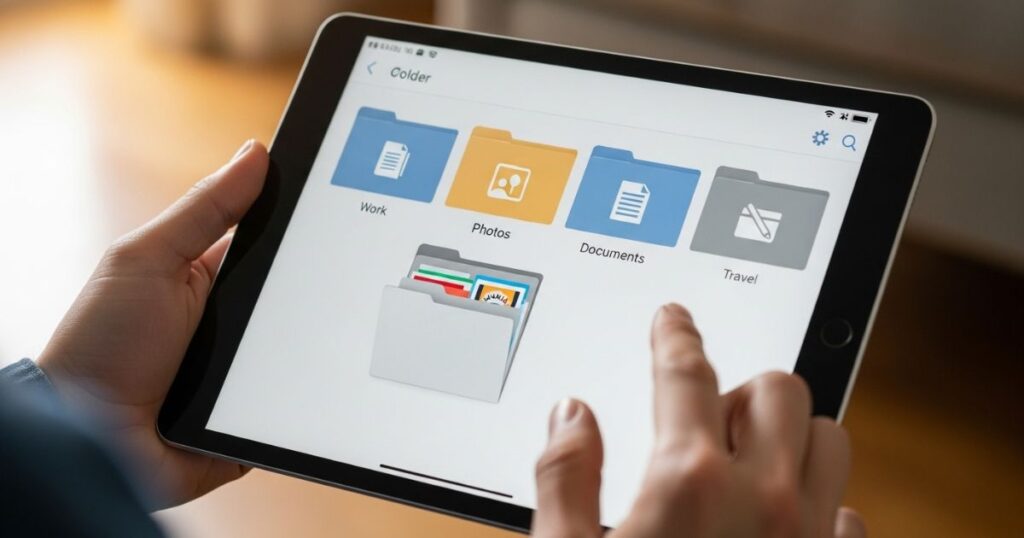
If you have a lot of files on your Android device and want more control over organization, you can use a folder organizer app. These apps let you create nested folders, customize folder icons and colors, and sort files by different criteria. Here’s how to create a folder using a folder organizer app:
- Download and install a folder organizer app from the Google Play Store (e.g., Folder Organizer, Smart Drawer, or Apex Launcher).
- Open the app.
- Tap the “New Folder” button.
- Enter a name for the folder and select an icon and color.
- Drag and drop files into the folder.
Pros:
Allows advanced customization.
Can manage large numbers of files.
Cons:
Some features may require payment.
Slightly more complicated than other methods.
Method 1: Create a Folder Using File Manager (For All Android Phones)
• Step 1: Open the File Manager or Files app on your Android device.
• Step 2: Select the storage location Internal Storage or SD Card.
• Step 3: Tap the three dots menu or the “+ New Folder” option.
• Step 4: Type a name for your folder and tap Save or Create.
• Step 5: Move your files, photos, or documents into the folder for easy organization.
Method 2: To Create A New Folder on the Android
Here’s a simple tutorial to create a new folder on Android no stress, just easy steps.
•First, open the File Manager app, usually yellow and shaped like a folder.
•Once inside, pick the storage you want to use either your phone’s internal storage or an SD card.
•Next, tap the three dots at the top right, or look for a folder icon with a plus sign in some phones.
•Enter a name for your folder, tap save, and voilà! Your new folder is ready to use.
How do I rename a folder on Android?
Open File Manager and go to the folder you want to rename. Long-press the folder, tap Rename, enter a new name, and tap OK. For app folders on the home screen, tap the folder and select Edit/Rename to give it a new name.
Advanced Folder Customization and Tips and Tricks for Efficient Folder Management.
To manage folders efficiently on your Android device, start by giving them clear and descriptive names. When you Create a Folder On Android, you can store apps and documents together and even customize it with colors or icons to make it stand out. Grouping related apps and files will help keep your Android device organized and easy to navigate.
Establish a clear folder structure
To organize your files efficiently, create a clear and logical folder structure. Keep each type of content separate, for example, store all your blogs in their own dedicated folder.
Consistent naming convention
Make sure to follow a consistent naming convention when naming folders and subfolders to keep your files organized. This helps avoid confusion and makes it easier to find what you need. When you Create a Folder On Android, name the main folder and its subfolders clearly so you don’t get mixed up when accessing your files.
Delete the unnecessary files
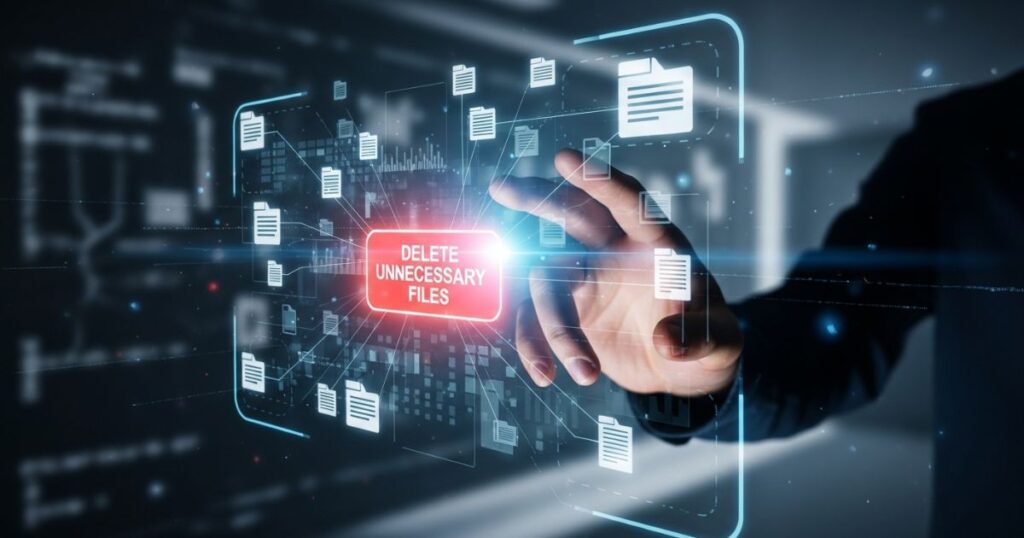
Irrespective of how many folders you create, you won’t be able to organize your Android device properly if unnecessary files pile up. Hence, you must remove irrelevant files and keep only the important ones in your folders. This ensures your device runs smoothly and your data stays well-managed.
Rename the files stored in the folder regularly
To Create a Folder On Android and keep it organized, make sure to rename the files stored in it regularly. This prevents confusion, helps you find files quickly, and saves time when accessing your important data.
Bonus Tip: Best Android File Manager- AirDroid Personal
If managing files on your Android device feels messy or risky, AirDroid Personal is a great solution. It helps you create folders, organize files neatly, and even transfer or manage files between your Android and computer without losing data quality. The app also makes it easy to move files across multiple devices, keeping your data safe and well-organized.
Features
AirDroid Personal comes with several helpful features that make managing your Android device much easier. You can create folders, organize files, and transfer data between your phone and computer without any hassle.
It also lets you control your Android remotely, manage messages and notifications, and keep your apps and files neatly organized. Overall, it’s a convenient tool to stay on top of your device’s content and workflow.
How to Create a Folder on the Home Page on an Android Phone or Tablet?
You can easily create a folder on Android right from your home screen. Simply pick two apps you want to group, tap and hold one, and drag it onto the other. A new folder will appear automatically, placing both apps inside. Repeat this process whenever you want to organize more apps into folders.
How to Rename a Folder on Android?
When you create a folder on your Android device, the system usually gives it a default name based on the apps inside. If you don’t like the name, you can easily rename the folder on your home screen. The exact steps may vary depending on your Android phone or tablet, but there are a couple of universal methods you can try to change the folder name.
Way 1: Long Tap the Folder on Android
To rename a folder on Android, long-press (tap and hold) the folder you want to change. A menu will appear at the top of the folder. If you see the Rename option, tap it and enter the new name for your folder.
Way 2: Tap into the Folder on Android
If you can’t rename a folder using the long-tap method, just open the folder and tap its name at the top of the screen. You can then type a new name to rename the folder easily.
How to Move an App to a Folder on Android?
To move an app to a folder on Android, simply tap and hold the app, then drag it into the folder where you want it. It’s quick and doesn’t require any extra steps.
How to Remove an App from a Folder on Android?
To remove an app from a folder on Android, open the folder, tap and hold the app, then drag it out. After that, you can place the app anywhere on your home screen or another folder.
How to Delete a Folder on Android?
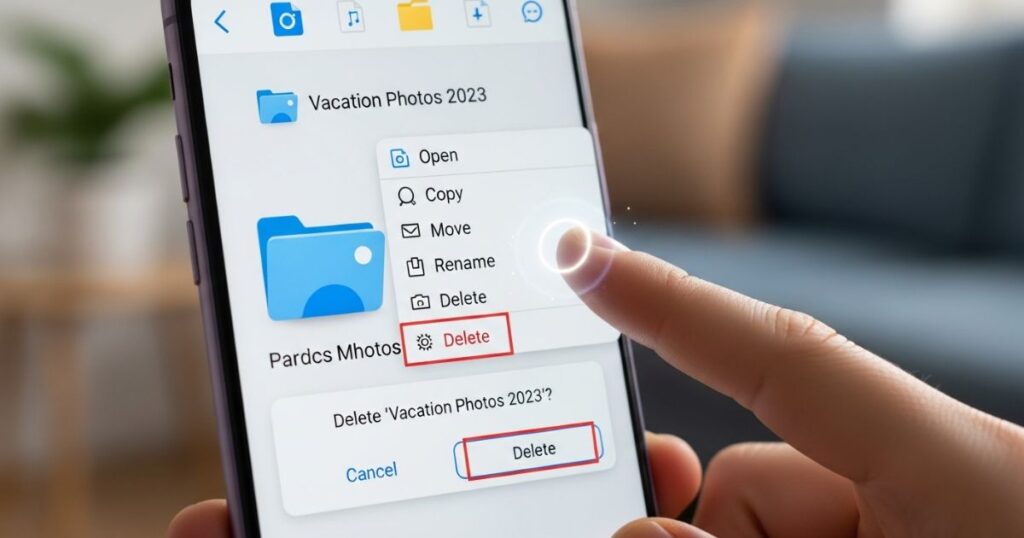
There are two easy ways to delete a folder on your Android device. First, you can remove all apps from the folder, and it will disappear automatically. Second, you can long-press the folder and select “Remove” from the menu; this deletes the folder while moving the apps outside so you can rearrange them if needed.
What to Do If You Can’t Create File Folders on Your Android Tablet
If you can’t create file folders on your Android tablet, don’t worry there are simple steps you can try:
- Check your tablet’s user manual for folder instructions.
- Search online tutorials or forums for tips from other Android users.
- Contact the manufacturer’s customer support for help.
Tips for Effective Folder Management:
Keeping your folders organized on Android makes it easier to find files and apps quickly. Learning how to create a folder on Android is the first step to decluttering your device. Give each folder a clear, descriptive name so you always know what’s inside, and consider making subfolders for better organization.
Regularly clean up your folders to remove unnecessary files and maintain a tidy mobile environment. Use your File Manager app’s features, like moving files or apps to an SD card, to manage storage efficiently. Smart folder management ensures your Android device stays organized and easy to use.
Quick Tips:
- Use descriptive folder names
- Create subfolders for better categorization
- Regularly declutter and organize folders
- Move files or apps to SD card to save space
Read More: Technology Falcon
FAQ’s
How do I create a new folder on my Android phone?
You can create a folder on Android by opening the File Manager, selecting your location, and tapping “New Folder.”
How to create a new folder?
Open your File Manager, tap the three-dot menu, select “New Folder,” and give it a name.
How to create a new folder on Files app?
In the Files app, navigate to your desired location, tap “New Folder,” and name it.
Where is the file folder on my Android phone?
File folders are found in internal storage or SD card via the File Manager or Files app.
What is the fastest way to create a folder?
Use the three-dot menu in File Manager or drag-and-drop on the home screen for quick folder creation.
Conclusion
In conclusion, learning how to create a folder on Android makes organizing your apps and files effortless. By following simple steps in the File Manager or on your home screen, you can declutter your device, manage storage efficiently, and find what you need quickly. With a little practice, maintaining folders and subfolders becomes second nature, keeping your Android phone or tablet neat and easy to navigate

I’m Rana Waseem, an SEO blogger with a passion for creating content that ranks and drives results. With a deep understanding of search engine optimization and keyword strategy, I help businesses and readers discover valuable information through well-researched, engaging blog posts. My goal is to simplify SEO for everyone while staying ahead of the latest trends in digital marketing


