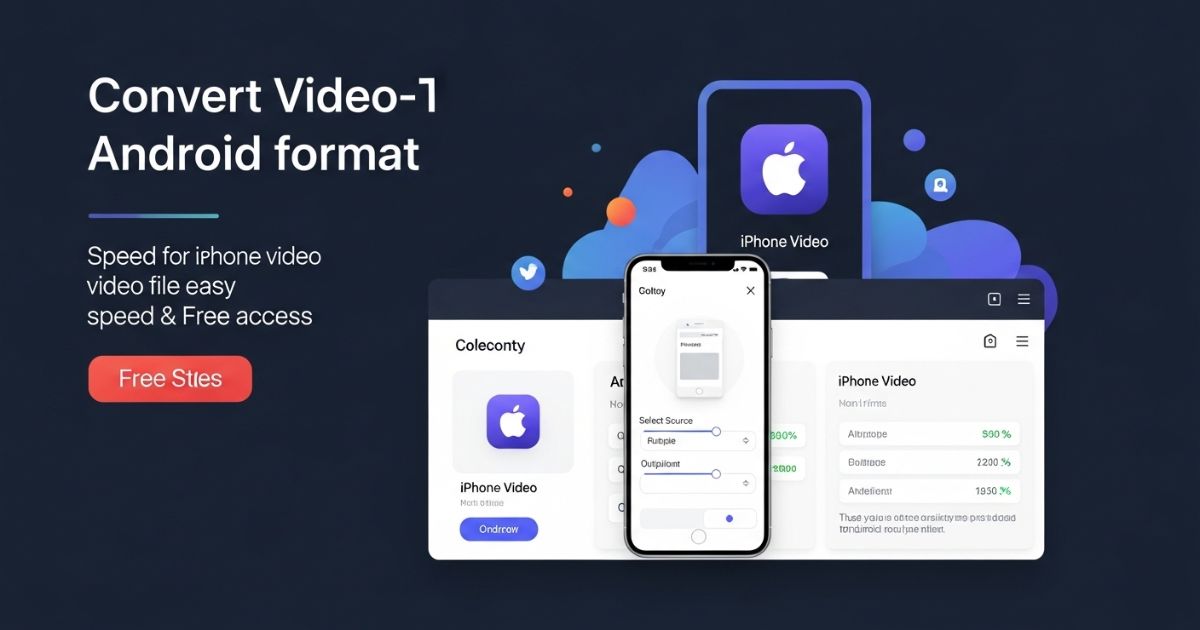Sharing videos between iPhone and Android can be a real headache, right? You record something amazing on your iPhone, but when you try to send it to an Android device, the quality drops or the file won’t open at all. It’s frustrating when all you want is a simple way to share memories without tech issues getting in the way.
In this post, we’ll show you how to convert iPhone video to Android using fast, easy, and free methods that anyone can try. From quick fixes to reliable tools, you’ll learn everything needed to transfer your videos without losing quality. Stick around to find the simplest tricks that actually work.
Way 1 Convert iPhone Video to Android via Drag & Drop
The simplest way to move iPhone videos to an Android device is by using a USB cable and drag-and-drop, with no need for extra apps. First, connect your iPhone to a computer, open the DCIM folder, copy the videos to your computer, and organize them into a folder. Then, connect the Android phone and drag the saved folder to it.
However, some iPhone videos (like MOV or HEVC formats) may not play on Android because of compatibility issues. In such cases, using a video converter like VideoProc Converter AI to convert files to MP4, AVI, or other Android-friendly formats is recommended.
Way 2 How to Send iPhone Videos to Android via Cloud
Cloud storage makes it simple to send big videos from an iPhone to an Android phone. Apps like Google Drive (15GB free) and Dropbox (2GB free) let you upload videos and share them without using cables. You can pay for more space if needed.
To share, just upload your video to the cloud, create a shareable link, and send it to the Android user. On Google Drive, you log in, choose “Upload files,” and then use “Share” to send a link or email invite. The video quality usually stays the same unless the Android device can’t handle very high-resolution videos like 4K or fast frame rates.
Way 3 How to Send iPhone Videos to Android via Email
Email is a quick way to send videos from iPhone to Android, but it only works for small files due to strict size limits. Most email services like Gmail and Yahoo allow up to 25MB, while iCloud, Hotmail, and Outlook only allow around 20MB. Since a 1-minute iPhone video in 720p (30FPS, H.264) is about 60MB, you can only send a clip of roughly 20–25 seconds.
To send longer videos, you need to reduce the file size. This can be done by transcoding H.264 to HEVC (H.265), lowering the resolution (e.g., 4K to 1080p), trimming video length, or adjusting frame rates (e.g., 240FPS to 120FPS). Tools like VideoProc Converter AI are recommended for compressing videos without losing too much quality.
Way 4. How to Send High-Quality Videos from iPhone to Android by Coolmuster Mobile Transfer
Coolmuster Mobile Transfer is a reliable tool for moving videos from iPhone to Android without losing quality. It’s designed for phone-to-phone transfers and supports different data types like videos, photos, messages, and contacts. The software works for transfers in all directions iPhone to Android, Android to iPhone, or even between devices of the same type (iPhone to iPhone or Android to Android).
Way 5. How to Share Videos from iPhone to Android with Cloud Storage
Using cloud storage is a simple way to send long videos from an iPhone to an Android device. Apps like Google Drive make this process easy. First, install Google Drive on your iPhone, log in with your Gmail account, and upload the videos you want to share. Once uploaded, you can log in to the same Google account on your Android phone and download or view the videos directly from Google Drive.
Way 6. How to Send a Video from iPhone to Android Through Email
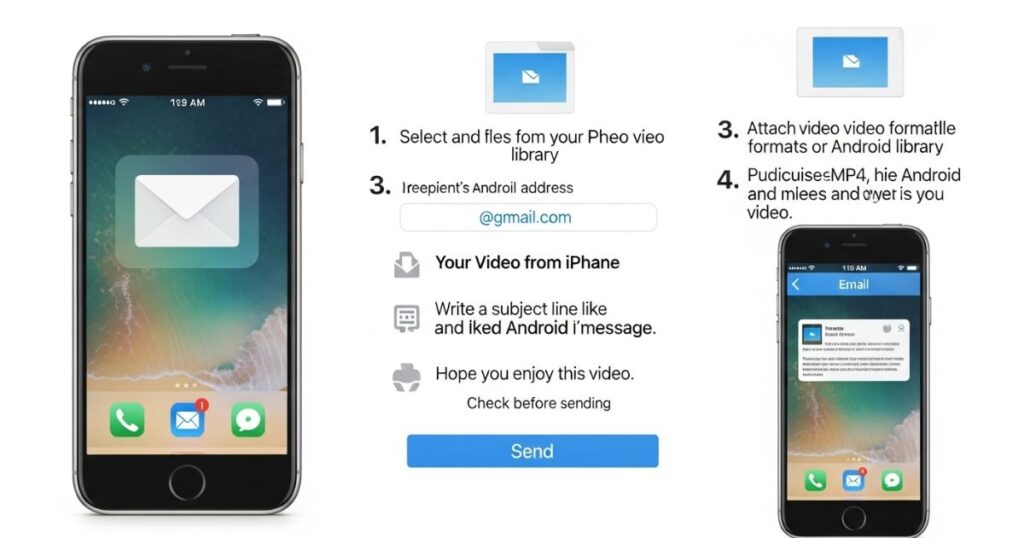
Email is a quick way to convert iPhone video to Android sharing, but it’s best for small files because of attachment limits. To do this, open the Photos app, select the video, and tap the share icon. Choose “Mail,” and an email draft with the video attached will appear. Add the recipient’s email address, include a subject or message if needed, and hit “send” to deliver the video to the Android device.
Way 7. How to Send Clear Videos from iPhone to Android by Switch to Android
Switch to Android is a free iOS app launched in 2022 that makes transferring files between iPhones and Android devices simple and fast. It supports moving videos, photos, contacts, calendars, and more, especially when setting up a new Android phone running Android 12 or higher. With just a few steps, you can easily transfer your videos without losing quality.
Steps to Send Videos Using Switch to Android:
- Install and open the Switch to Android app on your iPhone, then tap “Copy data.”
- A screen for scanning a QR code will appear on your iPhone.
- On your new Android device, follow the setup prompts until you see the QR code. Scan it using your iPhone to create a connection.
- If scanning doesn’t work, use the alternative connection methods shown on the screen.
- Once connected, allow video transfer permissions and tap “Continue” to begin moving your videos.
Way 8. How to Send Long Videos from iPhone to Android Using SHAREit
Using SHAREit is one of the easiest ways to convert iPhone video to Android when dealing with long or large files. The app is designed for fast, wireless transfers between devices, making it ideal for quick sharing without cables.
To get started, install SHAREit on both phones and connect them to the same Wi-Fi network. On your iPhone, open the app, tap Send, and pick the videos you want to share. On the Android device, tap Receive and select the iPhone from the list to begin the transfer.
Keep in mind that SHAREit has some reported security and privacy concerns. It’s a good idea to weigh these risks before choosing this method for transferring videos.
Read More: Technology Falcon
Easily Convert iPhone Video to Android
UniConverter is a simple tool that lets you change videos from your phone, camera, or computer into any format you need. It works very fast because it uses special Intel and NVIDIA technology that makes conversion up to 90 times quicker than normal converters. It’s easy to use and has many helpful features, making it a good choice for turning iPhone videos into Android-friendly formats.
Get the Best iPhone to Android Video Converter – UniConverter
- Converts videos to 150+ video and audio formats, ensuring compatibility between iPhone and Android.
- Can download media from 1,000+ sites like YouTube, Instagram, Vimeo, and Facebook.
- Works as a media transfer tool for moving files between computers, Android phones, Apple devices, and external storage.
- Offers a DVD toolbox to create templates, convert, edit, and copy DVD media.
- Includes a video editor with options to trim, crop, add subtitles, apply effects and filters, and adjust brightness or saturation.
- Features a toolkit with a VR converter, metadata editor, GIF maker, and screen recorder.
Step 1. Upload iPhone Video
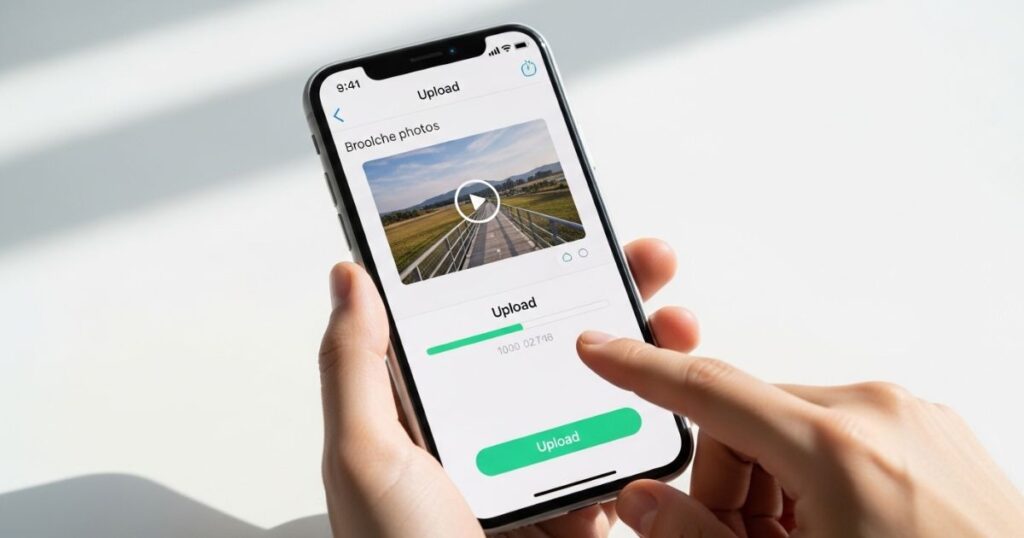
To begin, open the conversion software on your computer and choose the “Convert” option. If the video is already stored on your computer, click “Add Files” to select it. To convert iPhone video to Android, connect your iPhone to the computer and import the video directly from your device.
Step 2. Set Android Video Output format
After uploading the iPhone video, click the “Convert all tasks to” button. Then select the “Device” option and choose an Android-compatible device, like Samsung, HTC, or Huawei. This ensures the video will be converted into a format that works perfectly on your Android phone.
Step 3. Convert iPhone Video to Android video
Once the correct output format is chosen, select where you want to save the file. Then, click the “Convert All” button to start converting the iPhone video into a format compatible with Android devices. With tools like UniConverter, you can also transfer the converted video directly to an Android phone by right-clicking on it in the “Converted” tab and adding it to the transfer list.
Way 1: How to Send Videos from iPhone to Android via File Explorer
To transfer videos from an iPhone to an Android phone using File Explorer, connect both devices to a computer with USB cables. Allow the computer to access files on both phones when prompted. Once connected, open “My Computer,” go to the “Portable Devices” section, and locate the “DCIM” folder on your iPhone. Simply drag and drop the selected videos into the video folder on your Android device.
Key Takeaways:
- This method doesn’t require third-party tools.
- Bluetooth transfer isn’t possible between iPhone and Android due to Apple’s restrictions.
- There may be compatibility issues or challenges managing transferred videos.
Way 3: How Can I Send a Video from iPhone to Android with Android Switch
Android Switch, a tool by Google, helps transfer videos and other data from an iPhone to an Android device. To use it, you need to install the Android Switch app on your iPhone, ensure both phones are charged and connected to Wi-Fi, and turn off iMessage (Settings > Messages). Then, open the app, follow the prompts to connect both devices (via cable or wirelessly), select “Videos,” and start the transfer.
Key Points to Remember:
- Android Switch might not work with all Android models.
- If not set up carefully, it could overwrite existing data on the Android phone.
Way 4: How to Send a Video from iPhone to Android Using Google Drive
Google Drive is a simple way to transfer videos from an iPhone to an Android device, especially for large files, since it offers 15GB of free storage. The process involves installing Google Drive on the iPhone, uploading the selected videos, and then accessing and downloading them on the Android phone using the same Google account. Users can also share videos by generating private links or inviting specific people, without needing to be on the same Wi-Fi network.
However, there are a few downsides. Free accounts have limited storage space, and uploading or downloading large videos can be slow if the internet connection isn’t fast.
Way 5: How to Transfer Video from iPhone to Android with SHAERit
SHAREit is a quick app for sending videos between iPhone and Android. You need to install it on both devices, open SHAREit on Android, and tap “Receive” to create a Wi-Fi hotspot. Then, connect your iPhone to this hotspot, open SHAREit on iPhone, tap “Send,” and select the videos to transfer.
However, the app has some downsides. It shows ads, has had security concerns, and might not work smoothly on all iPhone-Android combinations.
Summary – How to Send High-quality Videos Quickly without
Transferring videos from iPhone to Android can be challenging, but there are reliable solutions. One of the best methods is using MobiKin Transfer for Mobile, as it supports large, high-quality files without size limits. It’s fast, secure, and works seamlessly across different devices.
Step 1. Download and install the program

Download Movavi Video Converter, which is a fast and easy tool for video conversion. Once the download is complete, open the installation file and follow the on-screen instructions to install the program. After installation, you can quickly start converting videos to iPhone format in just a few clicks.
Step 2. Open the video you wish to convert
Open the program and click on the Add Media button, then choose Add Video to pick the file you want to convert. The Movavi software supports most common video formats like AVI and MP4, so you can easily select almost any video for conversion.
Step 3. Choose an iPhone preset
In the Video Converter tool, look at the bottom section of the window. Go to the Devices tab, click on Apple, and choose the preset that matches your iPhone model. This ensures the video is converted with the correct settings for your device.
Step 4. Convert video to the iPhone format
Choose the folder where you want to save your converted files by clicking the Save to button. Then, simply click the Convert button, and your video will be quickly converted to the iPhone format with just one click.
Step 5. Transfer video to iPhone
To transfer the converted video to an iPhone, connect the device to your computer and sync it with iTunes (version 6.0 or later). Once the movie is transferred, go to iPhone Main Menu > Videos > Movies to find and play it. Movavi Video Converter makes this process simple, allowing you to easily watch your favorite videos on your iPhone.
Read More: Technology Falcon
FAQ’s
How can I convert iPhone video to Android without losing quality?
Use free tools like VideoProc or cloud services like Google Drive to keep the original quality,
What is the best format for Android to play iPhone videos?
MP4 (H.264) is the most widely supported format for Android devices.
Can I send large iPhone videos to Android phones?
Yes, use cloud storage services like Dropbox or compress the file before sending.
Why do some iPhone videos not play on Android?
This happens due to incompatible formats like MOV or HEVC.
Are there free apps to transfer videos from iPhone to Android?
Yes, apps like SHAREit and Send Anywhere work well for cross-platform transfers.
Conclusion
Sharing videos between iPhone and Android doesn’t have to be complicated. With the right tools and methods, you can quickly convert iPhone video to Android without losing quality or wasting time. Whether you choose free converters, cloud storage, or instant transfer apps, these solutions are designed to make your life easier. Try any of these smart tips today and enjoy smooth, hassle-free video sharing like never before.

I’m Rana Waseem, an SEO blogger with a passion for creating content that ranks and drives results. With a deep understanding of search engine optimization and keyword strategy, I help businesses and readers discover valuable information through well-researched, engaging blog posts. My goal is to simplify SEO for everyone while staying ahead of the latest trends in digital marketing