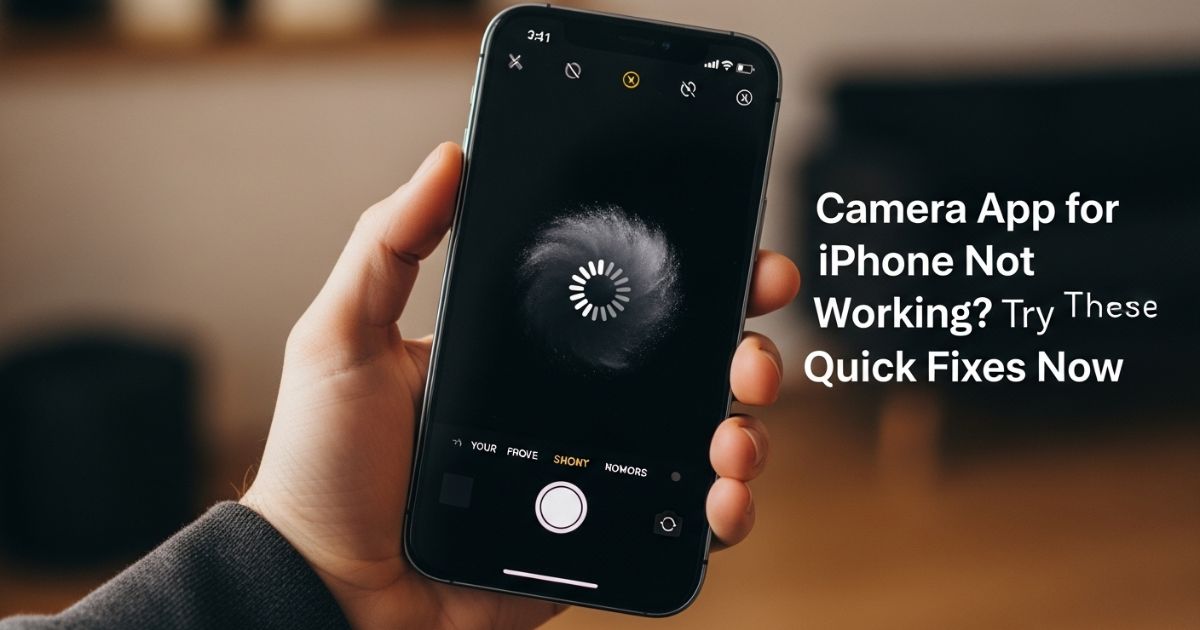Have you ever pulled out your phone to capture the perfect moment, only to realize the camera app for iPhone not working It’s frustrating you tap the icon, expect the screen to light up, but instead, you get a black screen, freezing, or a lag that makes you miss the shot completely. When your phone is supposed to be your everyday camera, problems like these can feel more than just annoying they can ruin a memory.
That’s exactly what this guide is here to fix. We’ll walk through the most common reasons your iPhone camera stops working and share simple, step-by-step solutions that anyone can follow. By the end, you’ll know how to troubleshoot issues quickly, keep your camera running smoothly, and decide when it’s time to call in extra help.
Causes of an iPhone Camera Not Working
The main reasons an iPhone camera may stop working usually come down to either software or hardware problems. Sometimes it’s a simple glitch or a conflict in the software, and other times the iOS just needs an update to fix bugs.
If updating or restarting doesn’t help, the issue might be with the camera hardware itself. In short, start by checking for software fixes first before assuming the camera is broken.
How to Fix iPhone Camera Not Working Due to Software
When the iPhone camera isn’t working, one of the first things to do is test it with the FaceTime app. This lets you quickly check both the front and back cameras to see if the problem affects one or both. If the camera only shows a black screen in FaceTime, then the issue might be specific to that app rather than the camera itself.
How to Fix iPhone Camera Not Working Due to Hardware
When the iPhone camera isn’t working, sometimes the problem is as simple as hardware. First, check if anything is blocking the lens. Fingers, phone cases, or even cases put on incorrectly can stop the camera from capturing properly.
Next, make sure the lens itself is clean. Dust, smudges, or lint from your pocket or bag can cause blurry photos or focus problems. A quick wipe with a microfiber cloth often clears this up instantly.
Tips And Tricks To Troubleshoot and Fix the Black Screen Problem
When the iPhone camera shows a black screen, the issue is usually software-related. The first step is simple: close the camera app completely and reopen it. Sometimes switching between the front and rear camera can also refresh the app and fix the display.
If that doesn’t work, restarting the iPhone often clears temporary glitches. Updating iOS is another useful step, since outdated software can cause camera bugs. Cleaning the lens and making sure no case or accessory is blocking it is also important. Finally, if the problem continues, resetting iPhone settings or contacting Apple Support may be necessary.
Read More: Technology Falcon
Restart your iPhone
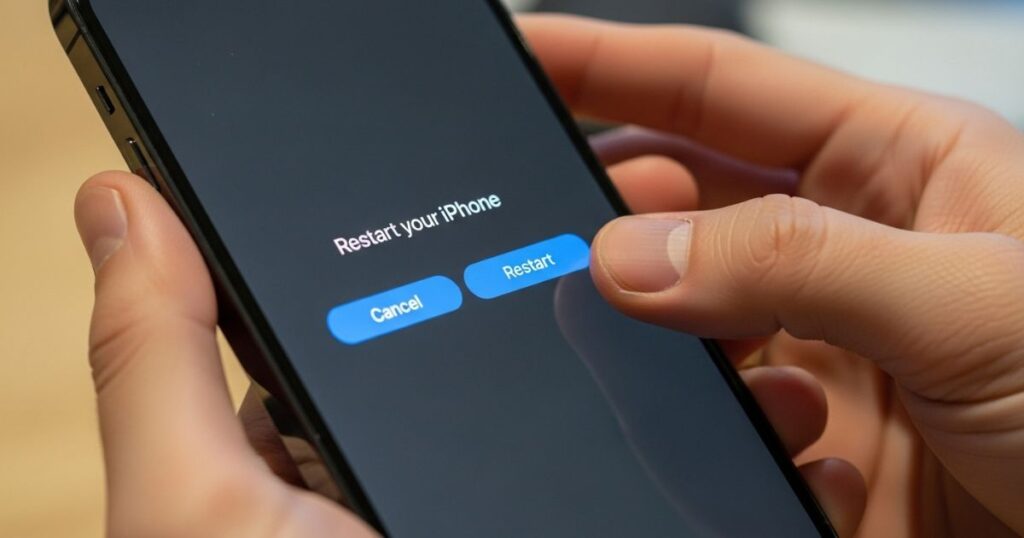
The key takeaway here is simple: restarting your iPhone is often the first and most effective step when the camera app stops working. A restart clears out temporary glitches and resets the system, which can instantly solve many common problems. It’s such a reliable fix that most experts recommend trying it before anything else.
Restart the camera app
If switching between cameras doesn’t solve the problem, the quickest fix is to restart the Camera app. Simply follow these steps:
- Swipe up from the bottom of the screen and hold
- Look through recent apps and find Camera
- Swipe it up to close
- Reopen the Camera app to try again
Ensure your cameras are clean
The key point here is simple: a dirty lens can make the iPhone camera act up. Dust, fingerprints, or smudges on the front or rear camera can cause blurry photos or stop the camera from working properly. The best way to fix this is by gently cleaning the lenses with a microfiber cloth, and if needed, using a cotton bud to reach the edges.
Turn off VoiceOver
Sometimes the camera won’t work properly if the VoiceOver accessibility feature is enabled. To check, go to your iPhone Settings, open Accessibility, tap on VoiceOver, and then toggle it off. Turning this setting off often helps the camera function normally again.
Update iOS
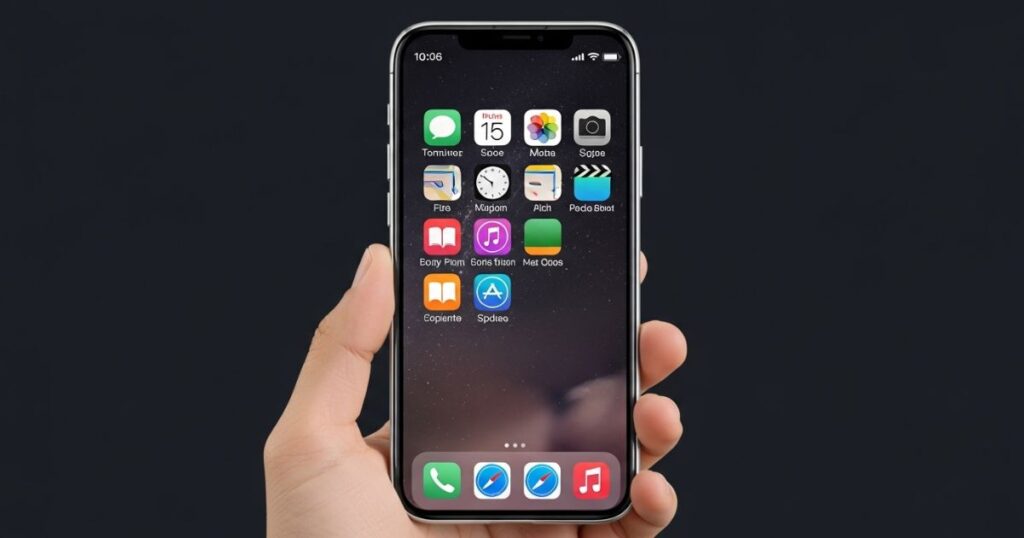
If the camera still isn’t working, updating iOS can often fix the problem since many issues are caused by software bugs that Apple addresses in new releases.
- Open Settings
- Go to General
- Tap Software Update
- Install the update if available
Contact Apple Support
If none of the fixes work, the next step is to reach out to Apple Support. In many cases, the issue is hardware-related and can’t be solved at home. Visiting an Apple Store is the easiest way to get professional help, and if the device is still under warranty or covered by AppleCare, a repair or even replacement may be available at no extra cost.
Part 1: iPhone Front/Rear Camera Freezes or Shows Black Screen
Sometimes the iPhone camera freezes or just shows a black screen, whether you’re using the front or rear lens. This usually happens when the app glitches or the system struggles to load the camera properly.
A few simple fixes often solve it: switch between the front and back camera, close and reopen the Camera app, or restart the iPhone. These quick steps refresh the system and usually get the camera working again.
Part 2: iPhone Keeps Displaying ‘Cannot Take Photo’ Error
The “Cannot Take Photo” error usually shows up when the iPhone doesn’t have enough storage space to save new pictures. In most cases, the camera app itself is fine it’s the lack of available memory that stops the photo from being taken.
Part 3: iPhone Camera Flash Not Working
When the iPhone camera flash isn’t working, it becomes difficult to take clear photos in low light. The flashlight is an important part of night photography, so if it fails, your pictures may come out too dark.
Solution 1: Repeat Tapping on Flashlight Icon
When the camera app for iPhone not working shows issues with the flashlight, try tapping the flashlight icon several times. This helps confirm the button is responding and the light is turned on correctly.
Solution 2: Test LED Flash
Sometimes the camera app for iPhone not working can be linked to a faulty or blocked flash. Swipe up to open Control Center and tap the flashlight icon to see if the LED light comes on. If it doesn’t, clean the flash lens with a soft cloth and make sure nothing is covering it before testing again.
Read More: Technology Falcon
FAQ’s
Why is the camera app for iPhone not working suddenly?
It often happens due to software glitches, low storage, or outdated iOS.
Can restarting my iPhone fix the camera issue?
Yes, a simple restart can refresh system processes and solve minor bugs.
What should I do if my iPhone shows a black screen in the camera?
Switch between front and rear cameras, or close and reopen the app.
How do I fix blurry photos on my iPhone camera?
Clean the lens with a microfiber cloth and use the autofocus feature.
When should I contact Apple Support for camera problems?
You should reach out to Apple Support if the camera app for iPhone not working continues even after trying updates, resets, and cleaning.
Conclusion
In most cases, simple fixes like restarting, updating iOS, or cleaning the lens can solve issues with the camera app for iPhone not working. But if problems continue, advanced steps or Apple Support may be necessary to get your camera running smoothly again.

I’m Rana Waseem, an SEO blogger with a passion for creating content that ranks and drives results. With a deep understanding of search engine optimization and keyword strategy, I help businesses and readers discover valuable information through well-researched, engaging blog posts. My goal is to simplify SEO for everyone while staying ahead of the latest trends in digital marketing