You need to listen to something important maybe it’s a voice message, a song, or a recorded meeting and suddenly, the audio just won’t play. You tap it again and again, switch apps, restart your phone, and still… nothing. It’s not just annoying it’s stressful, especially when you don’t know what’s causing the problem or how to fix it quickly.
In this post, you’ll learn exactly why your audio file is not playing and discover how to fix it fast using simple, proven steps. Whether the issue is with the file, your device, or the app, we’ve got you covered with solutions that actually work no tech skills required. Let’s fix it together.
Immediate Solutions at a Glance
If your audio file won’t play, start by checking a few quick things. First, make sure the file format and codec are supported by your device. Then, clear the cache or data of your media player sometimes, stored junk files can stop playback. If that doesn’t help, try using a different audio player, since many default apps don’t support all formats.
Also, make sure the file isn’t corrupted partial downloads or bad transfers can break it. Don’t forget to review your sound settings, especially the equalizer, which can mute or distort the audio if misconfigured. Lastly, check your headphones, speakers, or ports for hardware issues, as they can stop sound from working at all.
Why Audio Might Not Play on Android
Sometimes your audio files just won’t play on Android, and it can be frustrating. The most common reasons include unsupported file formats or missing audio codecs especially with less common types like FLAC or ALAC. Corrupted files, often caused by bad downloads or transfers, are another frequent issue.
Other causes include bugs in your media apps, low storage space, or simply having your phone in silent or Bluetooth mode without realizing it. Hardware problems like a faulty speaker or headphone jack can also stop audio. Outdated Android versions may lack modern codec support, and in rare cases, malware or internal damage might be the culprit.
Part 1: Why Audio File Not Playing?
Before fixing the issue, it’s important to understand why an audio file might not play. Common causes include hardware or software problems, like selecting the wrong audio device, missing codecs, outdated audio drivers, or incomplete downloads. Bugs in the media player can also prevent audio from playing properly.
Audio Device Not Correctly Selected
One common reason audio files won’t play is that the wrong audio device is selected. This often happens when multiple audio devices are connected or nearby. Checking and selecting the correct output device can quickly resolve the problem.
Codecs Not Installed
Windows supports many audio formats, but not all. Sometimes, Windows Media Player or other media apps can’t play a file because the required codec is missing. Without the right codec, your system doesn’t understand how to read or play the file.
Audio Drivers Not Updated
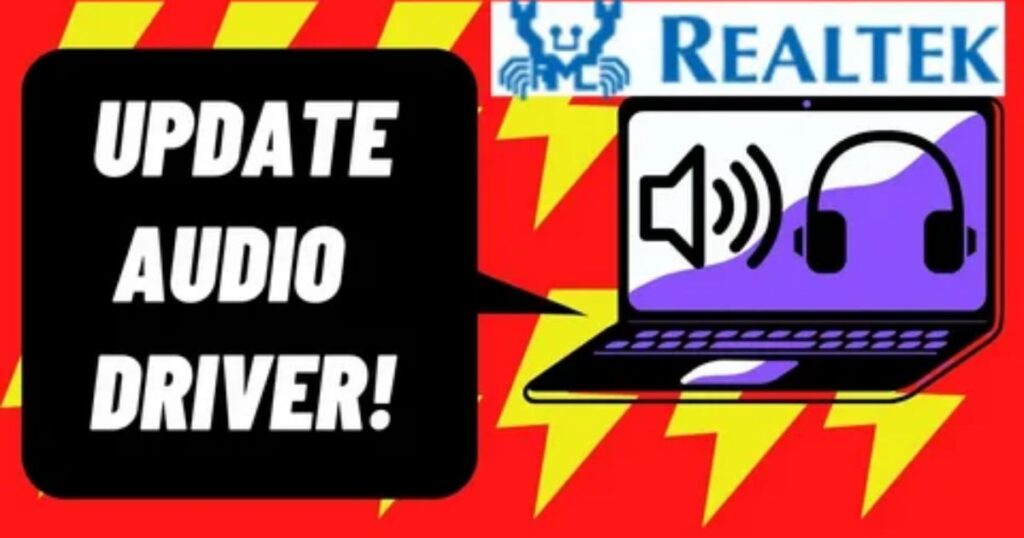
An error like “Windows Media Player cannot play the file” often points to outdated audio drivers. Many audio and video files require the latest driver versions to work correctly, so updating the media or audio drivers is recommended to fix playback problems.
Video or Audio Not Downloaded Completely
An audio file might not play because it wasn’t fully downloaded. A broken or incomplete download can cause errors that stop the file from working. Always check that the entire file has finished downloading before trying to open or play it.
Bug in Windows Media Player
Sometimes, bugs or issues inside Windows Media Player can prevent audio files from playing. Using antivirus software helps keep the player free from viruses and glitches that may cause playback problems.
Part 2: Troubleshooting Audio File Not Playing Issue
You press play and nothing happens. No sound, no error just silence. It’s annoying, especially when it’s an important recording or your favorite track. Whether it’s a lecture, a voice note, or music, you’re left wondering why your audio file is not playing (and how to fix it fast).
In this guide, you’ll get quick answers and simple solutions. We’ll walk you through the most common reasons for playback failure like corrupted files, missing codecs, or faulty players and how to fix them without wasting time.
Method 1: Install Audio Codecs
When an audio file refuses to play due to a missing codec, installing the K-Lite Codec Pack is often a quick fix. This tool supports nearly all audio formats and also updates outdated codecs. During setup, select the “Fresh Install” option and choose Windows Media Player as the preferred player. Once the installation is complete, restart the computer and try playing the file again to check if the issue is resolved.
Method 2: Choose Correct Audio Speaker
Sometimes, Windows Media Player may use the wrong audio device, causing audio playback issues. To fix this, open WMP, go to Organize > Options > Devices, and select your audio device. Then, click Properties, change the sound playback to your preferred speaker, and hit Apply and OK. After this, try playing the audio file again to see if it works.
Method 3: Update Audio Drivers
If your audio file isn’t playing, an outdated audio driver might be the reason. You can fix this by updating your drivers. Just open Device Manager, expand Sound, video, and game controllers, right-click your Audio Driver, and choose Update Driver. Then select Search automatically for drivers your system will find and install the latest version for you.
Method 4: Disable/Enable Windows Media Player
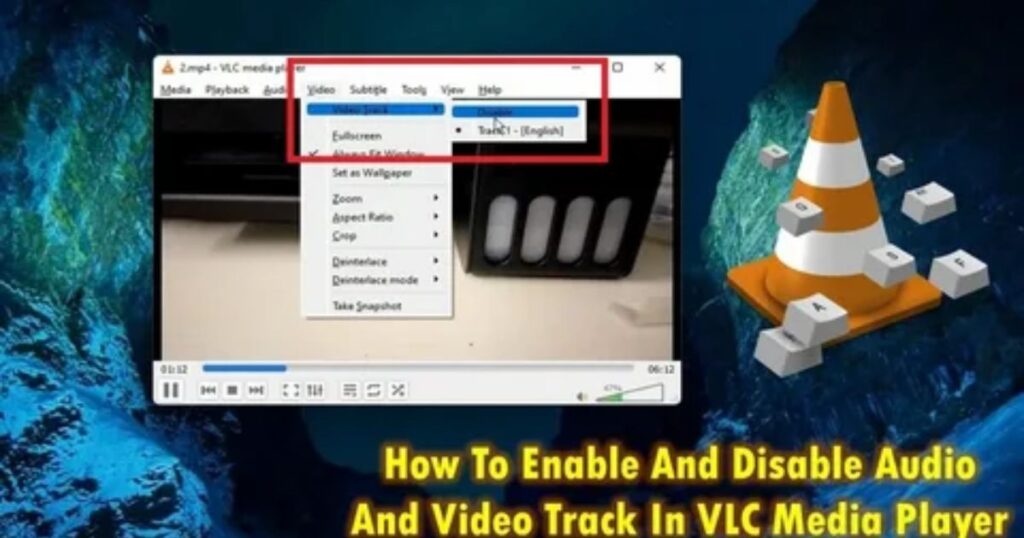
Sometimes, audio files won’t play due to issues inside Windows Media Player. One quick fix is to disable and then re-enable the player. This can help reset any glitches affecting playback. To do this, open “Windows Features” from the search bar, uncheck the box for Windows Media Player, and click OK. After restarting the computer, go back and recheck the same box to enable it again. This simple step often resolves hidden media player problems.
Solution 1: Check the File Format & Codec
Android usually supports formats like MP3, WAV, AAC, and OGG. But if you’re dealing with a high-quality or unusual audio type like FLAC, your default player might not recognize it. Some preinstalled music apps (like Samsung Music or MIUI Music) don’t always support less common codecs, which is why certain files won’t play.
Start by checking the file extension look for formats like .mp3, .aac, .flac, etc. If the file doesn’t open, try using a more flexible player like VLC or Poweramp. Still no luck Use an online audio converter to change the file into a more widely supported format like MP3 or AAC. This quick check often solves the playback issue right away.
Solution 2: Clear Cache & Data of Your Media Player (or File Manager)
Over time, media players (like VLC, MX Player, or Google Files) can collect cache that becomes corrupted. This corrupted cache can cause your audio files not to play properly. Clearing the cache and data resets the app and often fixes the issue immediately.
Steps to Fix:
- Go to Settings on your Android device.
- Tap Apps or App Management.
- Locate and select your media player (e.g., VLC, MX Player, or Files by Google).
- Tap Storage.
- Tap Clear Cache.
- (Optional) Tap Clear Data if clearing cache alone doesn’t work.
- Reopen the app and try playing the audio file again.
Solution 3: Try a Different Audio Player
- The default audio player might not support certain file formats or codecs.
- Outdated apps may struggle with newer or uncommon audio files.
- Switching to another media player can quickly fix playback issues.
- Recommended alternatives include:
- VLC Media Player supports almost all audio/video codecs
- MX Player great for both audio and video formats
- Poweramp includes advanced equalizer and wide codec support
- YouTube Music good for common formats, but limited for offline playback
- VLC Media Player supports almost all audio/video codecs
- This fix works especially well with formats like MKV or files with embedded audio.
Solution 4: Confirm the File Isn’t Corrupted
Sometimes audio files don’t play because they’re damaged during download or transfer. To check, try playing the file on another device or with a different media player like VLC or Foobar2000. If it still won’t play, the file is probably corrupted. You can use audio repair tools like EaseUS or Stellar to fix important files. Also, if you got the file from WhatsApp or Telegram, make sure it’s fully downloaded before opening it.
Solution 5: Review Sound (Equalizer) Settings
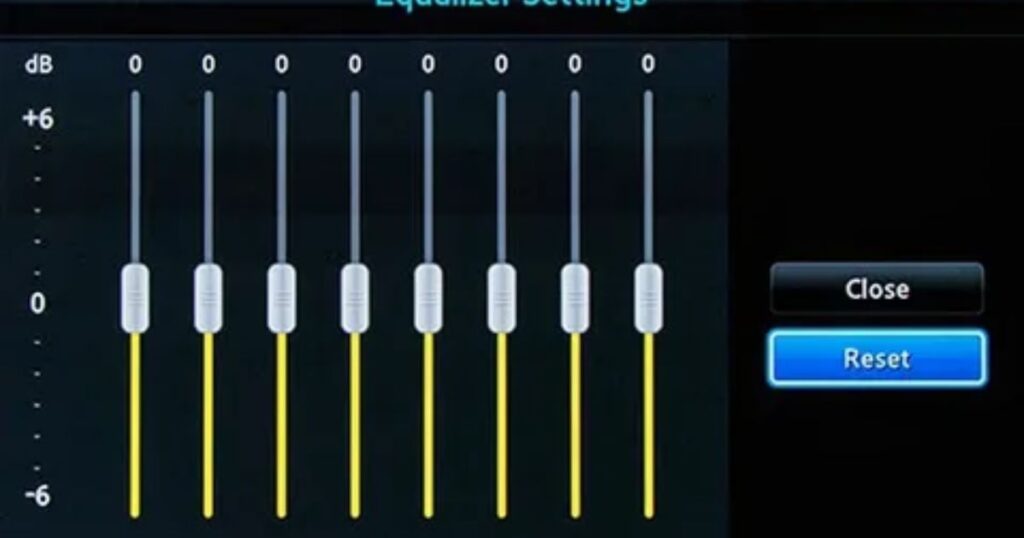
Sometimes the problem isn’t with the audio file it’s with your phone’s sound settings. Built-in equalizers or sound enhancers (like Samsung Sound Alive or MIUI Sound Effects) can distort or mute audio if set incorrectly. To fix it, go to your sound settings, reset the equalizer to “Default” or “Flat,” and turn off any extra effects like “Concert Hall” mode. This helps return your sound to normal and may instantly fix the playback issue.
Read More: Technology Falcon
Fix Audio File Not Playing with Audio Repair Software
One of the best ways to fix corrupted or unplayable audio files is by using EaseUS Fixo File Repair. This tool supports many audio formats like MP3 and AAC and can repair files damaged by editing mistakes, recording issues, power failures, or software glitches. It’s especially helpful when your file won’t play because of format or codec problems.
The repair process is simple: open the software, upload one or multiple audio files, click “Repair” or “Repair All,” then save the fixed files. It’s a user-friendly option for anyone needing fast and effective audio recovery no tech skills required.
Wondershare Repairit – Repair Your Corrupted Audio With Ease
If regular methods don’t fix your audio file, the problem might be that the file itself is corrupted. In that case, Wondershare Repairit is a trusted tool that helps repair damaged audio quickly and easily. It works by using a sample file (in the same format as the broken one) to detect the issue, then fixes the file and restores the original sound quality.
Repairit supports many file types like MP3, WAV, M4A, and more even badly damaged audio with issues like clipping, humming, or syncing problems. It works with files from different devices, such as phones, SD cards, or voice recorders, and is compatible with both Windows and Mac. Over a million people have used it to bring their audio back to life.
Install Missing Audio Codecs to Fix the Audio File Not Playing
If your audio file isn’t playing, it might be due to missing audio codecs. Codecs are needed for your system to properly decode and play different types of audio files. Installing a codec pack like K-Lite Codec Pack can fix this. Just download it, choose the “Normal” setup, select Windows Media Player as your player, and complete the installation. After restarting your device, your audio file should play without issues.
Update the Audio Driver to Solve Audio File Won’t Play
When an audio file won’t play, one common reason is an outdated or faulty audio driver. These drivers control how your system handles sound, so they must be up to date for everything to work properly.
To fix this, open Device Manager, go to Sound, video, and game controllers, right-click your audio driver, and select Update Driver. Then choose Search automatically for updated driver software. This helps your computer install the latest version and can quickly solve many sound problems.
Choose the Right Audio Speaker to Fix Audio Not Play
Sometimes, audio doesn’t play because your computer is using the wrong speaker or audio device. To fix this, you need to check your speaker settings and make sure the correct output is selected. In Windows Media Player, go to the “Organize” tab, open “Options,” then under “Devices,” choose your audio device and click “Properties.” From there, select the right speaker setup, hit “Apply” and “OK,” then try playing your file again. This simple adjustment often solves the problem.
Enable or Disable the Windows Media Player to Fix Audio Not Playing
Windows Media Player is responsible for playing audio and video on your PC. If your audio files aren’t playing, turning the player off and on again can help fix the issue. To do this, go to “Windows Features,” expand “Media Features,” and uncheck the box for Windows Media Player to disable it. Restart your computer, then re-enable it by checking the same box again. This reset can often resolve playback problems quickly.
Part 4: Other Recommended Programs to Play Audio Files
When audio files refuse to play, switching to a different media player can often fix the issue. Competitor articles recommend using reliable apps that support more formats. This simple step helps resolve many playback problems caused by limited codec support in default players.
VLC Media Player
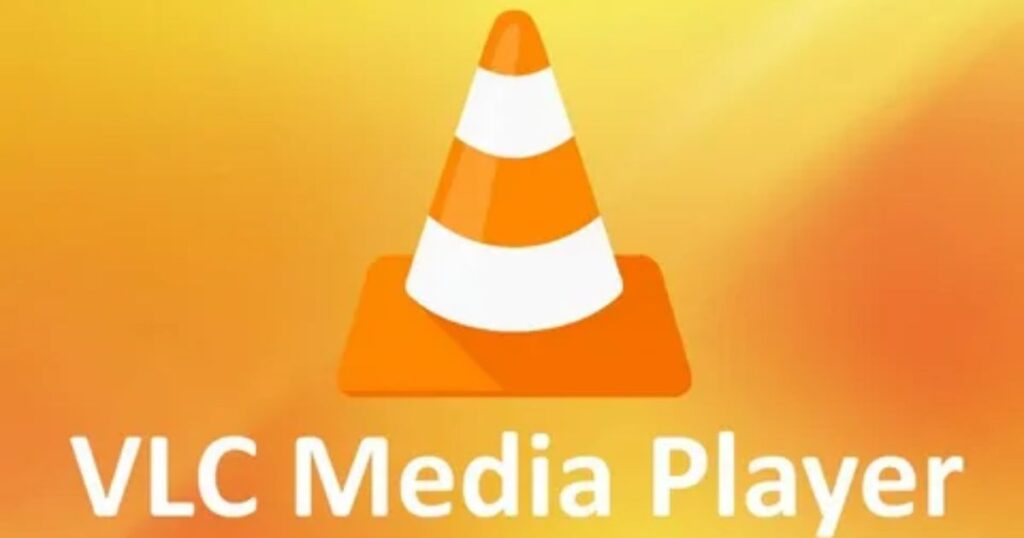
VLC Media Player is one of the top choices for playing audio and video files because it works smoothly and supports almost all formats. You don’t need to install extra codecs, and it’s completely ad-free. It also lets you create and save playlists, and it works on Windows, Mac, Android, iOS, and Linux devices.
MusicBee
MusicBee is a user-friendly audio player that’s been popular for over a decade. It runs smoothly on Windows and includes useful features like automatic tagging to keep your music library organized. You can also sync files from your phone or tablet, and customize the look with different themes and filters.
AIMP
AIMP is a user-friendly audio player that helps you organize your music or podcasts easily. It lets you customize themes with one click and includes helpful features like sleep mode, an alarm clock, and an audio converter. It supports almost all audio and video formats and works well on both Windows and Android devices.
Read More: Technology Falcon
FAQ’s
How to fix audio file not playing?
Try using another media player, checking format compatibility, or repairing the audio file not playing issue with repair software.
Why is my audio not playing?
It might be due to silent mode, outdated drivers, or a disconnected speaker or headphone.
Why can’t I listen to an audio file?
Your file may be corrupted, in an unsupported format, or only partially downloaded.
Why are my MP3 files not playing?
MP3 files won’t play if the audio codec is missing or the file is broken.
How to fix playing audio?
Update your audio drivers, check output settings, or restart the device to restore playback.
Conclusion
Still struggling with audio file not playing problems Don’t worry most issues can be solved quickly with the right approach. From checking codecs to trying different media players or repairing corrupted files, the fixes are simple yet powerful. Say goodbye to silent frustration and get your audio back on track in minutes.

I’m Rana Waseem, an SEO blogger with a passion for creating content that ranks and drives results. With a deep understanding of search engine optimization and keyword strategy, I help businesses and readers discover valuable information through well-researched, engaging blog posts. My goal is to simplify SEO for everyone while staying ahead of the latest trends in digital marketing


