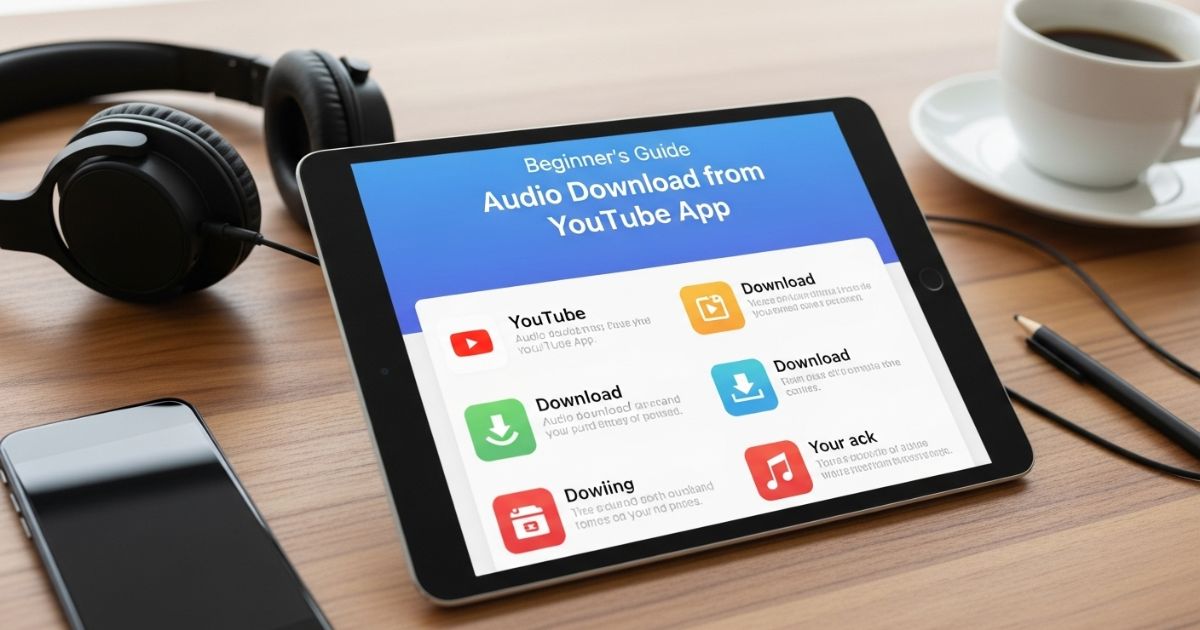Have you ever wanted to save just the sound from a YouTube video? Maybe it’s a song you like, a podcast, or a lesson you don’t want to lose. It can be annoying to keep the video open or use data again and again. That’s why many people search for an audio download from YouTube app.
In this blog, you’ll find easy ways to get audio from YouTube without any hassle. I’ll share simple apps and tools that help you save music, talks, or podcasts for offline listening. By the end, you’ll know the best methods to enjoy YouTube audio anytime you want.
YouTube Audio/Videos Downloading: Everything You Need to Know
YouTube only allows downloads through its paid services like YouTube Premium or YouTube Music Premium. These plans let you save videos or music offline, but they come with a monthly cost after the free trial.
Because of this, many people look for free ways to save audio or video from YouTube. That’s why guides often list different tools and apps that can help with downloading.
Legal Considerations: How Can You Download YouTube Music Legally?
Downloading music from YouTube is a gray area. Saving a song for personal use, like listening offline or using it as a ringtone, is usually low-risk. But sharing, reuploading, or using copyrighted music for business without permission can cause legal problems. The key point is that personal use is generally fine, while commercial use without rights is not.
Legal considerations when downloading YouTube audio
When thinking about audio download from YouTube app, it’s important to understand the legal side. Most content, such as songs, podcasts, or interviews, is copyrighted, and saving it without permission goes against YouTube’s rules. To stay safe, either get permission from the creator or use legal options like YouTube Premium or royalty-free audio libraries.
Is it legal to extract audio from YouTube videos?
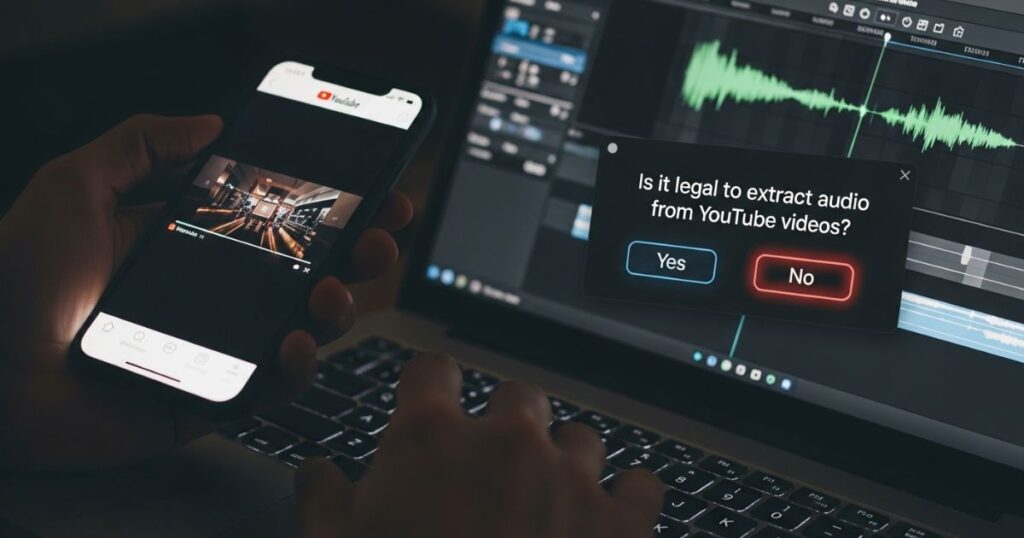
YouTube generally doesn’t allow downloading or sharing videos without permission from the copyright holder. The exceptions include public domain content, Creative Commons material, or your own uploads. As long as you stick to these types of media, extracting audio from YouTube is legal. Always check the video details to confirm permissions before downloading.
Solution 1. How to Download YouTube Audio on Mac with Free Apps
There are a few free apps that make it easy to download YouTube audio on a Mac. The most used options are EaseUS Video Downloader, VLC Media Player, and YouTube-dl.
EaseUS is simple and great for beginners, VLC lets you turn YouTube videos into MP3 files, and YouTube-dl is a command-line tool for advanced users. All three give you free ways to save audio from YouTube.
Method 1. A Free App to Download YouTube Audio on Mac
EaseUS Video Downloader is a simple app that lets you save YouTube audio on a Mac. It works with MP3 or WAV formats, supports high-quality downloads, and can even handle playlists or multiple links at once. It’s easy to use and works with other sites like Facebook, TikTok, and Instagram. Remember, it should only be used for personal files since downloading copyrighted content without permission is not allowed.
Key Features:
- Download audio in MP3/WAV with different quality options
- Save YouTube playlists, channels, or up to 50 links at once
- Supports 8K/4K/1080p video downloads
- Works with multiple platforms (Instagram, TikTok, Facebook, etc.)
Steps to Use:
- Install and open EaseUS Video Downloader on your Mac.
- Paste a YouTube link (or use Quick Search to find the video).
- Click “Download” to analyze the video.
- Choose MP3 or WAV, select audio quality, and click “Download” again to save the file.
Method 2. Download YouTube Audio on Mac with VLC Player
VLC Media Player is a free, open-source tool that lets you convert YouTube videos into audio on Mac. The method works, but it involves a few steps and may feel a little slow.
Steps:
- Open VLC, go to File > Open Network, and paste the YouTube video URL.
- Copy the video location from Media Information and open it in a browser.
- Save the video file from the browser to your Mac.
- Go back to VLC, choose Convert/Stream, select MP3, and save the audio.
Method 3. Download YouTube Audio on Mac with YouTube-dl
YouTube-dl is a free command-line tool that works on Mac, Linux, and Windows to download audio from YouTube. It supports many websites but requires using the Terminal, so it’s better for people comfortable with commands. To use it, you install YouTube-dl, open Terminal, enter the video link with “-x,” and the audio saves automatically in M4A format. While powerful, it’s not as beginner-friendly as other apps
Step 1: Download YouTube-dl on your Mac and install it.
Step 2: Open the Terminal from Launchpad and drag the YouTube-dl program file into it.
Step 3: Paste the YouTube video URL in the Terminal and type “-x” after it.
Step 4: Press Enter, and the audio will download automatically in M4A format.
Solution 2. How to Download YouTube Audio on Mac Without Apps
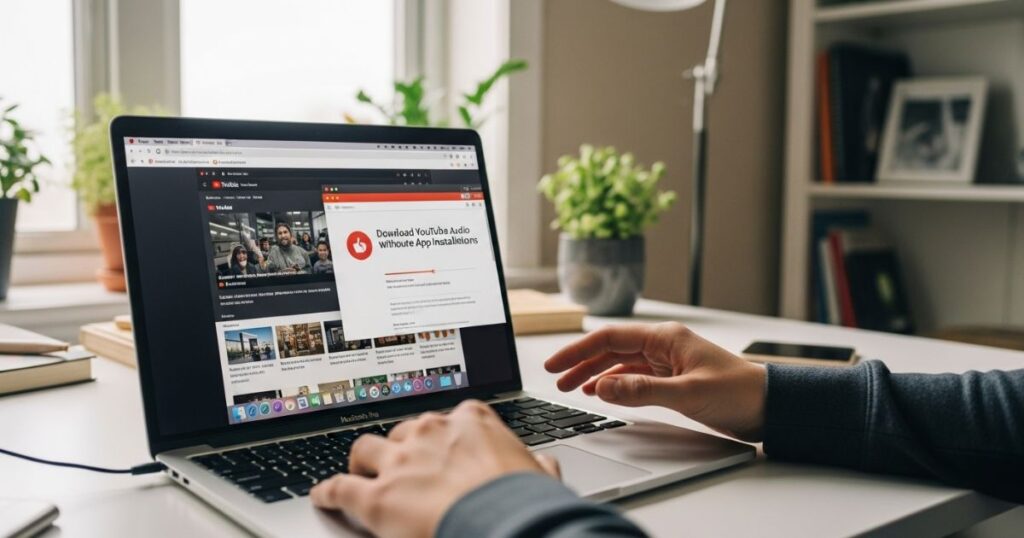
You can download YouTube audio on Mac without installing any apps. The easiest way is to use online websites that work in browsers like Chrome or Safari.
These sites let you paste the YouTube video link, choose a format like MP3, and save the audio in just a few clicks. It’s a quick and simple option for anyone who doesn’t want extra software.
Method 1. YTMp3
YTMp3 is a free online tool that lets you change YouTube videos into audio or video files. You just paste the video link, choose MP3 for audio or MP4 for video, and click convert. After that, you can also pick the audio quality before downloading.
Method 2. Y2Mate
Y2Mate is a free online tool that lets you download videos by pasting the link into its search box. After clicking “Start,” you can choose the format you want, such as MP3 for audio or MP4 for video. It also gives options to select the resolution or file type, making it flexible for different needs.
Method 3. Converto
Converto is an online tool that lets you extract audio from YouTube by just entering the video link. Like other online downloaders, it works directly in your browser and makes saving audio quick and easy.
Method 4. 320YouTube
320YouTube is an online tool you can use to audio download from YouTube app without installing any app. It is simple to use, requires no technical skills, and works much like other online converters.
Solution 3. How to Record Audio on Mac from YouTube
Recording audio from YouTube on a Mac is simple with QuickTime Player. It lets you capture the sound directly and save it as an audio file for later use. Here’s how it works:
- Open the YouTube video you want to record.
- Launch QuickTime Player on your Mac.
- Go to File > New Audio Recording.
- Select the microphone and audio quality.
- Click Record and play the YouTube video.
- When finished, press Stop and save the file as M4A.
Download YouTube audio from free websites
Websites such as Y2Mate, ytmp3, and OnlyMP3 make audio download from YouTube app alternatives quick and simple. You just copy the video link, paste it into the site, select MP3 format, and the audio file is saved to your device.
However, these free websites often come with annoying ads, fake buttons, or even data risks. For a safer option, tools like Fireflies.ai not only help download audio but also offer extra features like transcripts, summaries, and better privacy protection.
Download YouTube audio on Mac/Windows
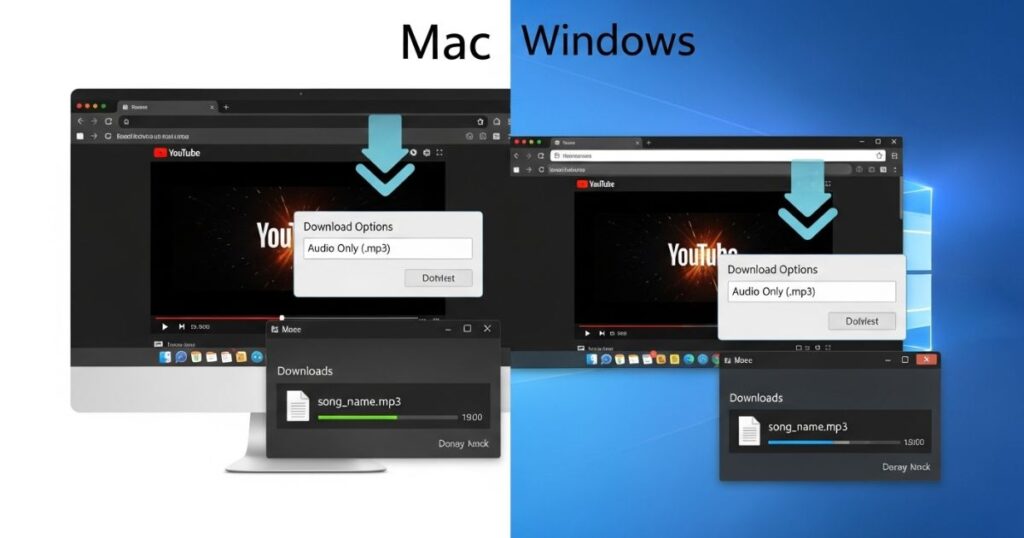
Downloading YouTube audio on Mac or Windows with Fireflies is simple and works the same way on both platforms. You just need to upload the video, let it process, and then save the audio file to your device.
Steps:
- Sign in to your Fireflies account
- Upload the YouTube video
- Wait for processing to complete
- Open the file and download the audio
Sign in to your Fireflies account
To start using Fireflies, you need to log into your account. If you don’t already have one, you can quickly sign up using an Outlook or Google Calendar account.
Upload the YouTube video
To upload the YouTube video, go to the Fireflies dashboard and click the “Transcribe audio or video” button. A pop-up will open where you can browse your files. Select the YouTube video you want, and upload it. Fireflies works with formats like MP4, M4A, and WAV.
Open the processed file and download YouTube audio
Once the file is processed, you’ll get a link or email to open it. From the Fireflies dashboard or Notebook, click the download button. You’ll see options like audio, video, transcript, and summary choose Download Audio. A small media player may open in a new tab; click the three-dot menu and hit Download. The audio will then be saved directly to your device.
Download YouTube audio on iPhone/Android
If you want to get YouTube audio on your iPhone or Android, the Fireflies app makes it really easy. Just open the app, upload the YouTube video you like, and let it process. After that, tap the download option and the audio will be saved right on your phone ready to listen anytime, even offline.
Open the Fireflies mobile app
To use Fireflies on your phone, first open the mobile app and log in to your account. If you don’t have it yet, download the app from the iOS store, install it, and then sign up with your Google or Outlook account.
Download the audio
Open the processed file and tap the three-dot menu, then choose “Download Audio.” On iPhone, use the share icon at the bottom and select “Save to Files” to keep it on your device. For Android, simply tap the three-dot menu in the mini-media player and select “Download.”
That’s it the audio is now saved to your phone for offline listening. With this simple step, you can enjoy YouTube music, podcasts, or lectures anytime without needing the vide
Bonus: How to Download YouTube Audio/Videos on iPhone/Android
You can easily audio download from youtube app or videos on both iPhone and Android using the same online downloader websites that work on Mac or Windows. These sites let you save content directly to your phone without extra software.
For a more convenient option, mobile apps like TubeMate for Android are available. These apps simplify the downloading process, letting you get videos or audio directly on your device with just a few taps.
Read More: Technology Falcon
Best Apps to Download Music from YouTube
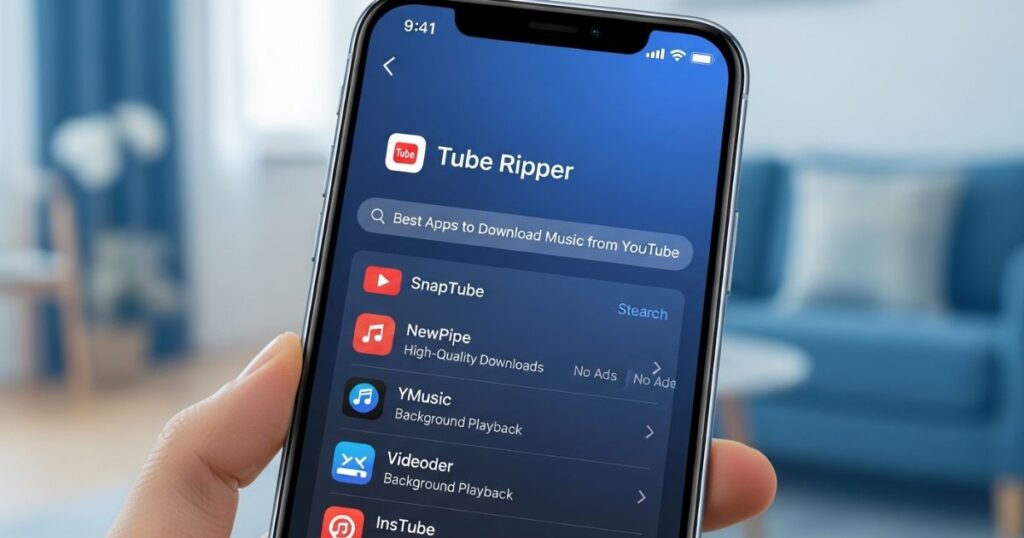
Several apps make it easy to download music from YouTube. They let you convert videos to MP3, WAV, or M4A, save them for offline listening, and sometimes even download playlists or multiple files at once. Choosing the right app depends on your device, ease of use, and whether you prefer free or paid options.
YouTube Premium The Official Way to Download Music Legally
YouTube Premium is the official and legal way to download music for offline listening. It works on Android, iOS, and the web, and also offers extra benefits like background play and ad-free viewing. While you can’t export the music files, it’s fully supported by YouTube and ideal for users who want a safe, convenient way to enjoy music offline
Benefits
- Download music and videos legally for offline listening
- Enjoy an ad-free experience with background playback
- Access exclusive content and special features
Limitations
The main limitations are that the service requires a monthly subscription and is not available in every region. This means you may need to pay regularly to use it, and access could be restricted depending on where you live.
24K Download to MP3
24K Download to MP3 (also called 4K YouTube to MP3) is a desktop app compatible with Windows, macOS, and Ubuntu. It allows you to convert YouTube videos into high-quality MP3 files with a single click. The app is useful for batch downloading music and organizing your audio collection on a computer.
Benefits include:
- High-quality MP3 audio
- Support for batch downloads
- Works with multiple platforms like YouTube, Vimeo, and Facebook
Limitations:
- Free version has restricted features, like limited playlist length
- Not available on mobile devices
6VidMate
6VidMate is an Android-friendly audio download from youtube app that makes saving YouTube videos as MP3 or M4A simple. You can search directly in the app or paste a video URL to start downloading. Its clean, easy-to-use interface helps beginners get started without any confusion.
Benefits:
- Download music from YouTube and other popular websites effortlessly.
- Offers protection against malware and viruses.
Limitations:
- Not available on Google Play Store.
- Can be slow at times.
Tip: Always download from the official VidMate site and use it for personal, non-commercial purposes to stay safe.
How to download audio from YouTube for offline use
YouTube has almost everything, but sometimes you just want the sound. To get audio from YouTube, there are several simple methods depending on your device and preference.
Popular ways to download YouTube audio:
- YouTube Music (mobile only): Requires YouTube Premium. Open the app on your iPhone, download the track, and access it in the Downloads folder.
- Apps like Downie or Pulltube: Install the app, paste or drag the YouTube URL, select the audio format, and download. Some apps let you extract audio only.
- Browser extensions: Tools like Addoncrop or By Click Downloader work with Chrome or Firefox to download audio directly.
- Free websites: Sites like VidToMp3 or Y2mate allow you to paste a video link or search for it, choose a format, and download audio.
- Transfer to iPhone: After downloading, you can move audio files to your iPhone using the Music app or AnyTrans for iOS.
Key takeaway: Multiple tools and methods exist for extracting audio from YouTube, whether using mobile apps, desktop software, browser extensions, or free online services. Choose the method that matches your device and convenience.
Use browser extensions to download audio
You can perform an audio download from YouTube app using browser extensions like Addoncrop YouTube to MP3 converter or By Click Downloader. These work well on Chrome or Firefox, but they don’t support Safari, so make sure to use a compatible browser.
Try free audio download websites
You don’t need to install any apps to get audio from YouTube. Free websites like VidToMp3 let you convert videos to audio right in your browser. Just paste the video link, select the format you want, and download it.
Another popular option is Y2mate, which works similarly. You can search by video name or use a direct link, then choose the audio format and download. Always be careful with pop-ups or ads, as they might contain harmful files.
The best way to download audio from YouTube
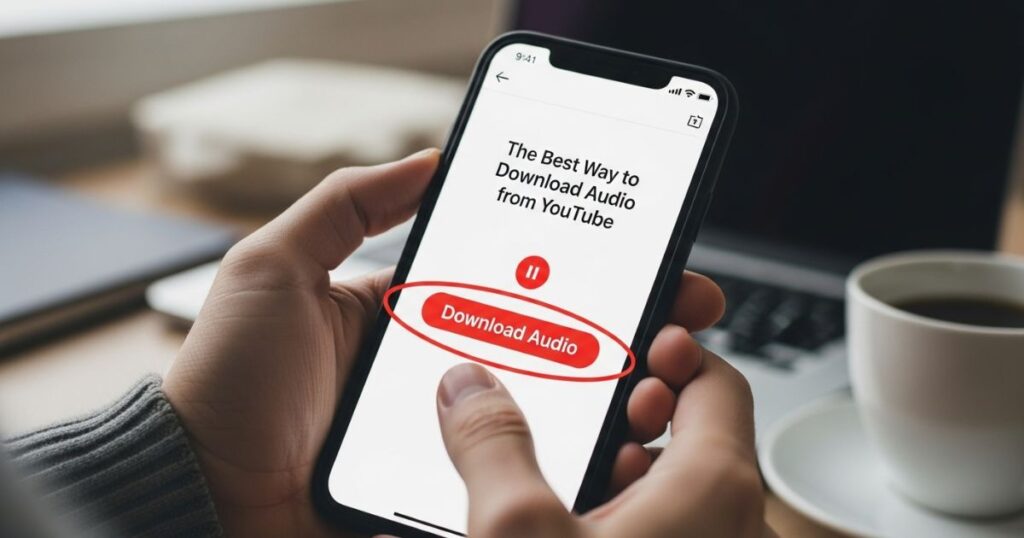
Sometimes you want to listen to YouTube content like songs, podcasts, or tutorials without keeping the video open. Using an audio download from YouTube app makes it easy to save these files for offline listening while staying mindful of copyright rules.
Apps like Pulltube and Downie let you extract audio from single videos or entire playlists. For iPhone users, AnyTrans for iOS helps transfer files effortlessly. These tools are available through Setapp, a subscription with access to over 260 Mac and iOS apps, including a 7-day free trial to try them out.
Bonus Tip: Transfer Downloaded Music Between Devices Effortlessly
Moving your downloaded music between devices is simple with AirDroid Personal. It works on Android, iPhone, Windows, and Mac, letting you share files wirelessly without cables or complicated setup. You can quickly back up your songs or switch devices with just a few taps.
Steps to transfer music files:
- Install and open AirDroid Personal on both devices, then log in with the same account.
- On your phone, tap “File Transfer” and select your computer to connect.
- Tap the attachment icon and choose the music files you want to send.
- Check the boxes next to the files and send them; they’ll download automatically to the AirDroid default folder on your computer.
Read More: Technology Falcon
FAQ’s
How can I move my music to another device?
Use apps like AirDroid Personal to wirelessly transfer files between phones, tablets, and computers.
Do I need a cable to transfer my downloads?
No, wireless transfer apps make it fast and easy without any cables.
How do I back up my music safely?
Send your files to your computer or cloud storage to keep them secure.
Can I share music with friends?
Yes, you can connect devices and transfer files in just a few taps.
How do I save an audio download from YouTube app to my PC?
Simply use your preferred app to download and then transfer the files to your computer.
Conclusion
To sum up, keeping your favorite tracks handy is simple with the right tools. Using an audio download from YouTube app, you can easily save, transfer, and enjoy music across all your devices without hassle, making offline listening more convenient than ever.

I’m Rana Waseem, an SEO blogger with a passion for creating content that ranks and drives results. With a deep understanding of search engine optimization and keyword strategy, I help businesses and readers discover valuable information through well-researched, engaging blog posts. My goal is to simplify SEO for everyone while staying ahead of the latest trends in digital marketing