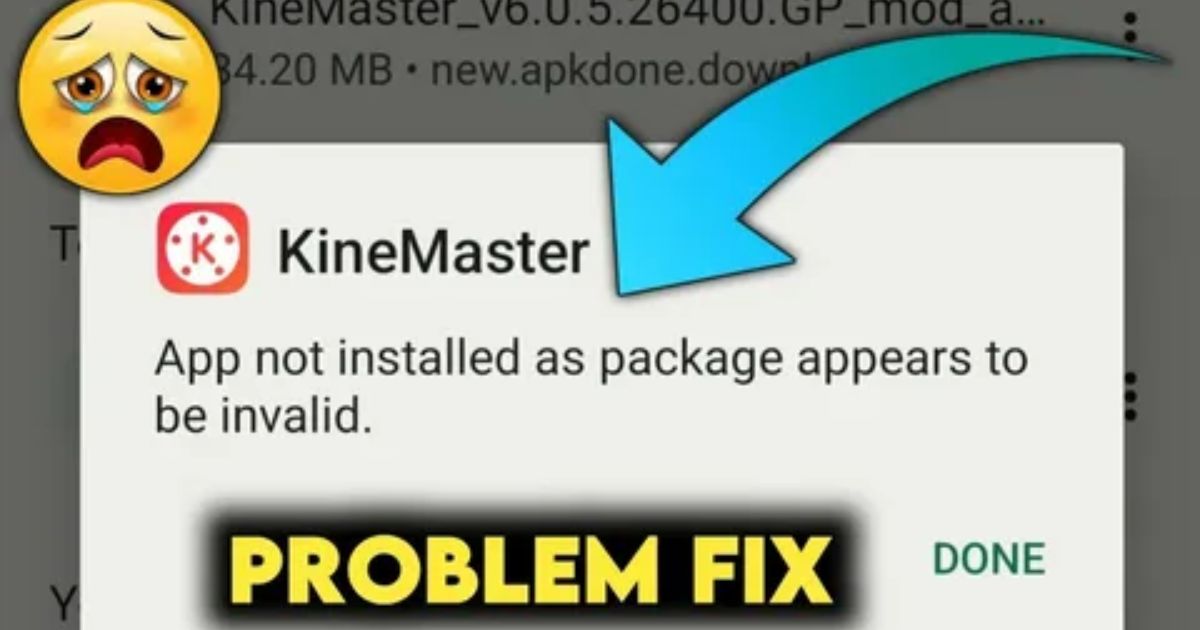You’re all set to install that new app and then bam! “App not installed as package appears to be invalid.” Seriously It’s frustrating, confusing, and honestly feels like your phone is trolling you. You’ve probably tried everything redownloading, rebooting, even yelling at your screen but nothing works.
Don’t worry, you’ve just landed in the right place. This guide will show you how to fix “App Not Installed as Package Appears to Be Invalid” on Android using clear, proven methods anyone can follow. No tech skills No problem. Let’s get that app running in no time.
What Makes App Not Installed as Package Appears to Be Invalid
When you see the error “App not installed as package appears to be invalid,” it usually means something went wrong with the APK file or your phone’s system is blocking it. One of the most common reasons is a conflict with an existing app that has the same package name. This often happens if you’re trying to install a different version of an app that’s already on your device. Another cause could be a signature mismatch, where the new APK is signed differently from the version already installed.
Other possible reasons include a corrupt or incomplete APK file, especially if it wasn’t downloaded properly. In some cases, your device’s settings or permissions might be stopping the installation. For example, certain security restrictions or custom settings can interfere with the process. Fixing the issue usually involves deleting the old app, downloading a clean APK, and checking your phone’s install permissions.
Common Installation Errors and Fixes
| Error Message | Cause | Quick Fix |
| INSTALL FAILED INVALID APK | The APK file is broken or missing some parts. | Download the APK again from a trusted source. |
| INSTALL FAILED VERSION DOWNGRADE | Trying to install an older version over a newer one. | Use adb install -d to force the downgrade. |
| INSTALL PARSE FAILED NO CERTIFICATES | The APK isn’t signed properly | Re-sign The APK using apksigner tool. |
| INSTALL FAILED DUPLICATE PERMISSION | Another app is using the same permissions. | Uninstall the conflicting app and try again. |
APK Package Structure
An APK file is like a zip folder that holds all the important parts of an Android app. It includes:
- AndroidManifest.xml tells Android what the app can do and what permissions it needs
- classes.dex has the main code that runs the app
- META-INF stores the app’s digital signatures for security
- res/ and assets/ hold the app’s design, images, and other files
Installation Process Explained
- Android first extracts the APK file and checks if it’s complete and not corrupted.
- It looks for any existing version of the app already installed.
- The system verifies the APK’s digital signature to ensure it’s from a trusted source.
- It checks if the app is compatible with your phone’s CPU architecture and Android version.
- If everything passes, the installation completes; if not, an error message is shown.
Real-World User Scenarios
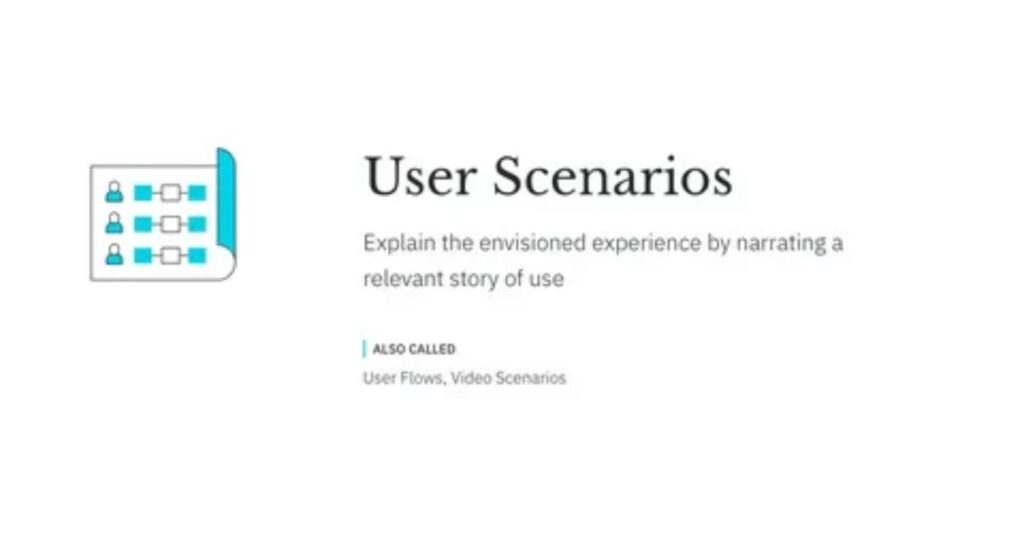
Some users shared their experiences with this error. One person downloaded a modded game APK, but Google Play Protect blocked it, causing the “Package appears to be invalid” message. Disabling Play Protect temporarily helped fix it. Another user had trouble with an APK from an unofficial site it was missing required split files. They used the adb install-multiple command to install all parts, which solved the problem.
Key takeaway: Always use trusted sources for APKs, and be aware that Play Protect and missing files are common causes of this error.
How to Fix App Not Installed as Package Appears to Be Invalid
Downgrading an App to an Unsupported Version
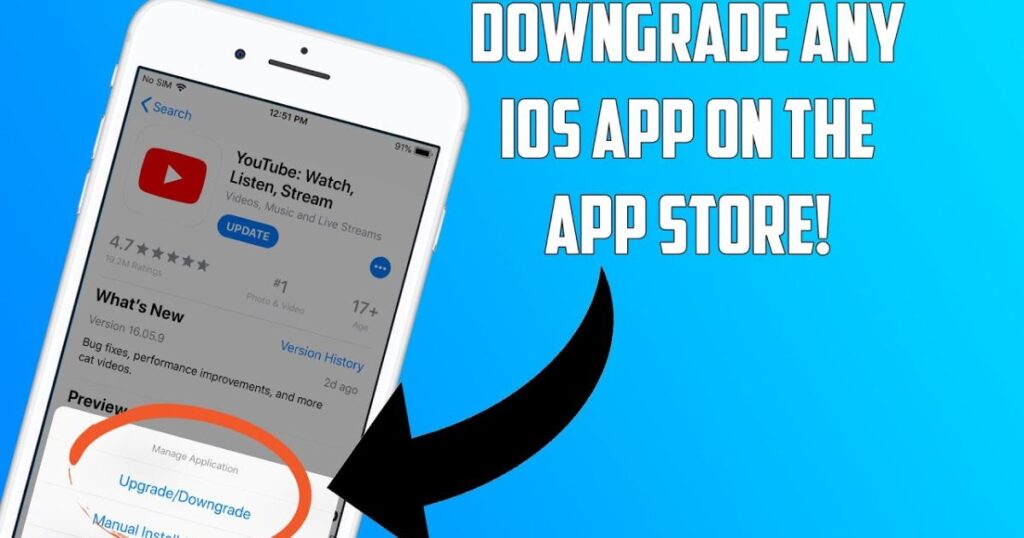
Trying to install an older version of an app like downgrading YouTube to remove features such as Shorts can cause the “Package appears to be invalid” error. This often happens when the newer version comes pre-installed on your device, like YouTube v16 on the Samsung M33. In such cases, Android blocks older versions due to signature mismatches or security restrictions. Simply put, your phone sees the downgrade as unsafe or incompatible and refuses to install it.
Downloading the Wrong APK Version
Some websites like APKPure or APKMirror offer different versions of the same app based on your device’s CPU architecture (like ARM, ARM64, or x86) and screen DPI settings. This can confuse users and lead them to download the wrong version. If the APK doesn’t match your device, it simply won’t install Android will reject it.
ADB Method (100% Working Solution)
When downloading APKs from sites like APKPure or APKMirror, you’ll notice there are often several versions of the same app. These versions are made for different CPU types like ARM, ARM64, or x86, and for devices with various screen DPIs (like 160dpi, 240dpi, etc.).
This can be confusing if you’re not sure what your device supports. Downloading the wrong version one that doesn’t match your device’s specs will cause the installation to fail. You’ll get errors, or the APK simply won’t install at all.
To avoid this, always check your phone’s hardware info before downloading. Using a tool like Droid Hardware Info can help you identify the correct APK version for your device.
Secure Folder or Virtual Apps Conflict.
Sometimes, the app you’re trying to install is blocked because a conflicting version is already hidden in places like Samsung’s Secure Folder or MIUI’s Second Space. These hidden spaces act like separate zones on your phone, and apps inside them can quietly cause issues.
To fix it, check your Secure Folder, Parallel Apps, or Dual App settings, and manually uninstall any version of the app you find there. If that doesn’t work, you can use ADB commands to search for and remove hidden installations completely.
Multiple Apps from the Same Developer
Sometimes, apps from the same developer can conflict with each other during installation. For example, if you already have one game from Gameloft installed, like Asphalt 9, trying to install another Gameloft game like Gangster Vegas might fail. The fix is easy just uninstall any other apps from the same developer before installing the new APK.
Cache & Data Residue
Sometimes, leftover files or hidden cache from apps can block new APK installations. One user fixed the problem by clearing the cache and data of their File Manager app. To try this:
- Go to Settings > Apps > File Manager > Storage & Cache
- Tap Clear Cache and Clear Data
- Then try installing the APK again
Antivirus Blocking the Installation
Sometimes, leftover files or hidden cache from apps can block new APK installations. One user fixed the problem by clearing the cache and data of their File Manager app. To try this:
- Go to Settings > Apps > File Manager > Storage & Cache
- Tap Clear Cache and Clear Data
- Then try installing the APK again
Play Store Conflict
Sometimes, the Play Store version of an app blocks APK installation due to hidden data or version conflicts.
Key Points:
- Install the app from the Play Store first (if available).
- Uninstall it through the Play Store, not manually.
- Then try installing the APK again.
- This clears hidden data and resolves version conflicts.
Using ADB Method
The ADB (Android Debug Bridge) method is a powerful way to fix app installation issues when normal methods don’t work. It gives you more control over your Android device, but you’ll need a computer to use it preferably a Windows PC.
To start, enable Developer Options on your phone by tapping the Build Number in your settings multiple times. Then turn on USB Debugging inside Developer Options. After that, connect your phone to your computer using a USB cable.
Next, download ADB tools to your computer, extract the ZIP file, and open the folder. Right-click inside the folder while holding the Shift key, and select “Open PowerShell window here” to begin entering commands.
Check for Hidden Apps on Your Phone
Some Android phones let you hide apps in secure spaces like “Hide Apps” or “Private Mode.” But when an app is hidden, trying to install or update it using an APK can cause the “app not installed as package appears to be invalid” error. To fix this, go to Settings > Privacy > Hide apps, and unhide the app you’re trying to install. Once it’s no longer hidden, reinstall the APK the error should go away.
Disable Google Play Protect
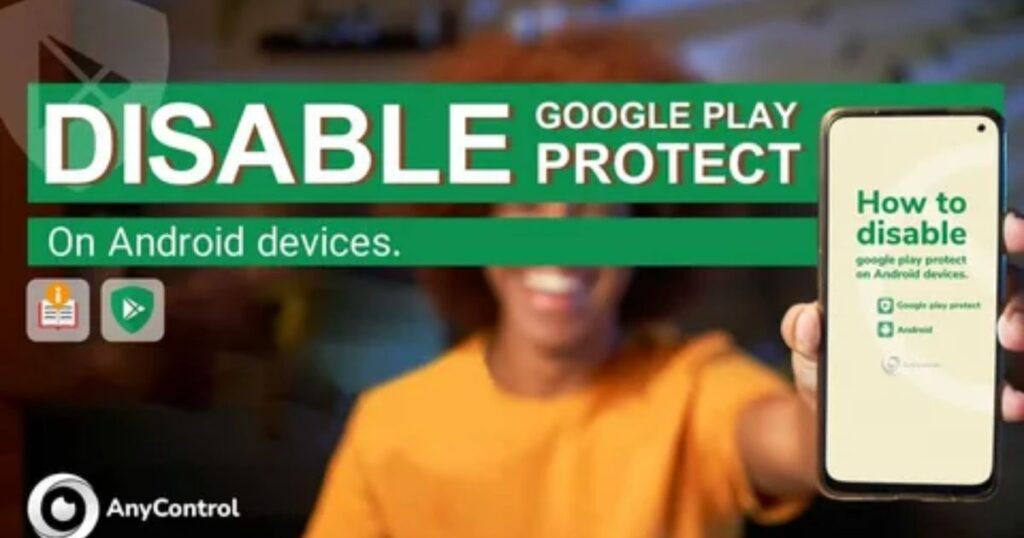
Google Play Protect is Android’s built-in antivirus that helps block harmful or suspicious apps, especially when installing APKs manually. While it’s useful for security, it can sometimes stop you from installing legitimate third-party apps.
To fix this, open the Google Play Store, tap your profile picture, go to Play Protect > Settings, and turn off “Scan apps with Play Protect” and “Harmful app detection.” After disabling it, you should be able to install your APK without issues.
👉 Don’t forget to turn Play Protect back on once you’re done it helps keep your device safe from real threats.
Fix App Not Installed on Android
Android allows you to install APK files, which is helpful when switching to a beta version, downgrading an app, or installing one not available on the Play Store. But sometimes, Android’s security blocks the process and shows the error: “app not installed as package appears to be invalid.”
This usually happens when you’re trying to install an older version of an app that’s already on your phone. To fix the app not installed as package appears to be invalid error, uninstall the current version first. If it’s a system app, you’ll need to connect your device to a computer and follow a few extra steps to fully remove it before installing the new APK.
Read More: Technology Falcon
Preventing Future APK Installation Issues
Download APK files only from reputable and trusted sources
Keep enough free storage space on your device before installing apps
Clear cache and residual data regularly to avoid conflicts
Use an APK verification tool to check the file’s integrity before installation
20+ Reasons Why Your APK Shows “Package Appears to Be Invalid” (Based on Real User Fixes)
There are many real-world reasons why you’re seeing the “app not installed as package appears to be invalid” error. Based on user reports from Reddit, tech forums, and hands-on testing, here are the most common causes behind it:
- Uninstalled apps still exist in the system even after removing them, leftover files can block reinstallation.
- APK signature mismatch installing a different version signed with another certificate often fails.
- Installed in Secure Folder or Second Space hidden app copies in Samsung’s Secure Folder or MIUI’s Second Space can cause install conflicts.
- Corrupt or incomplete APK downloads if the file is damaged, Android won’t install it.
- Conflicting package names two apps with the same package name can’t coexist.
- Play Store vs APK version conflict sideloading a different version of an app already installed from the Play Store may trigger the error.
- Hidden residual data some data sticks around even after uninstalling, preventing a clean install.
- Trying to install an older version over a newer one Android usually blocks downgrades unless you use ADB.
- Storage or file system issues not enough space or internal errors can interrupt installation.
- Architecture mismatch installing an APK meant for ARM on an x86 device (or vice versa) won’t work.
- Google Play Protect blocking the APK Play Protect may see it as unsafe and stop the install.
- Multiple apps from the same developer some apps clash if others from the same developer are already installed.
- Antivirus apps blocking the file security software might flag the APK, even if it’s safe.
- File manager cache issues clearing cache has solved the problem for some users.
- Parallel/Dual App conflicts cloned apps can block or override installation attempts.
- System-level restrictions your device may block APKs from unknown sources by default.
- Missing Split APK files some apps require bundled files to install properly.
- Improperly modified APKs if you used tools like APK Editor Pro, the file needs to be re-signed.
- Incorrect DPI variant a version meant for a different screen density won’t install.
- App still listed in ADB if it wasn’t fully removed, it may still show up in adb shell, blocking reinstallation.
Why Does My APK Say “Package Appears to Be Invalid”?
The error app not installed as package appears to be invalid usually shows up when there’s something wrong with the APK file or your phone’s setup. It might be caused by a corrupt or incomplete APK, a signature mismatch when installing an older or modified version, or security blocks like Google Play Protect. Sometimes, leftover data from old installations, apps hidden in Secure Folder or Dual Apps, or device architecture mismatches (like ARM vs. x86) can also trigger this issue.
To fix the app not installed as package appears to be invalid error, re-download the APK from a trusted source, uninstall any previous versions, and try again. You may also need to temporarily disable Play Protect or use ADB commands to remove hidden conflicts. Checking that the APK matches your device’s architecture can also help.
Wrapping Up
While it can be annoying when you face an invalid package error while installing an APK file, it’s relatively easy to fix it by using the ADB method. Sometimes, even Google Play Protect can also interfere with app installation. By tweaking these two settings, and ensuring that you using the correct APK file, you can solve most issues that one faces while installing an APK.
App Not Installed As Package Appears To Be Invalid
Many Android users enjoy sideloading third-party apps that aren’t available on the Play Store, like geo-restricted games or region-locked tools. But during installation, it’s common to face the error: app not installed as package appears to be invalid even when you have the right permissions.
This usually happens when the APK file is corrupted, incompatible with your device, or there’s a system-level issue during installation. Things like CPU architecture, screen resolution, or even downloading from unreliable sources can trigger this message. The good news? While frustrating, the app not installed as package appears to be invalid error can be fixed with a few simple solutions.
Read More: Technology Falcon
FAQ’s
What does package appears to be invalid?
It means your APK file is broken, mismatched, or just not right for your device.
How to fix apk app not installed error?
Clear old app data, check compatibility, and use tools like ADB for a clean install.
How do I force an APK to install?
Use ADB commands or enable install from unknown sources to force it through.
Why can’t I install an APK on my device?
Wrong APK version, blocked permissions, or hidden conflicts may be stopping the install.
How do I allow APK to install on my Android phone?
Go to settings, enable unknown sources, and you’re set unless app not installed as package appears to be invalid pops up.
Conclusion
Dealing with errors like app not installed as package appears to be invalid can feel like hitting a wall especially when all you want is to get your favorite app running. But with the right steps, a bit of patience, and the tips you’ve learned here, you’re more than capable of fixing it. Whether it’s a signature issue, device conflict, or a corrupted file, now you know exactly what to do. So next time this error pops up, you’ll be ready to beat it in minutes not hours.

I’m Rana Waseem, an SEO blogger with a passion for creating content that ranks and drives results. With a deep understanding of search engine optimization and keyword strategy, I help businesses and readers discover valuable information through well-researched, engaging blog posts. My goal is to simplify SEO for everyone while staying ahead of the latest trends in digital marketing