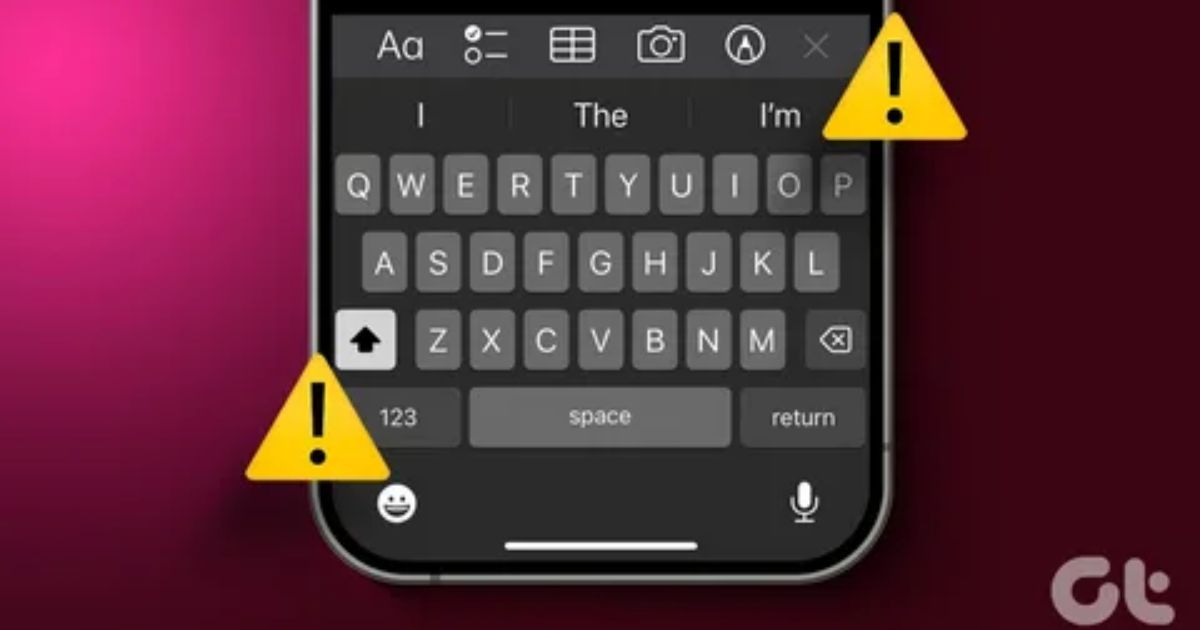You’re in the middle of sending a text, typing an email, or filling out a form and suddenly, the keyboard just vanishes. No warning, no error. It’s like your phone forgot how to help you type. If this has happened to you, you’re not alone. The Android keyboard not showing is one of those small issues that causes big frustration.
In this blog, we’ll walk you through exactly why this happens and how to fix it step by step. From simple restarts to advanced settings and app fixes, you’ll find every possible solution in one place. Whether you’re using Gboard, SwiftKey, or a Samsung keyboard, we’ve got you covered. Keep reading and let’s get your keyboard back on screen where it belongs.
Why Android Phone Keyboard Not Showing Up?
When your Android keyboard doesn’t appear, it’s usually due to a problem with the keyboard app itself, third-party apps, or your phone’s system. These issues can prevent the keyboard from loading properly when you tap a text field.
Common causes include:
- Default Keyboard Problems Like excessive cache or app glitches.
- Third-Party Keyboard Issues Incompatibility or bugs in custom keyboard apps.
- System-Level Problems Low storage, background apps, or Android OS bugs.
Possible causes of keyboard not showing
Your keyboard may disappear due to settings or system issues. Here are the key reasons:
- Keyboard app is accidentally disabled
- New keyboard app is buggy or incompatible
- Fullscreen gestures are hiding the keyboard
- Software glitch or phone virus affecting keyboard functions
Why Is the Android Keyboard Not Appearing When Tapped on the Text Field?
ChatGPT said:
If your Android keyboard is not appearing when you tap a text field, it’s often due to small glitches or misconfigurations that are easy to fix. Here’s a quick breakdown of the most common causes:
- Temporary software glitch – often fixed with a restart
- Keyboard not set as default in settings
- Corrupted app cache or data
- Outdated keyboard or Android OS
- Conflicts with third-party apps (check in Safe Mode)
- Accessibility settings interfering with input
- Battery optimization blocking the keyboard app
- Missing permissions for the keyboard app
- Rarely, system or hardware issues needing a factory reset
Keyboard Not Showing Fixing Steps In Best Order
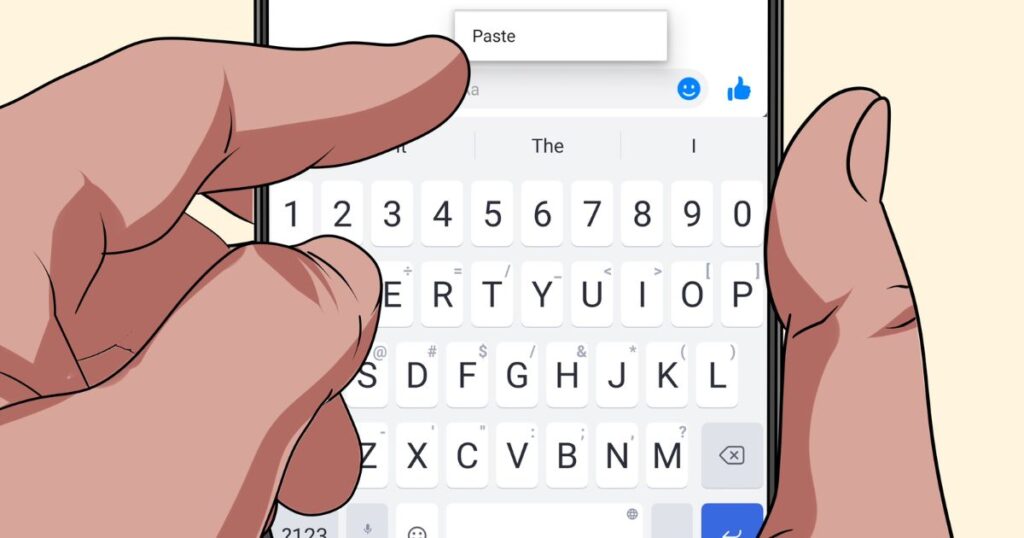
To fix the Android keyboard not showing issue, start with the easiest steps first. Begin by removing all background apps that might be interfering with the keyboard. Then, restart your device—this simple action often clears temporary glitches.
Next, check if your keyboard is enabled in settings. Go to your device’s settings and make sure your preferred keyboard app (like Gboard or SwiftKey) is set as the default. If that’s fine, try clearing the keyboard app cache, which can fix problems caused by stored junk files. Finally, update the keyboard app through the Play Store, and if the issue continues, uninstall and reinstall it to refresh everything.
Fix 1: Verify Keyboard Enabled
Open the Settings app on your Android device.
Search for “keyboard” or go to System or General Management (depends on your phone model).
Tap on “Virtual keyboard” or “Manage keyboards.”
Check if your preferred keyboard app (like Gboard) is enabled.
Make sure it is set as the default input method.
If it’s disabled or not selected, the keyboard may not show up when needed.
Fix 2: Clear Keyboard App Cache
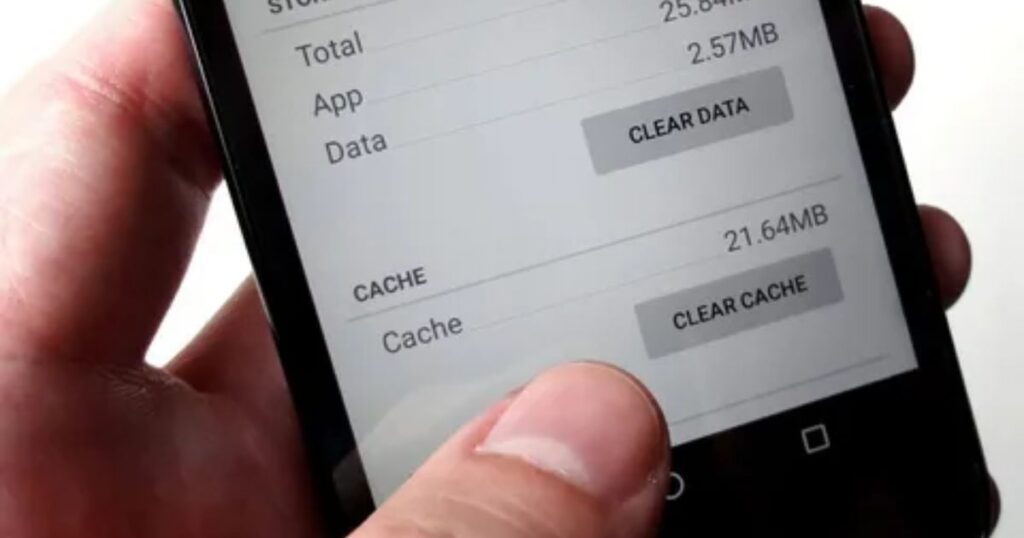
To fix keyboard issues, try clearing the app cache. Go to Settings > Apps, then find your keyboard app like Gboard. Tap on it, go to Storage, and hit Clear Cache. After that, restart your phone. This helps remove temporary files that might be causing the keyboard to glitch or not appear.
Read More: Technology Falcon
Fix 3: Reinstall Keyboard App (if applicable)
updating your keyboard app doesn’t work, the next best step is to reinstall it. Go to Settings > Apps, find your keyboard app, and tap Uninstall. Then, open the Google Play Store, search for the same app, and reinstall it. This gives you a fresh version, which can fix bugs or corrupted files that may be causing the keyboard issue.
Advanced Troubleshooting (if basic steps fail)
If basic fixes don’t solve the Android keyboard not showing issue, try advanced steps carefully. Start by checking for third-party app conflicts uninstall any recent apps that might interfere with your keyboard. You can also reset app preferences to clear hidden settings that may be blocking the keyboard.
Check your phone’s Accessibility settings, as certain features there can affect keyboard behavior. If all else fails, try installing a different keyboard app to see if the problem is with the app itself. These steps help uncover deeper issues that simple fixes might miss.
How to fix keyboard not showing on lock screen
keyboard isn’t showing on the lock screen, there are a few common fixes you can try. First, restart your device this can clear temporary glitches. Next, try booting into Safe Mode to check if a third-party app is causing the issue. If it works in Safe Mode, you’ll need to find and remove the problem app. Another option is to use an external or wireless keyboard with an OTG adapter, which can help you type in your password and access your phone when the built-in keyboard won’t appear.
Restart Your Device
Restarting your phone or tablet is one of the easiest ways to fix the Android keyboard not showing issues. It clears background processes and gives your device a fresh start. To restart, just hold the Power button (or Power + Volume Down on some devices), then tap Restart. After your device reboots, check if the keyboard works. If not, try powering it off completely for a few seconds, then turn it back on.
Update Your Keyboard App
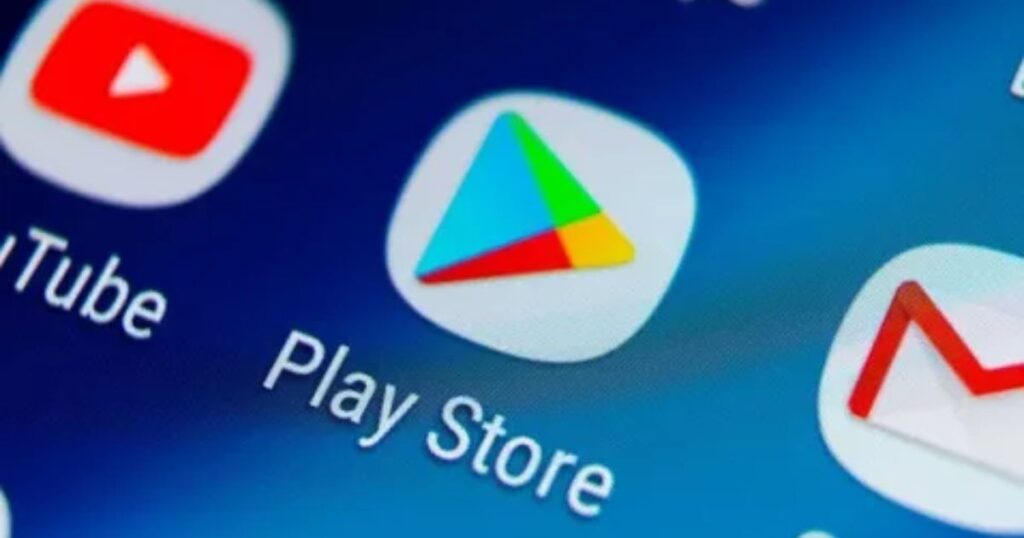
Sometimes the keyboard doesn’t show because of a bug in the app, especially if you’re using the default Google or Samsung keyboard. To fix this, check for updates. Go to the Play Store and update your keyboard app if a new version is available. On Samsung devices, you can also go to Settings > General management > Samsung keyboard settings > About Samsung Keyboard and tap Update. Installing the latest version can often fix glitches and restore keyboard function.
Update Your Android Device
Your keyboard depends on the Android system to work properly. If the system has bugs, they might cause the keyboard to stop showing up. Updating your Android device can fix these bugs and improve overall performance. If automatic updates are turned off, you should check for updates manually to make sure your device has the latest version.
Clear Keyboard App Cache
Sometimes, your keyboard app stops working because its cache is full or corrupted. Clearing the cache can fix this and help your keyboard run smoothly again. To do it, go to Settings > Storage > Other apps, find your keyboard app (like Gboard), and tap Clear cache. This won’t delete your personal data it just removes temporary files that might be causing the problem.
Free Up Storage on Android
Android keyboard isn’t showing, low storage might be the cause. When your phone or tablet runs out of space, some apps, including the keyboard, may stop working properly.
Start by checking which apps or games are taking up the most space. You can safely uninstall the ones you don’t use anymore to free up memory and improve your phone’s performance.
You can also use the Files by Google app to find and delete duplicate photos, videos, or other large files. If some files are important, you can move them to Google Drive instead of deleting them.
Try a Different Keyboard App
If your default keyboard still isn’t working, switching to a different keyboard app is a smart move. It can serve as a quick fix while you figure out what’s wrong with your current one.
There are plenty of good third-party keyboard apps available on the Play Store, like SwiftKey, Fleksy, Minuum, and Simple Keyboard. These apps are trusted, regularly updated, and work well on most Android devices.
Some alternative keyboards even offer extra features like AI suggestions, emoji packs, and custom layouts. Installing one can help you keep typing without interruption while giving you more flexibility and control.
Fixing an Android Keyboard Problem
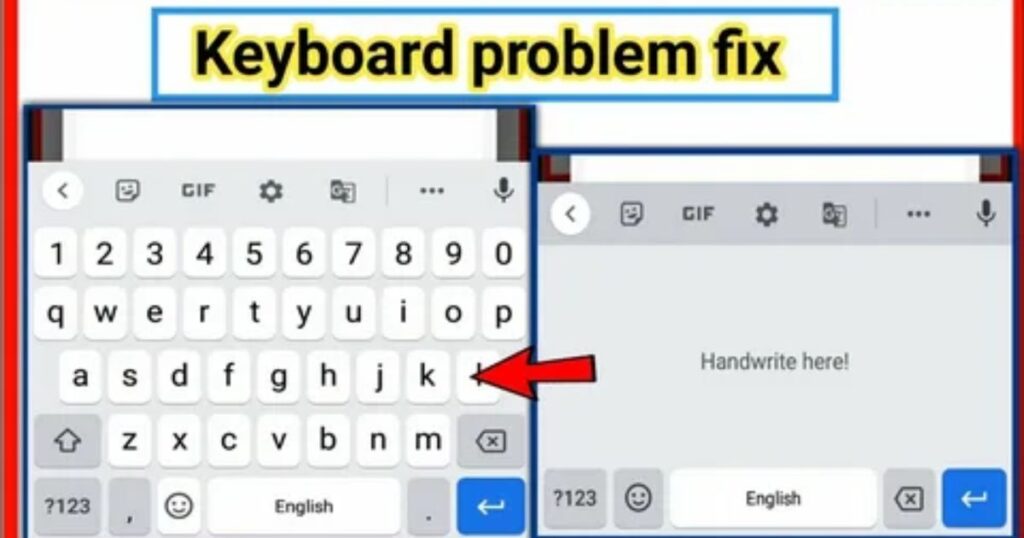
When the Android keyboard not showing issue happens, it can interrupt your work and become a real hassle. Fortunately, you can usually fix it by following the steps already mentioned whether you’re using a Samsung, Pixel, or any other Android device.
Clear Learned Words
Clearing learned words can help fix common keyboard glitches on your Android phone. Just open Gboard settings, go to the Privacy section, and tap on ‘Delete learned words and data.’ This removes saved typing history and predictions, which might be causing the keyboard to act up.
Leave Beta Program
Being part of a beta program for apps like Gboard, SwiftKey, or Fleksy can cause unexpected issues like the Android keyboard not showing. Beta versions often include experimental features that may not work properly. To fix this, open the Play Store, go to the keyboard app page, scroll down, tap Leave Beta Program, uninstall the app, and then reinstall the stable version.
Remove Apps From the Multitasking Menu
Having too many apps open in the background can overload your phone’s memory, especially on devices with 3GB or 4GB of RAM. This can prevent the keyboard from getting enough resources to function properly.
To fix this, open the multitasking menu and remove apps you’re not currently using. Clearing up memory like this often helps the keyboard work smoothly again.
Bonus: Control Your Phone Keyboard Remotely
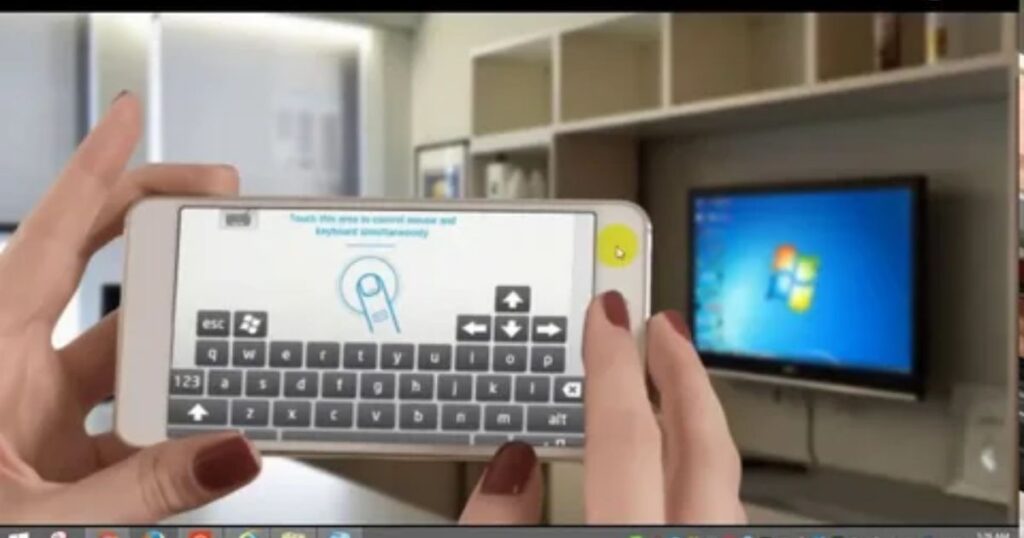
Android keyboard is not showing and you need a quick workaround, you can use AirDroid Remote Support to control your phone from a computer. It connects your phone and PC wirelessly, letting you type on your phone using your computer’s keyboard. The setup is easy: install AirDroid on both devices, enter the connection code, and accept the request on your phone. Once connected, you can type in any text field on your phone directly from your PC
Read More: Technology Falcon
FAQ’s
Why is my Android keyboard not showing up suddenly?
It’s often due to app glitches, disabled settings, or system conflicts.
How do I get my keyboard back on my Android phone?
Enable the default keyboard in settings and restart your phone.
What to do if the keyboard won’t appear when I tap a text field?
Check if the keyboard app is enabled and try clearing its cache.
Can a third-party app cause my Android keyboard to disappear?
Yes, some apps can conflict with your keyboard or override input methods.
How do I fix Gboard or SwiftKey not showing on Android?
Update, clear cache, or reinstall the app from the Google Play Store.
Conclusion
No more guessing games if the Android keyboard not showing issue has been driving you crazy, you now have every fix at your fingertips. From quick restarts to deeper system tweaks, this guide has walked you through it all. Follow these steps, and your keyboard will be back in action, ready whenever you are.

I’m Rana Waseem, an SEO blogger with a passion for creating content that ranks and drives results. With a deep understanding of search engine optimization and keyword strategy, I help businesses and readers discover valuable information through well-researched, engaging blog posts. My goal is to simplify SEO for everyone while staying ahead of the latest trends in digital marketing