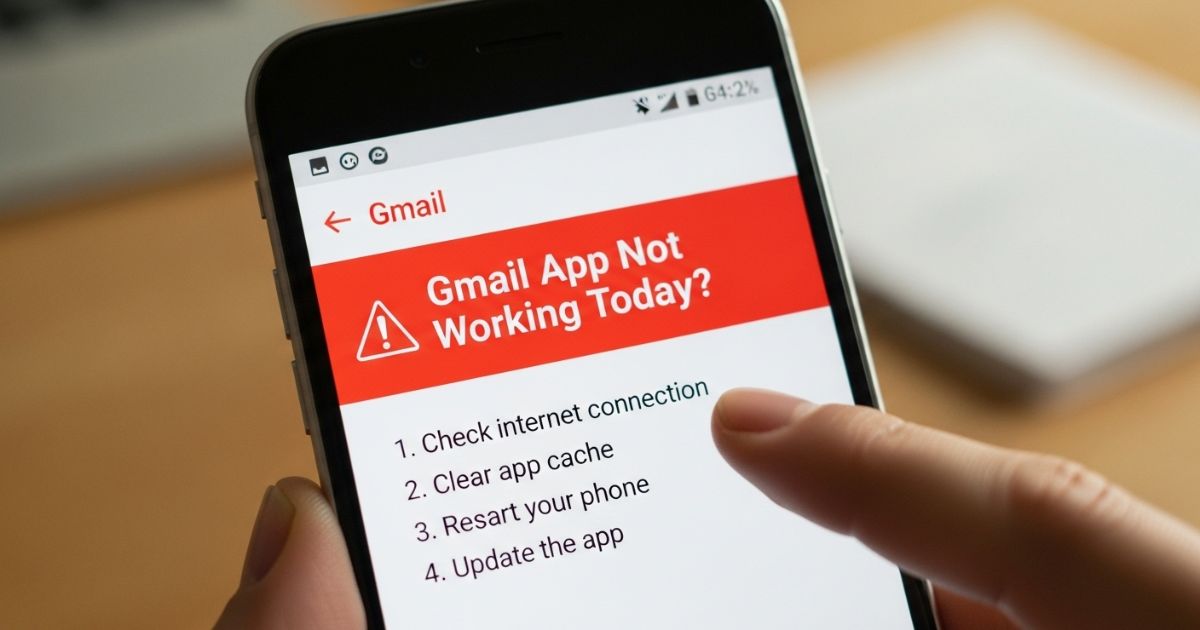Ever opened your phone to check an email, only to discover the gmail app not working.It’s frustrating waiting for it to load, refreshing over and over, or seeing it crash just when you need it most. We’ve all faced this, and it always seems to happen at the worst possible time.
The good news is that most of these problems are easier to fix than they seem. This guide will walk you through simple, effective solutions to get Gmail running smoothly again. Whether it’s syncing issues, login errors, or constant crashes, you’ll learn how to quickly identify the problem and resolve it.
Why Gmail Isn’t Working on Android
Gmail may stop working on Android due to connection issues, app settings, or outdated software.
- Temporary trouble connecting to Gmail or Google’s own service issues
- Weak internet connection or network problems
- Outdated Gmail app or disabled sync option
- Cache build-up or notifications turned off
Is Gmail down?
Sometimes Gmail issues aren’t just on your device they can be part of a larger outage. Google services, like any other online platform, do experience downtime once in a while.
To check, you can visit the Google Workspace Status Dashboard, which shows if Gmail or other Google apps are facing problems. Another quick option is DownDetector, where user reports highlight outages and even display maps to see if the issue is widespread or local.
Check your internet connection
Sometimes Gmail isn’t the issue it’s your internet connection. Test other apps or websites to see if they load; if they do, the connection is fine.
Check if Airplane Mode is turned on, and if you’re on Wi-Fi, make sure the router is connected. Restarting it can often fix the problem. If you’re using mobile data, confirm that it’s turned on and working properly.
Check Gmail Sync Settings
Sometimes Gmail issues come from sync being turned off. A quick settings check can solve the problem in seconds.
- Open the Gmail app and tap the menu (three lines)
- Go to Settings and select your account
- Make sure “Sync Gmail” is enabled
How to turn on Sync Gmail on Android:
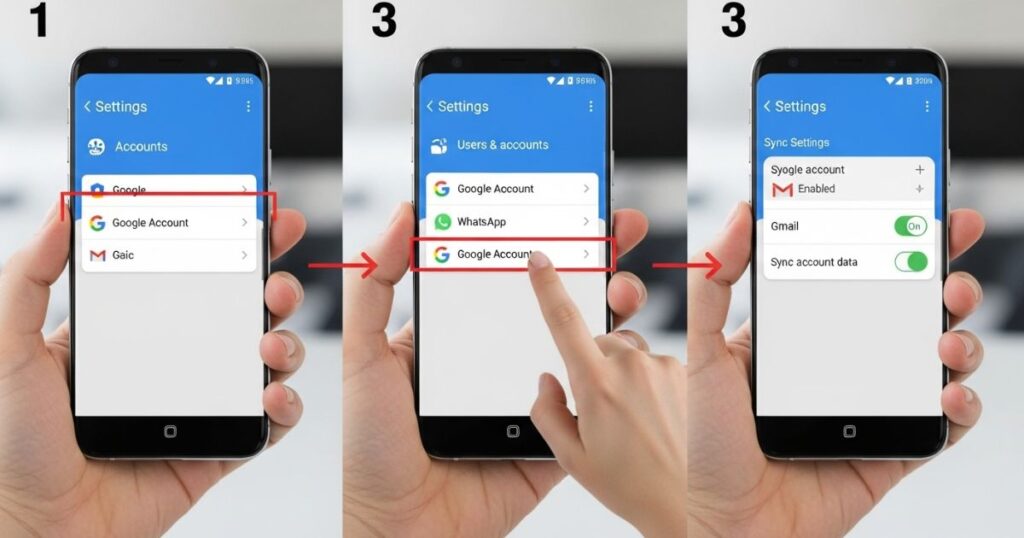
If Gmail isn’t updating on your Android phone, the sync option might be turned off. You can easily check and enable it in just a few steps.
Steps to turn on Gmail sync on Android:
- Open the Gmail app
- Tap the three-line menu in the top-left corner
- Go to Settings and select your account
- Scroll to Data usage
- Make sure Sync Gmail is turned on
On iOS, syncing works a little differently. You can’t fully disable it, but you can adjust how many days of emails stay available by extending the sync period.
Gmail Multiple Google Accounts Sync
When Gmail has trouble syncing multiple Google accounts, one simple fix is to remove all the accounts from the app and then add them back one by one. This helps reset the connection and clears any conflicts between accounts, making sync work smoothly again.
Force Stop & Clear Cache
To fix issues, go to your phone’s Settings > Apps > Gmail, then choose Force Stop and Clear cache. This helps refresh the app and remove temporary files that might be causing problems.
Reinstall or Update the App
If the Gmail app keeps giving you trouble, the easiest fix is to update it from the Play Store or App Store. And if that doesn’t help, uninstalling the app and reinstalling a fresh version often clears hidden bugs and glitches.
Restart the Device
Restarting your phone is one of the simplest fixes and often solves common Gmail issues. A quick reboot clears temporary glitches, which can help if Gmail keeps crashing, won’t sync, or suddenly stops working.
On Android, you usually need to hold the power button (sometimes with the volume up button) and select Restart. On iPhones, hold the power and volume button together, then slide to power off and turn it back on. Once the device reboots, open Gmail again to see if the problem is gone.
Factory Reset the Device
A factory reset is usually the last step when other fixes fail. Since it completely erases your data, it’s important to back up your phone before starting. You can find the reset option under Settings → Backup & Reset → Erase all data, though the exact wording may differ by device.
If the reset doesn’t solve the problem, the issue may require reinstalling the stock Android ROM. In such cases, tools like Dr.Fone can make the process easier by repairing system problems without needing advanced technical skills.
Remove & Re-Add the Google Account
Removing and re-adding your Google account can reset permissions and clear out hidden issues that might be stopping Gmail from working properly.
Try Alternative Gmail Address
If Gmail gets stuck while sending an email, try using a different Gmail address to send the message. This helps confirm whether the issue is specific to your main account or a wider problem. If the issue continues even with another address, move on to the next troubleshooting step.
Gmail’s cache is corrupted, or your phone is low on storage
👉 If Gmail gets stuck while sending emails, try using another Gmail account to send the
message.
👉 If the issue continues, move on to the next troubleshooting step.
Ensure to Use Gmail Supported Browser
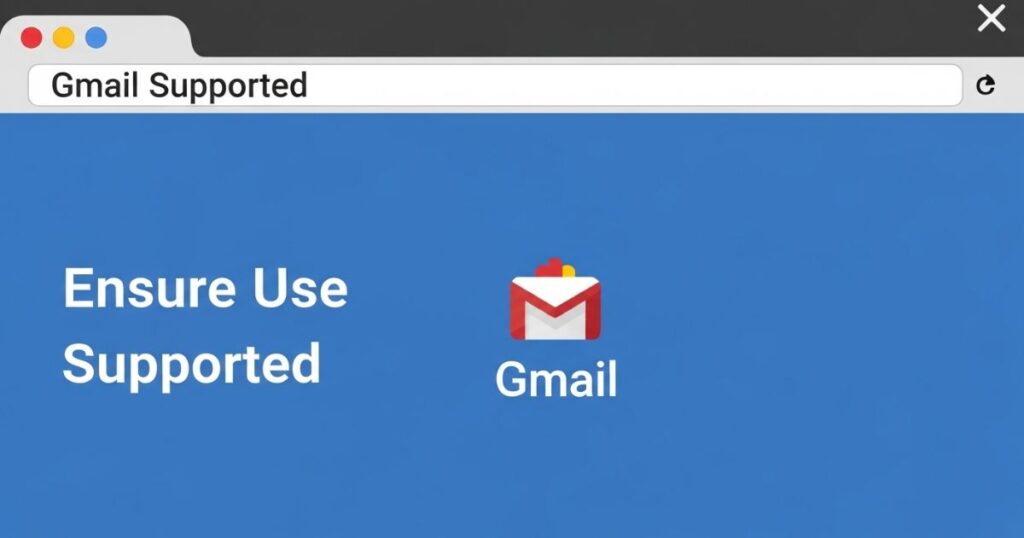
Gmail works best on browsers like Google Chrome, Firefox, Safari, Internet Explorer, and Microsoft Edge. To avoid issues, always keep these browsers updated to the latest version. Chromebook users should also update their operating system to ensure Gmail runs smoothly.
Check browser extensions or add-ons
Some browser extensions or plug-ins may interfere with Gmail and stop it from loading properly. To fix this, try turning off extensions temporarily or open Gmail in incognito mode, where extensions are disabled by default.
Your browser might not be supported
Gmail works best on certain browsers, and if the one being used isn’t on the supported list, Gmail may not function properly. Although most popular browsers are supported, using an unsupported browser can cause problems with loading or using Gmail.
Browsers that support Gmail:
Gmail works best on a few officially supported browsers. Using one of these ensures smooth performance, full features, and fewer errors. While you may be able to access Gmail on other browsers, they are not guaranteed to work reliably.
Points:
- Google Chrome
- Mozilla Firefox
- Apple Safari
- Microsoft Edge
It could be the Chrome extensions
Chrome extensions can sometimes interfere with Gmail. To check this, open Gmail in incognito mode if it works fine there, then one of the extensions is causing the problem. Disable extensions one at a time until you identify which one is responsible.
Make Space in the Phone
One common reason for the gmail app not working is low storage on the device. Removing unnecessary apps, deleting old downloads, or moving files to a computer can free up space. Once storage is cleared, Gmail usually syncs and functions smoothly again.
Restart the Device
👉 Restarting the device often fixes temporary glitches that stop Gmail from syncing. Once the phone restarts, check if Gmail works properly again.
Problem 6: “Account not synced” issue
Many users face an error message that says “Account not synced” when trying to use Gmail. This problem is highlighted as the sixth common issue, and the section introduces ways to fix it so users can get Gmail working normally again.
Problem 7: Gmail app running slow
One common problem is when the Gmail app not working properly and starts running very slow. This can make sending or checking emails take much longer than usual.
The good news is that slow performance often has simple fixes. By applying the right solutions, you can quickly get the Gmail app back to working smoothly.
Read More: Technology Falcon
Update Gmail App
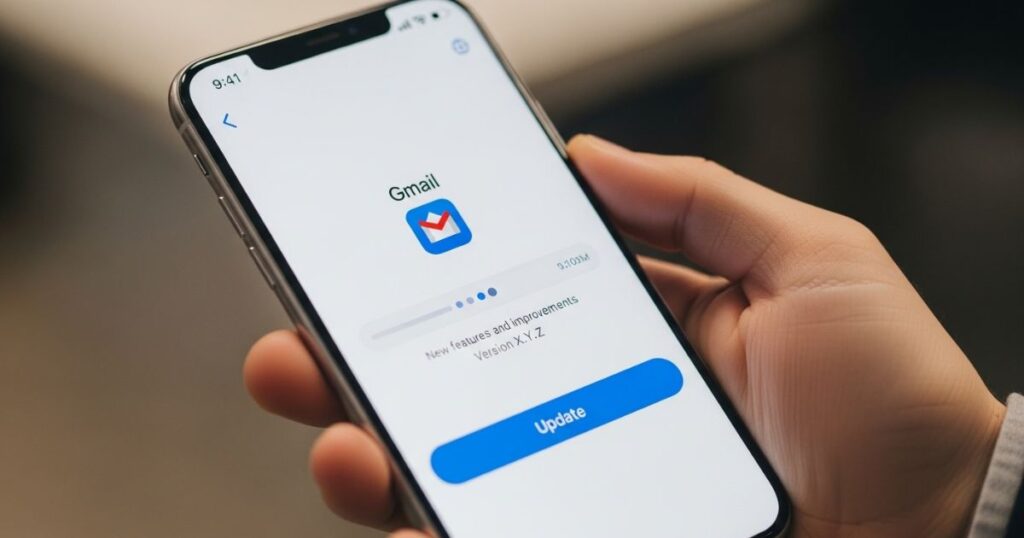
Keeping the Gmail app updated is one of the easiest ways to fix common issues like crashing, freezing, or slow performance. Simply open the Play Store, check for updates, and install the latest version to make sure the app runs smoothly.
If the problem continues after updating, it may be related to deeper Android system issues. In that case, more advanced repair methods or tools might be needed to fully restore the app’s stability.
Gmail not working on iphone mail app
If your gmail app not working on the iPhone Mail app, it often shows as emails not loading, failing to send, or not syncing. Common reasons include incorrect account settings, outdated apps, or temporary Google server issues. iOS features like background app refresh or weak internet connections can also interfere with Gmail syncing.
To fix the problem, check that your account is set up correctly, update both iOS and the Mail app, and restart your device. If the issue continues, removing and re-adding the Gmail account usually restores normal email syncing quickly.
The issue is on Google’s end
Sometimes Gmail problems aren’t caused by your device or settings they’re on Google’s side. The Gmail app relies on Google’s background services, so if those services are down, the app can crash, freeze, or stop syncing even when your device is fine.
To check, restart your device first to rule out temporary glitches. Then, visit Google’s Workspace Status Dashboard: an orange exclamation mark shows a service disruption, while a red “X” means an outage. In these cases, the only solution is to wait for Google to fix the issue.
How to check for Android system updates:
- Open the Settings app on your Android device.
- Go to System and tap System update.
- Select Check for update.
- Follow the on-screen instructions to install any available updates.
- After the update finishes and your phone restarts, try using Gmail again.
Remove your Google account
If Gmail isn’t working, one effective method is to remove your Google account from your device and then add it back. This essentially gives your account a fresh start, which can resolve syncing or login issues. While it may cause temporary inconvenience especially if you use other Google services on your phone it often fixes problems when other methods fail.
Key takeaway: Removing and re-adding your Google account can reset Gmail settings and solve persistent app issues.
How to remove a Google account on Android:
- Open the Settings app on your Android device.
- Go to Passwords & Accounts.
- Select the Google account you want to remove.
- Tap Remove account and follow the on-screen instructions.
- Confirm by selecting Remove account again.
You need to update the Gmail app
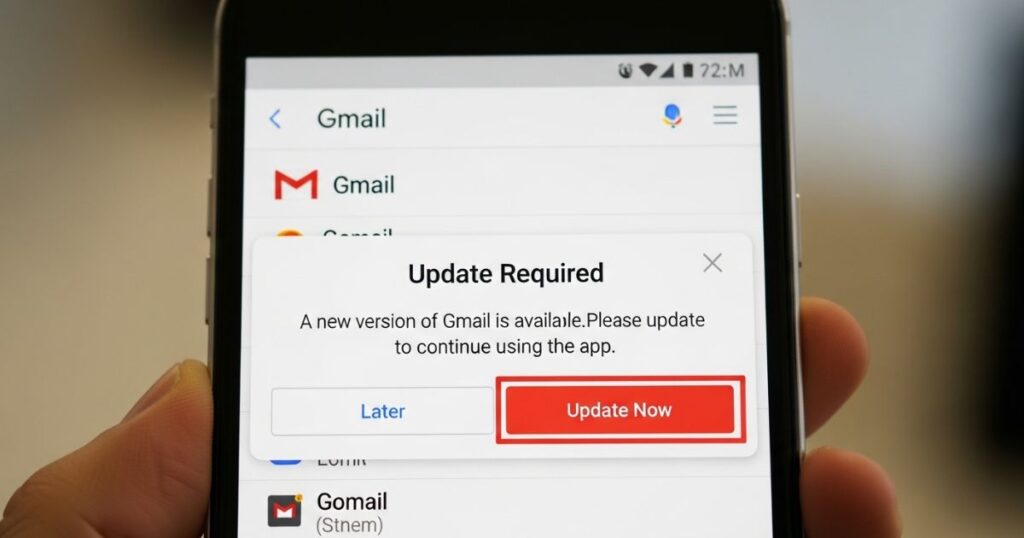
If your gmail app is not working, one common reason is using an outdated version. Older Gmail apps can develop bugs, face security issues, or become incompatible with newer Android updates, causing emails not to sync, crashes, or loading problems.
To fix this, open the Google Play Store, search for Gmail, and tap Update if available. Even with automatic updates, it’s smart to check manually from time to time. Updating the app usually resolves these issues and gets Gmail running smoothly again.
How to Fix It When Gmail Isn’t Working on Android
If your gmail app not working on Android, the first thing to do is check whether the issue is widespread. Sometimes Google’s servers are down, and in that case, all you can do is wait. If the problem is only on your device or network, it usually means a local issue that can be fixed with simple troubleshooting.
Start by fully closing and reopening the Gmail app instead of just minimizing it. Next, check your internet connection by opening other websites on your device. Finally, make sure your Google Drive storage isn’t full, as Gmail relies on it for messages and attachments low storage can stop new emails from sending or arriving.
How I Discovered These Unusual Fixes:
The unusual fixes for when the gmail app not working came from extensive hands-on troubleshooting and careful research. The author explored user forums like Reddit and XDA Developers, studied community-reported solutions, and personally tested each method on multiple devices to ensure they actually work.
The most reliable solutions included removing and re-adding Google accounts, managing labels and IMAP settings correctly, and keeping the app updated. These practical methods go beyond official guidance, offering proven ways to solve common Gmail app issues.
Read More: Technology Falcon
FAQ’s
Is there a problem with Gmail app today?
The gmail app not working may be caused by temporary server issues or device-specific problems.
Why isn’t my Gmail app working?
Your Gmail app might not be working due to outdated versions, sync errors, or connectivity problems.
How do I reset my Gmail app?
To reset, clear the app’s cache and data or remove and re-add your account on your device.
Why doesn’t Gmail have an app?
Gmail does have an official app for both Android and iOS devices.
How do I enable my Gmail app?
Enable the Gmail app via your device settings or reinstall it from the app store.
Conclusion
Dealing with a gmail app not working can be frustrating, but most issues are easy to fix with simple steps like updating the app, checking your account settings, clearing cache, or restarting your device. By following these solutions, you can get Gmail running smoothly again and avoid interruptions in your emails

I’m Rana Waseem, an SEO blogger with a passion for creating content that ranks and drives results. With a deep understanding of search engine optimization and keyword strategy, I help businesses and readers discover valuable information through well-researched, engaging blog posts. My goal is to simplify SEO for everyone while staying ahead of the latest trends in digital marketing