Ever tried connecting a new device to Wi-Fi only to realize you’ve completely forgotten the password. It’s frustrating you know your phone remembers it, but finding it feels like digging for treasure. That’s probably why you landed here, searching for a simple way out.
This post, The Complete Guide to Saved WiFi Password Android 2025 Edition, will walk you through every reliable method to view, share, and recover your stored Wi-Fi details. Whether you’re using a Samsung, Pixel, or any Android version, you’ll find step-by-step solutions that actually work no tech jargon, no guesswork, just clear answers.
Want to view saved Wi-Fi passwords on your Android phone? Here’s how to do it.
The easiest way to check saved WiFi password Android is through the Settings app. Go to Connections > Wi-Fi > Saved Networks > QR Code > Share, and the password will appear below the QR code.
If that doesn’t work, other options include checking the router’s configuration page or using third-party apps (though these usually need root access). Once saved, your Android device keeps Wi-Fi passwords, making it simple to reconnect later or share the details with someone else.
Methods to View Saved Wi-Fi Passwords Without QR Code or Root
The Built-In “Share Wi-Fi” Feature (Android 10 and Above)
From Android 10 onward, finding your saved Wi-Fi password is quick and built right into the settings. Go to Settings > Network & Internet > Wi-Fi, pick your connected network, and tap Share. After verifying with your PIN, fingerprint, or face unlock, the password appears below a QR code.
What makes this method so handy is that you don’t actually need to scan the QR code. The password is shown in plain text, letting you copy it or share it instantly without any extra steps.
Checking Router Admin Panel (If You Own the Wi-Fi)
If you own the router, the easiest way to see your Wi-Fi password is through the router’s admin panel. You just need to log in and check the wireless settings most routers display the password under “Pre-Shared Key” or “Passphrase.”
Steps:
- Open a browser and enter the router’s IP address (commonly 192.168.1.1).
- Log in using the default username and password (usually printed on the router).
- Go to Wireless/Wi-Fi Settings.
- Look for the Pre-Shared Key/Passphrase field and select “Show Password” if it’s hidden.
WPS Protocol for Quick Access
WPS (Wi-Fi Protected Setup) is a quick way to join a Wi-Fi network without entering the password. It works by syncing your router and phone with just a button press. While it’s convenient, it’s less common today because of security concerns and should never be used on public networks.
Steps to Use WPS:
- Find the WPS button on your router (usually on the back).
- On your phone, go to Wi-Fi Settings > Advanced Options > WPS Push Button.
- Press and hold the WPS button on the router until the LED blinks.
- Your phone will connect to the Wi-Fi automatically.
Google Lens: Decode QR Codes Without a Second Device
If your phone only shows a QR code instead of the actual Wi-Fi password, Google Lens can help you decode it. All you need to do is capture the QR code and let Lens scan it within seconds, the password will appear in plain text, ready to use or share.
Steps to decode with Google Lens:
- Generate the QR code using the Share Wi-Fi option.
- Take a screenshot of the QR code.
- Open Google Lens from Google Photos or the Camera app.
- Let Lens scan the code it will display the Wi-Fi password in text.
Using Bluetooth Tethering for Sharing
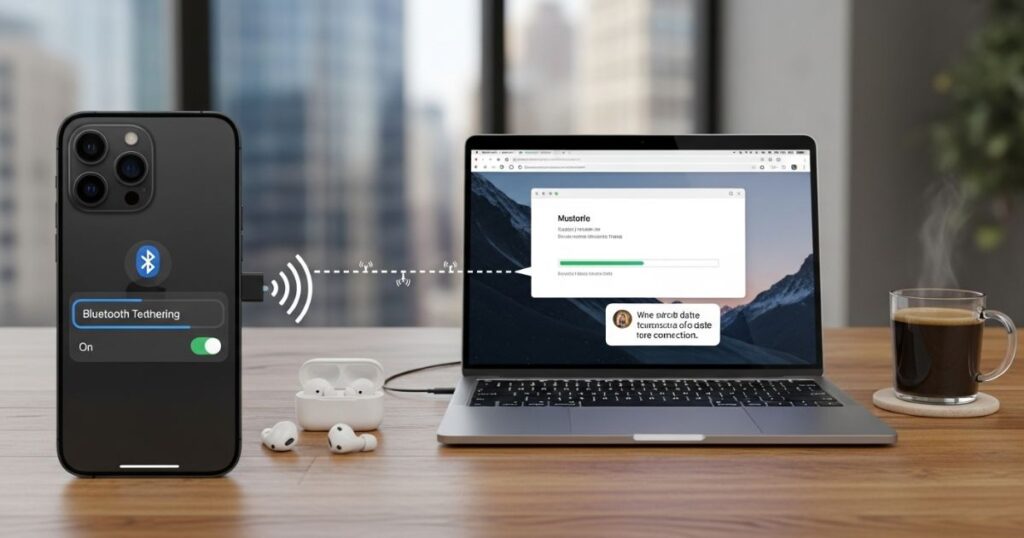
Bluetooth tethering is a handy way to share Wi-Fi from one Android device to another without revealing the actual password. It works by pairing two devices over Bluetooth, letting the second device access the internet through the first one. While it’s convenient, keep in mind that speeds are usually capped at around 2 Mbps, so it’s best for light browsing or messaging rather than streaming.
Steps to use Bluetooth Tethering:
- Go to Settings > Connections > Mobile Hotspot & Tethering > Bluetooth Tethering on the device with Wi-Fi.
- Pair both devices using Bluetooth.
- Once paired, the second device can connect to the internet through Bluetooth.
ADB Command Workaround (Older Devices)
The ADB Command Workaround is a way to view saved Wi-Fi details on older Android devices (Android 8 or below). It uses a computer and special tools to extract Wi-Fi configuration files from your phone.
Steps:
- Enable USB Debugging from Developer Options.
- Connect your phone to a PC with ADB (Android Debug Bridge) installed.
- Run this command: adb backup -f backup.ab -noapk com.android.settings
- Use a tool like Android Backup Extractor to pull out the Wi-Fi information.
How to See Wi-Fi Passwords on Android Without Root
On Android 10 and later, you can view Wi-Fi passwords without rooting your phone. Just go to Settings → Network & Internet, pick your connected or saved network, and tap Share. After confirming with your PIN, fingerprint, or face, the password will show below a QR code.
The QR code makes sharing much easier. Other Android devices can scan it directly, while iPhone users can join by scanning with the Camera app. From Android 12 onward, you can also use Nearby Share to send the password instantly to nearby devices.
If you want to reuse the password later, you can even take a screenshot of the QR code. Just be careful anyone with that image can connect to your network, so keep it private and secure.
How to See Wi-Fi Passwords on Android 9 and Older
On Android 9 and older, the only way to see saved WiFi password android is by rooting the device. That’s because the system stores network details in a protected folder you can’t normally access.
With root access, you can open the file /data/misc/wifi/wpa_supplicant.conf using a root-enabled file explorer to view both the SSID (network name) and password. Some apps like WiFi Password Viewer can also display saved passwords, but they require root and don’t always work especially if the file is encrypted.
View Wi-Fi Passwords on Another Device
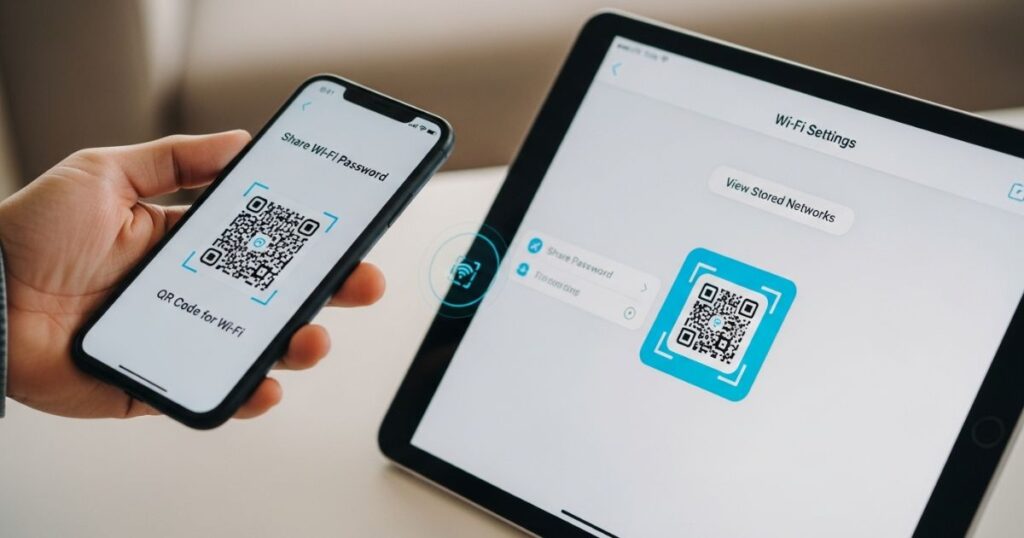
If you’re on Android 9 or an older version and can’t access saved WiFi password Android directly, the simplest option is to check them on another device like a Windows PC or Mac. These devices make it much easier to view stored network details without rooting your phone. To save yourself the trouble in the future, consider using a password manager so all your Wi-Fi credentials stay safe and easy to find.
How can i see saved wifi password on android
On Android 10 and newer, viewing a Saved WiFi password Android is easy. Just head into Settings > Network & Internet > Wi-Fi (or Internet), pick your network, and tap Share. After confirming with your PIN, fingerprint, or face unlock, the password shows up right below a QR code.
For Samsung users, the steps look a bit different. You often need to create a QR code, save it as an image, then use Google Photos or Google Lens to scan and reveal the password. This extra step can feel tricky, but it works reliably.
If you’re on Android 9 or older, things get harder. You usually need a rooted phone or access to your router’s settings to find the password. Without that, your best option is to share the Wi-Fi through a QR code so other devices can connect without typing it.
How to access Wi-Fi passwords using Android settings
To see a saved Wi-Fi password using Android settings, go to your phone’s Settings and open Network & Internet. Select your connected Wi-Fi network, then tap the gear icon. When you choose Share, a QR code will appear, and the password will be displayed right below it.
Find your current Wi-Fi password on non-Samsung devices
To find your current Wi-Fi password on a non-Samsung Android device, open the Settings app and go to Network & Internet > Internet. Select the gear icon next to the Wi-Fi network you’re connected to. Then tap Share a QR code will appear, and the password is shown just below it.
Find saved Wi-Fi passwords on non-Samsung devices
- Open Settings on your Android device
- Go to Network & Internet > Internet > Saved Networks
- Choose the Wi-Fi network you want and tap the gear icon
- Select Share to see a QR code with the network password displayed below
Find your current Wi-Fi password on Samsung devices
On Samsung devices, you can’t see the Wi-Fi password directly, but you can reveal it by using the QR code method and Google Photos. Here’s how:
- Go to Settings > Connections > Wi-Fi
- Tap the gear icon next to your connected network
- Select QR code at the bottom
- Choose Quick Share to send it instantly to another device
- Or Save as Image, open it in Google Photos, and use Lens to scan and display the password
Stock Android 10 to Android 15
Finding a saved Wi-Fi password is easiest on stock Android 10 through Android 15. You don’t need root access or any extra apps, and the process works the same on Google Pixel devices and most phones running a near-stock Android version.
Quick steps:
- Open Settings and go to Network & Internet.
- Tap your current Wi-Fi network, or pick one from Saved Networks.
- Tap Share under the network name.
- Confirm with your fingerprint, face, or PIN.
- The password will appear in plain text below a QR code.
You can also scan this QR code with another device whether it’s an Android phone, iPhone, or iPad to connect instantly without typing the password.
Android 14 to Android 15 on Samsung Galaxy devices
On Samsung Galaxy devices with One UI 6 or later (Android 14/15), viewing saved Wi-Fi passwords is straightforward. Go to Settings > Connections > Wi-Fi, tap the gear icon for the network, then select the crossed-out eye icon in the password field. After verifying with your fingerprint, face, or PIN, the password shows in plain text.
Android 6 to Android 9 on non-rooted devices
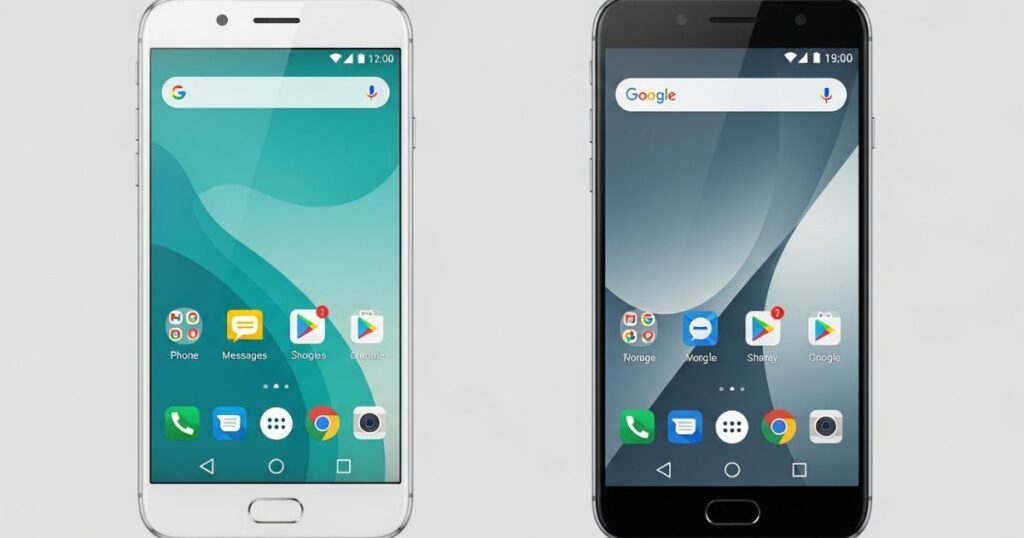
On Android 6 to Android 9 without root, you can’t directly see saved Wi-Fi passwords because the system keeps them hidden. However, if you already have a QR code for the network, you can scan it with Google Lens or Google Photos to reveal the password.
Steps with Google Lens:
- Open the Google Lens app or tap the Lens icon in the Google app.
- Choose the QR code image from your gallery, or use your camera to scan it.
- Wait for Lens to process the code and display the Wi-Fi password in plain text.
Steps with Google Photos:
- Open the Google Photos app.
- Select the screenshot or image of the QR code.
- Tap the Lens icon and check the results for the Wi-Fi password.
👉 If the app doesn’t capture the full code, expand the crop area so it can scan all the details properly.
Read More: Technology Falcon
Android 4.4 to Android 9 on rooted devices
If you’re using saved WiFi password Android on versions 4.4 to 9, the only way to see them is with a rooted device. Rooting gives you access to system files where the Wi-Fi details are stored, but you’ll need a third-party app like WiFi Key Recovery or WiFi Password Show to make the process easier.
Once installed, these apps display all the networks your phone has remembered along with their passwords. You can then manage or share them in a few simple ways:
- Copy the password to your clipboard and paste it into another app
- Share directly through a messaging app
- Generate a QR code so another device can connect instantly
How to View Saved Wifi Passwords on Android Without Rooting
You can view saved Wi-Fi passwords on Android without rooting by using the built-in Settings app, scanning a QR code with Google Lens, or checking your router’s configuration page. Each method has its own strengths and limitations, and while third-party apps exist, they usually require root access, which comes with risks.
| Method | Root Required | Pros | Cons |
| Settings App | No | Simple and direct way to view passwords | May not work on all devices due to manufacturer changes |
| Google Lens (QR Code) | No | Quick, no need to type password manually | Requires screenshot; may fail if QR code isn’t clear |
| Router Configuration Page | No | Works on any connected device | Needs router login; may be restricted or password-protected |
| Third-Party Apps | No | Can show saved passwords without QR codes | Needs root; voids warranty; potential security risks; limited support |
View Saved Wifi Passwords Using the Settings App on Android
The easiest way to check saved WiFi password Android devices remember is through the Settings app. Go to Settings > Connections > Wi-Fi, then open Saved Networks. Select the network you need, tap the Share or QR code option, and the password will show up beneath the QR code.
On some phones, especially Samsung models, the password itself won’t be visible. In that case, you can still connect other devices by scanning the QR code, but if you want to actually view the text password, you’ll need to try a different method.
View Saved Wifi Password Android Using Google Lens
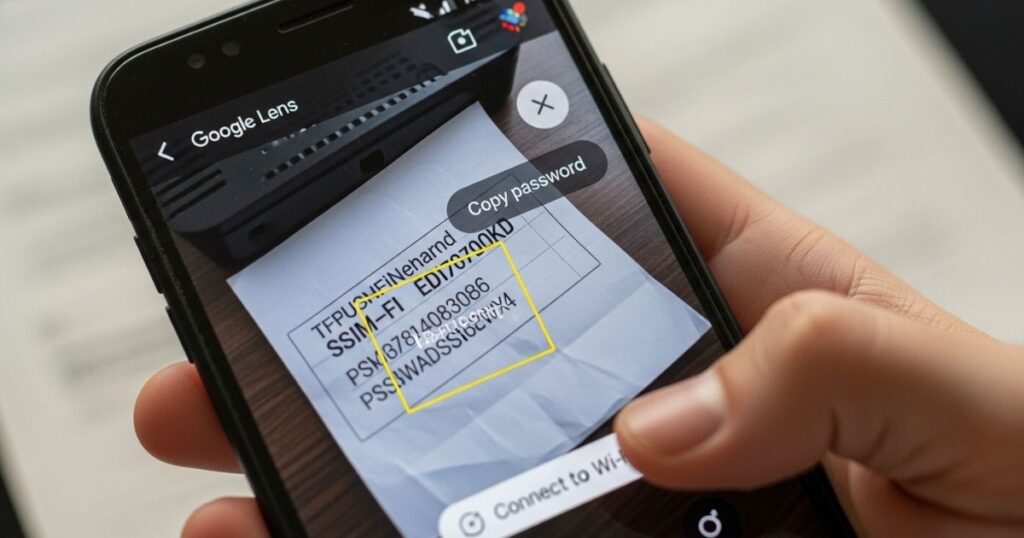
Google Lens makes it easy to uncover a saved Wi-Fi password from a QR code. All you need to do is capture the QR code shown in your Wi-Fi settings and let Lens scan it for you. In seconds, the password will appear on your screen.
Steps:
- Take a screenshot of the Wi-Fi QR code from your phone’s settings.
- Open the Google Lens app.
- Select the screenshot inside Google Lens.
- The app will scan the image and display the Wi-Fi password at the bottom.
How to know saved wifi password in android
Most Android devices store Wi-Fi passwords for networks you’ve connected to, but accessing them depends on your phone’s version and settings. Common ways include checking saved networks in your Settings under Wi-Fi, using QR codes generated by the device, or accessing passwords via Google account backup. On some devices, especially older versions, viewing saved passwords may require root access or special apps. Always ensure you only use trusted methods and apps to keep your information secure.
Key Takeaways:
- Wi-Fi passwords are saved automatically on Android devices.
- You can view them through Settings > Wi-Fi > Saved Networks.
- QR codes can show passwords without typing.
- Access via Google account backup is possible for synced networks.
- Root access or apps may be needed for older devices.
- Use only trusted methods to protect your data.
Easily Find Wifi Password on Your Android Phone
Finding a WiFi password on an Android phone is now simple. You can check it directly in the WiFi settings, use Google Lens to scan the QR code, or access the router’s configuration page. If your phone is rooted, third-party apps can also reveal the password. Once found, you can share it or save it for later.
Key Points:
- WiFi settings page shows saved passwords.
- Google Lens can scan QR codes to reveal passwords.
- Router configuration page is another option.
- Rooted phones allow third-party apps to access passwords.
- Passwords can be shared or saved for future use.
Part 1: View a Saved WiFi Password on Android 10 or Newer (Samsung)
On Android 10 or newer (including Samsung), you can easily view saved WiFi password Android without rooting your device or installing extra apps. Go to Settings > Wi-Fi/Internet, select your active network or a saved one, and tap Share. After verifying your identity if prompted, the password will appear in plain text below the QR code.
Key Takeaways:
- Works on stock Android 10–13.
- No root or extra apps needed.
- Access via Settings > Wi-Fi/Internet.
- Select active or saved network, then tap Share.
- Identity verification may be required.
- Password shows below the QR code.
Part 2: See Saved Passwords on Android 6 to Android 9 (Non-Rooted)
For Android 6 to 9 (non-rooted), you cannot directly view saved Wi-Fi passwords Android or generate QR codes. Apps also need the password to work, and saved credentials usually require root access. A practical workaround is using Google Lens: open the app, select a photo or use the camera to scan a shared QR code, adjust the crop if needed, and then view the Wi-Fi password in plain text.
Key Points:
- Android 6–9 can’t generate Wi-Fi QR codes.
- Viewing saved WiFi password Android usually needs root access.
- Google Lens can read shared QR codes.
- Use a camera or gallery in Lens to scan QR codes.
- Results will show the Wi-Fi password clearly.
Find wifi password saved on android
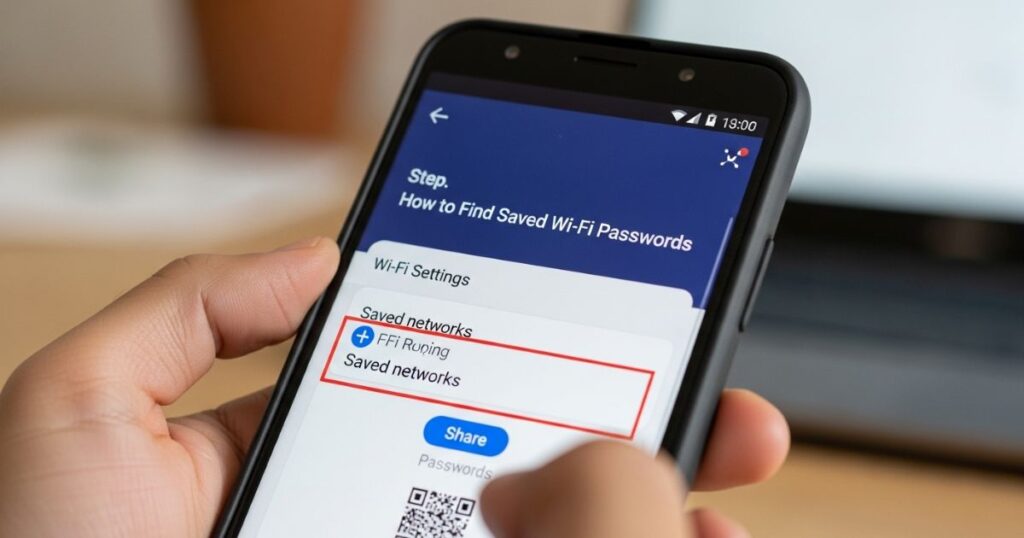
Android phones automatically save Wi-Fi passwords when you connect to a network. You can often view them in your Wi-Fi settings or by sharing the network via QR code on newer devices. Some methods may need root access, while Google account syncing or certain third-party apps can also help recover saved passwords.
Key Points:
- Wi-Fi passwords are saved automatically on Android.
- Check Wi-Fi settings or use QR code sharing to view passwords.
- Root access may be needed for some methods.
- Google account sync or third-party apps can retrieve passwords.
Read More: Technology Falcon
FAQ’s
How to view saved wifi password Android?
Open Wi-Fi settings on your Android and tap Share to see the password.
How do I see my saved passwords on Android?
Check Wi-Fi settings or use Google Password Manager to view saved passwords.
How to copy all Wi-Fi passwords from Android?
Use a root-enabled app or an export tool to copy all saved Wi-Fi passwords.
Which app can show saved Wi-Fi passwords?
Use WiFi Password Viewer or Google Password Manager to see saved passwords.
How can I find my Wi-Fi password?
Check your Wi-Fi settings, your router, or your Google account for the password.
Conclusion
In conclusion, accessing saved wifi password Android is easy using Wi-Fi settings, QR code sharing, Google Password Manager, or reliable third-party apps. These methods help you quickly find and manage your saved network passwords.

I’m Rana Waseem, an SEO blogger with a passion for creating content that ranks and drives results. With a deep understanding of search engine optimization and keyword strategy, I help businesses and readers discover valuable information through well-researched, engaging blog posts. My goal is to simplify SEO for everyone while staying ahead of the latest trends in digital marketing


