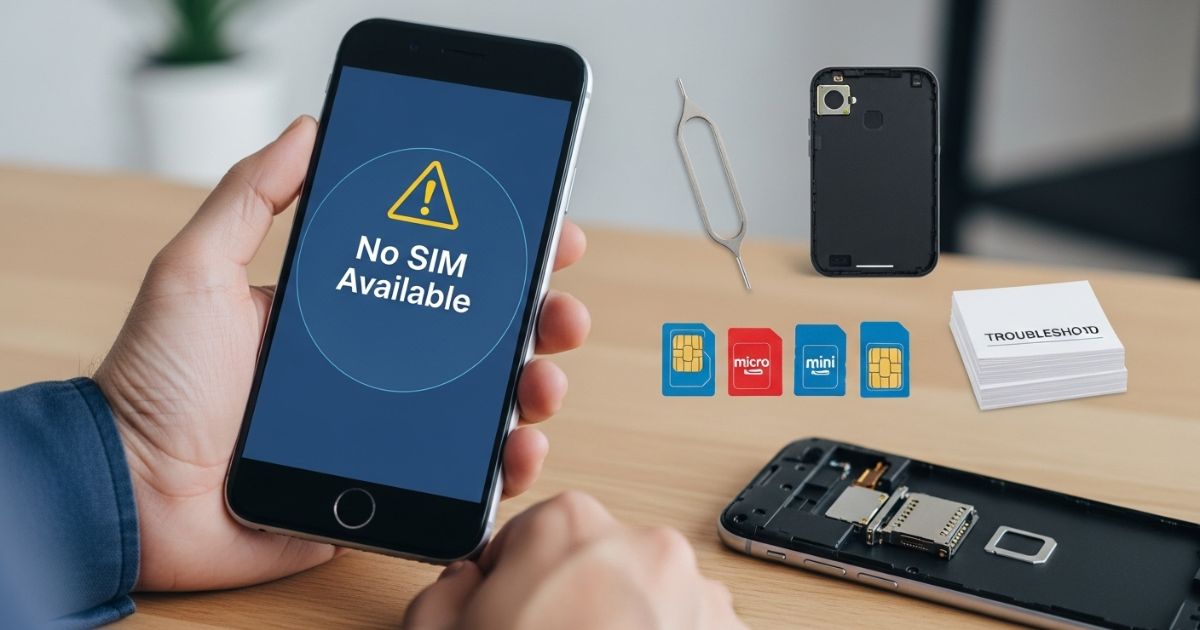You know that annoying moment when you grab your phone to call someone, and it suddenly says “No SIM available” Yep, it’s frustrating and it always seems to happen when you need your phone the most. Whether you’re waiting for an important text or just trying to browse online, this little error can bring everything to a halt.
Don’t worry, you’re in the right place. In this post, we’ll walk through why the “No SIM available” message pops up and the easiest ways to fix it. I’ll share simple, clear steps that work for both Android and iPhone so you can get back to using your phone without the headache.
What does “no SIM available” mean?
The “No SIM available” message means your phone can’t detect the SIM card, stopping you from making calls, texting, or using mobile data. This can happen even if the SIM is in the phone.
Possible causes:
- SIM card inserted incorrectly
- Damaged or faulty SIM card
- Software glitches
- Outdated phone software
No SIM available” on iPhone
On an iPhone, the “No SIM available” message usually means the device isn’t reading the SIM card. This can often be fixed by taking out the SIM and putting it back in, or by updating to the latest iOS version.
No SIM available” on Android
On Android, the “No SIM available” message usually appears because the SIM isn’t seated properly or there’s a problem with network settings. Common quick fixes are turning airplane mode on and off or choosing a network manually.
Common Causes Behind No SIM Card Error
The “No SIM card” message usually means your phone isn’t detecting the SIM properly. This can happen for a few common reasons, such as a loose SIM card, dirt or dust in the SIM slot, software glitches, or a problem with the SIM itself. Checking these basic issues first can save time before you move on to deeper troubleshooting.
Incorrectly Placed SIM Card
If the SIM card isn’t positioned correctly in its slot, your phone may fail to detect it. Simply removing it and placing it back in the tray the right way often clears the “No SIM available” message.
The SIM and Phone Are Incompatible
If your SIM card and phone aren’t compatible, your device may show a “No SIM card” error. Some phones only work with certain SIM types or carriers, so a mismatch can stop the phone from detecting the SIM.
Software Glitches and Updates
Sometimes, your phone shows a “No SIM available” message because of software problems. Bugs in the operating system or failed updates can stop your phone from reading the SIM card properly.
The SIM Card Is Damaged
A SIM card can stop working if it’s physically damaged. Scratches, water exposure, or general wear and tear can make it unreadable, causing your phone to show a “No SIM card” error.
Network Connectivity Issues
If your phone can’t connect properly to the mobile network, it may show a “No SIM card” error. This usually means it’s having trouble linking to the cellular signal.
Damaged SIM Card Tray
The SIM card tray holds your SIM card in place, and if it’s damaged, your phone might not detect the SIM. A bent or broken tray can stop the SIM from connecting properly with the phone’s internal parts.
The SIM Is Outdated
An old or outdated SIM card can cause the “No SIM available” message. As mobile networks upgrade their technology, older SIM cards may not work well with newer phones or network systems. This can lead to your phone not detecting the SIM properly.
Causes of the iPhone No SIM Error
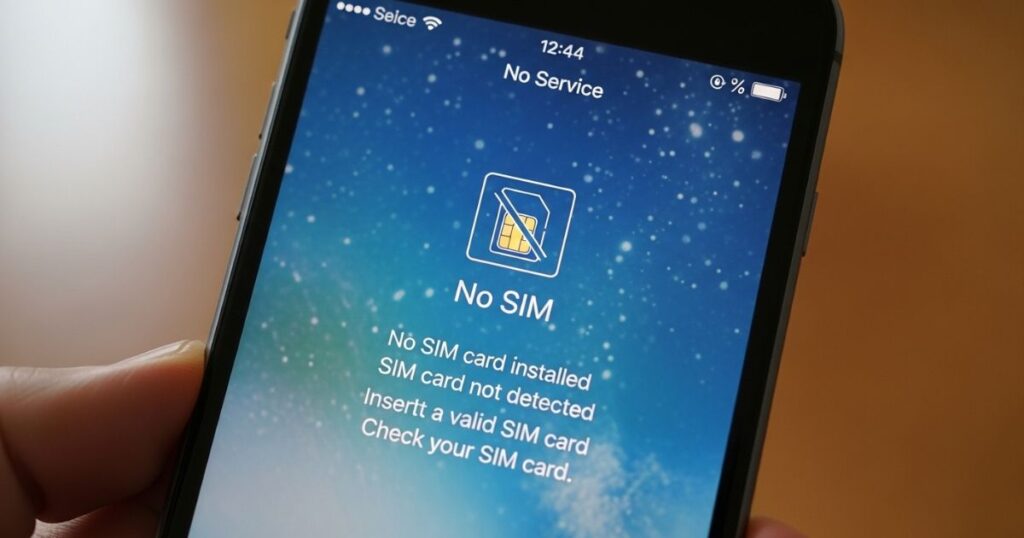
The iPhone “No SIM” error shows up when the device can’t detect its SIM card. This can happen if the SIM is slightly out of place, there’s a problem with the phone’s software, or the SIM isn’t recognized at all.
Common error messages include:
- No SIM
- No SIM Card Installed
- Invalid SIM
- Insert SIM
Where Is the iPhone’s SIM Card?
iPhone, iPhone 3G, and 3GS The SIM tray is at the top, between the sleep/wake button and headphone jack.
iPhone 4 and newer The SIM tray is on the right side, near the sleep/wake (Side) button. The iPhone 4 and 4S use microSIM, while later models use nanoSIM.
iPhone X series and later Many models also support eSIM, which is set up digitally through your carrier and doesn’t require a physical card.
What to do when phone says “no SIM available”: 6 possible fixes
When your phone says “No SIM available,” it can happen for different reasons. The easiest way to solve it is to go through the suggested fixes one at a time until the problem is gone.
Restart your phone
Restarting your phone is often the quickest and easiest way to fix the problem. It can clear small software glitches and refresh your network connection. On Samsung phones, press and hold the Power button, tap Restart, and confirm. On other Android phones, hold the Power button, then tap Restart.
Check if SIM card has active plan
Sometimes, the “No SIM available” message appears because the SIM doesn’t have an active plan often due to an expired package, unpaid bill, or carrier deactivation. To confirm:
- Log in to your carrier’s website or app to check for payment issues or suspension alerts.
- Make a call or send a text errors like “Not registered on network” can mean the SIM is inactive.
- Check your signal and try moving to a different location in case it’s a coverage problem.
- Call your carrier from another phone with your SIM or account details to verify its status
Check for network provider settings updates
Sometimes, the “No SIM available” issue happens because your phone’s network settings are outdated. Carriers release updates to improve connectivity and fix bugs, and without these updates, your phone may have trouble detecting the SIM. On both Android and iPhone, the fix is to connect to WiFi or mobile data, check your settings for any available carrier updates, install them, and then restart your phone so the changes take effect.
Check SIM card tray and SIM card
A dirty, damaged, or misaligned SIM card can keep your phone from detecting it properly. Dust and debris in the SIM tray or a loose fit can interrupt the connection between the SIM and your phone. Checking and cleaning the SIM card is a simple first step to fix the issue.
Steps to check your SIM card and tray:
- Turn off your phone to avoid damage.
- Eject the SIM tray using a SIM tool or paperclip.
- Remove the SIM card and inspect it for dirt, scratches, or cracks.
- Clean it gently with a dry microfiber cloth.
- Reinsert the SIM card correctly in the tray.
- Push the tray back in and restart your phone.
- Replace the SIM or tray if damaged.
Contact your provider if using eSIM
If you’re using an eSIM and see the “No SIM available” message, your carrier might be the cause. eSIMs are digital, so they depend on proper activation and support from your provider. Issues like glitches, account problems, or a missing eSIM profile can stop your phone from detecting it.
To fix a No SIM available error with an eSIM, check your phone settings or your carrier’s app to confirm it’s active. If it’s still not working, contact your provider they can reset your eSIM, send you a new QR code, or confirm if there’s a network outage.
Factory reset the phone
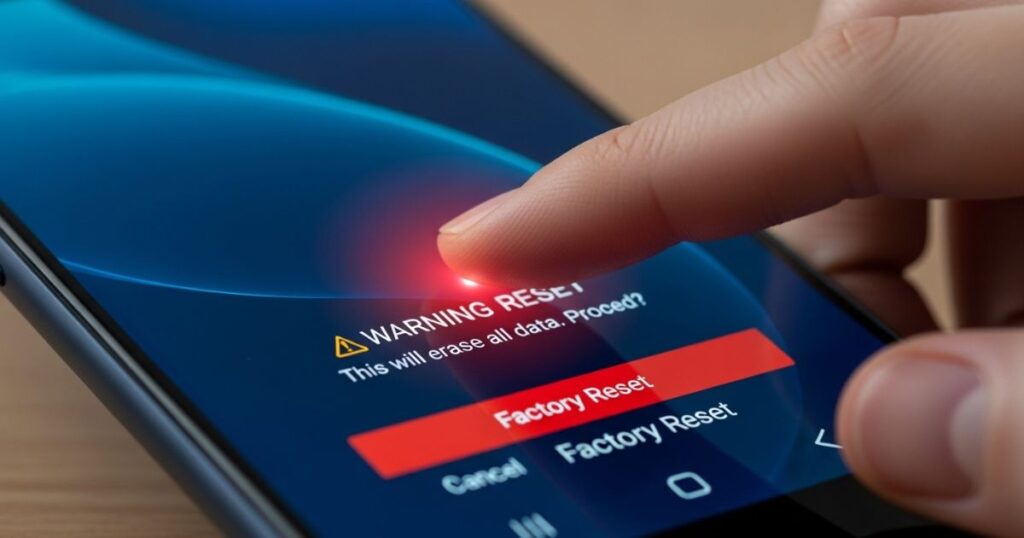
A factory reset wipes your phone back to its original settings, erasing all data and configurations. It’s a last-resort fix for stubborn software problems, so always back up your contacts, photos, and apps before starting.
On Android, go to Settings → System → Reset → Factory data reset, then confirm and follow the prompts.
On iPhone, go to Settings → General → Transfer or Reset iPhone → Erase All Content and Settings, then confirm with your Apple ID.
After the reset, set up your phone again to check if the problem is fixed.
How to Fix the iPhone No SIM Error
If your iPhone shows a “No SIM” error, start by removing the SIM card, cleaning it, and placing it back securely. If the problem continues, restart your phone, toggle Airplane Mode on and off, and install any available iOS updates. Also, make sure your mobile account is active and check for any carrier settings updates.
If that doesn’t solve it, try using a different SIM card to see if yours is faulty. When the error still appears after all these steps, it’s best to contact Apple support or visit an Apple Store for professional help.
Why Is My Phone Not Reading My SIM Card?
A phone may not read the SIM card if it’s inserted incorrectly, damaged, or if the device has software issues often after an update. Before replacing the SIM, try basic fixes on the phone, as these can sometimes solve the problem. If nothing works, then replacing the SIM is the next step.
How to Fix Phone Says No SIM
Reboot Your Phone
When you see “No SIM available” and don’t know the cause, restarting your phone can help. A quick reboot often clears minor glitches. Just hold the Power button, select Restart, and let your phone turn off and back on automatically.
Pull out the SIM and Put It Back in
If you see the “No SIM available” message, try removing your SIM card, waiting about 30 seconds, and putting it back in. This can fix issues caused by a loose SIM tray or an improperly installed card. After reinserting it and restarting your phone, check if the SIM is now recognized.
Enable and Disable Airplane Mode
Airplane mode can help fix network problems like SIM errors, “no service,” or WiFi connected but no internet. While it doesn’t guarantee a solution, it’s safe to try. Steps to use it:
- Open the notifications panel on your phone.
- Tap the Airplane mode icon to turn it on.
- Tap the icon again to turn it off.
Remember to save your work first, as enabling it disconnects your phone from the internet.
Fix Phone Says No SIM When System Crashed
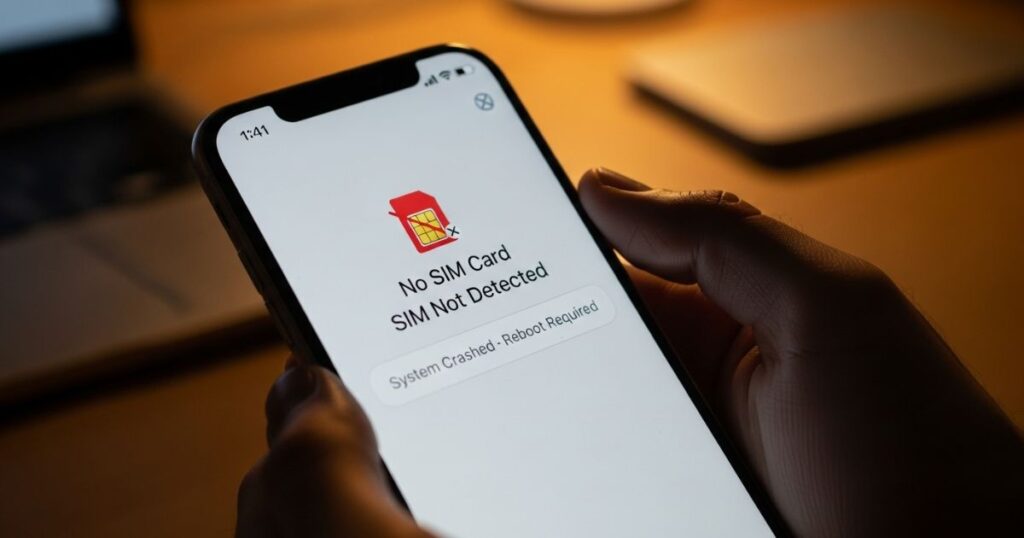
If your phone says “No SIM available” because of a system glitch, you can use an Android system repair tool like DroidKit. It’s designed to fix common phone problems like frozen screens or recovery mode issues without needing any technical skills or rooting your device.
The process is simple: download DroidKit on your computer, connect your phone, and follow the step-by-step instructions to repair the system. Once the tool finishes, your phone should restart, and the No SIM available error should be resolved.
Read More: Technology Falcon
Check If SIM Card Is Not Working on Another Phone
Check if the SIM card works on another phone: To figure out if the problem is with your SIM card or your phone, try putting the SIM into a different, working phone. If it still doesn’t work, the SIM card is likely faulty. But if it works in another phone, the issue is probably with your phone’s SIM card reader.
Wipe Phone Cache
Your phone stores cache files to help apps and the system run faster, but sometimes these files can cause problems, like the “No SIM available” error. Clearing the cache can often fix this issue.
Ways to clear cache:
- Directly on Android: Some phones let you clear cache in the Settings app.
- Using Recovery Mode: Press Volume Up + Home + Power (or check your manual) → select Wipe cache partition to delete temporary files.
- Using a Tool like DroidKit: Connect your device to a computer → open System Cleaner → select cache files → click Clean Now. This tool can detect and remove cache, background apps, APKs, and large files safely.
Clearing cache safely removes unnecessary files without affecting your personal data and can often resolve SIM card detection issues.
Update your software
Updating your software can fix SIM card problems. Sometimes, your phone can’t detect the SIM because of software glitches or bugs. Installing the latest updates often solves these issues and helps your phone run smoothly.
Contact your carrier
If your phone still shows a “No SIM available” message after trying other fixes, the next step is to contact your mobile carrier. They can check your service, help identify the problem, and provide a replacement SIM card if needed.
Restore your phone to factory settings
A factory reset can fix persistent phone issues, including SIM card errors, but it should only be used as a last resort. Before resetting, back up all your data to avoid losing important files, contacts, or apps. Once backed up, you can follow your phone’s steps to perform the reset. If problems continue after this, contacting a tech expert is recommended.
Replace the SIM
Replace the SIM: If you’ve tried all other fixes and your phone still shows a “No SIM available” message, the problem might be the SIM card itself. Replacing it with a new SIM often solves the issue quickly and gets your phone working again.
Check Network Coverage
Network problems can make your phone show a “No SIM available” error. To fix this, make sure you are in an area with strong network coverage before trying other solutions.
Solutions to Fix Phone Say No SIM
Seeing a “No SIM available” message can be frustrating, especially when you need to make calls or send messages. Your SIM card stores important information like contacts and messages, so it’s important to fix the issue quickly.
Luckily, there are simple steps you can try. Restart your phone, check if the SIM card is properly inserted, clean or replace it if damaged, update your software, or reset your network settings. If nothing works, contacting your carrier for a replacement can get your phone back to normal.
Bringing your phone to a repair shop

If all troubleshooting steps fail, your phone likely has a hardware issue, like a damaged SIM card reader or other internal components.
The best solution is to visit a professional repair shop. Repairs can cost money, especially if your phone isn’t under warranty, so it’s smart to get an estimate before agreeing to any work.
Bonus Tip: How to Recover Contacts from SIM Card
If your SIM card keeps disconnecting, losing contacts can be really frustrating. Tools like DroidKit make it easy to recover your contacts from the SIM card, your device, or even Google backups, so you don’t have to worry about losing important numbers.
All you need to do is download DroidKit, connect your phone, select the SIM card option, preview your contacts, and choose which ones to recover. It’s a quick and simple way to get your contacts back without any stress.
Bonus Tip: Best Smartphones with a Secured SIM Card
Not all smartphones handle SIM cards equally. Some devices are built with stronger, more secure SIM trays to prevent damage or accidental removal.
The HONOR 90 stands out as a top choice. It offers 12 GB RAM, 512 GB storage, and runs on the Snapdragon 7 Gen 1 “Accelerated Edition,” giving smooth performance. You can use two physical SIMs or one eSIM.
It runs Android 13 with regular security updates and provides stable 5G and Wi-Fi connectivity. Overall, it’s a reliable phone for anyone who wants both performance and a secure SIM card setup.
Read More: Technology Falcon
FAQ’s
How do I fix no SIM available?
To fix “No SIM available,” restart your phone and ensure the SIM card is properly inserted.
How to fix SIM card no service?
Check network settings, toggle airplane mode, or contact your carrier for SIM card service issues.
Can a SIM card suddenly stop working?
Yes, a SIM card can stop working due to damage, network problems, or carrier restrictions.
How do I activate my SIM card?
Follow your carrier’s activation steps and restart your phone to activate the SIM card.
Can a SIM card expire?
Some SIM cards can expire if unused for a long time or after the carrier’s set period.
Conclusion
In conclusion, dealing with a “No SIM available” issue can be frustrating, but checking your SIM card, restarting your phone, and following simple troubleshooting steps usually solves the problem quickly, ensuring you stay connected without hassle.

I’m Rana Waseem, an SEO blogger with a passion for creating content that ranks and drives results. With a deep understanding of search engine optimization and keyword strategy, I help businesses and readers discover valuable information through well-researched, engaging blog posts. My goal is to simplify SEO for everyone while staying ahead of the latest trends in digital marketing