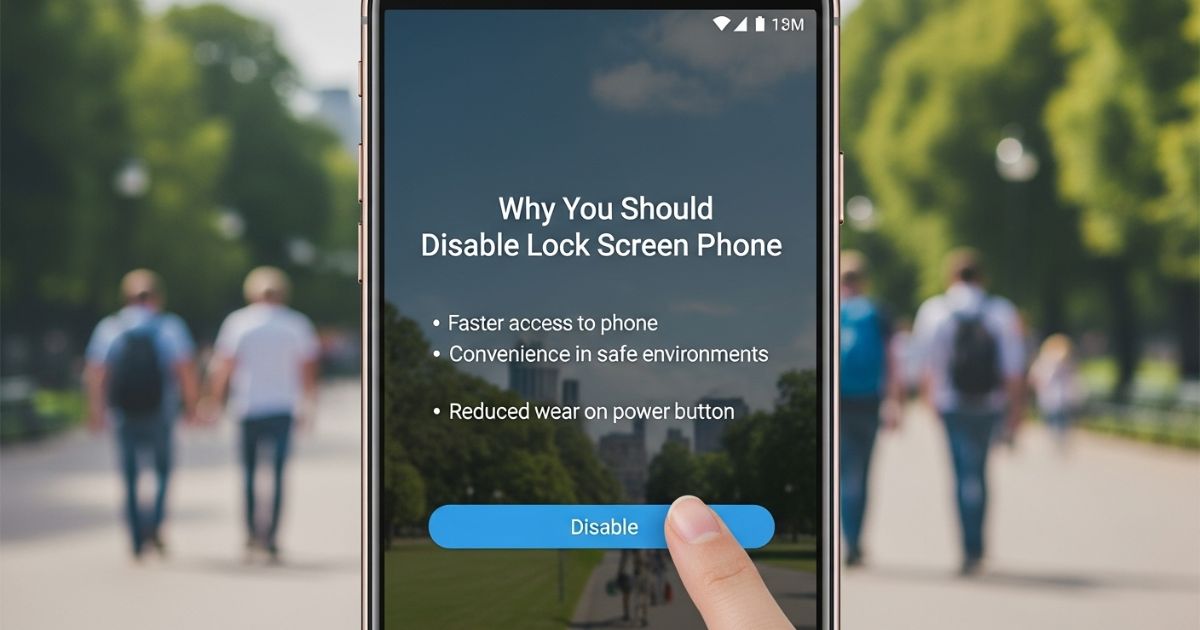Staring at your phone and getting stuck on the lock screen can be really frustrating, especially when you’re in a rush or forgot your PIN or password. It’s one of those small annoyances that can ruin your flow and make you wish there was an easier way to get straight to your apps.
In this post, we’ll guide you on how to disable lock screen Phone quickly and safely. You’ll learn simple steps, tips, and tools to unlock your device, remove your screen lock, and make using your Android phone faster and hassle-free.
How to set up or change the lock screen on your Samsung phone
Go to Settings > Lock Screen > Screen lock type. From there, you’ll see several lock screen options to choose from:
Swipe: This lock type lets you swipe in any direction on your screen to unlock your phone.
Pattern: Draw a pattern on a 3-by-3 grid of dots to unlock your phone.
PIN: A four-digit code that should be easy to remember.
Password: The highest level of security. Your password should be unique, memorable, and contain at least 7 characters including one letter. Follow the on-screen prompts to set up your chosen method.
You’ll also see options to enable biometric features: Face recognition or Fingerprints. On some older Samsung models, Iris Scanner (S8/S8+) or Intelligent Scan (S9/S9+) may be available.
Face recognition: Unlock your phone and verify yourself in apps by holding your face in front of the screen.
Fingerprints: Quickly unlock your phone with a touch of your finger.
Iris: Scan your eyes so only you can see what’s on your phone.
Intelligent Scan: Combines Iris and Face recognition to unlock your device.
How to set a screen lock on your Google Pixel and other Android phones
Steps for setting up or changing the screen lock on your Google Pixel or another Android phone are simple.
How to set a screen lock PIN
- Open Settings > Security & privacy > Device unlock > Screen lock.
- Enter your current lock screen code if prompted.
- Tap PIN and type your new PIN.
- Tap Next, enter the PIN again, and tap Confirm.
- If prompted, choose which content to display on the lock screen and tap Done.
How to set up screen lock swipe
- Open Settings > Security & privacy > Device lock > Screen lock.
- Enter your current lock screen code if prompted.
- Select Swipe to set up the swipe unlock.
- To remove the swipe lock, tap Delete.
How to set up screen lock pattern
- Go to Settings > Security & privacy > Device lock > Screen Lock
- Enter your current lock screen code if prompted
- Select Pattern
- Draw your pattern and tap Next
- Draw the same pattern again to confirm and tap Confirm
- Choose what content to display on the lock screen, then tap Done
How to set a screen lock password
- Go to Settings > Security & privacy > Device lock > Screen Lock.
- Enter your current lock screen code if prompted.
- Tap Password and type your new password.
- Tap Next and confirm your password.
- If asked, choose what content you want to display on the lock screen.
How to remove the lock screen on your Samsung phone
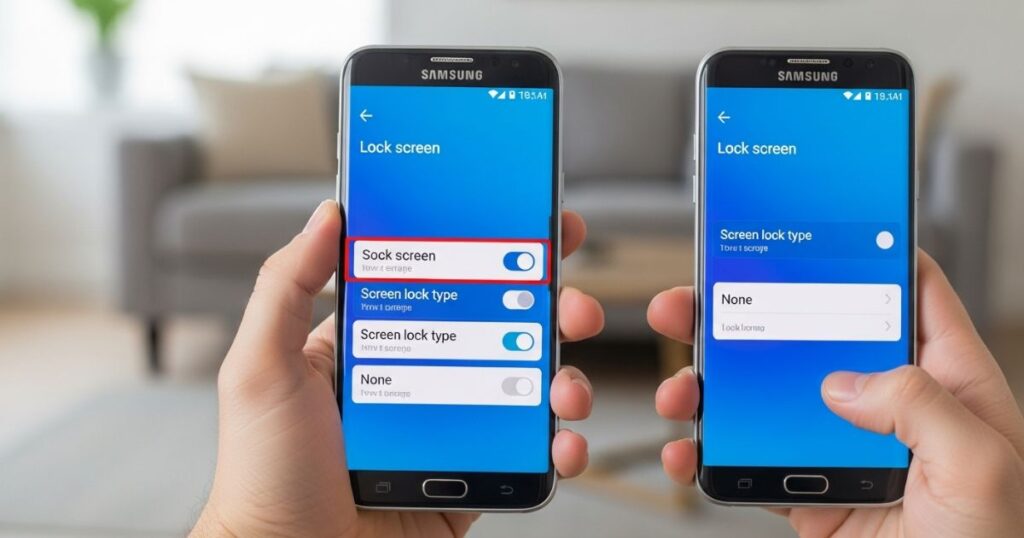
Removing the lock screen on your Samsung phone can save time and make accessing your apps much easier. To do this, go to Settings > Lock Screen > Screen lock type, enter your current code if prompted, and select None.
If you’re using a company phone, some corporate security features like Samsung Knox™ Manage may need to be disabled by your administrator. Learning how to disable lock screen Phone ensures you can unlock your device quickly without any extra steps.
How to remove screen lock on your Android phone
- Open Settings on your Android phone.
- Go to Security > Device lock.
- Tap ScreenLock.
- Enter your current lock screen code if prompted.
- Select None.
- Tap Delete to remove the lock screen.
How to Remove Screen Lock on Most Android Phones
To remove the screen lock on most Android phones, open the Settings app and go to Security & privacy (or Security/Security & location). Then tap Device unlock > Screen lock and follow these steps:
- Enter your current PIN, pattern, or password
- Select None or Delete to disable the lock screen
- Read any warning about changes after disabling
How to Remove Screen Lock on Samsung Galaxy Phones
To disable lock screen Phone on a Samsung Galaxy device, start by opening Settings, either through the Quick Settings menu or the main app. Next, go to Lock screen and AOD (or just Lock screen) or follow My Device > Personalization > Lock Screen.
Then, tap Screen lock type, enter your current passcode, and continue. Finally, select None to remove the lock. If prompted, tap Remove data to erase any saved biometric information from your phone.
The Risks of Android Lock Screen Removal
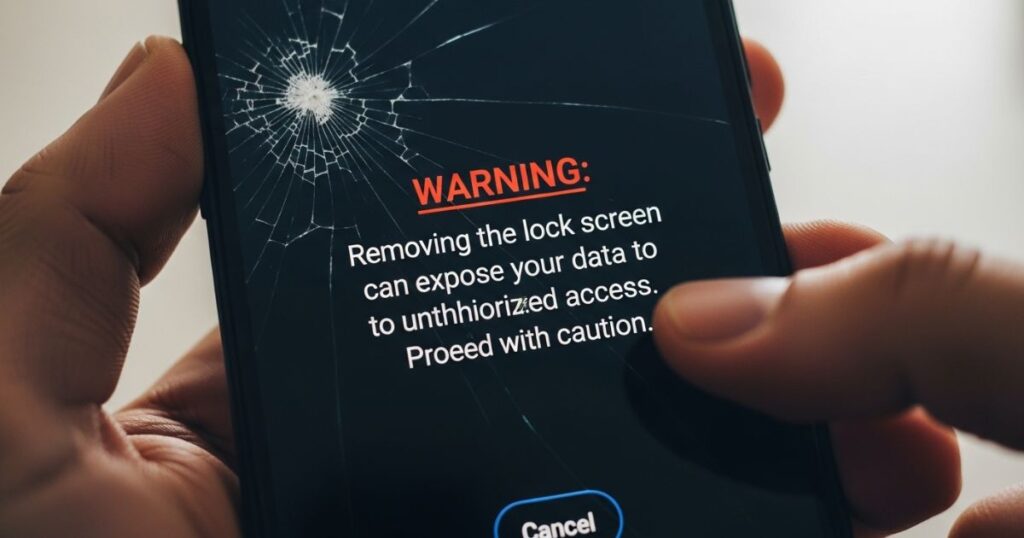
Turning off your lock screen might seem convenient, but it comes with risks. Anyone who gets hold of your phone can access your apps, messages, emails, and personal notes.
Using a passcode is like locking the door to your home it keeps your personal information safe. Removing it makes your device more vulnerable to theft or unauthorized access.
If you want to speed things up, you can still disable lock screen Phone safely by using alternatives like face recognition or fingerprint scanning. These options let you unlock quickly without giving up security.
Read More: Technology Falcon
How to Disable Lock Screen Stories
Lock Screen Stories automatically changes the wallpapers on your Samsung phone. You can turn off this feature if you don’t want your lock screen to change automatically. There are two main ways to disable it: through your phone’s Settings or directly from the lock screen.
Method 1: From Settings
To disable Lock Screen Stories, open your phone’s Settings, go to Lock Screen, and select Lock Screen Stories. Then, turn off the toggle labeled “On” to stop the feature.
Fix 2: From Lock Screen
To disable Lock Screen Stories directly from your lock screen, first tap the Info icon on any story, then select the Settings icon on the next screen. In the Lock Screen Stories settings, simply turn off the toggle to stop the stories from appearing.
Fix 3: From Widget
To disable Lock Screen Stories using a widget, touch and hold an empty space on your home screen, then tap Widgets and swipe to find the Galaxy Widget. Drag it onto your home screen, tap the arrows to browse cards, select the Lock Screen Stories card, and turn it off to disable lock screen Phone features quickly.
How to Disable Dynamic Wallpaper From the Lock Screen
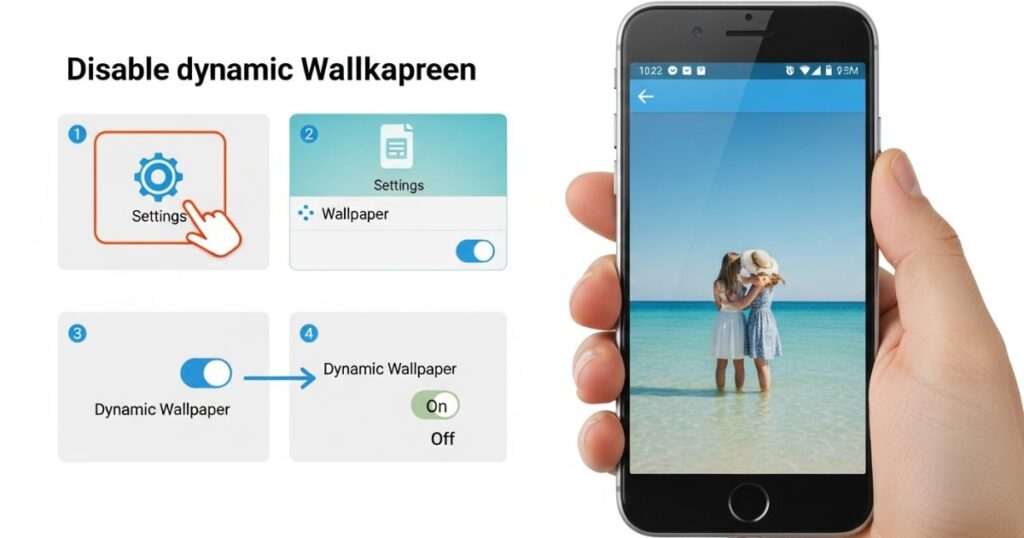
With the new OneUI 6 update, Dynamic Wallpapers have replaced the old Lock Screen Stories. To turn them off, open Settings and go to Wallpaper and style. Then tap Change wallpapers, select Wallpaper services, and finally disable the Dynamic Wallpaper by choosing None.
Part 1: How to Disable Lock Screen Android
You can easily disable lock screen Phone on your Android so you don’t have to enter a password, PIN, or pattern every time you unlock it. This is handy if you use your phone often or want someone else to access it without needing your code.
To do this, open Settings on your device and go to Lock Screen (it may also appear under Security & Location or Security & Privacy). Tap Screen lock, enter your current password, PIN, or pattern, and then select None. This process may also erase any saved biometric data like fingerprints or face recognition.
Part 2: How to Disable Lock Screen Android When Locked
Forgetting your Android phone’s password or pattern can be really frustrating, leaving your device completely locked and unusable. It’s one of those moments when you just wish there was an easy way to get back in without losing time or data.
In this guide, we’ll show you how to disable lock screen Phone even when it’s locked. Following these steps will help you unlock your device quickly and safely so you can start using it again without stress.
Reset A Locked Android Phone with 4uKey for Android
If your Android phone is locked, Tenorshare 4uKey for Android can help you unlock it easily. It works even if you’ve forgotten your PIN, password, or pattern, letting you access your phone quickly without entering a passcode.
Part 3: How to Turn Off Lock Screen Android by Fasctory Reset
To disable lock screen Phone using a factory reset, start by turning off your Android device. Press the Volume Up and Home buttons together for about 10 seconds until the phone vibrates. When the “No Command” screen appears, your phone is in Recovery Mode. Use the volume buttons to select Factory Reset and press the Power button to confirm. Once the reset is complete, choose Reboot Now, and your lock screen will be removed.
Read More: Technology Falcon
FAQ’s
How to disable phone screen lock?
You can disable lock screen Phone in Settings by selecting None under Screen Lock.
How to disable lock screen button on Android?
Adjust your Security settings to remove the lock option.
How to stop a lock screen from turning off?
Change your Display settings to keep the screen active.
How do I turn off a locked phone?
Press and hold the power button until the device turns off.
How to keep screen on Android?
Enable “Stay Awake” or extend Screen Timeout in Display settings.
Conclusion
By following the steps and tips shared in this guide, you can easily manage your device’s security and access without frustration. Whether you want quick access, need to reset a forgotten password, or simply prefer convenience, knowing how to disable lock screen Phone ensures your Android experience is smoother, faster, and hassle-free.

I’m Rana Waseem, an SEO blogger with a passion for creating content that ranks and drives results. With a deep understanding of search engine optimization and keyword strategy, I help businesses and readers discover valuable information through well-researched, engaging blog posts. My goal is to simplify SEO for everyone while staying ahead of the latest trends in digital marketing