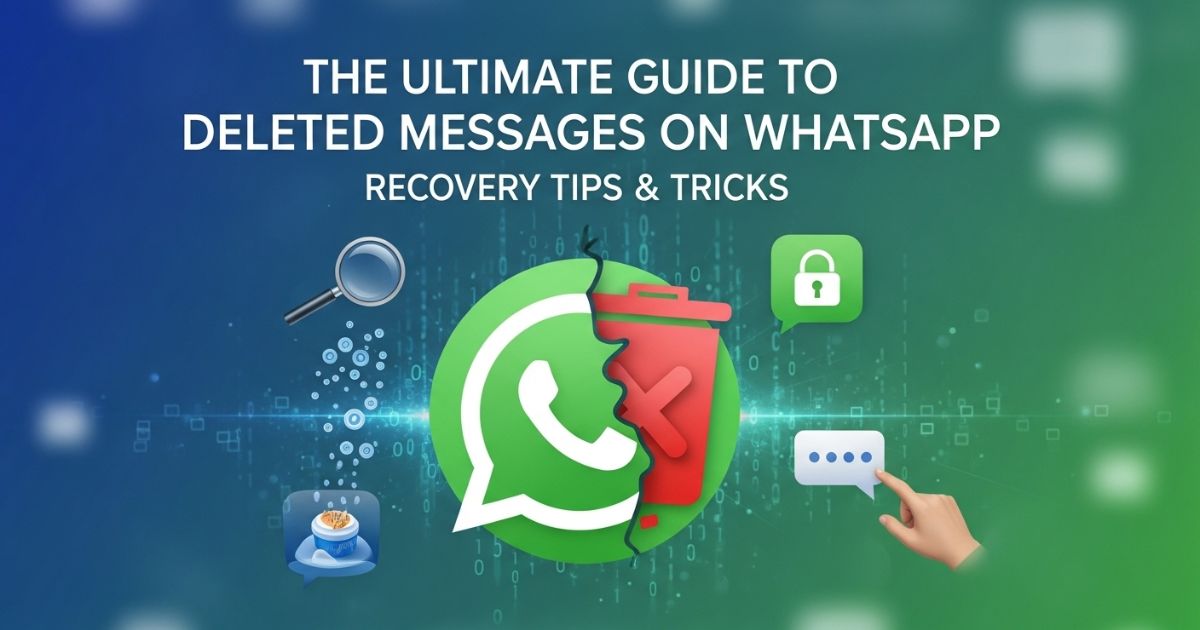Losing important chats can be really frustrating, especially when you notice deleted messages on WhatsApp disappearing without a trace. If you’ve ever wondered how to get those lost conversations back, you’re definitely not alone many people face this issue and want a simple solution.
In this post, you’ll discover easy and practical ways to recover deleted messages on WhatsApp. From restoring backups to using helpful tricks, this guide will walk you through everything you need to know so you can bring your chats back with confidence.
What is WhatsApp’s Message-Deleting Feature?
In 2017, WhatsApp added a feature that lets users delete sent messages to fix mistakes or protect their privacy. This helps prevent sensitive info from being seen by others.
However, it can be frustrating when important messages are deleted by accident or need to be recovered for legal reasons. Luckily, Android users have some ways to recover deleted WhatsApp messages, even encrypted ones.
Why Humans Want to Read What’s Not Said?
People naturally want to know things that aren’t said out loud because we’re wired to find the truth. When messages are deleted, like on WhatsApp, it makes us curious and leaves us wondering what was hidden. This feeling is stronger when the deleted message is about something important or personal. That’s why we try to read between the lines and find out what was taken away.
How Deleted WhatsApp Messages Work: The Basics
When someone deletes a message for everyone on WhatsApp, it gets removed from both devices. But deleted messages on WhatsApp aren’t always gone for good. WhatsApp backs up your chats to Google Drive or iCloud regularly, so if a backup was made before the deletion, you might be able to get those messages back. Using backups or special recovery tools can help you restore deleted messages on WhatsApp easily.
Can You Really Recover Deleted WhatsApp Messages?
Yes, in most cases, you can recover deleted messages on WhatsApp. Whether you have a backup saved or not, there are ways to see those deleted chats. You can use your WhatsApp backup or try third-party recovery tools to get the messages back. This means recovering deleted messages is often possible with the right method.
How to check if you have a WhatsApp backup
If you use Android, you need to log into your Google account linked to WhatsApp. Then open Google Drive, go to the Menu, and select Backups to see if there’s a recent WhatsApp backup saved.
For iPhone users, go to WhatsApp Settings, then Chats, and tap on Chat Backup. Here, you can check when your last iCloud backup was done to make sure your chats are saved.
How to See Deleted Messages on WhatsApp
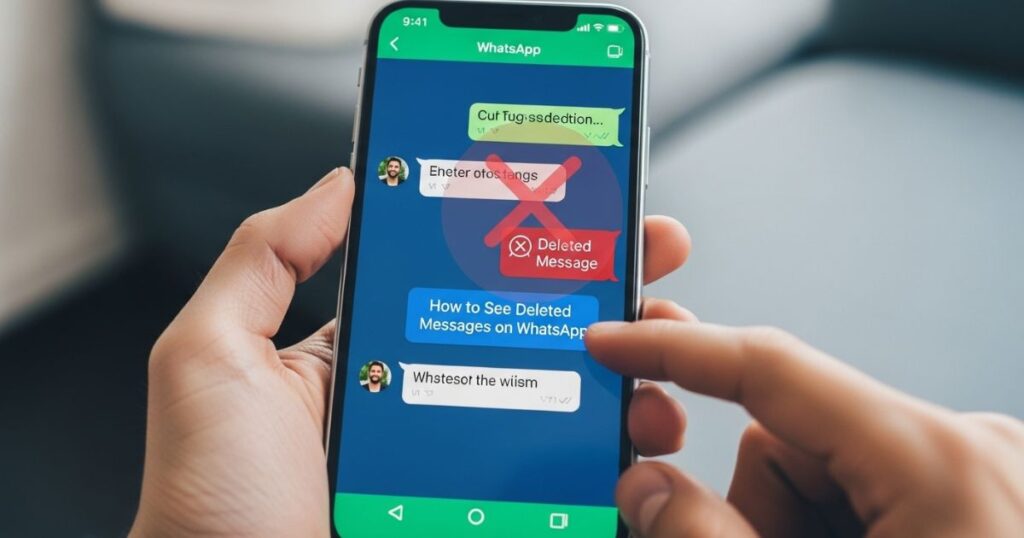
WhatsApp doesn’t have a built-in way to recover deleted messages. But you can still try several methods to see or get them back. These work on Android, iPhone, and WhatsApp Web.
You can restore recently deleted messages or use backups to recover lost chats. It’s also smart to set up regular backups so you don’t lose messages in the future.
Method 1: Through WhatsApp Notification Log
If you are using an Android device, you can see deleted messages on WhatsApp through the Notification Log feature. This method works only if you received the message notification before it was deleted and if your device supports notification history.
Step 1: Open Settings App
Go to your phone’s Settings to access system options.
Step 2: Navigate to Notifications
Scroll down and tap on Apps & notifications (or Notifications, depending on your device).
Step 3: Select WhatsApp and Turn On Notification
Tap on Notifications for WhatsApp to make sure it shows up in your notification bar.
Step 4: View Deleted Messages
Now you can check the notification bar or log to read messages, even if they were deleted later.
Method 2: By Restoring WhatsApp Chats Backup
To see deleted for everyone messages on WhatsApp using backup, uninstall and reinstall WhatsApp, then restore chats from the most recent backup saved before the message was deleted.
Step 1: Check Backup Availability
Open WhatsApp > Settings > Chats > Chat backup and check the last backup date. If the backup was made before the message was deleted, you can restore it.
Step 2: Uninstall WhatsApp
Long-press the WhatsApp app icon and select Uninstall or remove it from the app settings.
Step 3: Reinstall WhatsApp
Download WhatsApp from the Google Play Store or Apple App Store and install it again.
Step 4: Verify Your Number
• Open WhatsApp and enter your phone number.
• Follow the verification process using the OTP sent to your phone.
Step 5: Restore from Backup
When prompted, tap Restore to recover your chats from the backup. Wait for the process to complete, and your deleted messages will reappear.
Method 3: Opening WhatsApp Web Inspect Element
To see deleted for everyone messages on WhatsApp using the Inspect Element trick, start by opening WhatsApp Web at web.whatsapp.com and scan the QR code with your phone. Next, open the chat where the message was deleted. Then, right-click anywhere in the chat and choose Inspect or Inspect Element to open the browser’s Developer Tools. Finally, press Ctrl + F and search for keywords like “deleted” or parts of the message sometimes deleted texts are still visible in the HTML code.
Method 4: Reading Deleted Message by Reply or Quote Before Deletion
To read deleted messages on WhatsApp using the reply or quote method, first check if someone replied to the message before it was deleted, since quoted messages stay visible even after deletion.
Step 1: Open the WhatsApp chat where the deleted message was sent, whether it’s a group or one-on-one chat.
Step 2: Scroll up through the conversation to find the part where the deleted message appeared. Look for any replies or quoted messages around that time.
Step 3: Find a reply or quote in a box that shows the deleted message.
Step 4: Read the quoted content to see the original message before it was deleted.
Step 5: If you want to save it, copy the quoted text or take a screenshot, as the deleted message itself won’t be restored in the chat.
Method 5: Using Third-Party Apps
Third-party apps say they can help you recover deleted WhatsApp messages by saving your notifications. But these apps often ask for access to your notifications, storage, and contacts, which can lead to privacy problems and data leaks. Because WhatsApp updates its security regularly, these apps might not work all the time.
Besides that, many of these apps show annoying ads, have hidden fees, or could even contain malware. Using them puts your personal data at risk, so relying on WhatsApp’s own recovery features is a much safer choice.
How to Read Deleted Messages on WhatsApp for Android?
If you use an Android phone, you can recover deleted WhatsApp messages by restoring your chat backup. WhatsApp usually backs up your chats every day if you turned on this feature. To get your messages back, uninstall WhatsApp and reinstall it, then tap “Restore” when asked. Make sure you use the same phone number and Google account linked to your backup.
Another easy way is to check your phone’s Notification Log. This log saves all your notifications, including WhatsApp messages, but only if you saw a notification for the message before it was deleted. You can add the Notification Log widget to your home screen and tap it to see your past WhatsApp messages. This helps you read deleted messages without opening the app.
How to Read Deleted Messages on WhatsApp for IOS:
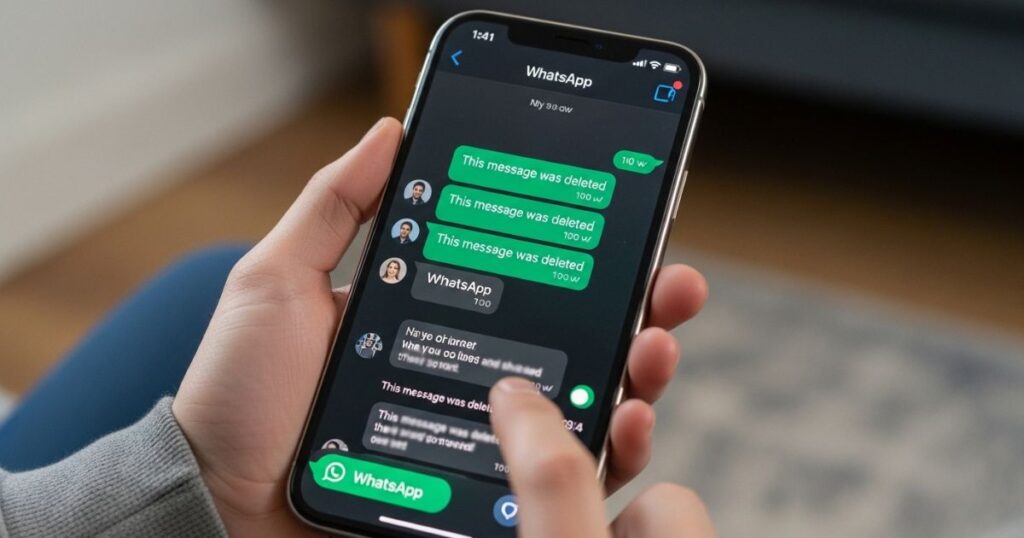
If you use an iPhone, you can recover deleted WhatsApp messages by restoring from an iCloud backup. Just uninstall and reinstall WhatsApp, then tap “Restore” when asked but make sure you have enough free storage before starting.
Another way is to use third-party apps like Dr.Fone or Tenorshare UltData. These apps connect your iPhone to a computer, scan for deleted messages, and help you recover the chats you want.
Free Android Apps To Recover Deleted Messages On WhatsApp
If you’ve lost deleted messages on WhatsApp on your Android phone, free apps like DiskDigger can help. This app scans your device’s internal storage to find and recover deleted WhatsApp chats. Just download DiskDigger from the Google Play Store, run a basic scan, and select the messages you want to restore. It’s a simple, mobile-friendly way to get your lost messages back without needing a backup.
How to recover deleted WhatsApp messages
If a backup exists, restoring is simple:
How to recover deleted WhatsApp messages on Android (using a Google account backup)
To recover deleted WhatsApp messages on Android using a Google account backup, start by uninstalling WhatsApp from your device. Next, reinstall and open the app. During the setup process, make sure to select the Restore option when prompted avoiding the Skip button so your messages can be recovered from the backup.
Steps:
- Uninstall WhatsApp
- Reinstall and open WhatsApp
- Select Restore when prompted
- Do not press Skip to ensure message recovery
Can I recover deleted WhatsApp messages on web or desktop?
You can’t recover deleted messages on WhatsApp using WhatsApp Web or the desktop app. To get those messages back, you’ll need to restore them from your phone. Unfortunately, if you haven’t backed up your chats on iCloud or Google Drive, it’s not as simple as clicking a button.
But don’t worry there are still some options. On Android devices, you can try accessing local backups, and there are third-party apps like EaseUS MobiSaver, iMyFone D-Back, or Dr.Fone that might help recover your deleted messages on WhatsApp even without a backup.
How to restore WhatsApp messages without a backup
How to restore WhatsApp messages without a backup on Android
On Android devices, WhatsApp automatically saves local backups that you can use to restore deleted messages even without a cloud backup. To recover your chats, you need to find the backup files stored on your phone and use them during a fresh app installation.
Follow these steps to restore WhatsApp messages without a backup on Android:
- Open your phone’s File Explorer and navigate to the WhatsApp folder.
- Inside, locate the “Database” folder where local backup files are stored.
- Choose the backup file you want to recover from.
- Uninstall WhatsApp from your device.
- Reinstall WhatsApp and verify your phone number.
- When prompted, select “Restore” to retrieve your deleted messages from the local backup.
How to restore WhatsApp messages without a backup on iPhone
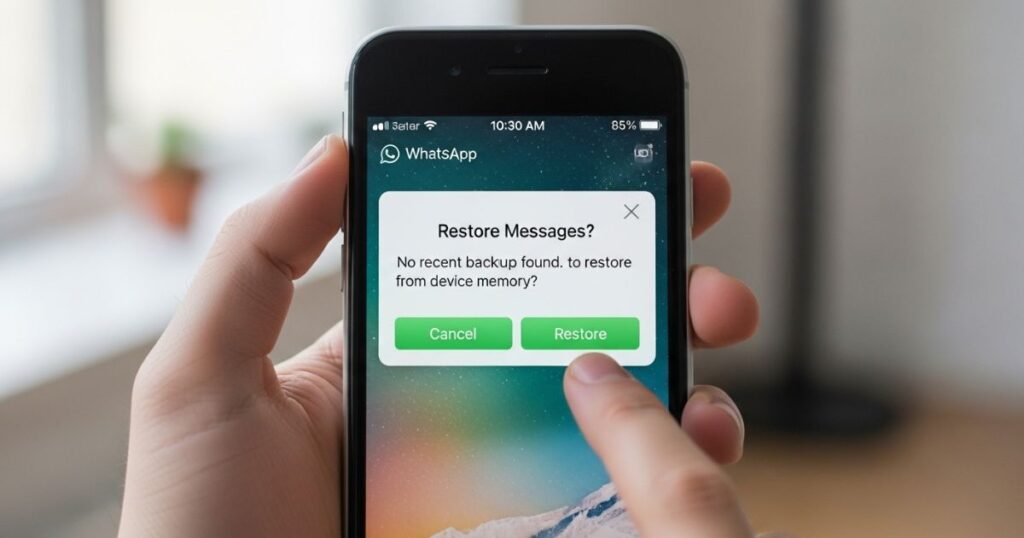
iPhones don’t keep a local backup of WhatsApp messages like Android devices do. This means you can’t restore deleted messages on WhatsApp without a backup using the phone’s built-in features. Instead, you need to rely on third-party data recovery tools designed to recover deleted messages on WhatsApp without a backup. However, since these tools are not officially tested or endorsed, it’s important to research and choose the right one carefully before using it.
Third-party tools to recover lost WhatsApp chat history
EaseUS MobiSaver
EaseUS MobiSaver is a tool made to recover WhatsApp messages and media like photos, videos, contacts, voice notes, and chat history. It works on both Windows and Mac computers and focuses on keeping your data safe and secure during the recovery process.
iMyFone D-Back
iMyFone D-Back is an all-in-one data recovery tool designed to help you recover messages and media from apps like WhatsApp. It works on both iOS and Android devices and can restore your data quickly and easily, even if you don’t have a backup.
Dr.Fone
Dr.Fone provides a set of handy tools for different mobile needs, including WhatsApp data transfer, password management, and data recovery. It lets you selectively recover the WhatsApp messages or other data you want, and it works for both iOS and Android devices with software designed specifically for each.
Read More: Technology Falcon
Does uninstalling and reinstalling WhatsApp recover deleted messages?
Uninstalling and reinstalling WhatsApp can sometimes help you recover deleted messages, but only if you have a backup from before the messages were deleted. When you reinstall the app, you’ll be asked if you want to restore your chat history from that backup. Keep in mind, this method isn’t always reliable because it depends on having a recent backup otherwise, newer messages might be lost. It’s a good option to try, but not a guaranteed way to get all your deleted chats back.
How to do it:
- Uninstall WhatsApp from your phone.
- Reinstall the latest version from the Google Play Store or Apple App Store.
- During setup, choose the option to restore your messages from backup.
Tip: This method works best when your backup is current. If not, consider other recovery options to avoid losing recent messages.
How WhatsApp manages data storage
WhatsApp keeps your messages on its servers only for a short time, while most of your chat history is saved on your device. Without regular backups, older messages can be overwritten by new ones, making it hard to recover deleted messages on WhatsApp. On Android, a local backup is made daily at 2 AM and kept for seven days. For iPhone users, backups are stored on iCloud, so retrieving deleted messages on WhatsApp often needs third-party apps.
Checking WhatsApp service status
Before trying to recover your deleted messages on WhatsApp, it’s important to check if the service is working properly. You can use websites like Downdetector to see if WhatsApp is facing any outages or issues that might explain why messages are missing. If WhatsApp is running fine according to these reports, then you can move on to other recovery methods.
How can I delete messages on WhatsApp?
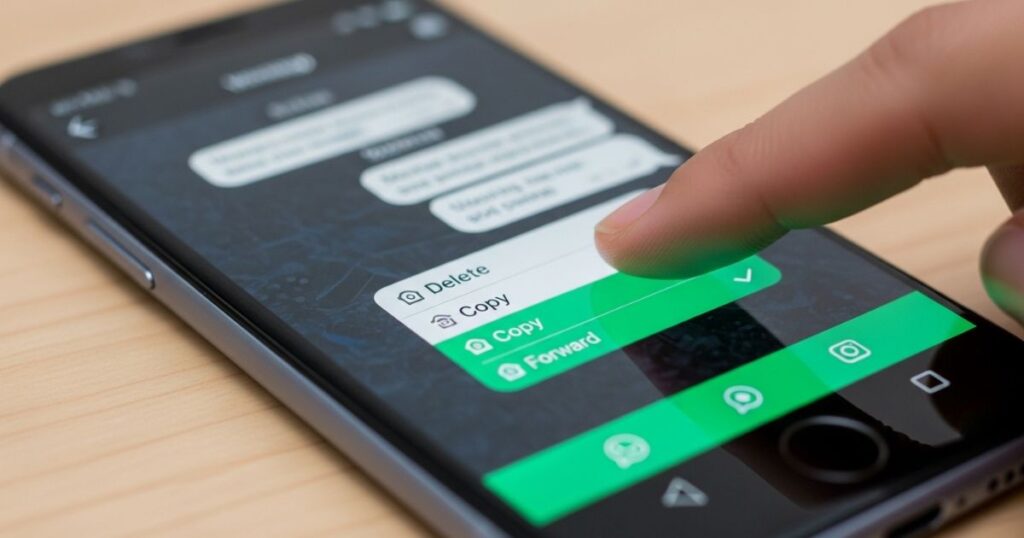
On WhatsApp, you have two options for deleting messages. You can delete messages just from your own chat history, so they disappear only on your device. Or, you can choose to delete messages for everyone, which removes them from both your chat and the recipient’s chat as well.
How to delete messages for everyone
To delete messages for everyone on WhatsApp, open the app, find the message you want to remove, tap and hold it, then choose Delete for Everyone. This works in both individual and group chats, and group admins can delete messages sent by others as well.
However, you must delete the message within two days of sending it, and all participants need the latest WhatsApp version for it to work properly. Keep in mind, some people might see the message before it’s deleted, and iOS users may still have photos or videos saved even after deletion. When an admin deletes a message, the group will see who removed it, and this action can’t be undone.
How to delete messages for yourself
When you delete messages for yourself on WhatsApp, the message disappears only from your chat but remains visible to others. Here’s how to do it:
- Open WhatsApp and go to the chat
- Find the message you want to delete
- Tap and hold the message
- Select Delete, then choose Delete for Me
What to do before you delete WhatsApp messages
Before deleting WhatsApp messages, take a moment to think about whether you might need the information later or if it’s better to explain a mistake instead of deleting. Also, consider how deleting messages might confuse others, especially in groups or with clients. Here are some key points to keep in mind:
- Could you need this message in the future?
- Would explaining the mistake be clearer than deleting?
- How will deleting affect others in the conversation?
- What’s the simplest way to handle the situation for everyone involved?
How can I restore recently deleted messages on WhatsApp?
If you accidentally delete a message for yourself, WhatsApp gives you a very short window about 5 seconds to undo that action. During this time, you can tap the Undo button to bring the message back right away. But if you miss this chance, the message will be deleted permanently and can’t be restored.
Bonus Tips for 2025: Prevent Future Losses
To avoid losing your WhatsApp messages in the future, make sure you enable regular automatic backups to Google Drive or iCloud. It’s also a good idea to save important chats locally on your phone’s SD card or another external storage. Lastly, keep any recovery apps or software you use updated, as this can help improve the chances of successfully recovering deleted messages.
Read More: Technology Falcon
FAQ’s
How do I see deleted messages on WhatsApp?
You can recover deleted messages on WhatsApp by restoring your chat backup or using notification history tools.
Are deleted WhatsApp messages really gone?
Deleted messages on WhatsApp aren’t always gone if you have a backup or recovery option available.
Can someone get back deleted messages on WhatsApp?
Yes, deleted messages on WhatsApp can often be recovered using backups or special recovery apps.
How to check deleted messages?
You can check deleted messages on WhatsApp by reviewing notification logs or restoring from backups.
Where do I find recently deleted?
You can find recently deleted messages on WhatsApp by restoring your backup or checking your device’s notification history.
Conclusion
Recovering deleted messages on WhatsApp may seem tricky at first, but with the right backups and tools, it’s often possible to get your important chats back. By following simple steps like regularly backing up your data and using available recovery methods, you can protect yourself from losing valuable messages in the future.

I’m Rana Waseem, an SEO blogger with a passion for creating content that ranks and drives results. With a deep understanding of search engine optimization and keyword strategy, I help businesses and readers discover valuable information through well-researched, engaging blog posts. My goal is to simplify SEO for everyone while staying ahead of the latest trends in digital marketing