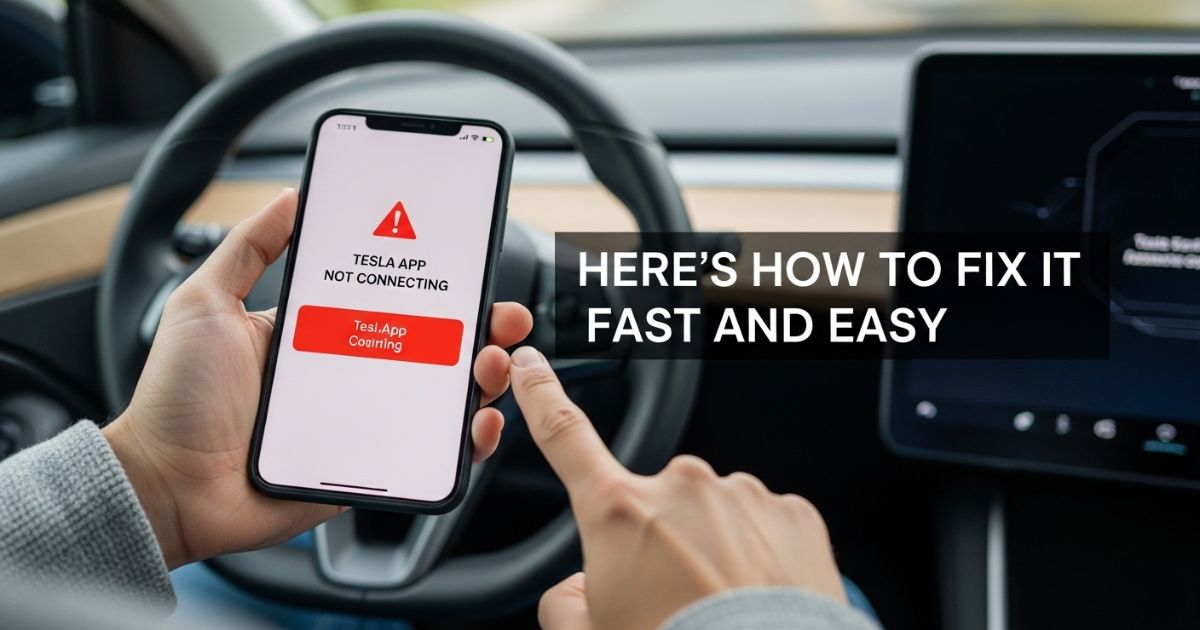The Tesla app not connecting to a car can be really frustrating, especially when trying to control or check on it remotely. Many Tesla owners face this issue and wonder why the app suddenly stops working without any clear reason. It’s confusing and can leave anyone feeling stuck.
This blog post offers straightforward, easy solutions to fix the Tesla app connection problem. From common causes to quick troubleshooting tips, everything needed to get the app back online is covered in simple steps anyone can follow.
What Is the Tesla App?
The Tesla app lets you control your car from your phone. You can check the battery, lock or unlock doors, and even turn on the air conditioning without being inside.
It also helps manage charging and tracks your car’s location. Plus, it sends alerts if something needs your attention, like a low battery or an open door.
Common Reasons Why the Tesla App Is Not Working
- Incorrect login details like wrong email or password
- Slow, no internet connection, or outdated app
- Tesla servers being down or under maintenance
- Two-factor authentication codes not arriving
- App crashing on startup or full/corrupted cache
- Outdated phone system software
- Syncing issues between the app and the car
Why won’t your Tesla app connect to your car?
The Tesla app might not connect to your car due to several common reasons. Weak cellular or Wi-Fi signals can cause poor network connection issues. Outdated or glitchy software on your phone or car can also block the connection. Bluetooth problems, which affect how the app communicates with the car, may cause disruptions. Additionally, issues with your Tesla account can prevent the app from linking to your vehicle.
How to Fix Tesla App Not Connecting to Car?
Step-by-step guide to fix Tesla app connection issues
Check your network connection
First, ensure your phone is connected to a strong and reliable Wi-Fi network or has a good cellular signal. Switching between Wi-Fi and cellular data can help if one isn’t working well.
Also, check for any “No SIM card” errors that might block your connection. If the signal feels weak, try moving to a different spot with better reception to improve connectivit
Restart the Tesla app
Restarting the Tesla app often solves connection issues quickly. On iPhones, swipe up or double-tap the home button to find the app switcher, then swipe the Tesla app off the screen to close it. On Android phones, go to Settings, select the Tesla app, and tap Force Stop. After closing the app, wait a moment before opening it again.
Toggle airplane mode
Turning airplane mode on and off helps reset your phone’s network connections. To do this, swipe down from the top of your screen to open the control center, then tap the airplane mode icon to turn it on. Wait about 30 seconds before tapping it again to turn it off. After that, try connecting to your Tesla app once more.
Check the Bluetooth connection
Make sure your phone’s Bluetooth is on and paired with your Tesla. If it’s not connected, forget the device on your phone and pair it again.
Check the Bluetooth icon on your Tesla’s touchscreen to confirm the connection. This simple step often fixes many app connection problems.
Update the Tesla app and your phone’s software
Outdated software can cause Tesla app connection issues. Update the Tesla app via your app store and your phone’s system software in settings to fix this.
How to Fix Tesla App Not Connecting to Car on Any Device
Check Network Connections
The Tesla app works by connecting your phone, Tesla servers, and your car through a secure network. Your vehicle can use Tesla Premium Connectivity (LTE), Wi-Fi, or Bluetooth to stay connected. A weak signal or poor network can cause the app to lose connection, so ensuring a strong, stable network is important.
To improve connection, keep your car close to a strong Wi-Fi signal, preferably on the 5GHz band. Check your Tesla’s touchscreen for cellular signal strength and try restarting the car’s connectivity module if needed. Also, check if Tesla’s servers are down, and restart your phone and car to refresh connections. If problems continue, contacting Tesla support can help.
Key Points:
- Tesla app connects via LTE, Wi-Fi, or Bluetooth
- Use strong Wi-Fi near the car, preferably 5GHz band
- Check cellular signal strength on Tesla touchscreen
- Restart connectivity module by holding steering wheel buttons
- Verify Tesla server status for outages
- Restart phone and car if needed
- Contact Tesla support if issue persists
Refresh Tesla API Token
The Tesla app uses a secure OAuth token to connect with your car, and sometimes this token expires causing connection issues. To fix it, log out of the app, restart your phone, then log back in to refresh the token.
Also, make sure “Mobile Access” is enabled in your Tesla’s settings under Safety & Security. Many users say this simple step quickly restores the app’s connection.
Force Close and Relaunch the App

When the Tesla app not connecting to your car, one of the easiest fixes is to force close and then reopen the app on your phone. This works on both Android and iOS devices and helps clear any bugs or glitches by shutting down all processes running in the background. Force stopping the app can reset its connection and often gets things working again quickly.
To force stop the Tesla app:
- On Android: Go to Settings > Apps > Tesla > Force Stop
- On iOS: Go to Settings > Tesla > Force Close
After force stopping, reopen the app and check the connection. If the problem continues, try restarting your phone. If that still doesn’t fix the issue, contacting Tesla customer support is recommended for further assistance.
Clear Tesla App Cache (Android & iOS)
Over time, the Tesla app saves temporary data called cache, which can cause problems connecting to the app. Clearing this cache often fixes issues like app freezes and connection failures.
For Android devices, users can clear the cache directly by going to Settings > Apps > Tesla > Storage & Cache > Clear Cache. On iOS, since manual cache clearing isn’t possible, uninstalling and reinstalling the app is the best way to clear it. After clearing the cache, reopening the app and logging back in usually improves its performance.
Check Bluetooth Pairing
Bluetooth pairing is essential for the Tesla app to control your car’s features like unlocking doors and adjusting climate settings. Tesla uses Bluetooth Low Energy (BLE), which lets the app work even when there’s no LTE signal. If the Bluetooth connection is lost, the app might not connect or fail to unlock the car.
To fix this, check if your phone and Tesla are paired in the Bluetooth settings. If the connection is broken, remove the Tesla from your phone’s Bluetooth devices and remove your phone from the car’s Bluetooth list. Then restart both devices and pair them again to restore the connection.
Troubleshooting the Tesla App
Make sure your device is connected to data or WiFi.
The Tesla app needs a strong internet connection to communicate with your car. Always check that mobile data and WiFi are turned on in your device’s settings. If airplane mode is on, turn it off to restore connectivity. Without an active network, the app won’t be able to connect to your Tesla.
Add your car to the Tesla app.
The Tesla app not connecting to your car often happens because the app hasn’t been paired with the vehicle’s Bluetooth system yet. To fix this, go to your car’s touchscreen and navigate to Controls > Safety, then enable the “Allow Mobile Access” option. After that, turn on Bluetooth on your phone and pair it with your Tesla.
Once the pairing is complete, the Tesla app will connect automatically whenever you open it. This simple step usually solves many connection problems and helps you get full access to your car remotely without any hassle.
Pair your car with the Tesla mobile app.
The Tesla app must be paired via Bluetooth to connect. Enable Allow Mobile Access on the car’s touchscreen and pair your phone’s Bluetooth to the Tesla for automatic connection.
Allow the Tesla app to use mobile data.
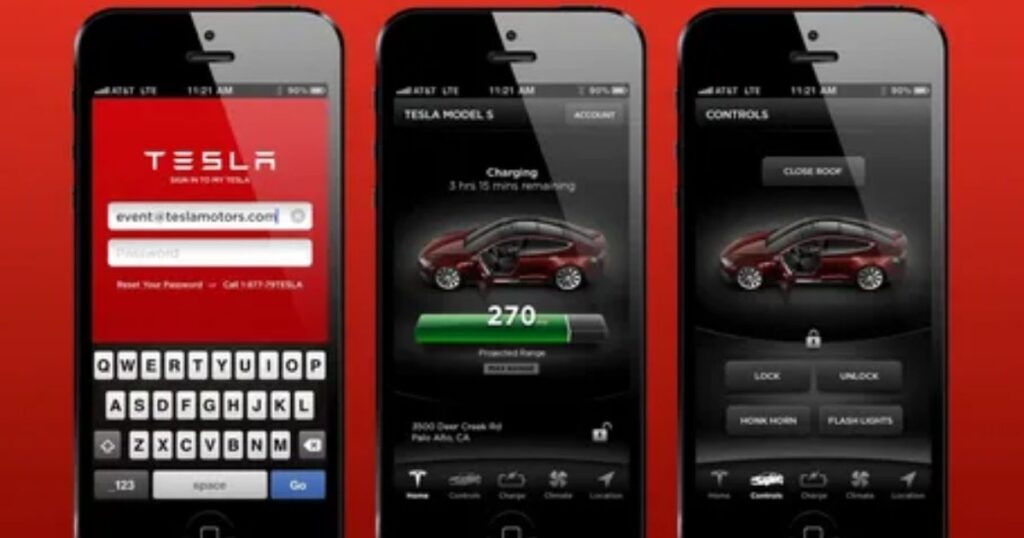
The Tesla app might not connect if it doesn’t have permission to use mobile data on your phone. On an iPhone, you can fix this by going to Settings, selecting the Tesla app, and turning on the Cellular Data option.
For Android users, open Settings, then go to Internet or SIM settings, find the Tesla app, and make sure Background Data and Unrestricted Data Usage are turned on. Allowing these lets the app use mobile data even when running in the background.
Reboot your device to reset all your apps
Sometimes, apps like the Tesla app can act glitchy or stop working properly. Restarting your phone by turning it off completely and then turning it back on can fix these issues. After rebooting, try opening the Tesla app again this often helps reconnect to your car if the phone was causing the problem
Read More: Technology Falcon
Tesla App Status Checker
To ensure your Tesla app stays connected, it’s important to have a strong network signal, whether that’s a nearby WiFi or reliable cellular data. Restarting your phone and your car can often resolve connection issues. If these simple steps don’t fix the problem, contacting Tesla customer support is the best option.
- Use a WiFi network close to your car
- Ensure your phone has a strong cellular signal
- Restart your phone and Tesla vehicle if connection issues persist
- Contact Tesla customer support for further help
EV Electric Car Diagnostic Scanner
The Autel MaxiSys Ultra EV is a modern diagnostic tool designed for electric, hybrid, gas, and diesel vehicles. It offers detailed analysis of electric and hybrid cars, including battery pack checks, using either the OBD port or special cables. The system includes a large 12.9-inch touchscreen tablet and advanced features like Bluetooth vehicle communication and programming capabilities.
Pro tips to prevent future Tesla app connection issues
Keep the Tesla App Updated: Always use the latest app version to ensure smooth performance.
Regularly Update Your Tesla’s Software: Keep your car’s software current to avoid bugs and connection glitches.
Use a Stable Internet Connection: A strong and steady internet helps the app connect reliably.
Avoid Force Closing the Tesla App: Let the app run in the background to maintain proper syncing with your car
Tips to Prevent Tesla App Login Issues in the Future
- Keep the Tesla app updated regularly.
- Restart your phone every few days to keep it running smoothly.
- Avoid logging in and out of the app too often.
- Use a strong, easy-to-remember password.
- Save your login information in a safe place.
- Don’t use VPNs when accessing the Tesla app.
- Clear the app cache once a month (for Android users).
- Keep your phone’s software up to date.
- Make sure your two-factor authentication (2FA) settings are correct.
- Check Tesla’s server status before assuming the problem is on your side.
When to Reach Tesla Support?
When the Tesla app not connecting issue won’t go away after trying all fixes, it’s best to reach out to Tesla support. They can review your account and resolve problems from their end. You can contact them via email, phone, Twitter, or Facebook. Tesla’s support team responds quickly and helps guide you through the steps to fix the problem.
What if none of these solutions work?
When the Tesla app not connecting issue won’t go away after trying all the common fixes, it’s important to get professional help. Sometimes, problems require expert attention that only Tesla support can provide to get your app back online.
You can reach out through the Tesla app by tapping “More” and then “Get Help,” or visit Tesla’s official website to contact customer service. Calling your regional Tesla support number or visiting a nearby Tesla Service Center are also great options. Don’t hesitate to seek assistance when the app won’t connect on its own.
What do Reddit users recommend?
Many Tesla owners have faced connection problems with the app. One user shared that after reporting the issue through a service request, a technician followed up and seemed to fix the problem. This suggests that sometimes reaching out to Tesla support and providing details about when the app disconnects can lead to a quick resolution.
Check Your Internet Connection
A strong internet connection is essential for the Tesla app to work correctly. When the connection is weak or unstable, the app may fail to load or prevent you from logging in.
Checking your network speed can help identify the issue. Sometimes, switching from Wi-Fi to mobile data or moving closer to the router can quickly solve the problem and get the app working again.
Update Tesla App to Latest Version
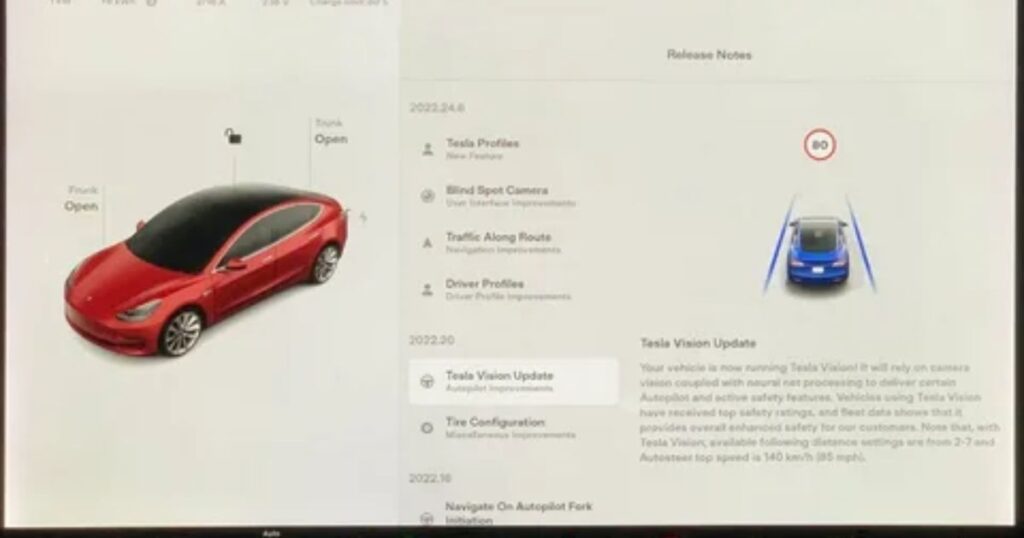
The Tesla App Not Connecting issue can often be fixed by updating the app to its latest version. Regular updates bring new features, security improvements, and fix bugs that cause connection problems.
To update, check the App Store on iPhones or the Play Store on Android devices and install any available Tesla app updates. Keeping the app current helps prevent and resolve many connection errors.
Check App Permissions on Your Device
The Tesla app needs certain permissions on your phone to work properly. These include access to location services, Bluetooth, camera or photos, and notifications. Without these permissions, the app might not connect or function fully.
To fix this, check your phone’s settings and make sure you’ve allowed the Tesla app to use these features. Giving the app the right permissions helps it run smoothly and stay connected to your car.
Reboot Your Tesla & Smartphone
Sometimes, the simplest fix for the Tesla App Not Connecting issue is to reboot both your Tesla and your smartphone. Restarting helps clear minor software glitches that might be causing the app to freeze or stop working properly.
To reboot your Tesla, shift to Park, then go to Controls > Safety & Security > Power Off and confirm the reboot. For your phone, hold the power button and select Restart. After both devices restart, try opening the Tesla app again. It often fixes the connection problem with a fresh start.
Read More: Technology Falcon
FAQ’s
Why is my Tesla app not working today?
The Tesla app not connecting today is often due to server outages, network issues, or app glitches.
Why is Tesla not connecting to the network?
Tesla may not connect to the network because of weak signals, incorrect settings, or connectivity interruption
Why can’t I log into the Tesla app?
Login issues happen when account details are incorrect or two-factor authentication isn’t completed.
Why isn’t my car connecting to my app?
Your car might not connect to the app due to Bluetooth pairing problems or outdated software.
How do I restart Tesla?
To restart Tesla, shift to Park, then go to Controls > Safety & Security > Power Off and confirm the reboot.
Conclusion
Dealing with the Tesla App Not Connecting can be frustrating, but following these troubleshooting steps usually gets the app working smoothly again. Whether it’s rebooting devices, checking network settings, or updating software, most connection issues have simple fixes. Staying patient and methodical will help you restore your app’s connection and enjoy seamless control over your Tesla once more.

I’m Rana Waseem, an SEO blogger with a passion for creating content that ranks and drives results. With a deep understanding of search engine optimization and keyword strategy, I help businesses and readers discover valuable information through well-researched, engaging blog posts. My goal is to simplify SEO for everyone while staying ahead of the latest trends in digital marketing