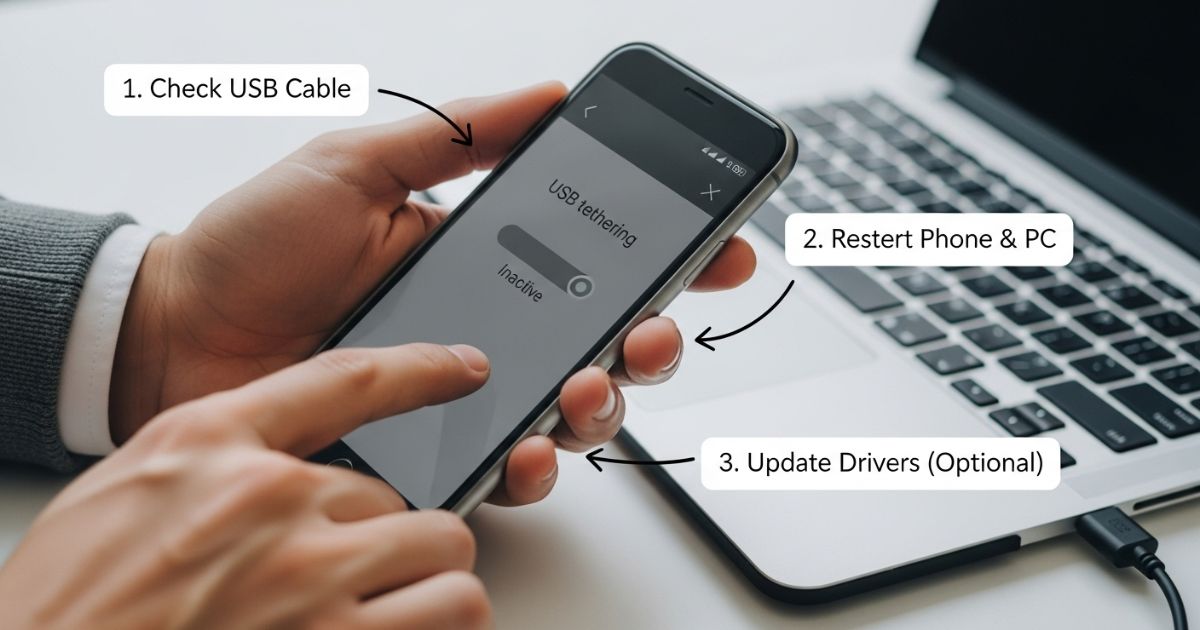Running into the frustrating problem of USB Tethering Greyed Out can really throw a wrench in your plans, especially when you just need a quick internet connection. It feels like no matter what you try, that option stays locked, leaving you stuck without a clue what to do next. If you’ve been there, you know how annoying it is when something that should be simple suddenly isn’t working.
In this blog post, you’ll find clear, easy-to-follow explanations and solutions to get your USB tethering working again. Whether it’s a setting you missed, a driver issue, or something else, we’ll walk you through practical fixes step-by-step. By the end, you’ll feel confident in solving the USB Tethering Greyed Out problem and getting back online quickly.
My Experience Fixing USB Tethering Issues on Android
To fix USB tethering being greyed out, first unlock Developer Options by tapping the build number seven times on your Android device. Inside Developer Options, go to the Networking section and turn on “Tethering Hardware Acceleration.” You can also set USB tethering as the default action when connecting your phone to a PC, so it switches on automatically. If these steps don’t work, try using a new, good-quality USB cable to rule out hardware problems.
Common Causes of USB Tethering Not Working
USB tethering problems often come down to two main causes: either a damaged USB cable or port, or incorrect tethering settings. Other common issues include outdated drivers, no cellular data, or tethering being turned off without you realizing it.
If any of these sound familiar, you’re likely close to solving the problem. If not, don’t worrying through each step carefully will help you figure out what’s stopping USB tethering from working properly
Causes of When USB Tethering Stops Working
USB tethering can stop working for a few common reasons. Sometimes Wi-Fi takes priority, or the USB cable or port might be faulty. A weak phone internet connection or corrupt Windows drivers can also cause problems.
How to Fix USB Tethering Greyed Out
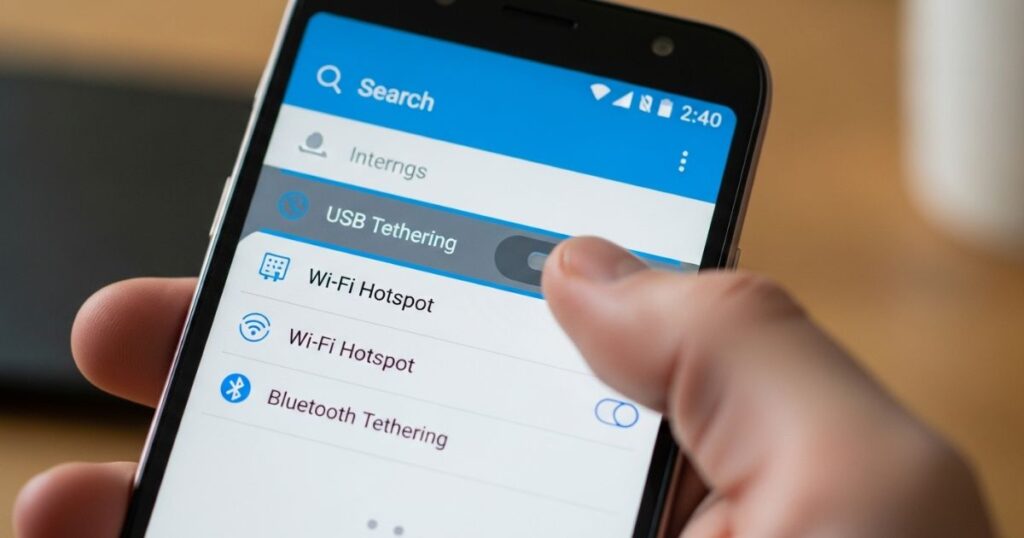
USB tethering lets you share your phone’s internet with your computer using a USB cable. It’s often faster and more reliable than using a mobile hotspot. To get it working, you just connect your phone to your PC and turn on USB tethering in the settings.
But sometimes, the USB tethering option appears greyed out and won’t let you turn it on. This can be really frustrating when you need a quick internet connection. Luckily, there are several ways to fix this issue, and this post will guide you through simple, effective solutions to get your USB tethering back up and running
Fix 1: Enable Tethering Hardware Accelerations and Then this
To fix the USB Tethering Greyed Out issue, enable Developer Options and turn on “Tethering Hardware Acceleration” in the Networking settings. Then, set the “Default USB Configuration” to USB tethering for automatic activation when connecting via USB.
- Go to Settings > About Phone
- Tap “Build Number” seven times (enter PIN if needed)
- Open Developer Options
- Enable “Tethering Hardware Acceleration” in Networking
- Set “Default USB Configuration” to USB tethering
Fix 2. Check USB Cable and Port
When USB tethering isn’t working, one of the first things to check is your USB cable and port. Many problems happen because the cable is faulty or only made for charging not data transfer. Using the official or original data cable from your phone brand usually helps fix this.
Also, dirty or dusty USB ports on either your phone or PC can block the connection. Cleaning the ports and trying a different, proper data cable often solves the issue. A stable physical connection is essential for USB tethering to work properly.
Fix 3. Enable Developer Options
If your USB tethering option is greyed out, it’s often because Developer Options aren’t enabled on your phone. Turning on Developer Options lets you access advanced settings that control how your phone connects to a PC via USB.
Inside Developer Options, you should enable Tethering Hardware Acceleration and set the default USB configuration to USB tethering. Turning on USB Debugging also helps your phone communicate better with your computer, making tethering work smoothly.
Fix 4. Check USB Configuration
Sometimes, your phone’s USB setting is stuck on “Charge Only,” which stops USB tethering from working. Changing the “Default USB Configuration” in Developer Options to “USB Tethering” or “File Transfer (MTP)” can fix this issue.
Fix 5. Use a Different Tethering Method
If you’re facing the USB Tethering Greyed Out issue and can’t get it to work, trying a different tethering method might help. Switching to Bluetooth or Wi-Fi hotspot tethering lets you share your phone’s internet wirelessly. While these options are easier to set up, they may not be as stable or fast as USB tethering.
Many people prefer USB tethering because it provides a stronger and more reliable connection. But when the USB option is greyed out, using Bluetooth or Wi-Fi tethering can be a good temporary fix to stay connected until the main issue is resolved.
Bonus: Change The Cable You Are Using
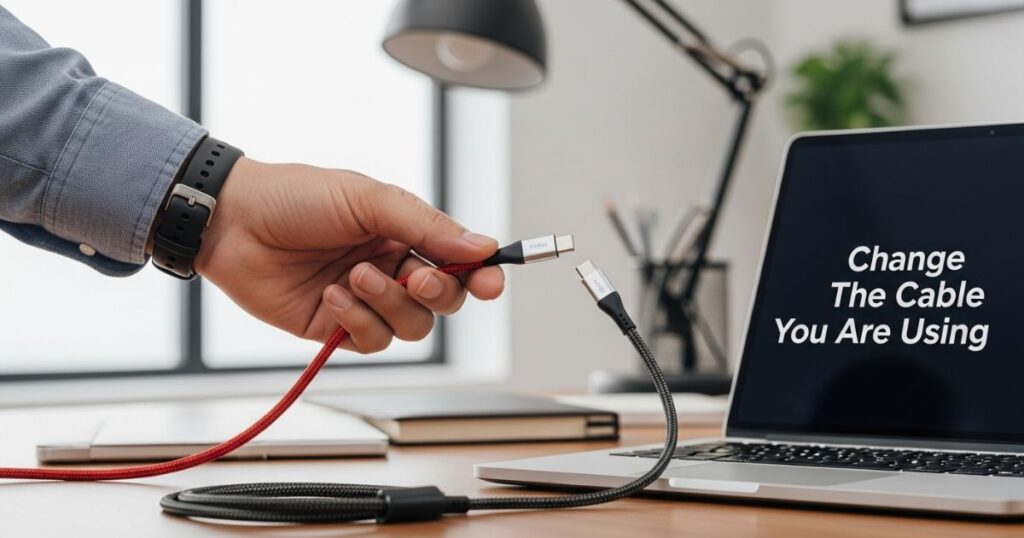
Many USB tethering problems happen because of the cable itself. Some cables only charge devices and don’t support data transfer, especially cheap or non-OEM cables like those from portable fans. Using the original cable that came with your phone often solves the issue because it has the necessary data lines.
Also, dirt or dust in the phone’s or computer’s USB port can block the connection. Cleaning the ports and switching to a reliable, official cable usually fixes the problem. A stable physical connection is essential for USB tethering to work properly, so checking the cable and ports is a simple but important step.
How to Fix USB Tethering Greyed Out issue?
This section focuses on helping you fix the problem when USB tethering is greyed out on your device. It aims to guide you through practical steps to get USB tethering working again, so you can share your internet connection without hassle.
Method #1: Change USB Cable And USB Port
If your USB tethering option is greyed out, the first simple step is to try a different USB cable. Sometimes the cable itself can cause connection problems. If changing the cable doesn’t fix it, try plugging the cable into another USB port on your device. Using a newer port, like USB 3.0 or 3.1 instead of USB 2.0, can also help solve the issue.
Method #2: Clean The Port
If your USB tethering is greyed out, a common cause might be dirt or dust blocking the USB port on your phone or PC. Cleaning the port carefully can help fix this issue. Make sure to power off your device before cleaning to avoid any damage. Using a small tool like a toothpick, gently remove any debris inside the port.
Key Points:
- Turn off your device before cleaning the port
- Use a toothpick to carefully remove dirt from the USB port
- Clean both phone and PC USB ports if
Method #3: Turn Off Data Saver
If Data Saver is turned on, then turn it off. When this is turned on, your device will use less data, which can cause USB tethering to be disabled.
To turn off Data Saver, follow the steps below:
On Android:
- Open Settings from the App Drawer.
- Tap on Connections, then Data Usage.
- Tap on Data Saver and turn it off.
On iPhone:
- Open Settings.
- Tap on Cellular or Mobile Data.
- Tap on Cellular Data Options, then Data Mode.
- Turn off Low Data Mode.
Method #4: Update Firmware
Another useful troubleshooting step is updating your device’s firmware. Sometimes, this issue happens because your device’s firmware is out of date. Updating it might solve the problem.
Here’s how to update the firmware on different devices:
Android
- Open the Settings app.
- Scroll down and tap System.
- Select System Update.
- Download and install any available updates.
iOS
- Go to Settings.
- Tap General, then Software Update.
- Choose the update you want and tap Install Now.
Windows
- Press Windows + I to open Settings.
- Click Windows Update on the left sidebar.
- Press Check for Updates.
- Download and install all updates, then restart your PC.
macOS
- Click the Apple Menu at the top left.
- Select System Preferences.
- Click Software Update.
- If updates are available, click Update Now or Upgrade Now.
- Enter your password if asked.
Method #5: Turn On Developer Options
If USB Tethering Greyed Out is stopping you from sharing your phone’s internet, turning on Developer Options might solve it. Many users have found this quick tweak brings the tethering option back.
To enable it, open Settings, go to System, then About Phone, and tap Build Number 6–7 times until you see “You are now a developer.” Connect your phone to your PC with a USB cable, select MTP if asked, and check if USB tethering is now working.
How To Fix USB Tethering Not Working on Windows PC
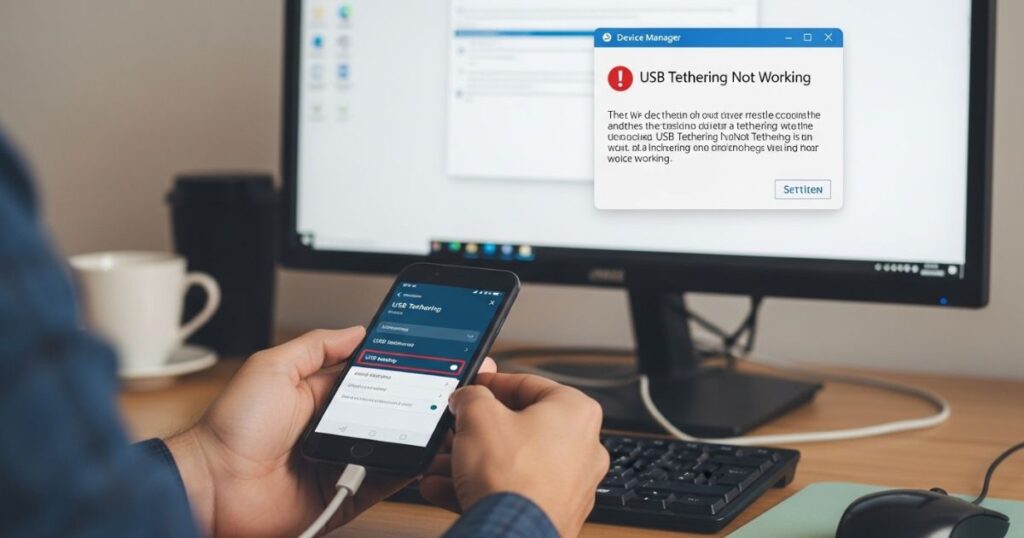
If USB tethering still isn’t working on your Windows PC even after you’ve tried the basics, there are a few steps you can take to fix it yourself. Most people can solve the problem without needing professional help just follow the recommended troubleshooting steps.
Fix 1: Fix USB Tethering Not Working by Disabling Wi-Fi
If USB tethering isn’t working, disabling Wi-Fi on both your phone and computer can help maintain a stable connection.
- On most smartphones, go to Settings and switch off Wi-Fi
- In Windows 11, open Settings > Network & internet > Advanced network settings and turn off Wi-Fi
- In Windows 10, click the Wi-Fi icon on the taskbar and disable it
Fix 2: Restart Your Computer
Restarting your computer can help fix USB tethering problems by closing background apps, resolving conflicts, and refreshing connected devices. The quickest way is to use the Start menu, click the Power button, select “Restart,” and wait for your PC to start again.
Fix 3: Check Device APN Settings
APN (Access Point Name) is basically the gateway that lets your phone connect to mobile data through your carrier’s network. If the APN settings are wrong, it can stop USB tethering from working altogether. Fixing them is simple and can get your connection running again quickly.
To check and update your APN:
- Go to Settings → Mobile Networks → Access Point Names
- Select the SIM card you use for mobile data
- Under APN Type, enter default,dun or dun
- Save the changes and try tethering again
Fix 4: Use a Different USB Port
Sometimes the problem isn’t your phone or settings it’s the USB port itself. Try plugging your cable into a different port on your computer, or test it on another PC if you can. This helps you quickly rule out a faulty port as the cause of the issue.
Fix 5: Update USB Drivers
Updating USB drivers can solve USB tethering problems if they’re outdated, and while Windows often updates them automatically, sometimes you need to do it yourself.
- Open Device Manager (Windows key + R, then type and enter)
- Expand “Universal Serial Bus Controllers”
- Right-click each USB driver and select “Update driver”
- Choose “Search automatically for drivers” and follow the prompts
Fix 6: Change the Cable You’re Using
A worn-out or damaged USB cable can cause tethering problems, even if it looks fine. The easiest way to check is to try a different cable and see if tethering works. Also, make sure the cable is the correct type for your device.
How To Tether Your Phone on PC Correctly
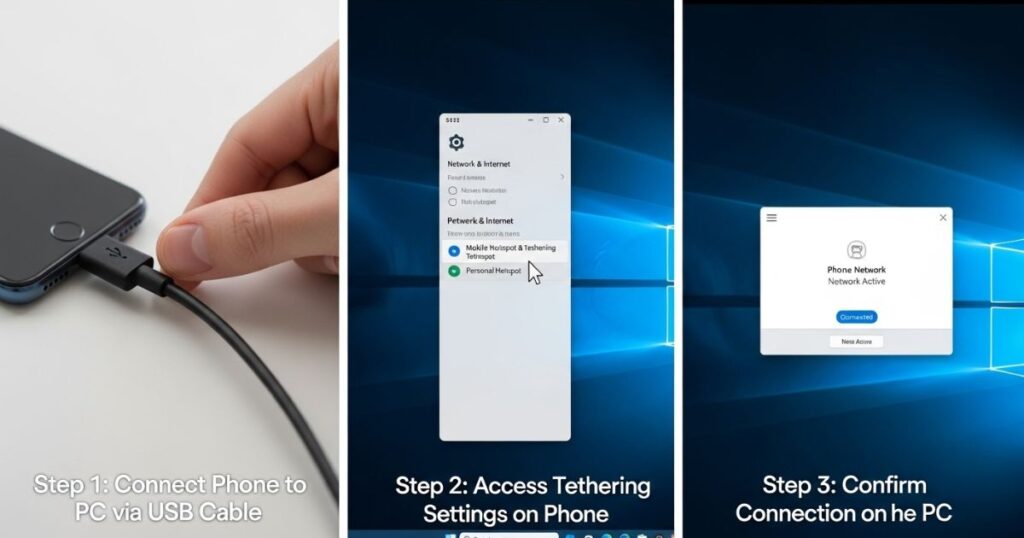
Connecting your phone to a PC for tethering is simple but needs to be done correctly. Use a compatible USB cable and plug your phone into the computer. Then, open Settings on your phone, find Network & Internet, and enable the tethering option. Depending on your device, it may be labeled Tethering, Portable Hotspot, or Personal Hotspot.
Once connected, Windows should show an Ethernet icon in the taskbar or list it under Settings > Network & Internet. If your phone or PC shows pop-up options like Transfer Data or Import Photos, choose Take no action or ignore them to avoid interrupting the tethering setup.
Quick steps to tether your phone to PC:
- Connect with a compatible USB cable
- Enable tethering in phone settings
- Look for Ethernet icon or check Network settings on Windows
- Ignore any pop-up prompts asking for data transfer options
Reboot and Update Everything
The quickest fix is often the easiest restart both your phone and computer, then check for any available updates on your phone.
Check Your Phone’s Settings
You need to turn on USB tethering in your phone’s settings it won’t work just by plugging in the cable. On many devices, the option stays greyed out or hidden unless the phone is already connected to the computer. For iPhones, you’ll also need to confirm you trust the computer before the connection works.
Is Your Cable Working?
If USB tethering doesn’t show up after connecting your phone, the first thing to check is whether the cable works. A working cable should trigger a sound or pop-up on your computer and phone like Android’s USB options menu or iPhone’s “Trust this computer?” prompt.
Official cables usually handle both charging and data transfer, but many cheap third-party cables only charge and can’t transfer data. Try the cable with another device that supports data transfer; if it works there, the problem may be your phone’s USB port.
Try Other Computer Ports
If USB Tethering Greyed Out is still an issue even with a working data cable, try using a different USB port. On some desktop computers, the front ports may be disabled or not connected to the motherboard. USB-C ports can also be less reliable for tethering. Switching to another port could quickly solve the problem.
Read More: Technology Falcon
Look for USB Host Settings
If you’ve been stuck with USB Tethering Greyed Out, the problem could be in your USB Host settings. When these settings are wrong, your phone might try to act as the host instead of the guest, which stops the tethering feature from working. This often happens when connecting your phone to a computer or another device that can switch roles.
In most Android phones, the USB Host option isn’t something you can just find in the normal settings menu. Instead, it appears as a small notification when you plug in the USB cable. If you spot one that says “USB controlled by this device,” that’s your sign to tap it and change the control to the computer.
Once you set the computer as the host and your phone as the guest, the USB Tethering Greyed Out problem often goes away. It’s a small adjustment, but it can make the difference between a dead connection and a working one. This is one of those hidden settings many people don’t know about, yet it’s key to making tethering work.
Check Your Computer’s Settings
If USB tethering isn’t working, check if your computer detects your phone in Device Manager, System Report, or lsusb. If it’s missing or listed incorrectly, install the right drivers and confirm connection prompts like “Trust” on iPhone.
Phone Listed in USB Devices, but Not in Network Adapters
Some phones may not appear under Network Adapters even when USB Tethering Greyed Out isn’t the real issue. Still, you should confirm that your phone is in USB tethering mode, because unplugging and reconnecting the cable won’t automatically turn connection sharing back on.
Phone Is Listed in Both Sections, but Internet Isn’t Working Anyway
When the phone appears in both tethering sections but there’s still no internet, the issue might be in the internet settings. First, check whether the phone can connect to the internet on its own when it can’t, changes on the computer won’t help. Another possible cause is incorrect network settings on the computer, especially the DNS configuration. Updating the DNS settings for that specific connection can often fix the problem.
Try Alternative Connections Temporarily
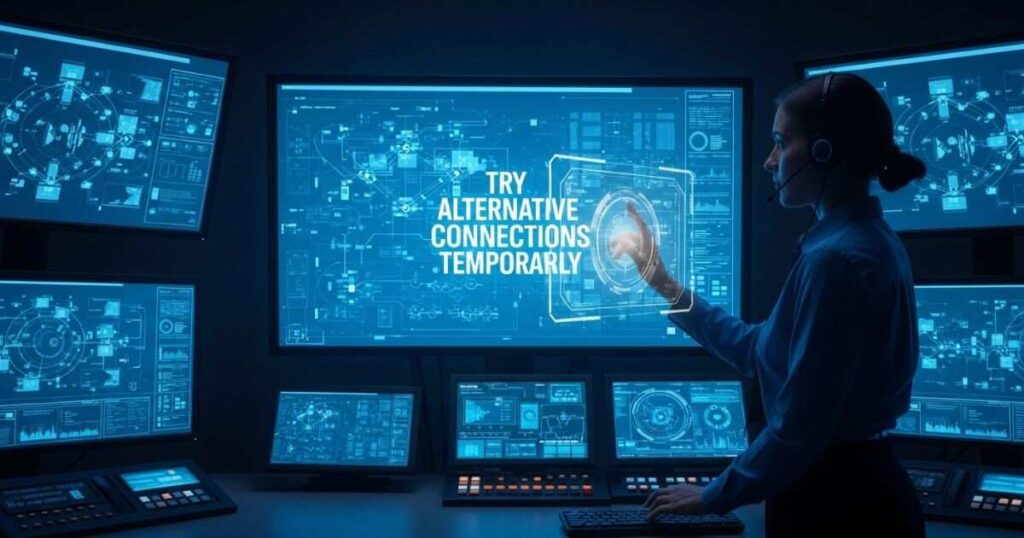
When USB tethering isn’t working, you can temporarily switch to other connection methods. A quick option is using your phone’s Wi-Fi hotspot to download drivers or updates, then switching back to USB tethering.
If Wi-Fi isn’t available, Bluetooth tethering can be a backup, though it’s slower at around 24 Mbps. For laptops with a SIM card slot, inserting your phone’s SIM can also work, but you won’t be able to make calls or send texts during that time.
Additional Tips
If USB tethering remains greyed out, try a few extra quick fixes before giving up. These steps can often solve stubborn tethering issues.
- Connect your phone directly to the computer, not through a USB hub
- Turn off unnecessary third-party software
- Contact your device manufacturer or tech support if it still doesn’t work
Tethering Is Fun; USB Tethering Troubles Are Not
USB Tethering Greyed Out can be frustrating, especially when you just want a quick, secure internet connection. Unlike public Wi-Fi, USB tethering offers a safer, wired link that keeps your data protected while you’re on the go.
If you face setup issues or notice USB Tethering Greyed Out, following the right troubleshooting tips can help you get it working smoothly again. This way, you can enjoy a stable and private connection anytime.
Read More: Technology Falcon
FAQ’s
Why is my USB tethering greyed out on my phone?
It’s often due to disabled settings, unsupported carriers, or missing drivers.
How do I unlock USB tethering?
Enable Developer Options, check USB settings, and reconnect your cable.
Why can’t I enable USB tethering on Android?
It may be blocked by your carrier, device settings, or a faulty USB connection.
Why is my USB tethering driver not working?
Drivers can fail due to outdated software or improper installation.
Is USB tethering faster than hotspot?
Yes, USB Tethering Greyed Out aside, it’s usually faster and more stable because it uses a wired connection.
Conclusion
Dealing with USB Tethering Greyed Out can be annoying, but it’s usually a fixable problem with the right steps. By checking your cable and port, adjusting device settings, and applying the proper troubleshooting methods, you can quickly restore your tethering connection. Once it’s working, you’ll have a secure, stable way to stay connected wherever you are.

I’m Rana Waseem, an SEO blogger with a passion for creating content that ranks and drives results. With a deep understanding of search engine optimization and keyword strategy, I help businesses and readers discover valuable information through well-researched, engaging blog posts. My goal is to simplify SEO for everyone while staying ahead of the latest trends in digital marketing