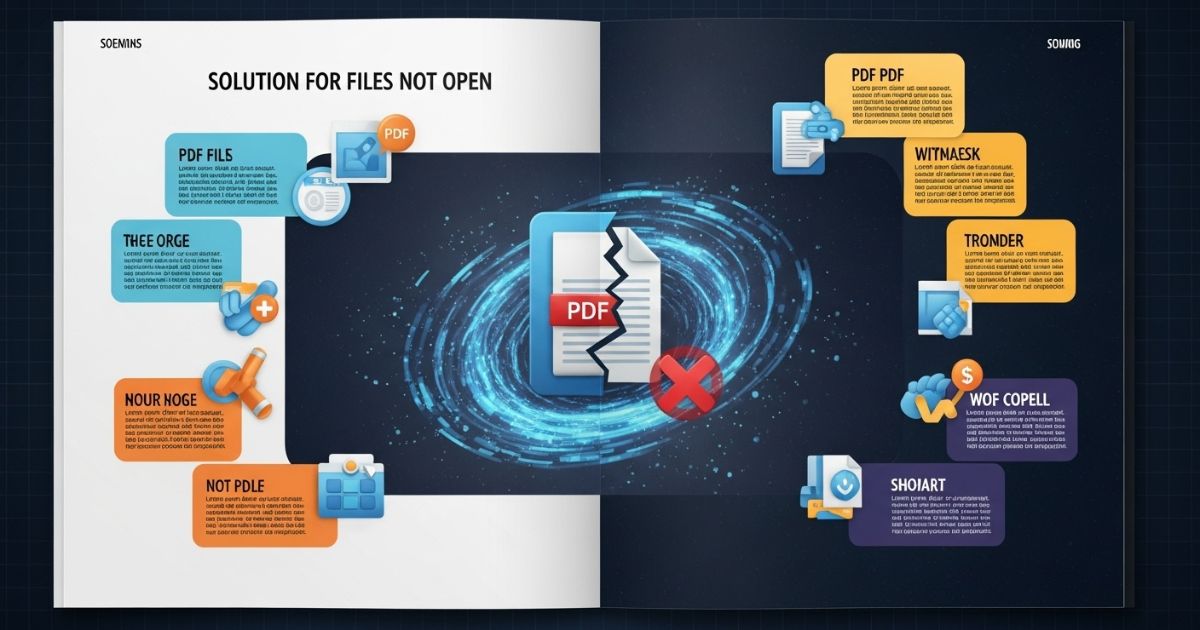You click on a file, expecting it to open instantly, but instead you’re stuck staring at a blank screen or an error. It’s annoying, especially when it’s something important for work, school, or even just a recipe you wanted to check. A PDF not opening at the worst possible time can make you feel stuck and out of options.
In this guide, you’ll find simple, clear steps to fix the problem no matter what device or app you’re using. We’ll cover the most common reasons PDFs refuse to open and the easiest ways to get them working again. By the end, you’ll know exactly what’s wrong and how to open your file without any more frustration
Common Reasons Why PDFs Won’t Open on Android.
Default PDF viewer is broken an outdated or corrupted app can crash when opening PDFs (example: Google Drive’s built-in viewer failing due to MIME-type mismatches).
PDF file is corrupt incomplete or blocked downloads can make the file refuse to open (example: Google Play Protect blocking downloads from third-party sites).
Cache or storage issues corrupt cache files can cause apps like Adobe Acrobat or Google Drive to malfunction (one user fixed this by clearing the app cache).
Wrong file associations another app may have taken over PDF handling, so the phone tries to open PDFs with the incorrect app.
Missing permissions Android 13+ changed file access rules; without proper storage/file permissions the PDF viewer won’t run.
Reasons Behind PDF Not Opening in Windows
In Windows, PDFs may fail to open due to outdated Adobe Reader or Acrobat, damaged program installations, or corrupted PDF files. Problems can also occur with PDFs created outside Adobe software or containing malicious data. These issues sometimes appear after installing or updating Adobe Reader/Acrobat or following a Windows operating system upgrade.
Points:
- Outdated Adobe Reader or Acrobat
- Damaged Adobe program installation
- Corrupted PDF file
- PDF created outside Adobe software
- PDF containing malicious data
- Issues after Windows or Adobe software update
Start Here: Basic Troubleshooting Steps for PDF Not Opening
Sometimes you might see messages like “Couldn’t open PDF” in Microsoft Edge or “Adobe Acrobat could not open…” in Adobe Reader. This problem can be caused by either your Windows settings or the PDF file itself. If the issue is on the Windows side, adjusting a few settings can often fix it.
Сhange the default PDF viewer
To fix problems with PDFs not opening, change your device’s default PDF viewer. Open your settings, go to Apps, select Default Apps, then choose “Default by file type.” Search for .pdf and switch the viewer to a trusted one like Adobe Acrobat instead of the current option. This often resolves opening issues.
Points:
- Open device Settings.
- Go to Apps.
- Select Default Apps.
- Choose Default by file type.
- Search for .pdf.
- Change the viewer to a reliable option like Adobe Acrobat
Check if your PDF reader is up to date
PDF readers such as Adobe Acrobat Reader, Foxit Reader, and SumatraPDF often release updates to improve performance, fix security issues, and ensure compatibility with new PDF formats. In Adobe Reader or Acrobat, you can update by going to the Help menu, selecting “Check for Updates,” and following the prompts to install the latest version. After updating, restart your device to make sure the changes take effect.
Points:
- Updates enhance performance, security, and compatibility.
- Common PDF readers include Adobe Acrobat Reader, Foxit Reader, and SumatraPDF.
- In Adobe Reader/Acrobat, go to Help → Check for Updates.
- Click Update to install the latest version.
- Restart the device after updating.
Check the integrity of the PDF file
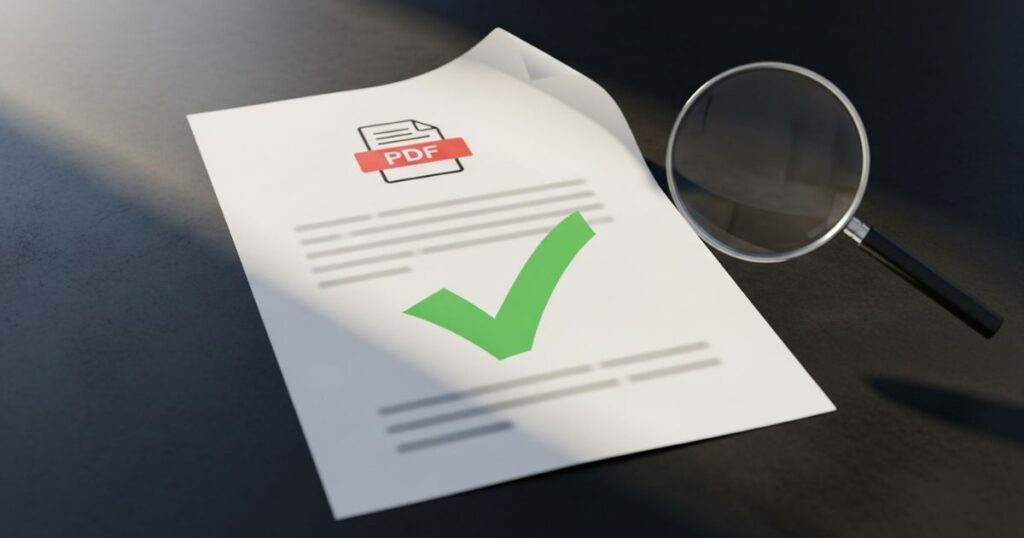
Sometimes, the problem is with the PDF file itself. If it was created using faulty software, it might arrive damaged and unreadable. Files can also get corrupted during transfer from a flash drive, website, or while downloading due to poor internet connection. In such cases, your PDF reader won’t be able to open the file.
Update your drivers
If files from flash drives or external storage keep getting damaged, your drivers might be the problem. Updating them to the latest manufacturer-recommended version can fix transfer issues and even improve your computer’s overall speed and performance. Using a driver updater tool can make the process quick and automatic.
Verify compatibility and system requirements
Some PDF files use newer formats that older PDF readers can’t open. Most modern readers work with older PDF versions, but the reverse isn’t always true. Also, make sure your computer or device meets the minimum system requirements for the PDF reader, as outdated hardware or software can cause problems running newer versions.
Read More: Technology Falcon
How I Fixed My PDFs Not Opening on Android (Step-by-Step Guide)
The writer experienced PDF not opening on Android unexpectedly, losing access to all PDF files. They explored different fixes, tested solutions, and reviewed tips from forums like Reddit. The shared steps combine personal troubleshooting and proven methods from other users.
Fix 1: Check File Permissions (Android 13 & 14 Issue)
On Android 13 and above, apps like Adobe Acrobat or Google Drive need storage permissions to open PDFs. Go to Settings → Apps → choose your PDF viewer → Permissions → allow storage access. Then restart your phone and try opening the file again.
Fix 2. Install or Reinstall a Reliable PDF Reader
Installing or reinstalling a reliable PDF reader is often the quickest fix for PDF opening problems. Pre-installed apps like Adobe Acrobat may crash, lack features, or constantly push premium upgrades, causing frustration. Switching to alternatives such as Xodo PDF Reader, Foxit PDF Reader, or Google PDF Viewer can make a big difference, as these are free, lightweight, and open files instantly when the default viewer fails.
Points:
- A faulty or limited default PDF viewer can cause opening issues.
- Pre-installed apps may crash or push for premium upgrades.
- Reliable alternatives include Xodo, Foxit PDF Reader, and Google PDF Viewer.
- These options are free, lightweight, and work instantly for most PDFs.
Fix 3. Clear the Default App for Opening PDFs
Sometimes, Android sets a default app to open PDFs, but if that app is outdated or glitchy, it can stop files from opening properly. Clearing the default PDF app preference forces your phone to ask which app to use, letting you pick a more reliable option like Adobe Acrobat or Google Drive.
Key steps:
- Open Settings → Apps & Notifications
- Tap Default Apps → Open by Default
- Select PDFs → Choose Adobe Acrobat or Google Drive
- Tap Set as Default
- Test by opening a PDF from your file manager
Fix 4. Use Built-In PDF Readers (Google Drive or Browser)
Built-in PDF readers like Google Drive and browsers such as Chrome or Firefox can often open PDFs when third-party apps fail. These native viewers are usually stable, bug-free, and already optimized for Android. To use them, either upload your PDF to Google Drive and open it there, or simply open the file directly in your browser.
Fix 5. Change File Extension from .PDF to .pdf
Sometimes a PDF not opening issue happens because the file extension is in uppercase or contains special characters. Certain apps can’t process “.PDF” properly but work fine with “.pdf.” Renaming the file using a file manager and changing the extension to lowercase can quickly fix the problem
Advanced Solutions to Open PDF Files
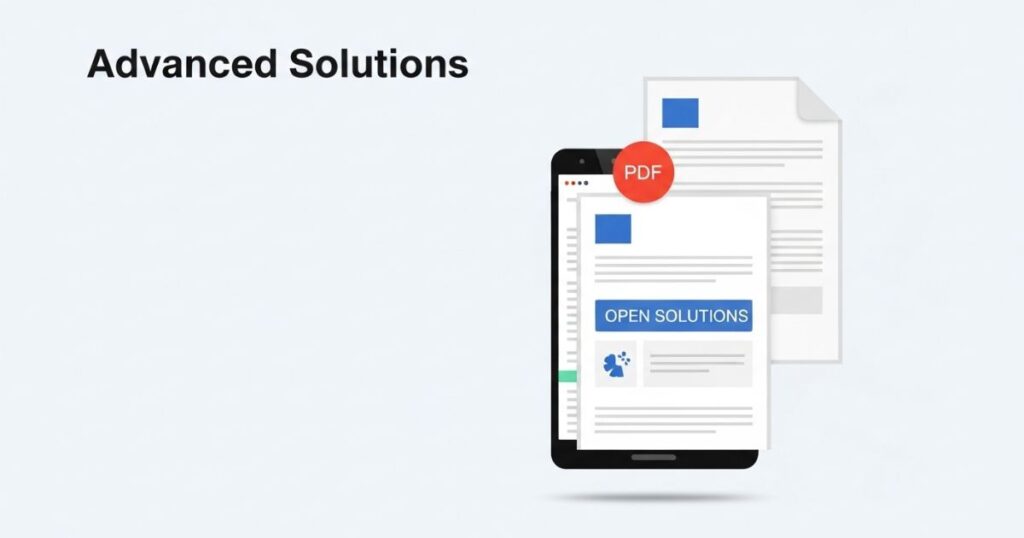
If basic fixes don’t work, the next step is to try advanced solutions. These focus on solving deeper problems like corrupted PDF files or compatibility issues that prevent your device from opening them.
Solution one: convert PDFs to another format and then back to PDF
If a PDF is not opening, try converting it to another format like Word or JPG using tools such as Adobe Acrobat or online converters. This process can help remove errors or corrupted elements in the file.
Once converted, change it back to PDF format to restore accessibility. While some formatting might be lost, this method often fixes issues and allows the PDF to open without problems.
Solution two: repair your Adobe Acrobat or Reader
If Adobe Acrobat or Reader is damaged, it might not work properly and prevent PDFs from opening. You can fix this by repairing the installation. Open the program, go to the Help menu, choose “Repair Installation,” and confirm by clicking Yes.
Solution three: use alternative PDF readers
If a PDF won’t open in your current app, try a different reader. Each PDF reader works differently, so one might handle the file better than another. Free tools like SumatraPDF, Foxit Reader, or browsers like Chrome and Firefox often provide quick access without extra setup.
Switching readers is an easy way to work around compatibility or corruption issues. By experimenting with different options, you can often view your document without needing repairs or format changes.
Part 2: Ways to Fix ‘Can’t Open PDF’ Error on Windows/Mac
This section simply says that after knowing why a PDF won’t open, the next step is to learn how to fix the problem on your own. It introduces upcoming solutions without giving any specific fixes yet.
Use a Third-Party Tool When PDF is Corrupted
If a PDF file itself is damaged, repairing it is often the best solution. Tools like iMyFone UltraRepair can fix common corruption problems quickly while keeping the file’s original content safe. These tools are easy to use, don’t require technical skills, and can handle multiple files at once, including other formats like Word, Excel, and PowerPoint.
Make Adobe Acrobat the Default PDF Reader
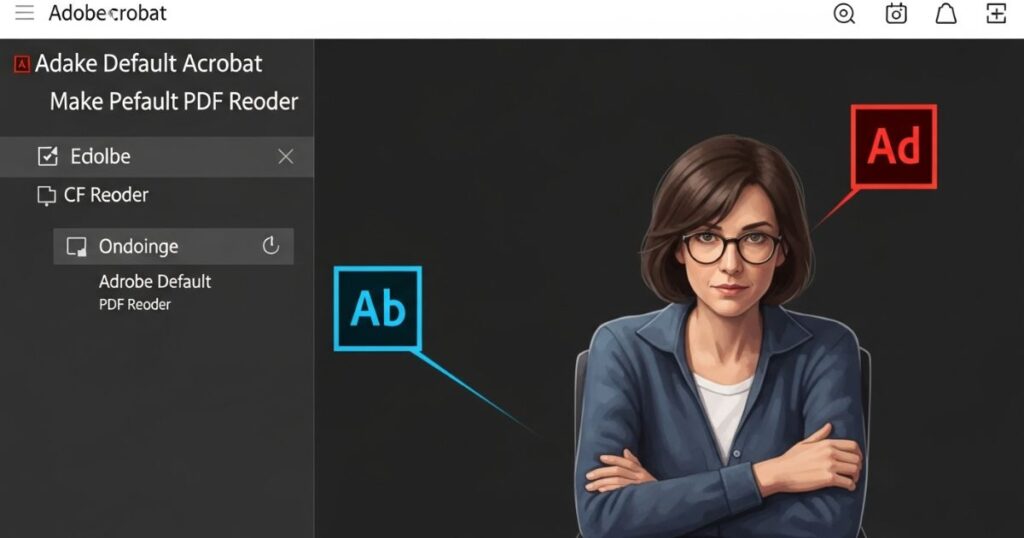
If a PDF not opening problem occurs and the file isn’t corrupted, it might be because Adobe Acrobat isn’t set as the default reader. To fix this, right-click any PDF file, open Properties, go to the General tab, click Change, choose Adobe Acrobat, and set it as the default program.
Update the Adobe Acrobat to the Latest Version
Updating Adobe Acrobat can fix small bugs that stop PDFs from opening. Newer versions often run more smoothly and can also help resolve issues with corrupted PDF files.
Set Adobe Acrobat as the Administrator
If Adobe Acrobat can’t open a PDF due to missing permissions, setting it to run as administrator can fix the problem.
To do this, right-click the Adobe Acrobat app, go to Properties, open the Shortcut tab, click Advanced, check “Run as administrator,” and confirm with OK.
Turn On the Compatibility Mode
Using compatibility mode in Adobe Acrobat can solve issues by making the program run as if it’s on an older Windows version. This can be helpful when normal settings don’t fix the problem.
Steps:
- Right-click Adobe Acrobat and open its Properties.
- Go to the Compatibility tab.
- Tick the box for Compatibility mode and choose an older Windows version from the list.
- Click Apply, then OK to save the changes.
How to Open a PDF File in Windows 10/11
In Windows 10 and 11, Microsoft Edge is the default app for opening PDF files, but you can also use Chrome or install Adobe Reader/Acrobat for better features. Installing Adobe Reader is easy and can be done either through the Microsoft Store or by downloading it directly from Adobe’s official website.
How to install Adobe Reader/Acrobat:
- Open the Microsoft Store and search for “Adobe Reader.”
- Select Adobe Reader from the search results and follow the prompts to install.
- Alternatively, open your browser and search for “Download Adobe Acrobat.”
- Visit Adobe’s official site and download the Acrobat Reader installer.
- Once downloaded, run the installer and follow the instructions to complete the setup.
How to Open PDF Files in Chrome
Opening PDF files in Google Chrome is easy because it has a built-in PDF viewer. This means you can see PDFs right inside the browser without downloading extra apps or software. Simply click on the PDF link, and Chrome will open the file in a new tab for you to read or save.
Method 1: using the Chrome browser directly
To open a PDF in Chrome, just launch the browser and drag the PDF file from your computer into the Chrome window. The PDF will load and display automatically. Alternatively, you can open a new tab, press Ctrl + O to bring up the file dialog, then find and select the PDF file to open it in that tab.
Method 2: setting Chrome as the default PDF viewer
To set Chrome as your default PDF viewer, first right-click any PDF file on your computer. Choose “Open with” then “Choose another app.” From the list, select Google Chrome. If you don’t see Chrome, click “More apps” and look for it. If it still doesn’t appear, use “Look for another app on this PC” to manually find Chrome’s installation folder and select the Chrome program. After setting Chrome as the default, double-clicking any PDF file will open it directly in Chrome automatically.
Part 3: 2 Ways to Fix ‘Can’t Open PDF’ Error on Chrome
If PDFs aren’t opening in Chrome, the problem might be with Chrome’s built-in PDF viewer settings. You can fix this by changing a simple setting in your browser to allow PDFs to open directly in Chrome.
Step 1: Open Chrome, click the three dots in the top-right corner, select Settings, then go to Privacy and Security > Site Settings.
Step 2: Scroll down to “Additional content settings,” click on “PDF documents,” and turn on the option that says “Open PDFs in Chrome.” After restarting Chrome, you should be able to view PDF files smoothly in your browser.
Turn on Open PDFs in Chrome
Sometimes Chrome downloads PDF files instead of opening them in the browser. This happens because the setting to view PDFs inside Chrome is turned off. By default, this feature is disabled when you first use Chrome. To fix this, you need to turn on Chrome’s built-in PDF viewer in the settings so PDFs open directly in the browser.
Enable Adobe Acrobat Reader Chrome Extension
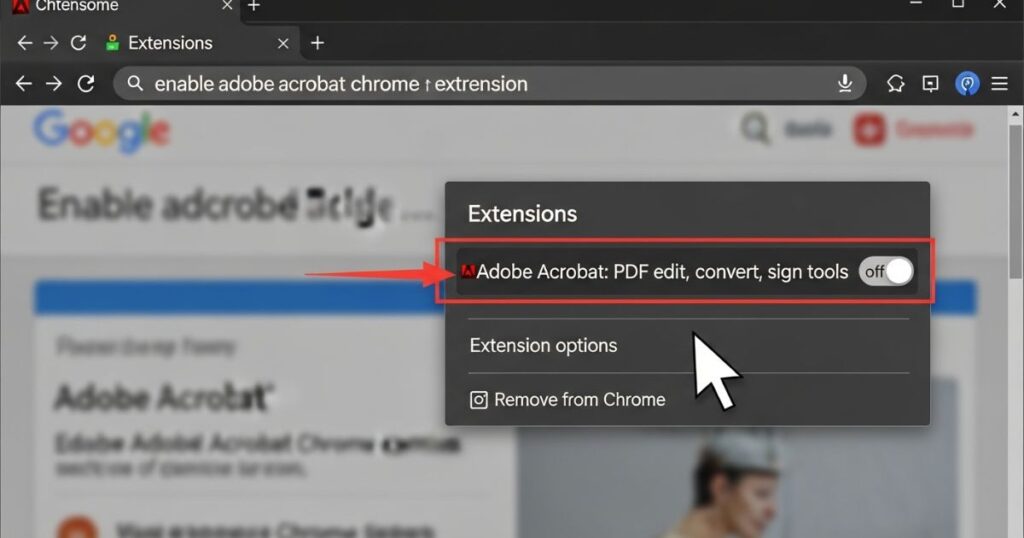
When Acrobat Reader is your default PDF viewer, you may get a prompt to add its extension to Chrome when opening a PDF. Just follow the on-screen steps to install and enable the extension, so you can easily open and view PDFs right inside Chrome using Acrobat Reader.
Fixes to Try When Adobe Acrobat Reader Can’t Open PDF Files on Windows
Adobe Acrobat is the most popular PDF viewer for Windows because it’s easy to use and offers many features like editing and printing PDFs. However, it can sometimes fail to open PDF files, causing frustration. To fix this, there are 12 common solutions you can try that address various software glitches and settings issues. These fixes help get Adobe Acrobat Reader DC working properly again so you can open your PDFs without trouble.
Close Background Processes and Give Adobe a Fresh Start
Even after you close Adobe Acrobat, some related processes keep running in the background. Simply reopening the program won’t fix problems if these processes are still active. To truly give Adobe a fresh start, you need to manually close all its related processes using the Task Manager.
To do this, open Task Manager from the Start menu, find all Adobe Acrobat processes, and end each one. After closing everything, reopen Adobe Acrobat and try opening your PDF again. If the problem continues, move on to other troubleshooting steps.
Run Adobe Acrobat as an Administrator
If running Adobe Acrobat as an administrator fixes the PDF opening problem, you can set it to always run this way by default. This means you won’t have to repeat the step every time you open the app. To do this, follow these steps carefully to change the shortcut properties.
- Right-click on the Adobe Acrobat shortcut and select Properties.
- Go to the Shortcut tab in the Properties window.
- Click on the Advanced button.
- Check the box labeled “Run as administrator.”
- Click OK to save the changes.
Run Adobe Acrobat in Compatibility Mode
Sometimes, Adobe Acrobat doesn’t work well with the current Windows version because it’s designed for an older system. Running the program in compatibility mode lets you use settings from an earlier Windows version that might solve the problem.
To do this, right-click the Adobe Acrobat shortcut, open Properties, then the Compatibility tab. Check the Compatibility mode box, pick an older Windows version, and click Apply and OK. If this fixes the issue, Adobe will open PDFs as usual. If not, turn off compatibility mode before trying other solutions.
Read More: Technology Falcon
FAQ’s
Why is the PDF not opening?
PDF files may not open due to corruption, wrong app settings, or missing permissions on your device.
Why won’t my PDF form open?
A PDF form might not open if the software doesn’t support interactive forms or if the file is damaged.
How do I repair a PDF that won’t open?
Try using repair tools or reinstall your PDF reader app to fix corrupted or damaged files.
How do I get my PDF to open?
Make sure you have a compatible PDF viewer installed and that the file isn’t corrupted or blocked.
How do I fix a PDF that won’t load?
Clearing app cache, updating your PDF reader, or reopening the file can help re
Conclusion
If PDF Not Opening issues persist with Adobe Acrobat, running the program in compatibility mode is a helpful fix that often resolves compatibility problems with Windows. This easy step can get your PDFs opening smoothly again. If it doesn’t work, there are more solutions to explore, so you won’t stay stuck for long.

I’m Rana Waseem, an SEO blogger with a passion for creating content that ranks and drives results. With a deep understanding of search engine optimization and keyword strategy, I help businesses and readers discover valuable information through well-researched, engaging blog posts. My goal is to simplify SEO for everyone while staying ahead of the latest trends in digital marketing