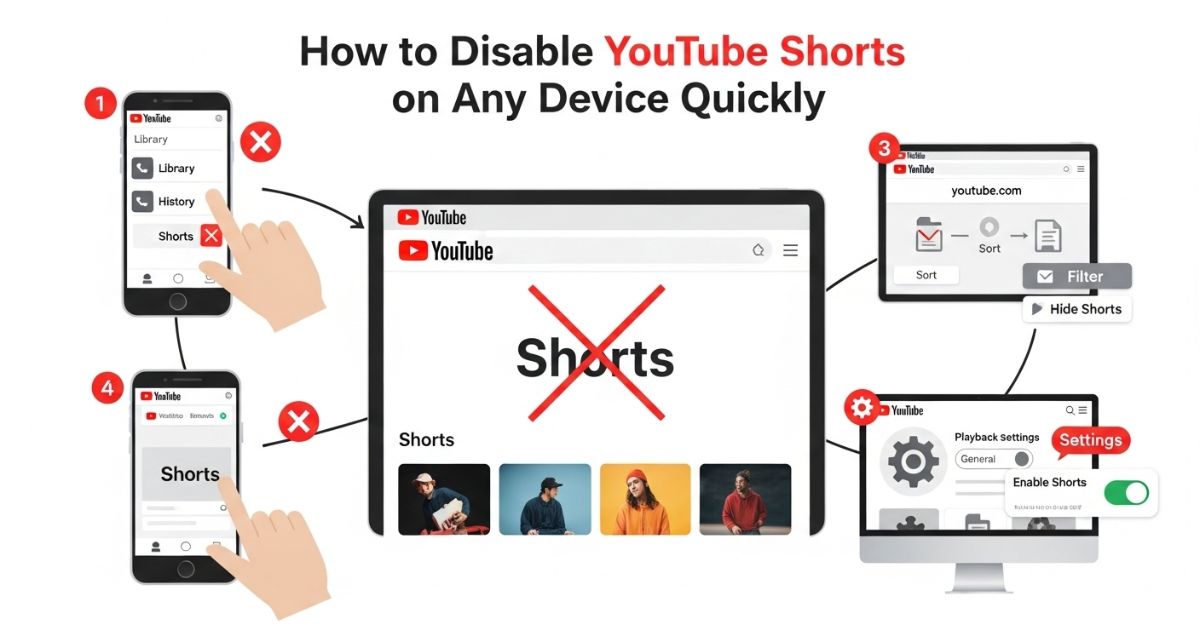Ever opened YouTube just to watch one video, but ended up stuck in an endless scroll of Shorts? It’s like you blink and suddenly 30 minutes are gone watching random clips you didn’t even plan to see. Many people feel the same it’s distracting, repetitive, and sometimes just not what you’re there for.
In this guide, we’ll walk you through clear and simple ways to Disable YouTube Shorts so you can enjoy the content you actually came for. Whether you’re using a phone, desktop, or tablet, you’ll find step‑by‑step methods that really work. By the end, you’ll have full control over your feed and a cleaner, distraction‑free YouTube experience.
Disable YouTube Shorts: Different Devices
You can remove YouTube Shorts on both mobile and desktop by adjusting settings or using tools specific to each device.Here are the steps:
On Desktop
- Open YouTube in your preferred web browser.
- Scroll down the homepage to find the Shorts section.
- Click the X button in the top‑right corner of the Shorts section.
- Shorts will be hidden for 30 days.
On Mobile
- Open the YouTube app.
- Scroll to the Shorts section.
- Tap the three dots in the top‑right corner.
- Select “Show fewer Shorts.”
- Refresh the homepage to update the feed.
Use YouTube’s Mobile Website to Disable Shorts
You can remove Shorts from your feed by using YouTube’s mobile website instead of the app. Just open m.youtube.com in any browser on your phone, sign in, and go to the Shorts section. Tap the “X” in the top‑right corner, and YouTube will hide that section for 30 days. When Shorts reappear, repeat the same step to hide them again for another month.
Turn Off Shorts in YouTube’s Mobile App
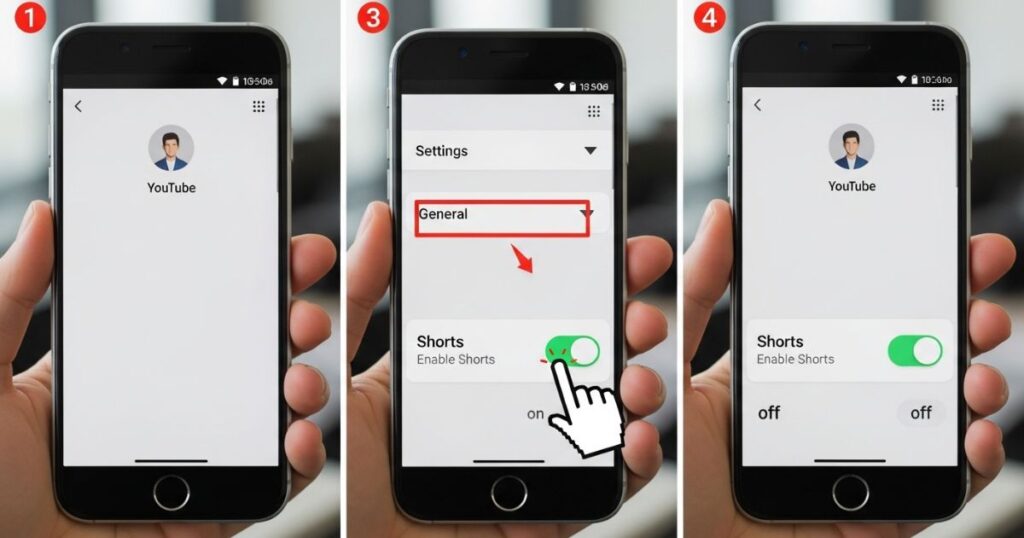
YouTube’s mobile app on both iPhone and Android doesn’t have a built‑in option to completely remove Shorts. The closest alternative is to hide them temporarily by marking them as “Not Interested.”
To do this, open the Shorts section in the app, tap the three dots on a video, and select “Not Interested.” You’ll need to repeat this step for every Short that appears in the section.
Over time, YouTube will start showing fewer Shorts, and in some cases, the entire Shorts section may disappear for a while. If they reappear, simply repeat the same process to hide them again.
Notify YouTube That You Are “Not Interested”
- Open YouTube on your phone or computer.
- Find a Shorts video you don’t want to see.
- Tap the three‑dot menu next to the video.
- Select “Not interested” from the menu.
- Repeat for other Shorts you want to remove from your feed.
Don’t Want to See Certain YouTube Shorts, Mark Them as Not Interested
If you don’t like certain YouTube Shorts, you can tell YouTube to stop showing them. Just tap the three dots next to the video and choose “Not Interested.” This works for both short and long videos, and YouTube will hide similar content in the future. If a channel keeps posting videos you don’t enjoy, use “Don’t Recommend Channel” to block all their uploads. For anything offensive or inappropriate, you can also report it so YouTube can review and possibly remove it.
Ways to Disable YouTube Shorts on Mobile
If you mainly watch YouTube on your phone, there are certain methods you can try to turn off Shorts. These steps are meant for mobile users and can help remove or hide Shorts from your YouTube app.
Using YouTube in Browser and Turning Off Shorts
You can remove YouTube Shorts by using YouTube in a browser and turning them off for 30 days without any complicated steps.
Step 1. Open the official YouTube site m.youtube.com.
Step 2. Scroll to the Shorts section and tap the “X” icon in the top‑right corner. This will completely disable Shorts.
Step 3. You will see a notification from YouTube confirming that Shorts have been turned off for 30 days.
Tip: Once Shorts appear again after 30 days, simply tap the “X” to turn them off for another month. This will remove Shorts from the Home page, but they will still be visible in the Shorts tab.
Setting Shorts as Not Interested in YouTube App
In the latest YouTube versions, there’s no permanent option to Disable YouTube Shorts, but you can still hide them for some time. To do this, open the YouTube app on your phone and go to the Shorts section. Tap the three dots on a Shorts video and select “Not Interested.” Repeat this step for every Shorts video that appears. Once there are no videos left, Shorts will be removed from your feed temporarily, but the exact duration is not specified.
Trying APK of Old YouTube Versions (Android)
Older YouTube versions don’t include the Shorts feature, which means installing them can completely remove Shorts from your app. This makes it a simple workaround for people who find Shorts distracting or unnecessary.
This method is easier for Android users because iPhone users can’t easily download older or third‑party apps through Safari. Apple’s restrictions make downgrading much harder on iOS devices.
If you’re on Android, you can uninstall the current YouTube app and install a version older than 14.13.54 from a trusted site. Since Google Play doesn’t allow downgrading, using a reliable download source is essential.
Switching to YouTube Vanced (Android)
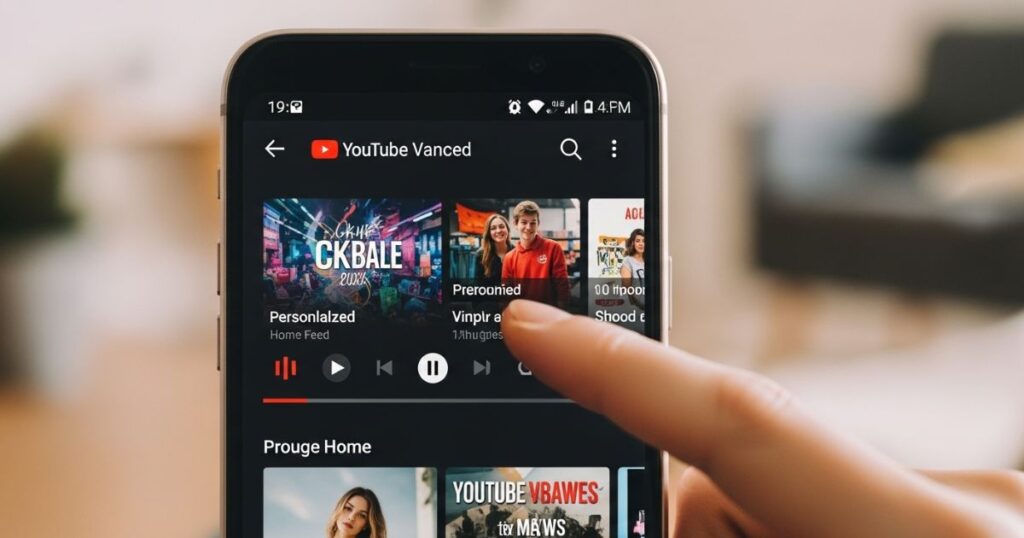
For Android users, Disable YouTube Shorts is easy with the YouTube Vanced app. This popular alternative blocks ads, allows background playback, and even lets you remove the Shorts section entirely. While iPhone users can’t usually get this app, Android users can install it without much trouble.
Step 1: Download the YouTube Vanced APK from your browser and install it on your Android device.
Step 2: Open the app, go to Vanced Settings, and select Ad settings.
Step 3: Scroll down to find the Shorts shelf remover option and turn it on. Once enabled, the Shorts section will be gone for good, and you won’t need to repeat the process.
2 Ways to Disable YouTube Shorts on a Desktop
You can remove Shorts from YouTube on a desktop by either hiding them directly from the homepage or using a browser extension designed to block them. Both methods are quick and easy.
Hiding Shorts from Home Page
You can hide Shorts from your YouTube home page, but it won’t last forever. On the desktop site, log in to your account, locate the Shorts section, and click the “X” icon at the top.
Once you do this, Shorts will disappear from your feed for about 30 days. After that, they’ll automatically show up again, so you may need to repeat the process.
Not everyone sees this option. If it’s missing for you, there are browser extensions available that can help block Shorts on your desktop.
Use YouTube Shorts Blocker Extension
The Hide YouTube Shorts extension is a quick way to remove Shorts from your YouTube feed on browsers like Chrome, Edge, Brave, and Firefox. Once installed, it hides the Shorts tab automatically and can also block Live and Premiere videos, giving you a cleaner, distraction‑free homepage. You can even adjust the settings to choose exactly what content to hide.
Steps:
- Open your browser’s extension store (e.g., Chrome Web Store) and search for “Hide YouTube Shorts.”
- Click Add to Chrome (or your browser’s equivalent) and confirm to install the extension.
- Open YouTube and enjoy a feed without Shorts; adjust settings if needed.
Remove Shorts From YouTube’s Desktop Site
If you’re on YouTube’s desktop site, hiding Shorts is quick and simple. Just head to YouTube.com, make sure you’re signed in, and find the Shorts section.
In the top‑right corner of that section, click the “X” icon. This hides Shorts from your feed for 30 days, giving you a cleaner browsing experience.
Once the 30 days are up, you can repeat the same step to keep them hidden. Some users also try browser extensions or third‑party tools, though results can differ.
Remove YouTube Shorts by Using Extension on Desktop
If you use YouTube on a computer, you can hide Shorts by installing a browser extension. Popular options include Hide YouTube Shorts and YouTube Shorts Block, which filter out short‑form videos from your feed. Firefox users can also try extensions like Remove YouTube Shorts or Hide YouTube Shorts to get the same result.
Use an Old Version of the YouTube App on Your Phone
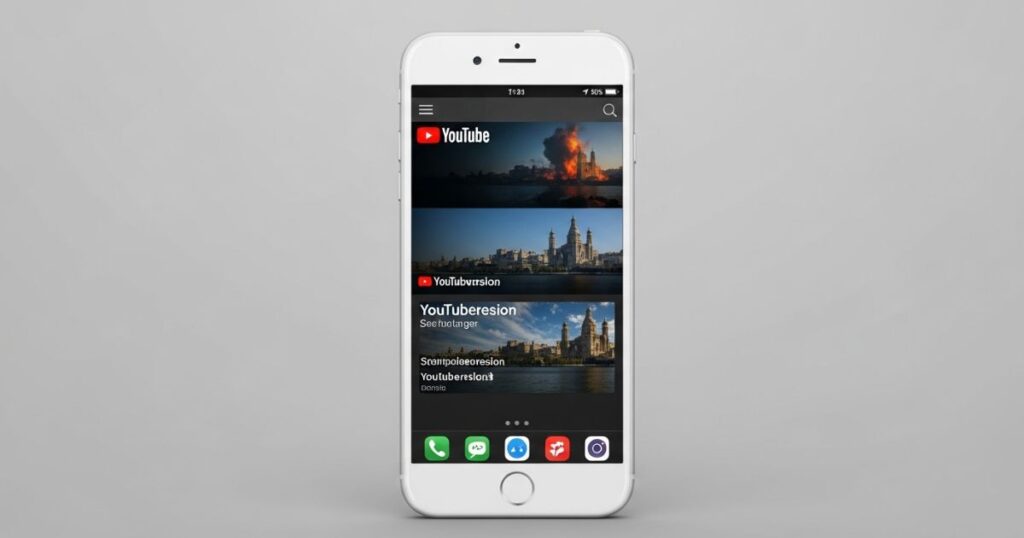
One way to Disable YouTube Shorts is by using an older version of the YouTube app from before the Shorts feature existed. This works best for Android users, while iPhone users may find it very difficult to install old app versions. If you’re on iPhone, it’s usually easier to try other methods instead of downgrading the app.
For Android, if your device originally came with YouTube version 14.12.56 or earlier, you can remove Shorts by uninstalling updates. Just open Settings > Apps > YouTube, tap the three dots in the top-right corner, and select Uninstall Updates. Once done, you’ll see the older interface without the Shorts section.
To keep Shorts from coming back, make sure your YouTube app doesn’t update automatically. Turning off auto‑updates in the Play Store will help you maintain the older version and effectively Disable YouTube Shorts for good.
Downgrading the YouTube app on Desktop and Mobile
To downgrade YouTube on desktop, uninstall the current version, download an older APK from a trusted site like APKMirror or APKPure, enable “unknown sources” in your settings, and install it. On mobile, uninstall updates from the YouTube app, get an older APK from a reliable source, allow “unknown sources” if needed, and install to restore a version without Shorts.
Desktop:
- Uninstall the current YouTube version from your device through the home screen or settings.
- Search online for an older YouTube APK file from a trusted site like APKMirror or APKPure.
- Download the version you want and open the APK file to start installation.
- If asked, enable “installation from unknown sources” in your security settings.
- Follow the on‑screen steps to finish installing the older YouTube version.
Mobile:
- Open the YouTube app settings and uninstall updates.
- Visit a trusted APK website such as APKMirror or APKPure.
- Download an older version of the YouTube app that doesn’t include Shorts.
- Enable “installation from unknown sources” in your phone’s security settings if needed.
- Install the downloaded APK to complete the downgrade.
Install a Browser Extension
If you’re on Chrome, Edge, or Safari, you have options. Developers have made Chrome extensions (also working on Edge and other Chromium browsers) and Firefox add‑ons that can block YouTube Shorts completely. There’s also a Safari extension that works on Mac, iPhone, and iPad, though it’s the only one here that isn’t free.
Chrome & Edge: Hide YouTube Shorts, YouTube‑Shorts Block, ShortsBlocker
Firefox: Remove YouTube Shorts, Hide YouTube Shorts
Read More: Technology Falcon
Hide Specific Shorts on Mobile
On the YouTube mobile app, you can hide specific Shorts you don’t want to see by marking them as “Not Interested.” This works for Shorts on your Home feed and those shown under a video you’re watching. Just tap the three‑dot icon on the Short to open the menu and select the option. Keep in mind, there’s no way to block all Shorts completely on mobile.
Downgrade the YouTube App (Android)
One way to get rid of Shorts on Android is by installing an older version of the YouTube app from before the feature was added. You’ll need to download the APK file from a trusted site like APKMirror instead of the Play Store. After installing it, you can enjoy a version of YouTube without Shorts.
To keep it that way, you must disable automatic updates in the Play Store. Go to Manage apps & device, select YouTube, tap the three dots, and uncheck Enable auto‑update. Just remember, older versions may come with bugs or security risks.
Uninstall YouTube Updates (Android)

Some Android phones let you remove YouTube Shorts by uninstalling app updates. This only works if your device originally came with an older YouTube version one released before Shorts existed.
To do this, first turn off auto-updates in the Play Store so YouTube doesn’t update itself again. Then, go into your phone’s Settings, find the YouTube app, and select “Uninstall Updates.” Once done, YouTube will roll back to its original version, and Shorts may disappear.
Use ReVanced (Android)
ReVanced is a modified version of YouTube that lets you turn off unwanted features like Shorts. To use it, you first need to install MicroG, which allows you to sign in to your Google account. You’ll then install ReVanced Manager, which helps patch the official YouTube app.
After installing ReVanced Manager, you’ll select YouTube and note the exact version it supports. Then, download that specific YouTube APK file (not the bundle version) from APKMirror. Once downloaded, go back to ReVanced Manager, load the APK, and apply patches.
During the patching step, make sure the option to block YouTube Shorts is selected. Finally, install the patched app, open it, sign in, and enjoy YouTube without Shorts.
Alternatives for Avoiding YouTube Shorts
If you’re looking for ways to disable YouTube Shorts or at least avoid them, there are a few helpful alternatives. YouTube Kids doesn’t include a Shorts section, so switching to it can give you a cleaner viewing experience though the content is more child-friendly. Turning on Restricted Mode may also help limit Shorts and other distracting videos. Some users rely on ad blockers that can hide certain parts of YouTube, including the Shorts section.
Prevent Your Teens from Getting Addicted to YouTube Shorts
To help teens avoid getting addicted to YouTube Shorts, using parental control apps is highly recommended. These apps let parents block specific apps, monitor screen time, and even schedule usage limits for their kids. Tools like AirDroid Parental Control offer features such as screen monitoring, app blocking, and access to activity and screen time reports, helping parents stay in control and reduce unhealthy YouTube habits.
Reasons Why Users Want to Disable YouTube Shorts
Some users enjoy YouTube Shorts, but many find them distracting or unnecessary. People often feel like Shorts are cluttering their feed, making it harder to find the videos they actually want to watch. Others say they spend too much time watching random short clips, which hurts their productivity.
In short, users want to disable YouTube Shorts because they feel it disrupts their experience, wastes time, and adds content they never asked for.
Distraction:
YouTube Shorts can be really distracting and eat up a lot of time without you even noticing. That’s why some people choose to disable them to avoid getting pulled into endless scrolling and wasting valuable time.
Content:
Some people want to disable YouTube Shorts because the short videos often don’t match their interests and can feel overwhelming or unwanted.
Data Usage:
Watching YouTube Shorts can use up a lot of mobile data, which is why some users prefer to disable them. This helps save data, especially for those with limited plans. However, turning off Shorts might reduce your total watch hours, so if metrics are important to you, you may want to explore other ways to boost engagement.
Read More: Technology Falcon
FAQ’s
How can I turn off Shorts on mobile?
You can mark Shorts as “Not Interested” or downgrade the app version.
Is it possible to remove Shorts on desktop?
Yes, browser extensions like “Hide YouTube Shorts” can help.
Will turning off Shorts save mobile data?
Yes, it reduces background video loading and streaming.
Can I hide Shorts without using third-party tools?
You can try uninstalling updates or adjusting app settings manually.
How do I Disable YouTube Shorts on all devices?
Use a combination of settings, extensions, or older app versions depending on the platform.
Conclusion
In the end, if you’re tired of endless scrolling and want a cleaner, more focused YouTube experience, learning how to Disable YouTube Shorts can make a real difference. Whether you’re trying to save data, reduce distractions, or simply take control of what you watch, the methods shared in this guide offer simple and effective solutions.

I’m Rana Waseem, an SEO blogger with a passion for creating content that ranks and drives results. With a deep understanding of search engine optimization and keyword strategy, I help businesses and readers discover valuable information through well-researched, engaging blog posts. My goal is to simplify SEO for everyone while staying ahead of the latest trends in digital marketing