Is your headphone jack not working just when you needed it the most Maybe you were all set to enjoy some music, join a meeting, or watch a video only to realize there’s no sound at all. It’s frustrating, confusing, and honestly, it can ruin your mood in seconds. Don’t worry, you’re not the only one dealing with this.
In this post, you’ll find out what might be causing the issue and how to fix it step by step. From simple checks to deeper troubleshooting, we’ll cover all the common reasons and solutions. Whether you’re using a phone, laptop, or tablet, you’re in the right place to get your audio working again.
Common Causes of Headphone Jack Failure
There are several reasons why a headphone jack might stop working, and most of them are more common than you’d think. One of the biggest culprits is physical damage, which can happen if the device is dropped, stepped on, or if the headphones are yanked in or out too roughly. Another frequent issue is water damage, which can affect the delicate components inside the jack even with minor exposure to moisture. Over time, dirt, dust, and lint can also build up in the port, blocking the connection. And in some cases, it’s not the hardware at all software glitches can cause the headphone jack to act up or stop responding altogether.
Key Takeaways:
- Physical damage from impact or rough handling
- Water or moisture getting into the jack
- Dust, dirt, or lint clogging the port
- Software bugs or system errors affecting audio recognition
Fixes For Headphone Jack Not Working on Laptop
If your laptop isn’t recognizing your headphones, there are several tried-and-tested fixes you can try. These methods have helped many users on Windows 10, 8.1, and 7. The best approach is to start with the simplest fix and move down the list until the issue is resolved. Each step is designed to target a common cause of headphone problems, whether it’s a driver issue, audio setting, or hardware glitch.
Fix 1: Make sure your headphone is plugged in properly
Make sure your headphone plug is fully inserted into the correct jack. Look for the green port or a small headphone icon to match it correctly. If everything looks fine but there’s still no sound, try the next fix.
Fix 2: Make sure the volume is audible

Sometimes, the issue isn’t as serious as it seems. One of the most common reasons people think their headphones are broken is simply because the volume is too low or muted. Start by clicking the sound icon at the bottom-right of your screen and slide the volume up to at least halfway. Also, make sure the app you’re using doesn’t have its own volume turned down.
Once you’ve adjusted both the system and app volume, plug in your headphones and test the sound again. This quick check can save you a lot of time before assuming the headphone jack not working issue is something more complicated.
Fix 3: Make sure it’s not a headphone problem
Sometimes, the issue isn’t with your device at all it’s the headphones themselves. The easiest way to check is to plug in a different, working pair of headphones. If the new ones work fine, your original headphones are likely broken and may need repair or replacement. But if the second pair doesn’t work either, the problem probably lies with the device, and you’ll need to move on to the next fix.
Fix 4: Update your audio driver
If your headphone jack is not working, an outdated or incorrect audio driver could be the reason. Updating your audio driver might solve the problem quickly. You can either do this manually or use a tool like Driver Easy to update it automatically.
Driver Easy scans your system, finds the right drivers, and installs them without needing you to know your system details. It’s a simpler, safer option especially if you’re not tech-savvy. Just download the tool, run a scan, and click “Update All” (note: this needs the Pro version). Once done, restart your computer to see if the issue is fixed.
Fix 5: Set headphones as default
Sometimes, even when your headphones are plugged in, your computer might not send audio through them. This usually happens when Windows doesn’t set them as the default playback device.
To fix it, right-click the sound icon on the bottom-right corner of your screen and select “Sounds.” In the Playback tab, unplug and reconnect your headphones. Then, select Headphones or Speakers/Headphones from the list, click Set Default, and hit OK.
To fix it:
- Right-click the speaker icon and select “Sounds”
- Open the Playback tab
- Unplug and plug in your headphones again
- Select Headphones (or Speakers/Headphones)
- Click OK to confirm and check the sound
Fix 6: Change the audio format
Sometimes the reason you can’t hear anything through your headphones is simply because the audio format your system is using doesn’t match the file or app you’re trying to play. This mismatch can cause sound issues, but luckily, it’s easy to test and fix.
Here’s how to change the audio format:
- Right-click the sound icon in the bottom-right corner of your screen and select Sounds.
- Go to the Playback tab, right-click on your Headphones, and choose Properties.
- Click the Advanced tab.
- In the dropdown menu, select a different audio format and click Test to see if it works.
- If you hear sound, click Apply, then OK to save the changes.
- If none of the formats work, move on to the next fix.
Fix 7: Uninstall IDT audio device
This fix is only useful if your laptop has the IDT audio device installed. To try it, open the Run dialog by pressing the Windows key + R, type appwiz.cpl, and hit OK. Then, find the IDT audio device in the list (the name may vary), right-click it, and choose Uninstall. After removing it, check if your headphones are working. If not, continue to the next fix.
Fix 8: Clean your headphone jack
A dirty or clogged headphone jack is a common reason why your headphones might not work. Dust or lint can block the connection, making it seem like there’s a bigger issue when it’s just dirt.
To clean it, turn off your device first. Take a cotton swab, trim it so it fits into the jack, and gently twist it inside to remove any debris. Be careful not to push too hard. After cleaning, plug your headphones back in and check if the sound is working.
Here’s the Instant Fixes for the Headphone Jack on Android Not Working
If the headphone jack isn’t working on your Android phone, there are a few quick things you can try. First, test a different pair of headphones to make sure the issue isn’t with them. Then, check your volume settings and make sure nothing is muted. Dust or lint in the headphone port can also cause problems, so gently clean it with a cotton swab or compressed air.
Quick Fix : Check the basics
Start by making sure your headphones are plugged in properly. Sometimes the connection isn’t secure, and that alone can cause the issue. Also, try using a different pair of headphones. This helps you figure out if the problem is with the headphone jack or your headphones themselves. Checking these simple things first can save you time before moving on to more advanced fixes.
Quick Fix : Check for a Software Bug

Sometimes a software glitch or update can interfere with your headphone jack. If your audio suddenly stops working, it’s a good idea to check for software issues before assuming it’s a hardware problem. Updating your device or using Safe Mode can help you figure out if the problem is caused by the system or a third-party app.
Steps to try:
- Go to Settings > Software Update and install the latest update.
- Boot your phone into Safe Mode:
- Hold the Power button
- Long-press Power Off
- Tap Safe Mode
- Hold the Power button
- If your headphones work in Safe Mode, a third-party app is likely causing the issue.
Advance Fixes
Fix 1: Connector Board Issue
Sometimes, the reason your headphone jack isn’t working is due to a loose or damaged connection between the jack and the connector board inside your device. Certain phones like the OnePlus 7 or Galaxy Note 10 use a separate audio board that can come loose or fail over time. A quick way to test this is by pressing gently around the headphone jack area; if the sound comes back temporarily, the connector might be the problem.
Here’s what you can do:
- Try applying light pressure near the headphone jack to see if it restores audio.
- If you’re comfortable with hardware repairs, consider soldering the connection or replacing the audio flex board.
- You can find replacement parts online, such as on iFixit, or take your device to a local repair shop.
- Avoid forcing anything inside the port it could cause further damage.
Fix 2: Replace Connector Board
The headphone jack on the OP-1 often fails, and replacing the connector board is a common fix. You can buy a replacement board from iFixit, but it’s not always in stock. This repair isn’t beginner-friendly, so unless you’re experienced with hardware repairs, it’s best to let a professional handle it.
Fix 3: Power Up with Headphones Plugged In
Sometimes, leaving your headphones plugged in while restarting or powering on your device can help it recognize them correctly. This simple trick works for some users because the system detects the headphones during the boot process, which can reset the audio connection and fix detection issues. It’s a quick step worth trying if your device isn’t picking up your headphones normally.
Fix 4: Check for Moisture
If your headphone jack is not working, moisture might be the reason especially if your phone was recently exposed to water or used in a humid place. Moisture can interfere with the internal contacts, causing them to corrode or short out.
To fix this, try turning off your phone and placing it in dry rice for 24 hours, or use a hairdryer on cool mode to help evaporate the moisture. If your phone shows a water droplet icon, check for built-in moisture detection alerts. Just be careful not to insert anything too deep into the jack, as that can damage internal parts.
Fix 5: Multi-Function Plug
If your headphone jack isn’t working, the issue might be with the multi-function plug itself. Some plugs simply aren’t compatible or may be slightly different in design, which can prevent proper audio connection.
A simple solution many users recommend is switching to a USB-C to 3.5mm audio adapter. This works especially well if your headphone jack is damaged or faulty, since the adapter bypasses the internal audio system and provides a direct digital output. Reliable options include adapters from Anker, Google Pixel, and Apple, all of which work well with most Android devices.
Check your headphones

If your headphone jack not working is driving you crazy, the first step is to test your headphones on another device, like a laptop or TV. This helps you find out if the issue is with the headphones themselves or the device you’re using. Also, try a different pair of headphones with your phone they might work even if your original pair doesn’t, especially if there’s a compatibility issue.
Check if your headphones are working
Before blaming the headphone jack, make sure the problem isn’t your headphones. Plug them into another device like a laptop, TV, or tablet to see if they work. If there’s still no sound, the headphones are likely the issue.
You can also try using a different pair of headphones on the same device. If they work, then your original pair may be faulty or not compatible with your phone. For headphones with removable cables, try swapping the cable to rule that out too. If none of these steps solve the issue, the problem is probably with the device itself, not the headphones.
Check the audio settings
Make sure your volume isn’t muted or set too low. Press your device’s volume buttons to check. Sometimes the issue isn’t with the headphones at all it’s just that the sound is turned down without you realizing it.
Check audio settings
If your headphone jack not working has you puzzled, don’t overlook the audio settings on your device. The problem might be as simple as the volume being turned down or the phone being muted. You can check this quickly using the volume buttons or by going into the sound settings. Since most smartphones have limited audio options, it’s usually easy to spot and fix the issue right away.
Restart your phone
Restarting your phone is a simple but effective fix for many small issues, including problems with the headphone jack. It helps clear temporary software glitches that might be causing sound problems. Just press and hold the power button, select “Restart,” and once your phone powers back on, test your headphones again. This quick step often works for most users.
Read More: Technology Falcon
Check the Bluetooth settings
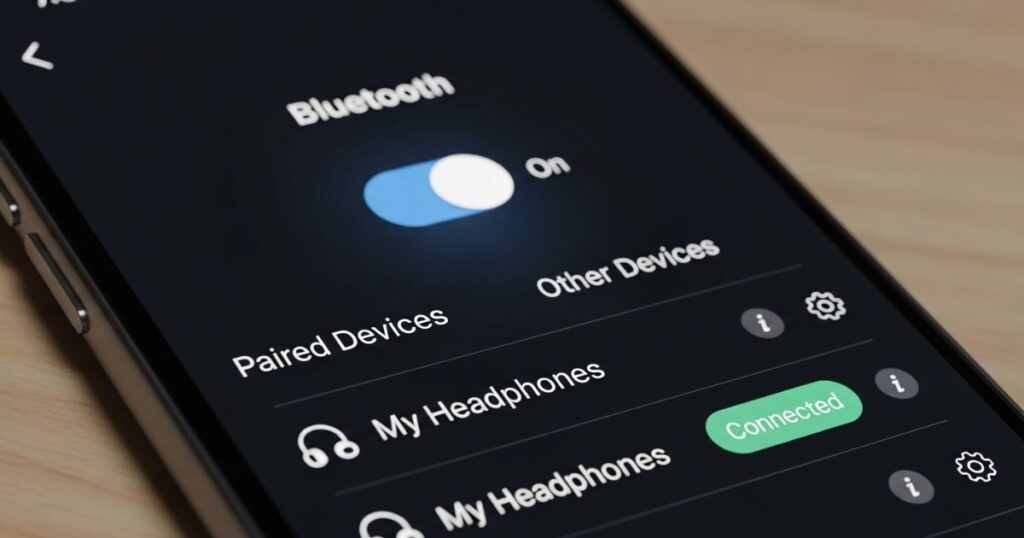
If your headphone jack not working issue is driving you crazy, it might actually be a Bluetooth conflict. Phones often default to a connected Bluetooth device, which can prevent wired headphones from working properly. Checking and turning off Bluetooth can quickly solve the problem and get your audio back on track.
Here’s what to do:
- Go to Settings > Connections > Bluetooth
- Turn Bluetooth off completely
- Or unpair any connected Bluetooth audio devices
- Plug your headphones into the jack and test the sound
Disabling Bluetooth helps your device switch back to the headphone jack as the main audio output.
How to disconnect or forget a Bluetooth device:
To disconnect or forget a Bluetooth device, go to your phone’s Settings and open the Connected devices section. Find the device you want to remove, tap the gear icon next to it, then choose either Disconnect to stop using it temporarily or Forget to remove it completely.
How to Fix Headphone Jack Not Working by Updating Audio Drivers
One of the easiest ways to fix a headphone jack not working is by updating the audio drivers. While Windows updates sometimes do this for you, it doesn’t always catch everything so it’s best to check manually.
To do this, right-click the Start button and open Device Manager. Find and expand Audio inputs and outputs, then right-click your audio device and choose Update driver. Select Search automatically for updated driver software, and Windows will look for and install the latest version for you.
How to Fix Headphone Jack Not Working by Running Audio Troubleshooter
When your headphone jack stops working, running the audio troubleshooter can help. It’s a built-in tool that checks for issues with your sound settings or connected devices and tries to fix them automatically. Just make sure your computer is online, as the troubleshooter may need internet access to give proper solutions.
How to Fix Headphone Jack Not Working by Enabling your Audio Device
Sometimes the headphone jack doesn’t work just because it’s been disabled in your system settings. To fix this, open the Control Panel and go to the Sound section. In the Playback tab, if your headphones aren’t showing, right-click in the blank space and select “Show disabled devices.”
When your headphone device appears, right-click it, choose “Enable,” and then click “Set as Default.” After that, press OK and restart your computer to make sure the changes take effect. This quick check can often solve the problem without much hassle.
Read More: Technology Falcon
FAQ’s
How to enable headphone jack?
Open Sound settings, show disabled devices, then enable and set the jack as default.
How to fix the earphone jack?
Clean the port, check settings, update drivers, or try another device to test.
How to tell if a headphone jack is damaged?
Look for loose connection, no sound, or test with working headphones on another device.
Why isn’t my headphone jack working?
It may be disabled, dirty, or affected by a software or hardware issue.
How do I enable the headphone jack?
Go to Playback devices, right-click to show disabled devices, then enable and set the headphone jack not working as the default audio output.
Conclusion
Dealing with a headphone jack not working can be frustrating, but it’s usually something you can fix on your own. From enabling the right audio device to checking for dust or software glitches, these simple solutions often do the trick. Try each method step by step, and chances are, you’ll have your sound back in no time.

I’m Rana Waseem, an SEO blogger with a passion for creating content that ranks and drives results. With a deep understanding of search engine optimization and keyword strategy, I help businesses and readers discover valuable information through well-researched, engaging blog posts. My goal is to simplify SEO for everyone while staying ahead of the latest trends in digital marketing


