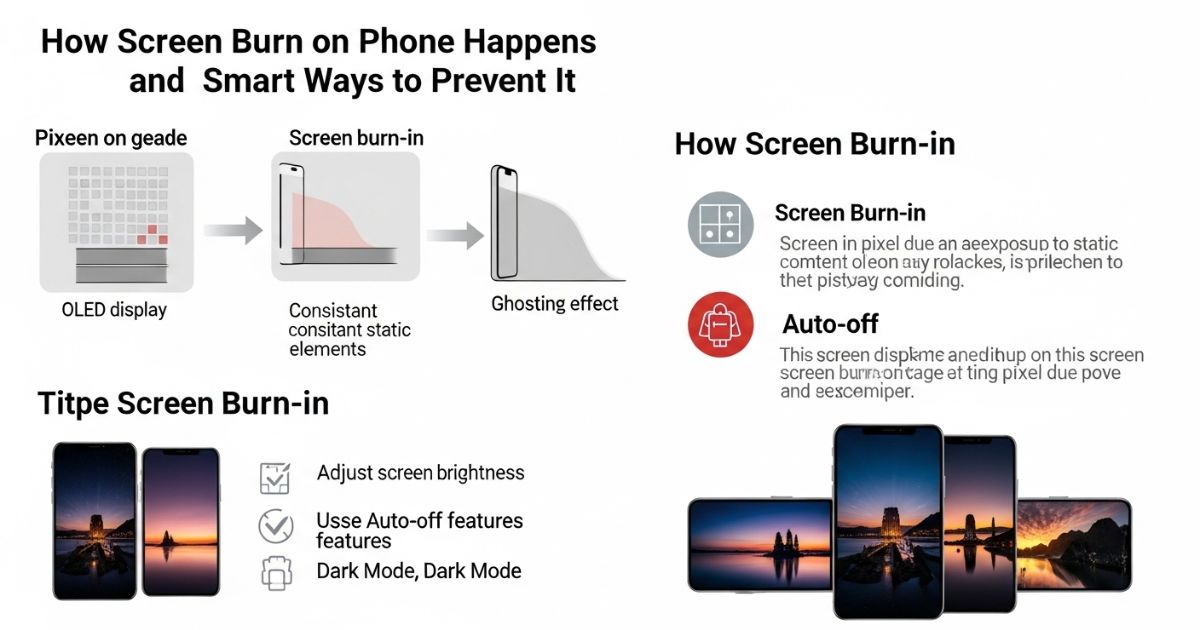Have you ever noticed faint ghost-like images stuck on your screen that just won’t go away It’s annoying, right? Many smartphone users have faced screen burn on phone after using apps with static icons or keeping their brightness too high for too long. It feels frustrating when your expensive device starts looking old before its time.
In this blog, you’ll learn what causes screen burn and, most importantly, how to fix and prevent it. We’ll share simple tips, tools, and tricks that actually work, even if you’re not tech-savvy. By the end, you’ll know exactly what to do to keep your screen looking fresh and clear.
What Is Screen Burn?
Screen Burn on Phone happens when ghost-like images or faded marks remain stuck on the display. This usually occurs when static visuals, such as icons or navigation bars, stay in one spot for too long, causing uneven pixel wear on AMOLED or OLED screens.
Although this issue is often permanent, its visibility can be reduced with simple steps. Using burn-in fixer apps, enabling dark mode, and tweaking display settings are effective ways to minimize the problem and prevent it from getting worse.
Why does it happen?
Screen burn happens because different parts of a display age at different speeds. Over time, the brightness and colors of the screen shift as the light-producing components wear out. When some areas, like navigation buttons or status bars, stay static for long periods, they age faster than the rest of the screen.
This uneven aging is common in OLED panels, where red, green, and blue subpixels have different lifespans. The result is a faint “ghost image” that remains visible, even when the screen content changes.
Why do we use OLED screens if they have a burn in problem?
OLED screens remain popular because they offer much better image quality compared to LCDs. They produce vibrant colors, deep blacks, higher contrast, faster refresh rates, and wider viewing angles. Their simpler design also allows for thinner, lighter devices, as well as innovations like foldable and curved screens.
Another key reason is lower power consumption, which makes OLED displays more efficient. Burn-in issues typically appear only after long-term use, and most people replace their phones within 2–3 years. However, with manufacturers like Samsung and Google now offering up to seven years of software support, burn-in could become a bigger concern as users hold onto their phones longer.
Why OLED Displays are More Susceptible to Screen Burn
OLED displays are more likely to get screen burn because each pixel produces its own light. When the same image stays on the screen for too long, the pixels in that area wear out faster and look dimmer than the rest, creating a faint ghost image. Static elements like navigation bars or status icons are the main culprits.
The technology uses organic compounds that naturally degrade over time, which affects brightness and color. While OLED screens offer amazing contrast and fast response, this organic nature makes them more vulnerable to permanent image retention compared to other display types.Devices with OLED Display
Devices with OLED Displays
Numerous devices, such as smartphones, tablets, laptops, and TVs, feature OLED displays. Examples include iPhone X and later models, Samsung Galaxy phones, LG OLED TVs, and the iPad Pro.
The Impact of Screen Burn

Screen burn can negatively affect how a device looks and performs in everyday situations. Gamers often face this issue when playing for long hours with static graphics, which can lower image quality and make games less enjoyable.
Businesses using digital signage with unchanging content may deal with faded displays, reducing the effectiveness of their ads and increasing replacement costs. Smartphone users are also at risk, especially when using navigation apps or keeping static screens on for too long, leading to a less satisfying experience.
Screen Burn vs Image Retention
People often confuse screen burn with image retention, but they’re not the same. Image retention is temporary and can usually be fixed, while screen burn refers to permanent damage to the display. Screen burn happens when certain parts of the screen degrade over time, and it’s almost impossible to reverse. Understanding this difference helps in choosing the right fix for your screen issue.
Screen Burn vs. Screen Flickering: What’s the Difference?
Screen burn and screen flickering are often mistaken for each other, but they are not the same. Screen burn is caused by permanent pixel damage due to static images staying too long on OLED or AMOLED screens, leaving faint ghost images even after switching apps. Screen flickering, on the other hand, happens because of unstable refresh rates, hardware faults, or software glitches, making the screen flash rapidly and become hard to read. While screen burn is specific to OLED and AMOLED displays, flickering can occur on any screen type. Fixing them also requires different approaches.
| Feature | Screen Burn | Screen Flickering |
| Cause | Permanent pixel degradation from static images | Refresh rate instability, hardware faults, software glitches |
| Appearance | Faint ghost images that remain even after switching apps | Rapid, visible flashing of the screen |
| Devices Affected | OLED & AMOLED (Samsung, Pixel, OnePlus) | Any display type (LCD, OLED, AMOLED) |
| Fix Methods | Burn-in fixer apps, dark mode, screen timeout reduction, brightness adjustment, warranty claims | Software updates, refresh rate changes, Safe Mode tests, replacing display cables |
Preventing Screen Burn
To reduce the risk of screen burn on phone, try rotating app icons or wallpapers so the same pixels aren’t overused. Keeping the brightness lower can also extend the screen’s life and prevent damage. Avoid static screen savers that display the same image for too long. When the phone isn’t in use, turning off the screen is a simple way to avoid screen burn.
Software Solutions and Tools
Software solutions can play a big role in reducing screen burn and keeping the display in good condition. Features like dark mode help reduce pixel wear by lowering brightness and using darker tones. Pixel refresher tools offered by some devices and TVs refresh the screen by cycling through colors to fix minor burn-in issues. Third-party apps are also available that claim to prevent or repair screen burn through patterns and pixel-shifting, but it’s best to check reviews before using them. Adjusting sleep and display timeout settings to turn off the screen quickly during inactivity further reduces the risk of static images causing burn-in.
Key Points:
- Use dark mode to minimize pixel strain.
- Run pixel refresher tools periodically.
- Explore third-party apps cautiously, after checking reviews.
- Set sleep and display timeouts to avoid static images.
How to Fix Screen Burn on a Phone?
Screen burn on a phone often happens when pixels get stuck or display faint, lingering images. It can be caused by software glitches or problems with the display driver. The good news is that both issues are fixable with the right methods, and there are simple steps you can try to restore your screen quickly.
Turn off your phone
Turning off your device is one of the simplest ways to deal with screen burn on phone. Powering it down allows the pixels and battery to rest, which can help reduce faint ghost images, especially on OLED displays. If the burn-in marks remain after some rest time, you may need to try other proven fixes.
Set your theme to “Dark Theme.”
Using a dark theme can reduce screen burn because it puts less strain on pixels, especially on OLED screens. By keeping the screen darker and lowering brightness, there’s less chance of static images leaving marks.
If your wallpaper has bright or colorful images, switch to darker or simpler backgrounds since the home screen is displayed most of the time. Both Android and iOS allow you to enable dark mode in the display settings, which helps minimize burn-in.
Download and install a corrective app
You don’t always need to visit a repair shop to fix screen issues. There are free apps available that can help correct screen colors and fix pixel problems right from your phone.
On Android, you’ll find several helpful apps in the Play Store. For iPhone users, Doctor OLED X is a popular option that works by retraining pixels and rebalancing screen colors. Some apps and videos can also help reset your screen to normal by running color cycles.
Locate a reputable phone repair service provide
If none of the fixes solve the screen burn on phone issue, it’s best to visit a trusted repair service. Carlcare is a reliable option, offering an app where you can book repairs and track progress without waiting in long queues.
How to Fix the Screen Burn On Phones
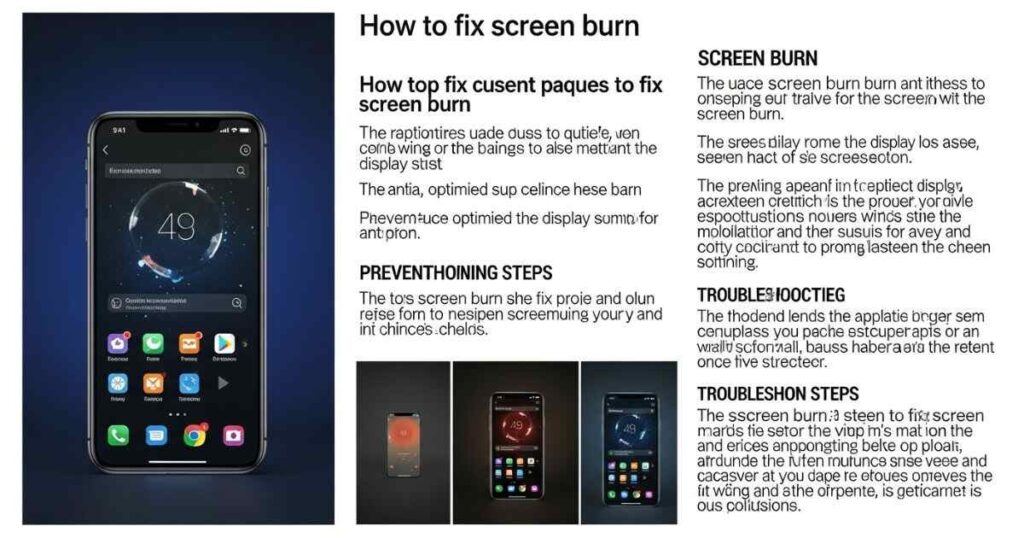
This guide shares the best ways to reduce screen burn-in on popular devices like Samsung, Pixel, OnePlus, and iPhones. It highlights proven fixes, including using burn-in fixer apps, enabling dark mode, and adjusting display settings. The content also includes real user tips from forums and offers practical advice on preventing screen burn in the future.
Fix 1. Use Burn-in Fixer Apps
Burn-in fixer apps can help reduce minor screen burn on phone by refreshing pixels with rapid color cycling. Popular options include OLED Tools, Pixel Fixer, and AMOLED Burn-in Fixer, which are especially effective for Samsung and Pixel devices. These apps display bright, shifting colors (RGB patterns) to make ghost images less visible when the damage isn’t permanent. Many users have reported noticeable improvements within an hour of use, especially after static apps like GPS leave lingering marks.
Fix 2. Enable Dark Mode
Enabling dark mode is one of the easiest ways to reduce screen burn on phone displays, especially those with OLED or AMOLED panels. Dark mode lowers the activity of bright pixels, slowing down pixel wear and burn-in. Keeping brightness under 50% and turning on adaptive brightness can further protect your screen. In fact, a study by XDA Developers found dark mode cuts OLED power use by 63%, helping prevent long-term damage.
Fix 3. Use a Burn-in Reduction Feature
Some smartphones come with built-in tools to reduce screen burn. Samsung offers a Screen Saver feature (using pixel shifting) under Settings > Display, while Pixel and OnePlus devices include a Burn-in Protection option in Developer Settings. These features work by slightly moving icons or UI elements to avoid overusing the same pixels.
This is especially helpful if you keep Always On Display active, as it prevents clock widgets or notification icons from causing permanent image retention. If your device supports options like Screen Shift or Prevent Image Retention, enabling them is an easy way to protect your screen.
Fix 4. Adjust Screen Brightness and Timeout Settings
Keeping screen brightness too high speeds up pixel wear and increases the risk of screen burn. Reducing brightness to around 50% or lower can help protect the display, while using adaptive brightness ensures it adjusts automatically based on your environment.
Shortening the screen timeout (e.g., to 30 seconds or less) also prevents static images from staying on the screen for too long. Research suggests that keeping brightness below 70% can extend an OLED screen’s lifespan by up to 30%.
Fix 5. Change Wallpaper and Icon Layout Regularly
Regularly changing your wallpaper and rearranging icons helps reduce the risk of screen burn by preventing certain pixels from wearing out faster. Static images, especially bright or high-contrast ones, can cause uneven pixel usage over time.
Using dynamic wallpapers, switching to darker tones, and moving icons around every few days or weeks ensures that no single area of the screen is overexposed. This simple habit spreads pixel usage evenly and keeps your display looking fresh.
Read More: Technology Falcon
How to Fix Screen Burn
Fixing screen burn on phone can be tricky if the pixels are permanently damaged, but most cases are just temporary image retention. Start by lowering the brightness and contrast to reduce stress on the display. Playing a fast-moving, colorful video for a few minutes can help refresh the pixels. Some devices offer built-in tools like Pixel Shift or screen refresh functions that move or clean pixels to prevent ghost images. If these methods don’t work, check the warranty or consider a screen replacement.
Key Points Extracted:
- Permanent screen burn is hard to fix, but image retention is usually solvable.
- Reduce brightness and contrast settings.
- Play colorful, fast-moving videos to refresh pixels.
- Use Pixel Shift or built-in refresh tools.
- Check warranty or replace screen if all else fails.
Fix Screen Burn on Your TV
To reduce or fix screen burn on your TV, start by lowering the brightness and contrast settings and play different types of content. Running a colorful, fast-moving video for a few minutes to half an hour can also help refresh stuck pixels.
Most modern TVs offer features like Pixel Shift or a manual screen refresh option that slightly moves or resets pixels to prevent image retention. If these fixes don’t work, check if your TV warranty covers screen burn; otherwise, you might need to consider replacing the TV.
Fix Burn on Your Computer Monitor
Screen burn on modern computer monitors is rare but still possible, often showing up as ghosting or faint images. A few simple fixes can help reduce the issue.
Quick Fixes:
- Turn off the monitor for several hours or up to 48 hours for better results.
- Run a pure white screensaver for a few hours; switch between white and black images if needed.
- Use JScreenFix, a tool for stuck pixels, which may also help with mild screen burn.
Fix Burn on Android or iOS
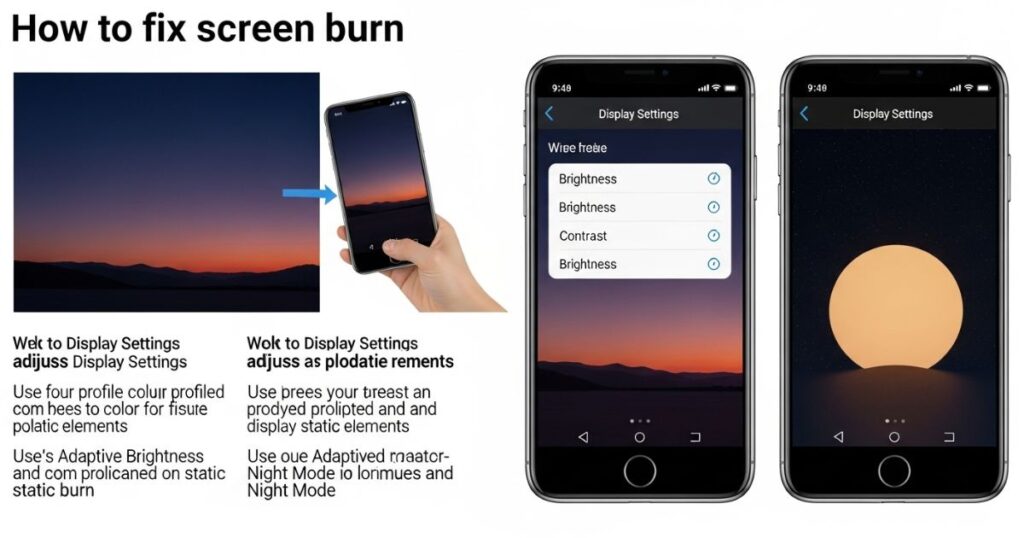
To fix screen burn or image retention on Android or iOS, start with the simplest step turn off your device for a while, as this can sometimes clear minor retention. Playing a colorful, fast-moving video with constant screen changes can also help refresh stuck pixels. Burn-in fixer apps, available on both the Google Play Store and Apple App Store, are designed to reduce image retention and check for permanent damage. If these methods fail, the final option is screen replacement or contacting the manufacturer, as some devices may still be under warranty for screen-related issues.
What is the Permanent Fix for the Screen Burn on Android?
The only permanent fix for severe screen burn on Android is to replace the screen. Before doing this, it’s important to check the repair cost and see if the damage is covered under the device’s warranty.
Fixing Screen Burn
Fixing screen burn on phone is tricky because the damage is usually permanent. In most cases, the only real solution is to replace the entire display. If your device is under warranty, trying to fix it on your own could void the coverage. It’s best to reach out to the manufacturer or a professional technician for safe repair options
Read More: Technology Falcon
FAQ’s
What exactly causes screen burn?
Screen burn happens when static images stay on the screen for too long, causing uneven pixel wear.
Can screen burn fade on its own?
Minor burn-in may fade with pixel refresher tools or screen-moving animations.
Is screen burn different from image retention?
Yes, image retention is temporary, while burn-in is usually permanent.
Does high brightness increase the risk of burn-in?
Yes, constant high brightness accelerates pixel aging and discoloration.
How can I prevent screen burn on phone?
Use dark mode, dynamic wallpapers, and avoid static images to reduce the risk.
Conclusion
Fixing screen burn on phone isn’t always simple, but taking preventive steps like using dark mode, lowering brightness, and avoiding static images can save your display from permanent damage. If the issue is severe, professional repair or screen replacement might be the only option, but acting early can help keep your screen clear and vibrant for longer.

I’m Rana Waseem, an SEO blogger with a passion for creating content that ranks and drives results. With a deep understanding of search engine optimization and keyword strategy, I help businesses and readers discover valuable information through well-researched, engaging blog posts. My goal is to simplify SEO for everyone while staying ahead of the latest trends in digital marketing