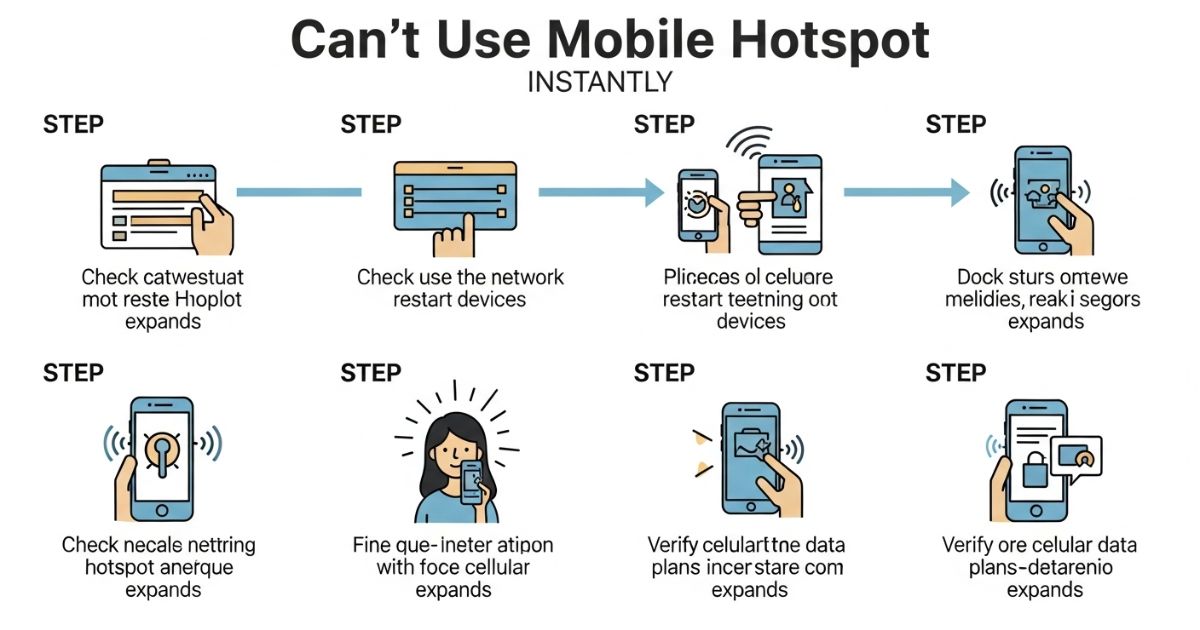Have you ever needed to share your phone’s internet, but the hotspot just won’t work? Seeing a can’t use mobile hotspot error at the worst time can be so frustrating. Maybe you’re in the middle of something important, and every minute without a connection feels like forever. You’re not alone this is a common headache for many users.
In this guide, you’ll learn how to fix can’t use mobile hotspot issues instantly with quick and easy solutions. We’ll break down the reasons why it happens and give you proven fixes that work on both Android and iPhone. Stick around you’re about to get your hotspot working in no time!
What is a mobile hotspot?
A mobile hotspot lets you share your phone’s cellular data with other devices, such as laptops or tablets, so they can connect to the internet. It’s a quick way to get online when no Wi-Fi network is available.
It’s not the same as a portable hotspot, which is a separate device like a Jetpack® or Nighthawk, or public Wi-Fi found in cafes and airports. A mobile hotspot simply turns your phone into a Wi-Fi source for other devices.
How do mobile hotspots work?
A mobile hotspot works by turning a device like a phone or a dedicated hotspot unit into a small Wi-Fi network. When the hotspot is enabled, it creates a wireless LAN with its own name and password, allowing nearby devices to connect. The host device links to the cellular network and shares that internet connection with all connected devices.
Many devices, such as smartphones, laptops, routers, and even dedicated hotspot gadgets, come with built-in hardware and software to broadcast this Wi-Fi signal. Hotspots are especially useful when regular Wi-Fi isn’t available, offering secure internet access for remote work or travel. Businesses also use hotspots to provide safe connections for employees without relying on risky public Wi-Fi.
Can a hotspot work with no service?
A mobile hotspot cannot provide internet access without an active cellular service or data plan because it relies on the carrier’s network to create a connection. While a hotspot can still be used for local tasks like sharing files between devices, it won’t work for browsing, streaming, or online activities. Both portable hotspot devices and phone-based hotspots need cellular service to enable features like internet access, Wi-Fi calling, or messaging. Most carriers include hotspot functionality in their plans, but it usually comes with monthly data limits.
Why Is My Hotspot Not Working?
A mobile hotspot is a reliable way to stay connected when traveling or working remotely, but it can be frustrating when it suddenly stops working. Since public Wi-Fi isn’t always safe, many people rely on their phone’s hotspot for secure internet access.
Experts often handle these common issues and suggest simple troubleshooting steps to get the hotspot running again. With the right fixes, you can quickly restore your connection and keep all your devices online.
Mobile Hotspot Isn’t Working
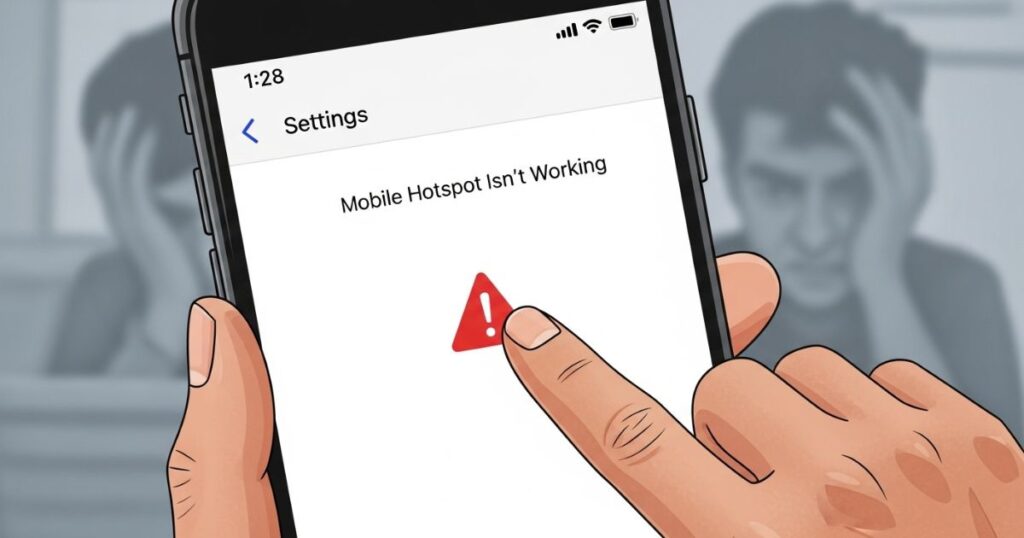
If your mobile hotspot isn’t working, first check that it’s turned on and that you’re entering the correct password. Restarting your phone can fix small glitches, and keeping your device updated helps avoid software issues. Switching the hotspot frequency to 2.4 GHz often improves compatibility with other devices. If the problem continues, try using USB tethering instead of Wi-Fi. As a last step, reset your network settings to fix deeper connection problems.
Make sure your internet connection is stable.
A weak mobile signal can stop your hotspot from working properly. Check if your device has at least two bars of signal and test your internet by browsing a webpage. If the connection is slow or drops, you might be in a low-coverage area or the network is too busy. Try moving to a spot with better reception or wait for the network to improve.
Stay within 15 feet of your mobile hotspot.
The further you move away from your mobile hotspot, the weaker the Wi-Fi signal becomes. To keep a stable and strong connection, stay close to the device ideally within 15 feet. Keeping all connected devices nearby helps prevent signal drops or slow speeds.
Check your cellular data plan.
Your mobile hotspot might stop working if you’ve already used up your monthly data limit. Many carriers offer limited data plans, and once the limit is reached, hotspot access may be restricted. It’s best to contact your wireless carrier (you can dial 611) to confirm your data plan details and current usage. If you’ve run out of data, upgrading to a larger or unlimited plan could solve the issue.
Make sure your hotspot is turned on.
Sometimes the reason your internet won’t share is simple your mobile hotspot might not be turned on. Before trying any advanced fixes, it’s best to double-check that the hotspot is enabled on your device.
Key Points:
- Check if the hotspot is on It may sound basic, but this is often the main issue.
- For Android:
- Swipe down and open Settings.
- Go to Connections or Network & Internet.
- Tap Mobile Hotspot & Tethering.
- Ensure the Mobile Hotspot toggle is turned on.
- Swipe down and open Settings.
- For iPhone/iPad:
- Open Settings.
- Tap Cellular or Personal Hotspot.
- Select Personal Hotspot.
- Make sure Allow Others to Join is switched on.
- Open Settings.
Check your hotspot password.
Check your hotspot password” means verifying that the device trying to connect to your mobile hotspot is using the correct password (SSID key). A simple typo or outdated saved password is often the reason the hotspot fails to connect.
Key Points
- Enter the correct password exactly as shown in your hotspot settings.
- On Android: Go to Settings > Connections (or Network & Internet) > Mobile Hotspot & Tethering > Mobile Hotspot to view or edit the password.
- On iPhone/iPad: Check Settings > Cellular (or Personal Hotspot) > Personal Hotspot for the current password.
- Update the password on all devices if it was recently changed.
- A wrong password is one of the most common reasons a hotspot connection fails.
Make sure mobile data is turned on.
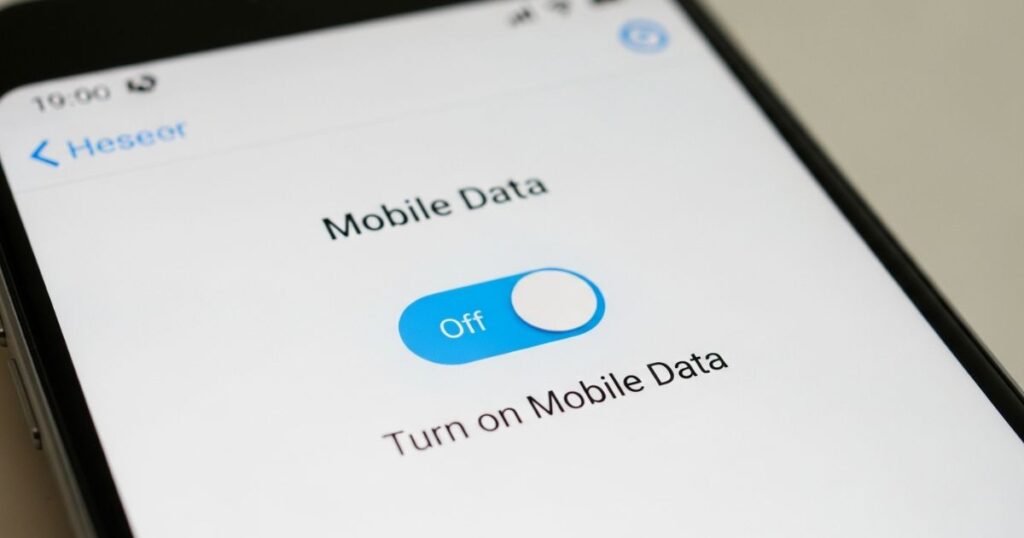
A mobile hotspot needs mobile data to work, so if it’s turned off, your devices won’t connect. Both Android and iPhone allow users to disable mobile data to save their plan, which might be why your hotspot isn’t working. The quick fix is to check if mobile data is enabled and if it already is, toggle it off and on after a short pause to refresh the connection.
How to Check Mobile Data Settings:
- Stock Android: Go to Settings > Network & Internet > Internet > Mobile Data, and ensure it’s switched on.
- Samsung Galaxy: Open Settings > Connections > Data Usage, and turn on Mobile Data.
- iPhone/iPad: Open Settings > Cellular/Mobile Data, and make sure Mobile Data is enabled.
- If mobile data is already on, switch it off, wait 30 seconds, and turn it back on.
Restart your mobile device.
A simple restart can fix minor software glitches that might stop your mobile hotspot from working. On Android, press and hold the Power button until the menu appears, then tap Restart. For iPhone or iPad, hold the Side/Sleep button with either Volume button until the power slider appears, turn the device off, wait 30 seconds, and then power it back on.
Update your mobile device.
Your phone or tablet might not have the latest updates. These updates often fix bugs and security issues, helping your device run better.
Android:
- Swipe down from the top of the screen.
- Tap the Settings (gear) icon.
- Go to Software Updates (on stock Android, it’s under System).
- Tap Download and install.
iPhone & iPad:
- Open the Settings app.
- Tap General.
- Tap Software Update.
- Tap Download and install.
Turn off Low Power/Battery Saver mode.
Low Power Mode (iPhone/iPad) and Battery Saver Mode (Android) are designed to extend battery life by limiting background processes and certain features. However, these modes can sometimes interfere with mobile hotspot functionality.
To turn it off:
- Android: Swipe down from the top > Settings > Battery > toggle off Battery Saver/Power Saving.
- iPhone/iPad: Go to Settings > Battery > switch off Low Power Mode.
Turn Wi-Fi off and then on.
A small glitch in your internet connection can often be fixed by turning Wi-Fi off and then back on. This simple step refreshes your device’s connection.
On Android: Swipe down from the top of the screen and tap the Wi-Fi icon (the arching lines over a dot). Wait about 30 seconds, then turn it back on.
On iPhone or iPad: Swipe down from the upper-right corner to open Control Center. Tap the Wi-Fi icon, wait 30 seconds, and then turn it back on.
Disable your VPN.
Your VPN might be slowing down your internet connection. If you are using a VPN, try turning it off to see if it fixes the issue. Follow the steps below based on your device:
Stock Android:
- Swipe down from the top of the screen.
- Tap the Gear/Settings icon to open the Settings menu.
- Tap Network & internet.
- Tap the Gear icon next to your VPN.
- Toggle the switch to turn off the VPN.
Samsung Galaxy:
- Swipe down from the top of the screen.
- Tap the Gear/Settings icon to open the Settings menu.
- Tap Connections.
- Tap More connection settings.
- Tap VPN.
- Toggle the switch next to your VPN to turn it off.
iPhone & iPad:
- Open the Settings app.
- Tap General.
- Tap VPN & Device Management.
- Tap VPN.
- Toggle the switch next to “Status” to disconnect it.
Change your frequency band.
Some devices, especially older ones, don’t support the faster 5 GHz band that most mobile hotspots use by default. Switching your hotspot to the 2.4 GHz band can fix connection issues because it’s more widely compatible and offers better range, even if it’s slightly slower.
How to Change Frequency Band:
- On Android:
- Go to Settings > Connections (or Network & Internet) > Mobile Hotspot > Band/AP Band.
- Select 2.4 GHz or enable Compatibility Mode (Samsung).
- Go to Settings > Connections (or Network & Internet) > Mobile Hotspot > Band/AP Band.
- On iPhone/iPad:
- Go to Settings > Cellular (or Personal Hotspot) > Personal Hotspot.
- Turn on Maximize Compatibility to switch to 2.4 GHz.
- Go to Settings > Cellular (or Personal Hotspot) > Personal Hotspot.
How to Fix a Mobile Hotspot With No Internet Connection
When your device connects to the hotspot but the internet doesn’t work, start with the basics. Restart your phone, laptop, or hotspot device, as this often fixes temporary glitches. You can also toggle the hotspot off and on or turn Airplane Mode on for a few seconds and then disable it to refresh the network connection.
Next, ensure mobile data is turned on if your phone is being used as a hotspot. Sometimes, the issue is as simple as running out of data, so check your data balance with your carrier. Also, confirm that your plan actually includes hotspot access, as some carriers require an add-on for this feature.
Poor signal strength can also be the culprit. Try moving to a location with better reception or place your devices closer together to strengthen the Wi-Fi connection. If possible, switch between the 2.4 GHz and 5 GHz bands, as some devices may not support the default frequency.
If none of these work, try advanced checks. Disable any VPNs that might interfere with the connection, remove or reset the hotspot password, and troubleshoot the network settings on your device or computer. Sometimes, the problem isn’t the hotspot itself but the device trying to connect.
Read More: Technology Falcon
How to troubleshoot hotspot connection issues
If a mobile hotspot stops working, there are a few basic troubleshooting steps that can help restore the connection. IT experts often suggest checking the device settings, ensuring the hotspot is enabled, and verifying that the connected device is compatible and within range. These simple checks usually fix the most common problems.
Check hotspot data allowance
Most mobile plans include hotspot data, but they often have a monthly limit. If this limit is exceeded, the carrier might block hotspot usage or slow down the speed to 4G or 3G levels. It’s important to check with your carrier to confirm whether you’ve used up your hotspot data allowance.
Contact the service provider
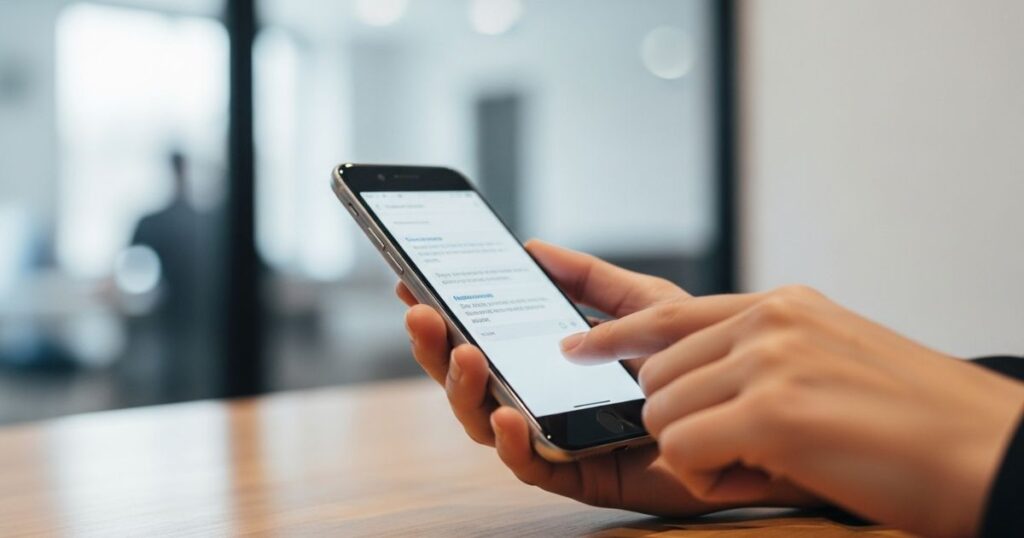
If none of the troubleshooting steps fix the issue, the next step is to contact the service provider. They can check for any network outages or service issues in your area and offer remote troubleshooting support to resolve the problem.
How to fix a hotspot that is not working
Wondering how to fix a hotspot that is not working on Android or iPhone? Most of the time, the issue can be solved with simple steps rather than complicated solutions. A few quick checks can bring your hotspot back online without any hassle.
Experts suggest starting with the basics make sure your mobile hotspot is turned on, mobile data is active, and your device settings are correct. These easy fixes often solve the issue without needing advanced troubleshooting.
Adjust your Wi-Fi or VPN settings
A quick way to fix hotspot issues is by resetting your network connection using Airplane mode. Turning on Airplane mode temporarily disables both Wi-Fi and mobile data, which helps refresh your network. After waiting for about 30 seconds, turning it off can often solve connectivity problems.
Steps for iPhone:
- On iPhone X or newer, swipe down from the top-right corner to open Control Center (for older models, swipe up from the bottom).
- Tap the Airplane icon to enable Airplane Mode, which turns off Wi-Fi and mobile data.
- Wait 30 seconds, then tap the icon again and try reconnecting to the hotspot.
Check for software updates
Outdated software can cause hotspot problems, so make sure your phone’s operating system is up to date. Installing the latest updates often fixes bugs and improves connectivity.
How to Check for Updates:
- On iPhone: Go to Settings > General > Software Update and tap Install if an update is available.
- On Android: Go to Settings > Software Update (or System > System Update) and tap Update/Install Now if prompted.
Why can’t I use mobile hotspot while Data Saver is on?
One common reason you can’t use mobile hotspot is because Data Saver mode blocks the background processes that hotspots rely on. Your phone needs constant data flow to support features like DHCP and NAT, but Data Saver cuts that off to reduce data usage.
Android is designed to prevent hotspot use when Data Saver is turned on. There are no settings to make an exception, and some brands like Samsung and OnePlus have even stricter rules. In short, enabling Data Saver limits your phone’s ability to share data, which is why your mobile hotspot won’t work.
How I Fixed Can’t Use Mobile Hotspot While Data Saver Is On
When Data Saver is enabled, it can block certain background processes, which often causes the Can’t Use Mobile Hotspot issue. I noticed my hotspot wouldn’t turn on until I checked my data settings.
The fix was simple go to Settings > Connections > Data Usage, find Data Saver, and toggle it off. After disabling it, my hotspot started working instantly without any errors.
Workarounds and Solutions
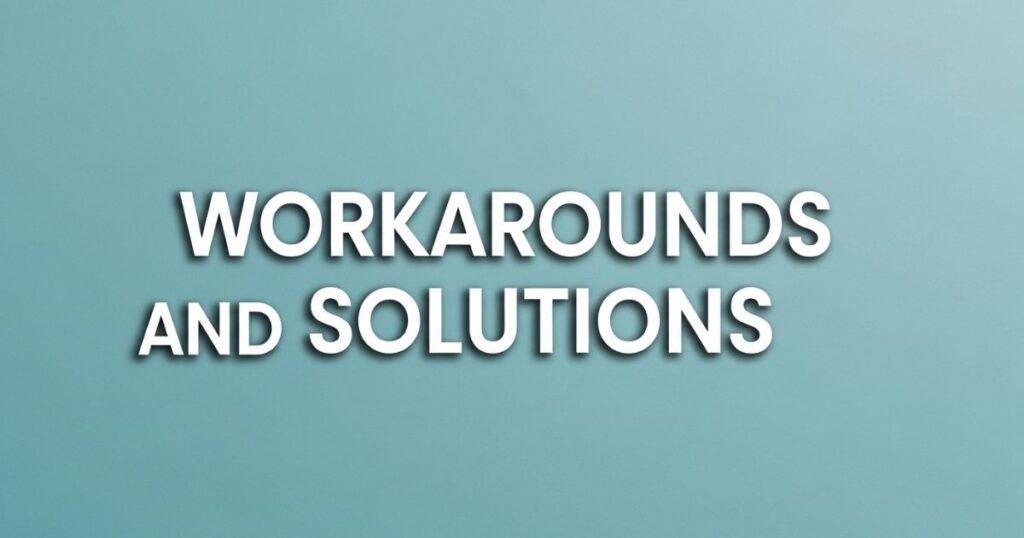
If you can’t turn off data saver mode but still need to use your mobile hotspot, there are a few simple workarounds to try. These alternative methods help you stay connected without having to disable data saver.
Temporarily Disable Data Saver
If you can’t use mobile hotspot or notice it’s unstable, Data Saver mode might be the reason. This feature limits data usage in the background, which can affect hotspot performance. Turning off Data Saver temporarily allows your phone to use more resources, creating a stronger and more reliable connection.
Be cautious, as disabling Data Saver can lead to higher data usage. Once your hotspot session is done, simply turn Data Saver back on to manage data efficiently.
Read More: Technology Falcon
FAQ’s
Why does my phone say I can’t use mobile hotspot?
It’s often due to settings like Data Saver, network restrictions, or device incompatibilit.
How do I fix my hotspot quickly?
Restart your phone, check hotspot settings, or switch to a 2.4 GHz band.
Does Data Saver affect hotspot?
Yes, it limits data flow and can weaken your hotspot connection
Why won’t my laptop connect to my hotspot?
It might be due to 5 GHz incompatibility or outdated network drivers.
Can changing the frequency band help?
Switching from 5 GHz to 2.4 GHz often solves connection issues instantly.
Conclusion
Struggling with hotspot problems can be a real headache, especially when you need a quick connection. By following these simple tips and solutions, you’ll never have to wonder why you can’t use mobile hotspot again. Whether it’s tweaking settings, switching bands, or turning off Data Saver, these fixes can get you online in minutes. Don’t let connection issues slow you down take control, apply these steps, and enjoy smooth, hassle-free sharing every time.

I’m Rana Waseem, an SEO blogger with a passion for creating content that ranks and drives results. With a deep understanding of search engine optimization and keyword strategy, I help businesses and readers discover valuable information through well-researched, engaging blog posts. My goal is to simplify SEO for everyone while staying ahead of the latest trends in digital marketing