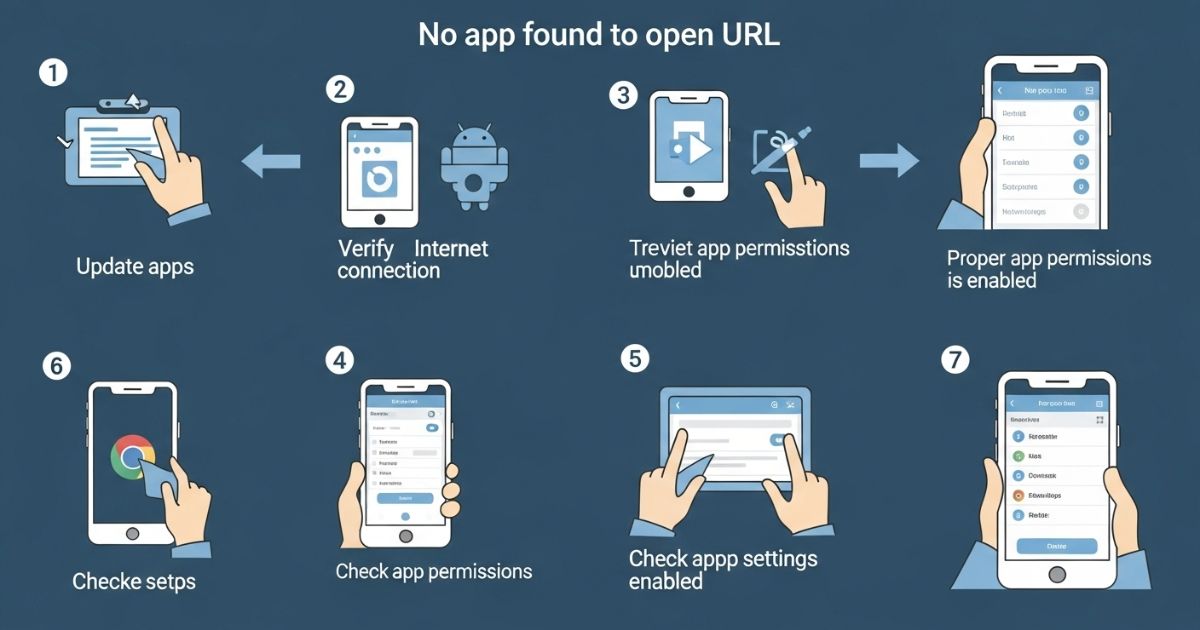It’s really annoying when you tap a link and nothing happens just an error saying “No App Found to Open URL.” You might be trying to open something important, but your phone just won’t cooperate. It’s confusing and can leave you wondering what went wrong.
In this blog, you’ll learn how to quickly fix No App Found to Open URL issue on your phone. We’ll show you easy steps to solve the problem, explain why it happens, and help you get things working again no tech skills needed
No App Found to Open URL The short Answer
This error usually appears when your phone doesn’t know which app should open a link. It can happen if your browser app, like Chrome, is turned off or if there are too many apps trying to handle the same type of link.
In some cases, a recent system update might cause a glitch that confuses the device. That’s when you might see the No App Found to Open URL message instead of the link opening like it should.
Understanding the ‘No App Found to Open URL’ Error
This error shows up when your Android phone doesn’t know which app to use to open a link. It’s like the phone gets the link but has no instructions on what to do with it. Knowing why this happens makes it easier to fix the problem quickly.
What Does This Error Mean?
This error shows up when your phone doesn’t know which app should open a link. It’s like trying to pick the right key from a bunch. If the system gets confused, it shows the message instead of opening the link.
Common Scenarios Leading to This Error
This error often happens when your browser app is disabled, apps conflict over which one should open a link, or your phone has a system glitch after an update.
How to Effectively Troubleshoot the Error
To troubleshoot the “No App Found to Open URL” error, first check if your browser app (like Chrome) is enabled if it’s turned off, links won’t open properly. Clearing the app cache or resetting app preferences can help fix small system bugs. Also, make sure no other apps are interfering with how links open on your phone.
How to Restart Problematic Apps
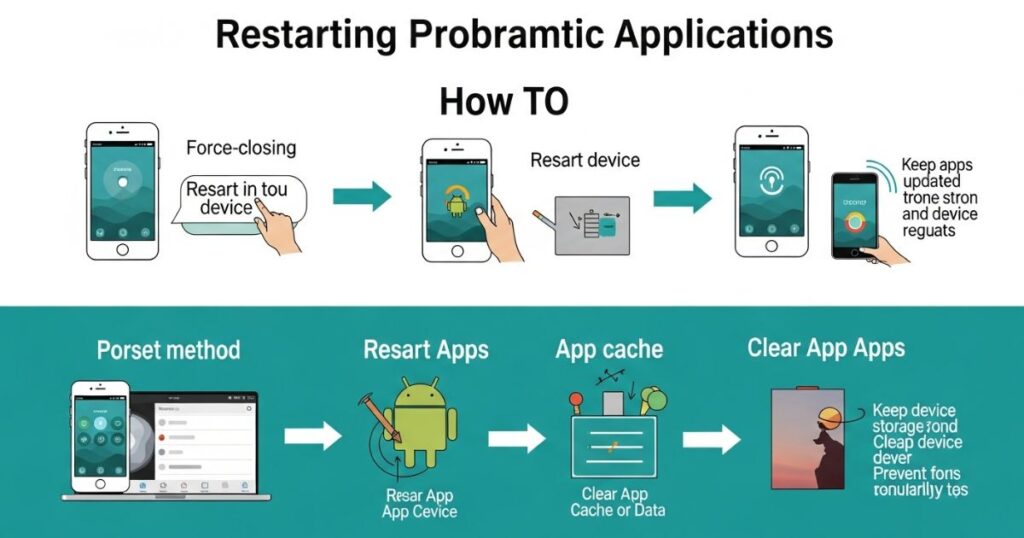
Restarting a problematic app can help fix issues with links not opening. First, force-stop the app by pressing and holding its icon, then tapping App Info and selecting Force Stop. After that, reopen the app from your home screen and try the link again. This quick reset often clears minor glitches and gets things working.
How to Check and Enable Disabled Apps
Sometimes, the reason you see the “No App Found to Open URL” error is because the app meant to handle that link is disabled. This can happen without you realizing it. Luckily, checking and enabling it is simple and can fix the problem quickly.
Steps to Check and Enable Disabled Apps:
- Open your phone’s Settings (gear icon).
- Go to Apps or Application Manager.
- Look for a section called Disabled Apps (it might be at the bottom or in a separate tab).
- Find the app that should open your link.
- If it’s marked as disabled, tap Enable to turn it back on.
- Try opening the link again to see if it works.
How to Reset and Configure App Preferences
Sometimes, the error happens because your phone is confused about which app should open links. Resetting app preferences can fix this. Just go to your phone’s settings, find app settings, and choose “reset app preferences.” This clears old settings that might be causing the issue. After that, check your default browser settings to make sure the right app is set to open links.
What Does “No App Found to Open Link” Mean?
This error usually means your Android phone doesn’t know which app to use to open a certain type of link. It often happens if your default browser, like Chrome, is disabled or uninstalled. Sometimes, it’s caused by settings like “Open supported links” being turned off, or when an app uses a custom link type (URI) that your phone doesn’t recognizen especially with sideloaded apps.
Examples from My Experience:
Some users shared that disabling Chrome stopped links from opening in apps or emails. Others found the issue was caused by the “Open supported links” setting, especially when using apps like Reddit. In some cases, links from sideloaded apps didn’t work because their special link types (called URI schemes) weren’t set up correctly.
Possible Causes of the Error
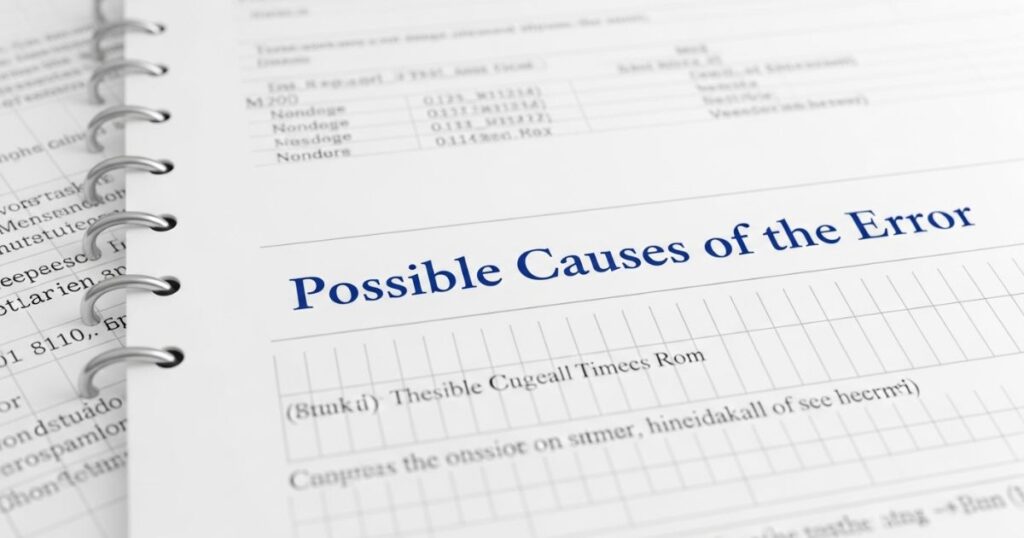
“From my hands-on testing and deep dives into online discussions, here are the primary reasons why this error occurs:”
Disabled or Uninstalled Browsers
If your main browser like Chrome, Firefox, or Samsung Internet is disabled or uninstalled, your phone can’t open web links properly. Android depends on these apps to handle most links, so make sure at least one browser is active.
Misconfigured Default Apps
This error can happen when your phone doesn’t know which app to use for opening links. It often shows up if the default app settings were cleared or changed sometimes after a system update. When the settings are misconfigured, Android can’t figure out what to do with the link, so it shows the error.
Unsupported Link Types
Some apps use special types of links (like myapp://example) that don’t work unless they’re properly registered with Android. This problem often happens with sideloaded apps that haven’t set up their links the right way.
Parental Controls or Digital Wellbeing Restrictions
Some parental control apps or Digital Wellbeing features can block links from opening in certain apps. They’re meant to limit distractions or app use, but they might also stop links from working properly without you realizing it.
Wrong Google App Permissions
If the Google app doesn’t have the right permissions, it might not be able to open links. This can cause the “No App Found to Open URL” error to appear. Checking and fixing the app’s permissions can solve the issue.
Read More: Technology Falcon
How to Fix “No App Found to Open Link”
This line appears to be an introductory sentence to a step-by-step solution, but the actual steps or full competitor content haven’t been provided yet.
Fix 1: Re-enable Disabled Apps
One of the easiest fixes is re-enabling your browser app.
- Go to Settings > Apps
- Tap See All Apps
- Find your disabled browser (like Chrome or Firefox)
- Tap Enable
This quick step often fixes the issue right away.
Fix 3: Update System WebView and Google Play Services
- Open the Google Play Store on your phone
- Search for Android System WebView
- Search for Google Play Services
- Tap Update on both apps if available
- This fix has worked for many users when links won’t open in apps
Fix 4: Adjust App Permissions
- Go to Settings on your phone.
- Tap on Apps and find the app that’s not opening the link.
- Tap Permissions.
- Make sure all the necessary permissions are turned on so the app can handle links properly.
Fix 5: Disable “Open Supported Links” Setting
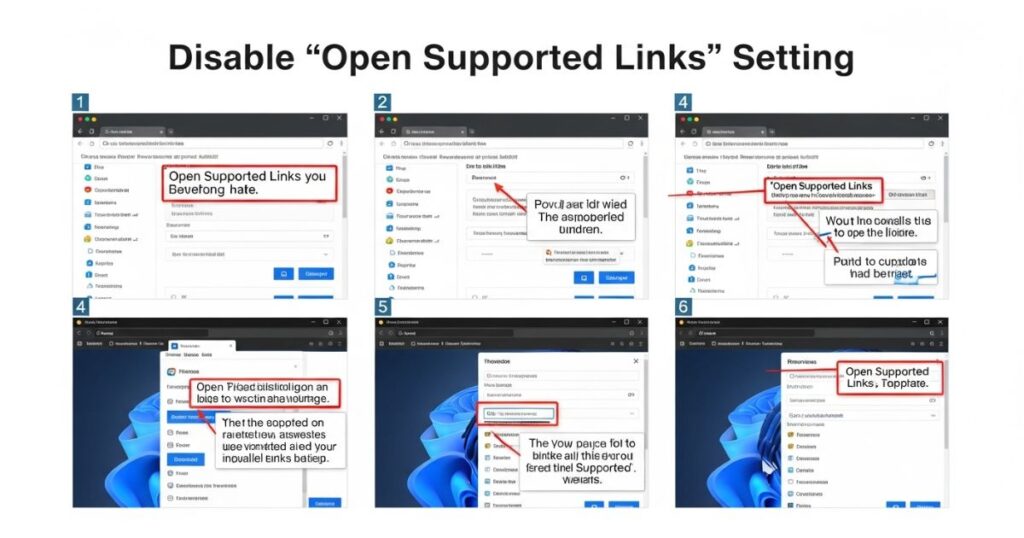
Disabling the “Open Supported Links” setting can help fix the issue by forcing links to open in your browser instead of an app. To do this, go to Settings > Apps, choose the app causing the issue, tap “Open by Default”, and turn off “Open Supported Links.” This has helped users fix link-opening errors, especially with apps like Reddit.
4 Ways to Fix “No App Found to Open URL” on Android
Reset App Preferences
Resetting app preferences can fix problems with links not opening, especially if a browser was disabled or the default app was changed. It brings all app settings back to default without deleting your apps or data. Here’s how to do it:
- Open the Settings app
- Go to Apps or App Manager
- Tap the three dots in the top-right corner
- Select Reset app preferences
- Tap Reset to confirm
Clear the Cache of the Google app & Google Chrome
Sometimes, old or broken temporary files (called cache) can stop apps like the Google app or Chrome from opening links properly. Clearing the cache can fix this issue quickly without deleting any personal data.
Here’s how to do it:
- Long-press the Google app and tap App info
- Go to Storage and tap Clear cache
- Repeat the same steps for Google Chrome (or your default browser)
- Open the Google app again and try to open the link
Install Another Web Browser
Installing a second browser, like Kiwi Browser, can help if your default one (like Google Chrome) isn’t opening links. It gives your phone another option to handle URLs. If the problem continues, try disabling Chrome, as it might be confusing the system and blocking other browsers from working.
Uninstall the Google Search App Updates
A recent update to the Google Search app might be causing issues with opening links. Going back to the original (factory) version of the app can help fix this problem. Here’s how to do it:
- Long-press the Google Search app and tap App info
- Tap the three dots in the top-right corner
- Select Uninstall updates
- Press OK to confirm and restore the factory version
- Open the app again and check if the link issue is resolved
Fix 1: Check Disabled Apps
Sometimes, the “No app found to open link” error shows up because a system app has been disabled like your default browser or the Play Store. These apps are often needed to open certain links. To fix it, go to your phone’s Settings > Apps, scroll through the list, and enable any apps that are turned off.
Fix 2: Disable “Open Supported Links” for the Affected App
If the app is using its own browser to open links, it might cause this error. To fix it:
- Long-press the app icon that’s showing the error.
- Tap the info (ℹ️) icon to open the App Info screen.
- Go to “Set as default.”
- Turn off the option called “Open supported links.”
Fix 3: Change the Default Browser
Sometimes, the default browser on your phone can cause problems when opening links. To fix this, try changing it to a different browser. Just go to Settings > Apps > Default apps, then tap Browser app and choose another browser from the list. This quick switch can often solve the issue.
Fix 4: Turn off Instant Apps
Instant Apps let you try out apps and games without downloading them, which sounds helpful but sometimes, they cause problems. One common issue is the “No App Found to Open URL” error, which can happen when Instant Apps try to handle certain links.
To fix this, open the Google Play Store, tap your profile icon, and go to Settings. Under the General section, tap Google Play Instant and turn off the Upgrade web links option. This stops Instant Apps from opening links and may solve the problem.
Pro Fix 1: Check System Restrictions
Some system features like Digital Wellbeing or parental controls might block certain links from opening. Try turning them off temporarily to check if they’re the cause of the problem.
Pro Fix 2: Investigate Custom Links
If the app was installed from outside the Play Store (sideloaded), it might not open links because it hasn’t registered its custom link settings properly. Reinstalling the app from the Play Store can fix this.
Additional Troubleshooting Methods
If you still see the “No App Found to Open URL” error, try reinstalling the apps or updating your Android system. These extra steps often help fix the issue completely and get your phone working normally again.
How to Reinstall Problematic Apps
If an app isn’t working right, reinstalling it can often fix the issue. First, uninstall the app by holding its icon and selecting “Uninstall” or tapping the X. Then, go to the Google Play Store, search for the app, and tap “Install” again. This quick process can clear out hidden errors that other fixes don’t solve.
How to Check for Android System Updates
To fix errors like No App Found to Open URL, it’s important to keep your Android system updated. Just go to Settings > System > System Update to check for updates. If one is available, follow the steps to download and install it. Updating your system can help your phone and apps run better and prevent future issues.
Preventing the Error in the Future
To avoid seeing this error again, keep your apps, especially your browser and Android System WebView updated. Don’t disable important system apps like browsers, even if you don’t use them often. It’s also smart to check app permissions regularly to make sure everything works right. After any Android update, review your settings, as updates can sometimes change them without warning.
Fixing the “No App Found to Open a Link” Error on Android
To fix the error, start by restarting your phone to clear any small bugs. Then, reset app preferences to remove any setting conflicts. Make sure Google Chrome is enabled, since it’s usually the default browser. If the issue started recently, uninstall recent updates to the Google app to return it to its original version.
Why is Google Saying No App Found to Open a Link?
The “No App Found to Open URL” message usually shows up when your phone can’t figure out which app should open a specific link. This can happen if the default app was removed, disabled, or never set properly. In some cases, the link isn’t linked to any app at all, which confuses the system and triggers the error.
Read More: Technology Falcon
FAQ’s
Why does my phone say “No App Found to Open URL”?
This means your phone doesn’t have the right app or settings to open that type of link.
Can clearing default settings fix app link errors?
Yes, resetting default app settings often solves link-opening issues quickly.
What if a link won’t open even after installing the app?
Try enabling “Open supported links” for that app in your phone’s settings.
Is this problem caused by uninstalling system apps?
Yes, removing or disabling system apps like WebView can cause link errors.
Will updating apps help fix broken links?
Absolutely. Keeping apps and system tools updated can prevent many link-related bugs.
Conclusion
Dealing with the “No App Found to Open URL” message can be frustrating, especially when you’re just trying to open a simple link. But the good news is most of the time, it’s an easy fix. Whether it’s resetting a default app, updating a system component, or tweaking a setting, a few quick changes can get things working again. Just take it one step at a time, and you’ll be back to browsing, tapping, and opening links like norm

I’m Rana Waseem, an SEO blogger with a passion for creating content that ranks and drives results. With a deep understanding of search engine optimization and keyword strategy, I help businesses and readers discover valuable information through well-researched, engaging blog posts. My goal is to simplify SEO for everyone while staying ahead of the latest trends in digital marketing