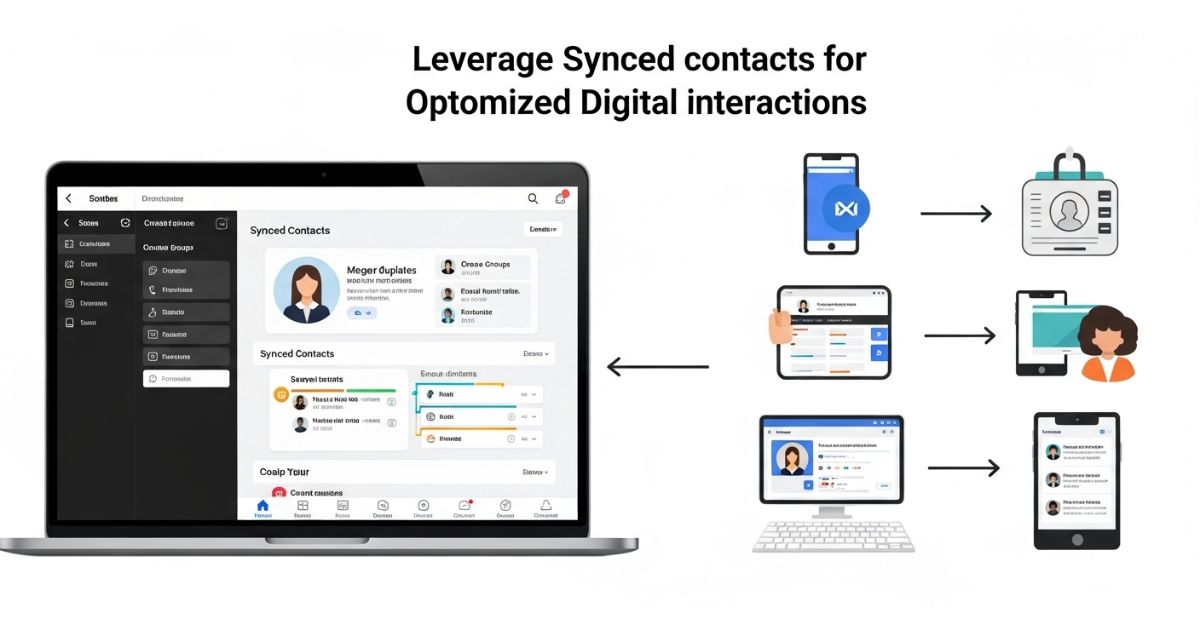Ever got a new phone and found out some contacts are missing or saved twice It can be really annoying when you can’t find the right number or email just when you need it.
This blog will show how to use synced contacts to simplify your digital life. You’ll learn easy steps to keep all your contacts in one place and up to date on all your devices. No more confusion just clean, organized contacts wherever you go.
The Two Main Options: iCloud and Google
If you use Android or both Android and Apple devices, Google Contacts is the best choice. It works well with all your devices and is part of Google’s system.
If you only use Apple devices, you can pick either iCloud or Google Contacts. iCloud is great if you use Apple Mail and stay within the Apple system. But if you use Gmail on the web, Google Contacts can still be a better option to keep everything in sync.
How to Sync Your Google Contacts with Outlook
To sync your Google Contacts with Outlook, go to the Accounts & Sync settings in Outlook. Click Add Account, then choose Google from the list. Sign in with your Google account, pick the contacts you want to sync, and save your selection. After that, any changes you make in Google Contacts will automatically update in Outlook.
How to Sync Google Contacts with an iPhone/iPad
To sync your Google Contacts with an iPhone or iPad, you need to add your Google account in the device settings and make sure contact syncing is turned on in both your phone and Google Contacts. This allows your contacts to appear on your iPhone or iPad automatically.
Key points:
- Go to Settings > Passwords & Accounts
- Tap Add Account > Google, then sign in
- Select Contacts to sync
- Make sure the Contacts switch is ON under your Google account
- Also check Google Contacts in a browser to ensure syncing is enabled
How to Sync Google Contacts with Android
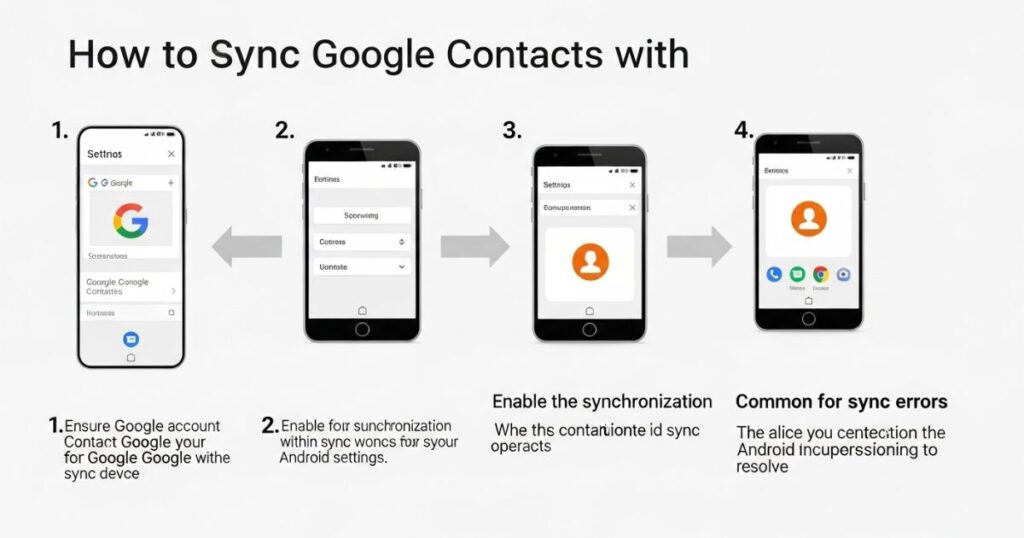
To sync Google Contacts on your Android phone, open the Settings app and go to Accounts. Tap Add Account, pick Google, and sign in. Choose the contacts you want to sync, then tap Done.
Your contacts will now show up in the Contacts app. You can also choose which groups to see and get alerts for any updates. To make sure it worked, just open the Contacts app and check.
How to Sync your Contacts with iCloud on the iPhone
To sync contacts with iCloud, open your iPhone’s Settings, go to Accounts & Passwords, and tap on iCloud. Make sure the Contacts switch is turned on. If iCloud isn’t set up, you’ll need to add your iCloud account first.
Once it’s on, your contacts will sync automatically across any device where you’re signed into the same iCloud account.
How to Sync your Contacts with Google Contacts on the iPhone
To sync Google Contacts on your iPhone, go to Settings > Accounts & Passwords, then tap Add Account and choose Google. Sign in with your Google account, turn on the Contacts toggle, and tap Save. This will sync your Google contacts with your iPhone.
How to Move Your Contacts from Google to iCloud
Syncing contacts from Google to iCloud isn’t automatic even if both accounts are connected on your iPhone. To move contacts, you need to do it manually using a computer.
First, go to your Google Contacts on the web and switch to the old version if needed. Click the More button and choose Export. Select vCard format and download the file.
Next, log in to your iCloud account online, go to Contacts, click the gear icon in the corner, and select Import vCard. Upload the file you saved, wait a few moments, and your Google contacts will appear in iCloud.
Read More: Technology Falcon
Add multiple email addresses
To keep your synced contacts complete and up to date, you can add multiple email addresses in three easy ways: on the desktop contact record, through bulk import, or by editing the email field in the Android app.
Add emails on a contact record
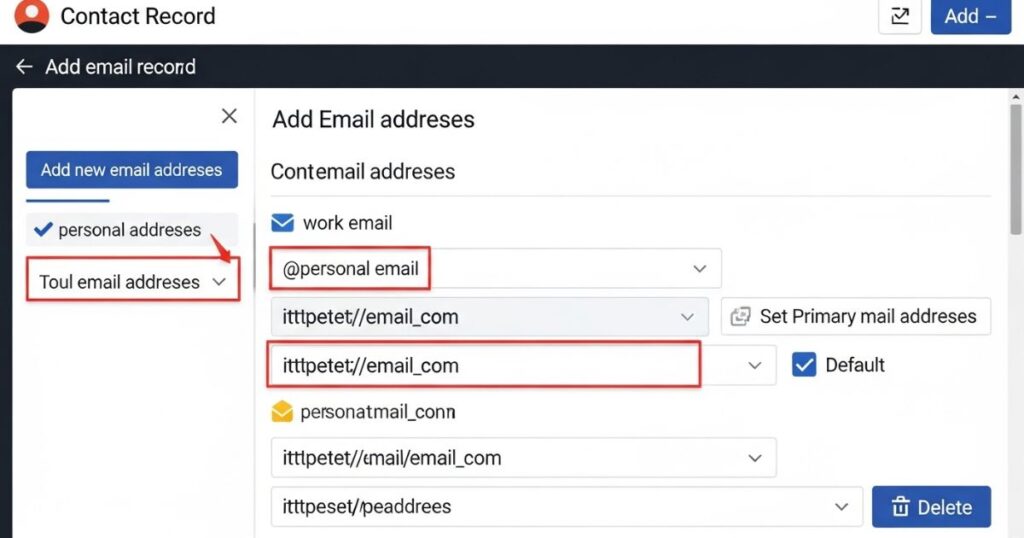
To add another email to a contact in HubSpot, go to CRM > Contacts and open the contact’s profile. In the sidebar, hover over the Email section and click the pencil icon to edit. Click + Add email address, type the new email, and hit Save.
If the Save button doesn’t work, that email is already linked to another contact. In that case, search for the email in the contacts list and either remove it from the other contact or delete the duplicate record.
Import to add multiple email addresses in bulk
To add multiple email addresses at once, you can use the import feature. First, create an import file with a column named “Additional email addresses”. If a contact has more than one email, separate them with semi-colons.
During the import process, make sure to map that column to the “Additional email addresses” field in HubSpot. After the import is complete, the extra emails will show up in the contact’s record. Just note: you can’t set a primary email through import you’ll need to change that manually later.
Remove or set a secondary email as primary
To keep your synced contacts clean and organized, you can remove extra emails or set a different one as the primary. In HubSpot, go to CRM > Contacts and open the contact. Click the pencil icon next to the email field
To delete an email, click Delete and confirm.
To make a secondary email the main one, click Make primary.The selected email will become the primary, and the old one will move to the secondary list.
Export all emails for contacts
Want to keep your contact list complete and organized It’s important to export all emails for contacts not just the main one. HubSpot gives you a simple way to do this so you don’t miss any extra email addresses linked to your contacts.
Here’s how to export all emails for contacts in HubSpot:
- Go to CRM > Contacts in your HubSpot account.
- Choose the view or list you want to export.
- Click the Export button at the top right.
- In the popup, check Include all email addresses.
- Finish the setup and click Export.
- Your file will show the main email in one column and extra emails in another.
Syncing Google Contacts with Contacts+ for Better Contact Management
Using Contacts+ with Google Contacts makes managing your contacts much easier. Instead of juggling different tools, you can combine them for better results. Contacts+ lets you add tags, group contacts, and create contact lists for things like email marketing.
It also syncs contacts from all your devices and accounts into one place, saving you the hassle of doing it manually. This means your contacts stay updated and complete across platforms.
Another helpful feature is the business card scanner, which turns paper cards into digital contacts so nothing gets lost.
In short, Contacts+ takes care of syncing and organizing everything so you don’t have to.
Best Practices for Syncing Google Contacts With Other Platforms
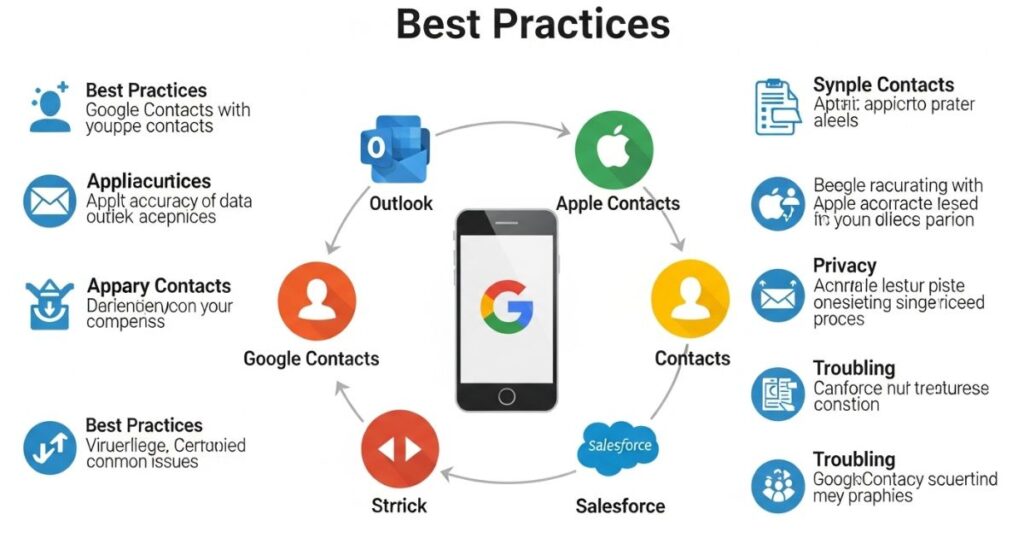
To keep your synced contacts accurate on all your devices, make sure you sync them regularly. This helps your contact information stay the same whether you’re on your phone, tablet, or computer.
It’s also a good idea to back up your contacts, just in case something goes wrong while syncing. Every now and then, review your contact list update any changes and delete the ones you no longer need. Keeping your synced contacts clean and organized will save you time and avoid future issues.
Read More: Technology Falcon
FAQ’s
What is a synced contact?
A synced contact is a saved contact that’s automatically backed up and updated across all your connected devices.
How do I find sync contacts?
You can find synced contacts by checking your phone’s Contacts app or your Google Contacts account online.
How do I know if my contacts are synced with Google?
Go to your phone’s settings under Accounts > Google, and check if the “Contacts” toggle is turned on.
Why are my contacts syncing with my wife’s phone?
Your contacts may be syncing to her phone if you’re both using the same Google account.
How do I find sync contacts?
Open your Google Contacts app or visit contacts.google.com to view all your synced contacts.
Conclusion
Keeping your synced contacts updated and organized can save you from lost numbers, duplicate entries, and syncing issues across devices. By regularly checking, backing up, and managing your contacts, you make sure your digital life stays smooth and stress-free no matter what device you’re using.

I’m Rana Waseem, an SEO blogger with a passion for creating content that ranks and drives results. With a deep understanding of search engine optimization and keyword strategy, I help businesses and readers discover valuable information through well-researched, engaging blog posts. My goal is to simplify SEO for everyone while staying ahead of the latest trends in digital marketing