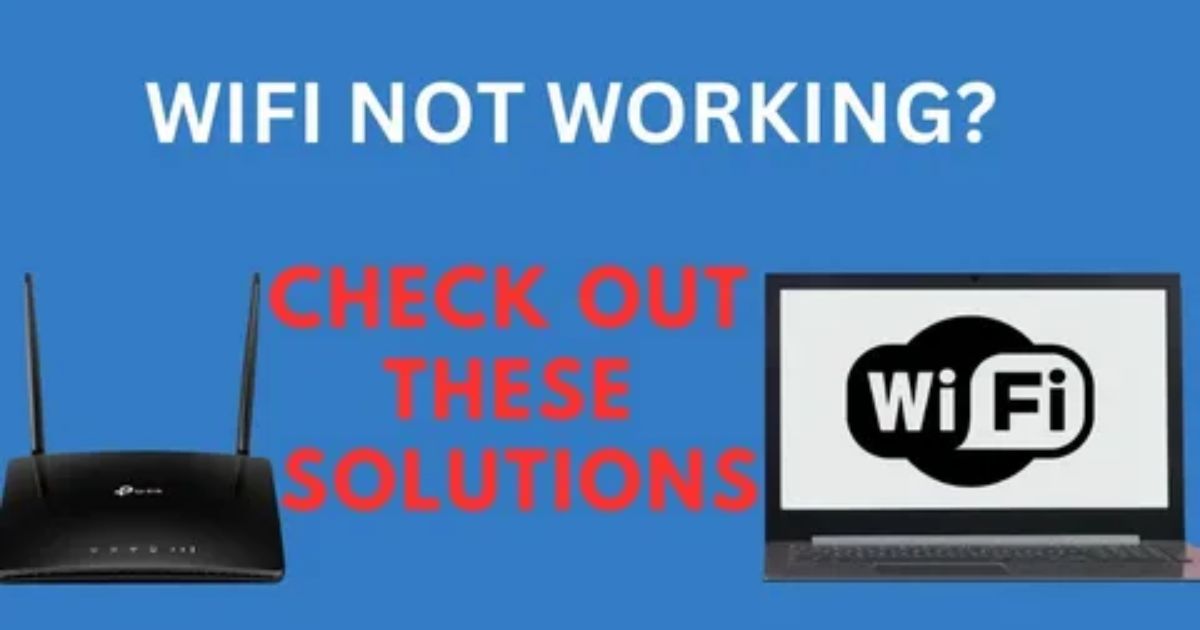You’re not alone if you’ve ever yelled, “Why is Wi-Fi calling not working again” You’re connected to Wi-Fi, your signal is weak, and your phone still refuses to make or receive calls. It feels like one of those problems that shows up exactly when you need your phone the most. Super annoying, right?
In this post, you’ll find simple, step-by-step fixes to get Wi-Fi calling working again fast. Whether you’re using Android or iPhone, these tips are easy to follow and don’t require any tech skills. Let’s fix the problem and get your calls back on track.
How Does Wi-Fi Calling Work?
Wi-Fi calling lets you make phone calls using a Wi-Fi connection instead of your mobile network. It’s especially helpful in places where cell signals are weak or unreliable. Whether you’re at home, in a cafe or somewhere with free Wi-Fi, you can still make clear, uninterrupted calls as long as your Wi-Fi is stable.
To use it, you just need to turn on the Wi-Fi calling feature on your device. But be cautious when using public Wi-Fi, since it might not be secure. This feature is super useful, but if it’s not working, the next steps will help you figure out why and how to fix it.
What Causes Wi-Fi Calling to Not Work on Android Phones?
Most issues with Wi-Fi calling on Android happen because of poor internet connectivity. If your Wi-Fi signal is weak or your internet is too slow, Wi-Fi calling won’t work properly. Sometimes, the problem comes from your router, so it’s a good idea to check if your Wi-Fi is working as it should.
Another common cause is that the Wi-Fi calling feature may be turned off by mistake. Also, if your phone is in Airplane mode and Wi-Fi isn’t turned back on manually, the feature won’t work. Lastly, not all mobile carriers support Wi-Fi calling, so that might be the issue too.
How to Fix it When Wi-Fi Calling Isn’t Working On an Android
If Wi-Fi calling isn’t working on your Android, the first thing to check is whether the feature is turned on in your phone’s settings. Sometimes, it gets disabled after a system update or by mistake. It’s also important to make sure you’re connected to a strong and stable Wi-Fi network weak or unstable signals are one of the most common reasons Wi-Fi calls fail.
Other quick fixes include restarting your phone, switching Airplane mode on and off, or resetting your network settings. Some users have also found success by updating their phone’s software or reinserting the SIM card. If none of these work, it might be worth checking if your carrier even supports Wi-Fi calling.
How to Fix the WiFi Calling Not Working (Android)
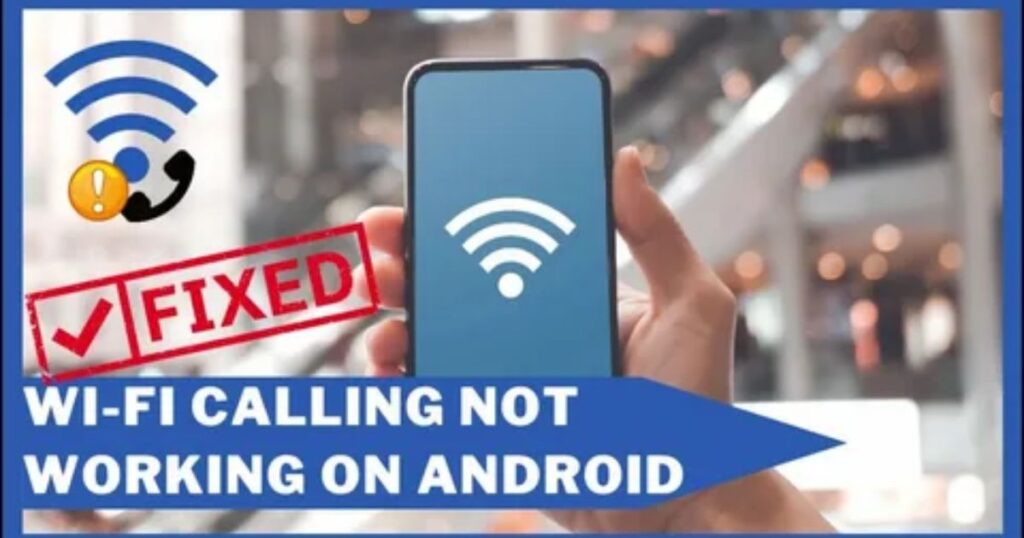
Wi-Fi calling lets you make and receive calls using a Wi-Fi network instead of your mobile signal. It’s really useful if you’re in a place with weak cellular coverage or trying to save mobile data.
If it’s not working on your Android device, the issue often comes from the network connection or phone settings. A poor Wi-Fi signal or disabled Wi-Fi calling option can stop the feature from working properly.
Fix 1: Enabled Wi-Fi Calling
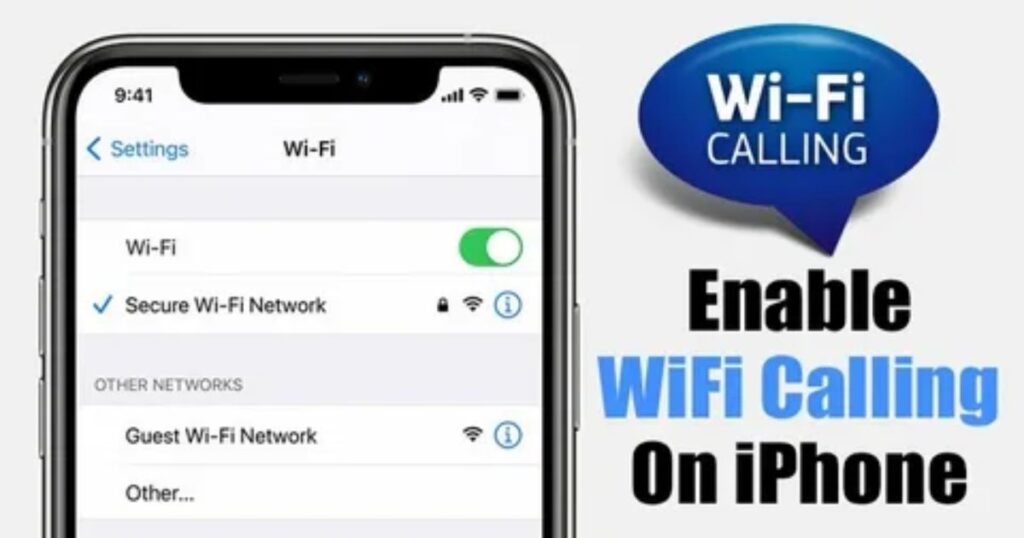
If Wi-Fi Calling isn’t working, the first thing to check is whether the feature is turned on in your phone settings. It’s easy to miss or accidentally disable, especially after a software update. The exact path to this setting can vary by device, so here’s where to find it on popular Android phones:
- Samsung: Settings > Connections > Wi-Fi Calling
- OnePlus: Settings > Mobile Network > Wi-Fi Calling
- Pixel: Settings > Network & Internet > Mobile Network > Wi-Fi Calling
Fix 2: Reset Network Settings
Resetting your network settings is a reliable way to fix Wi-Fi calling not working, especially if the issue is caused by corrupted configurations. It clears all saved Wi-Fi networks, mobile settings, and Bluetooth connections basically giving your network setup a fresh start. Just be sure to take screenshots of any custom DNS or static IP settings before you reset, so you can restore them later.
Steps to reset network settings:
- Samsung: Settings → General Management → Reset → Reset Network Settings
- Pixel/OnePlus: Settings → System → Reset → Reset Wi-Fi, Mobile & Bluetooth
- Restart your phone and re-enable Wi-Fi calling after the reset
Fix 3: Active Wi-Fi Connection
To make Wi-Fi calling work properly, your phone needs to be connected to a strong and stable Wi-Fi network. Simply having Wi-Fi turned on isn’t enough a weak signal can still cause problems. So, always double-check that you’re connected to a good network before trying to make a Wi-Fi call.
Fix 4: Check Carrier Provisioning (US, India, UK-Specific Fixes)
Some carriers don’t enable Wi-Fi calling by default, which means you might have to activate it yourself using carrier-specific methods. These steps vary by country and provider, and if your SIM isn’t properly provisioned, features like VoWiFi and VoLTE may not work at all.
Key carrier-specific steps to check and fix provisioning:
- T-Mobile (US): Dial #932# to check VoWiFi provisioning status.
- Verizon (US): Call support and request Advanced Calling activation.
- Airtel (India): Use the MyAirtel App to enable Wi-Fi calling.
- Jio (India): Dial *#*#4636#*#*, go to Phone Info, and check if IMS Status = Registered.
- If IMS Registration says “Not Registered,” your SIM may not be provisioned correctly, which also affects VoLTE.
Try These 3 More Fixes for Connection Issues
If Wi-Fi calling still isn’t working after basic troubleshooting, it’s time to dig deeper into your phone and network settings. These advanced steps focus on things like IMS registration, DNS settings, router configuration, and checking if your carrier supports the feature.
Key advanced fixes to try:
- Check IMS Registration: Dial *#*#4636#*#* → Phone Info → Make sure IMS Registration says “Registered.”
- Force SIP Refresh: Turn Airplane Mode on and off to refresh the connection with your carrier.
- Switch DNS Settings: Use Google DNS (8.8.8.8) or Cloudflare (1.1.1.1) if your ISP blocks VoWiFi.
- Disable SIP ALG in Router Settings: This setting can interfere with Wi-Fi calls.
- Enable VoIP Pass-through & Disable Band Steering: Especially helpful for TP-Link or Netgear routers.
- Restart Router: After changes, restart the router to apply settings.
- Try Another Wi-Fi Network: The issue might be with your current Wi-Fi.
- Check With Your Carrier: Some carriers require special plans or settings to allow Wi-Fi calling.
Device and Carrier Compatibility For Wifi Calling Stopped
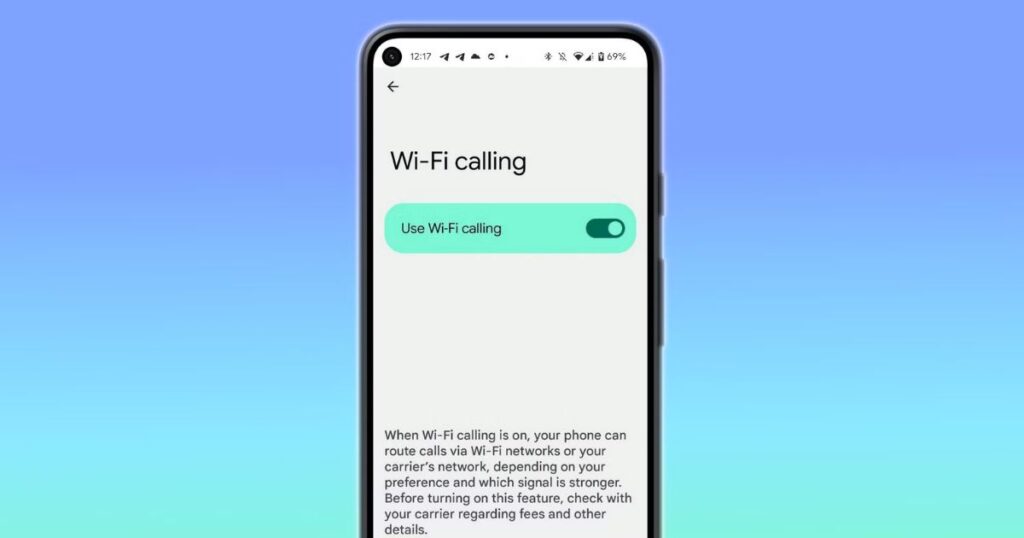
Wi-Fi calling suddenly stopped working, it could be due to your device or carrier not fully supporting the feature. Some Android phones especially older or budget models may not support Wi-Fi calling at all. Also, if your phone software is outdated or your SIM card hasn’t been properly provisioned by the carrier, the feature may not work even if it’s enabled in settings.
Key things to check for compatibility:
- Software Update: Make sure your phone has the latest Android updates installed.
- Phone Compatibility: Not all phones support Wi-Fi calling double-check with your carrier or manufacturer.
- Carrier Provisioning: Your SIM must be provisioned by the carrier for Wi-Fi calling to work.
- Carrier-Specific Tips:
- T-Mobile/Metro (US): Enable Wi-Fi Calling Preferred and dial #932# to check.
- Verizon (US): Turn on Advanced Calling under LTE settings.
- Airtel (India): Use the MyAirtel App to activate VoLTE and VoWiFi.
- Jio (India): Use code *#*#4636#*#* to check IMS Registration.
- T-Mobile/Metro (US): Enable Wi-Fi Calling Preferred and dial #932# to check.
Advanced Troubleshooting
The basic fixes don’t solve the issue, there’s one more simple but often overlooked step that can help: reinsert your SIM card. Some users have found that removing the SIM, cleaning it gently (for example, with a little isopropyl alcohol), and putting it back in fixed their Wi-Fi calling problems.
Even though it sounds basic, it can reset your phone’s connection with the network and refresh the carrier provisioning. Just make sure the SIM card is dry and clean before reinserting it.
Beyond Common Sense: My Unusual Fixes
Fix 1: VPN Interference
Sometimes, VPNs can interfere with Wi-Fi calling and cause it to stop working. This is because VPNs can block or reroute the traffic needed for the service to connect properly.
Key takeaway:
If you’re using a VPN, try turning it off while using or troubleshooting Wi-Fi calling. Many users have found that simply disabling the VPN fixes the issue immediately.
Fix 2: Router Channel Congestion
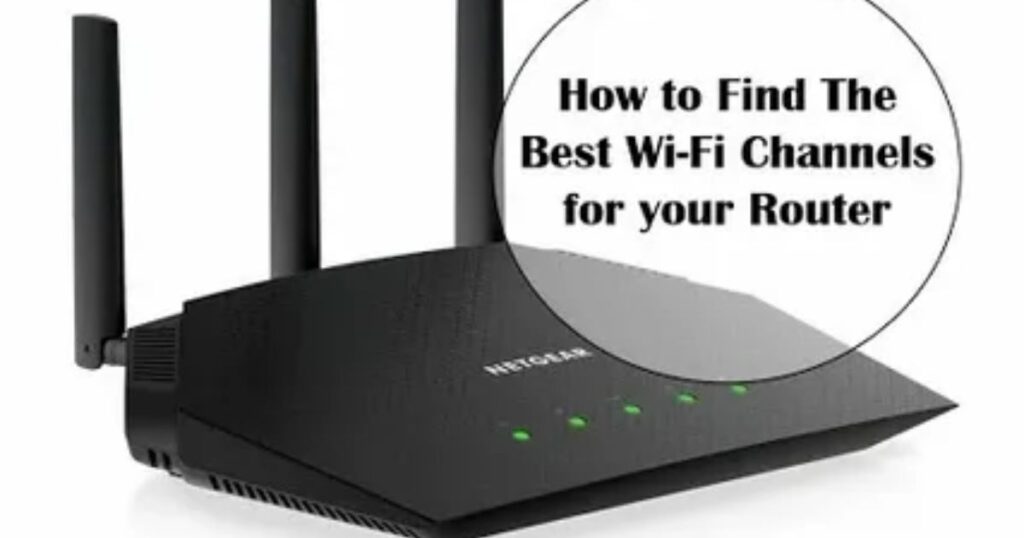
If you’ve noticed Wi-Fi calling not working properly, especially in places like apartment buildings, router channel congestion could be the reason. When too many routers use the same channel, your signal can get weak or unstable, leading to dropped or poor-quality calls.
One easy fix is to use a Wi-Fi analyzer app to check which channels are crowded. Then, go into your router settings and switch to a less congested channel this small change can make a big difference in how well Wi-Fi calling works.
Fix 3: Faraday Effect
Sometimes, the problem with Wi-Fi calling not working isn’t your phone or network—it’s your surroundings. Objects made of metal, like filing cabinets or thick walls, can block wireless signals by creating what’s known as a Faraday effect.
Key takeaway:
- Metal objects around your phone can weaken or block Wi-Fi signals.
- Try moving to a different spot in your home or office if calls keep dropping in one area.
- Even something as simple as shifting your desk can fix the issue instantly.
Fix 4: Firmware Rollback
Sometimes, a router firmware update can accidentally break Wi-Fi calling. This has happened to users who noticed the feature stopped working right after updating their router.
Key takeaway:
- If Wi-Fi calling suddenly stops after a firmware update, try rolling back to a previous version.
- It’s a good idea to check online forums or support pages before updating your router firmware in the future.
Fix 5: DNS Shenanigans
Changing your DNS settings can sometimes improve or fix Wi-Fi calling issues. Some users have noticed that using public DNS servers like Google DNS (8.8.8.8) or Cloudflare DNS (1.1.1.1) works better than their default ISP settings.
However, results can vary depending on your network setup. What works for one person may not work for another, so it’s a bit of trial and error. If you’re unsure, it’s best to check with your carrier or a tech expert before making changes.
Additional Tips
Still facing trouble with Wi-Fi calling not working? Go into the phone’s settings and look for options to set call preferences. Some devices allow prioritizing Wi-Fi for calls instead of the mobile network, which can make a big difference.
When all other steps don’t solve the issue, the next best move is to contact the carrier’s support team. They can check backend settings or provisioning problems that aren’t visible on the device.
Confirm Wi-Fi Is Enabled and Working
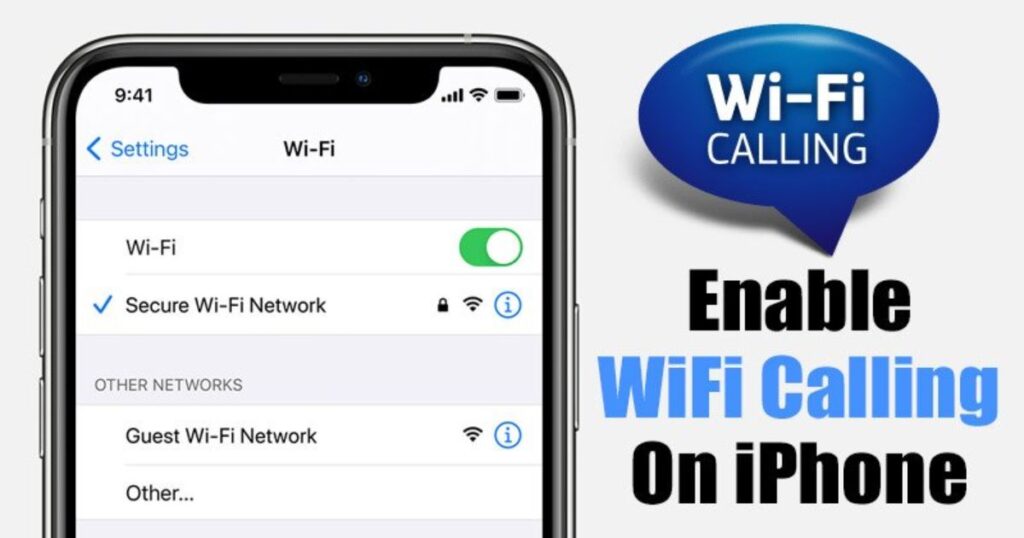
Having trouble with Wi-Fi calling not working First, make sure Wi-Fi is turned on. Use the Quick Settings panel or go to Settings > Network & internet > Wi-Fi to double-check.
Also, weak signals or interference can cause problems. Try moving closer to the router and avoid being near devices like baby monitors or Bluetooth speakers that use 2.4GHz.
Battery saver and hotspot features can also interfere with your connection. Turn them off to see if that helps fix Wi-Fi calling not working issues.
Is Wi-Fi Calling Enabled?
Many phones don’t have Wi-Fi calling turned on by default, which is often why the feature isn’t working. To get it running, the setting needs to be enabled manually through your phone’s settings.
Go to the Settings app, then either search for “Wi-Fi calling” or navigate to Network & internet > Mobile network. Once found, switch the toggle on. On some Android devices, the exact location of this option may vary slightly. After enabling it, a Wi-Fi icon should appear next to the carrier signal at the top of the screen.
Check if Your Phone and Carrier Offer Wi-Fi Calling
To use Wi-Fi calling, both the phone and the mobile carrier must support the feature. If the option doesn’t appear in the device’s settings, it might not be available on that model.
Check the manufacturer’s website to confirm if the phone supports Wi-Fi calling. Then, contact the carrier to make sure they offer it too. If either one doesn’t support it, the feature won’t work.
Check for New Software Updates
Sometimes, Wi-Fi calling doesn’t work just because the phone’s software is outdated. New updates often include bug fixes that can solve unexpected issues, including problems with calling over Wi-Fi.
To check for updates:
- Open the Settings app
- Tap System (or About phone on some devices)
- Go to System update or Updates
- Tap Check for updates and install any available updates
Use Airplane Mode to Force Wi-Fi Calling
Sometimes, even with Wi-Fi calling turned on, the phone may still use the mobile network if the signal is strong. This can prevent calls from going through Wi-Fi, especially in areas where cellular coverage is good.
A simple workaround is to enable Airplane Mode, which turns off all wireless connections. Then, turn Wi-Fi back on manually. This forces the phone to use Wi-Fi for calls by disconnecting it from the mobile network. Just remember to switch off Airplane Mode afterward to resume normal service.
Restart Your Router and Phone
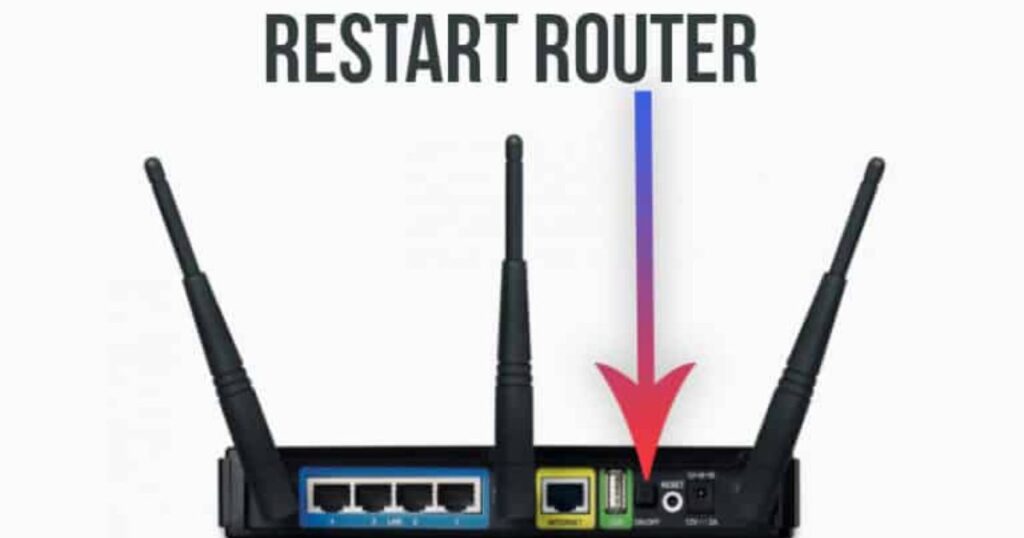
When Wi-Fi calling stops working, one of the easiest and most effective steps is to restart both your phone and router. Temporary glitches in your device or network often get fixed with a simple reboot.
To restart an Android phone, press and hold the Power button until options appear, then tap Restart. For your router, unplug it from power, wait a few seconds, then plug it back in to complete a proper reset.
Read More: Technology Falcon
Fixes For When Wi-Fi Calling Stops Working
When Wi-Fi calling stops working, there are several simple fixes to try. It’s important to first make sure the feature is supported by the carrier and turned on in the phone settings.
Temporary bugs or glitches can also cause issues, so restarting the phone or checking for software updates may help. Once everything is set correctly, Wi-Fi calling should work smoothly again.
Quick reference links
To fix Wi-Fi calling issues, there are a few key steps most guides recommend. These are common troubleshooting actions that often solve the problem quickly and easily.
Quick steps to try first:
- Check the Wi-Fi connection
- Make sure your internet is working properly
- Update your phone to the latest software
- Reset your network settings
- Contact your carrier for support
- As a last resort, perform a factory reset
Verify WiFi Calling is Enabled
The first and most important step is to make sure Wi-Fi calling is actually turned on in your phone’s settings. This feature can sometimes be off by default, or it may get disabled during software updates.
To check:
- Open the Phone app.
- Tap the three-dot menu in the top-right corner and select Settings.
- Look for Wi-Fi Calling it’s usually found under Calls or Advanced Calling.
- If it’s off, simply toggle it on to activate the feature.
Check Your Internet Connection
A reliable internet connection is essential when dealing with Wi-Fi calling not working. Slow speeds or frequent drops in the connection can prevent calls from going through.
Run a quick speed test to check the strength of your Wi-Fi. Restart the router if needed, and contact the internet provider for help if the problem continues.
Update Your Device
Running an outdated Android system can sometimes cause Wi-Fi calling to stop working. Keeping the device updated helps fix bugs and improves overall performance, including calling features.
To check for updates:
- Open Settings from the quick menu or app drawer
- Scroll to System and tap on System Update
- Tap Check for updates, and if one is available, choose Download and Install
Read More: Technology Falcon
FAQ’s
Why Does My Phone Drop Calls on Full Wi-Fi?
Weak signal strength or router settings could be messing with your call stability.
Is VoWiFi Useless Without a Strong Internet Connection?
Yes, poor internet kills the purpose of Wi-Fi calling completely.
Why Isn’t My Android Showing the Wi-Fi Calling Icon?
It’s likely turned off or unsupported by your carrier or device.
Can a Simple Reboot Really Fix Wi-Fi Calling Issues?
Surprisingly, yes many users see instant results after a restart.
Why Is Wi-Fi Calling Not Working Even with Good Signal?
It could be due to disabled settings or carrier provisioning issues.
Conclusion
Inconsistent call quality or dropped connections can be frustrating, especially when relying on a feature like Wi-Fi Calling Not Working just when it’s needed most. By following the right steps checking settings, updating software, and verifying carrier support most issues can be resolved quickly. With the right tweaks, staying connected over Wi-Fi becomes smooth and reliable again.

I’m Rana Waseem, an SEO blogger with a passion for creating content that ranks and drives results. With a deep understanding of search engine optimization and keyword strategy, I help businesses and readers discover valuable information through well-researched, engaging blog posts. My goal is to simplify SEO for everyone while staying ahead of the latest trends in digital marketing