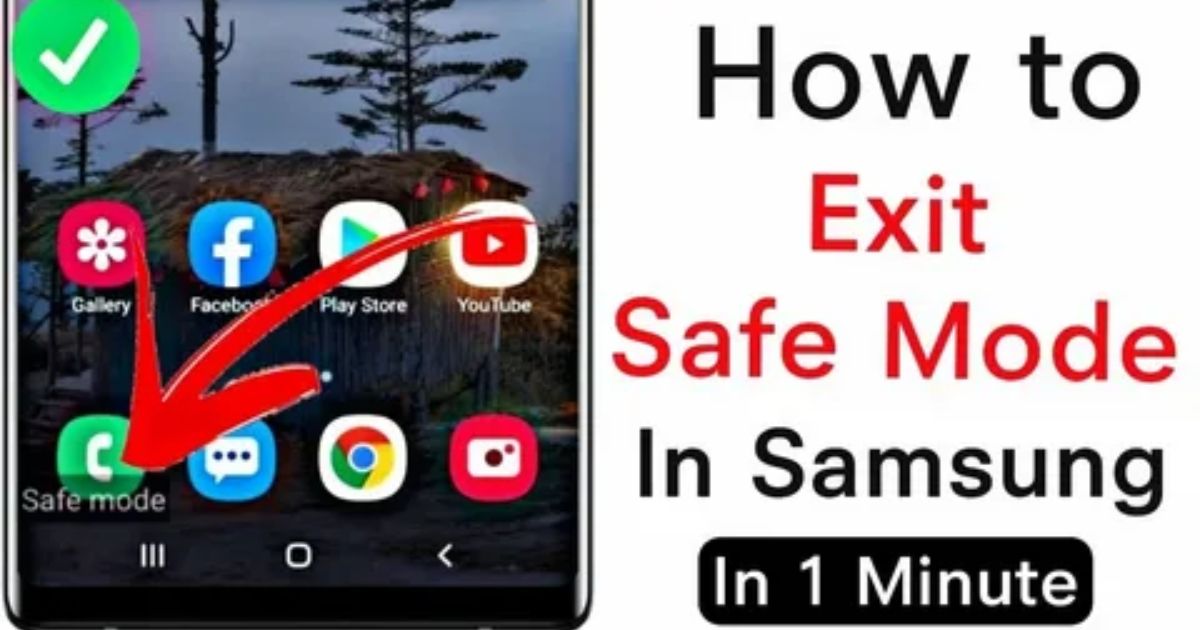You grab your Samsung phone, expecting it to work like usual but instead, you’re stuck in Safe Mode, and nothing seems to fix it. No apps, no custom settings, just a stripped-down version of your phone that won’t go back to normal no matter how many times you restart. It’s frustrating, and if you’re like most people, you’ve probably already searched a dozen solutions that didn’t work.
That’s why you’re here. In this post, Samsung Safe Mode Won’t Turn Off? 1-Click & Manual Fixes That Work, you’ll find clear, simple steps both quick fixes and deeper solutions to finally get out of Safe Mode. Whether it’s a stuck button, glitchy software, or a mystery bug, this guide will help you fix it without the headache. Let’s get started.
What’s Android Safe Mode?
Android Safe Mode is a built-in tool that helps you troubleshoot problems on your phone. When Safe Mode is on, your device temporarily disables all third-party apps and only runs the original factory-installed ones. This makes it easier to figure out if the issue is being caused by an app you recently installed.
Think of it like a test mode for your phone it’s a safe space to check things before deleting apps or doing a full reset. If your phone works fine in Safe Mode, it usually means one of your downloaded apps is the problem.
What Is Safe Mode and Why Is It Used?
Safe Mode is a special feature that helps you figure out what’s causing problems on your Android phone. Normally, your phone starts with a bunch of third-party apps running in the background like calendars or email tools which could slow things down or make your phone act up.
When you turn on Safe Mode, it stops all those extra apps from running. If your phone works better in Safe Mode, it means the issue is probably with one of those apps, not the phone itself. This way, you can start deleting or adjusting apps one by one until the problem is fixed.
How to use Safe Mode to troubleshoot your Android device
Android phones that freeze, crash, or slow down can often be diagnosed using Safe Mode. This mode disables all third-party apps and only runs the phone’s built-in system software, making it easier to spot the cause of performance issues.
When the device runs normally in Safe Mode, it’s a sign that one of the installed apps is likely causing the problem. The best approach is to uninstall apps one at a timestarting with the most recent then restart the phone in normal mode after each removal to test.
Problems that continue even in Safe Mode may point to a deeper issue like a system error, malware, or a virus. In those cases, reaching out to a professional for support is a smart next step
How to turn on Safe Mode
Here’s how to activate Safe Mode on your Android phone or tablet:
On Android phones:
- Press and hold the Power button.
- Tap and hold the Power Off option that appears on the screen.
- When you see the message “Reboot to Safe Mode,” tap OK.
On Android tablets:
- Press and hold the Power button.
- Tap and hold the Power Off option on the screen.
- When prompted with “Reboot to Safe Mode,” tap OK to confirm.
How to remove apps from your Android devices
You can remove apps even when your phone is in Safe Mode.
First, restart your phone or tablet.
Go to Settings > Apps > See all apps.
Look through the list and tap on the app you want to remove.
Tap Uninstall to delete it from your device.
Why Is Your Phone Stuck in Safe Mode
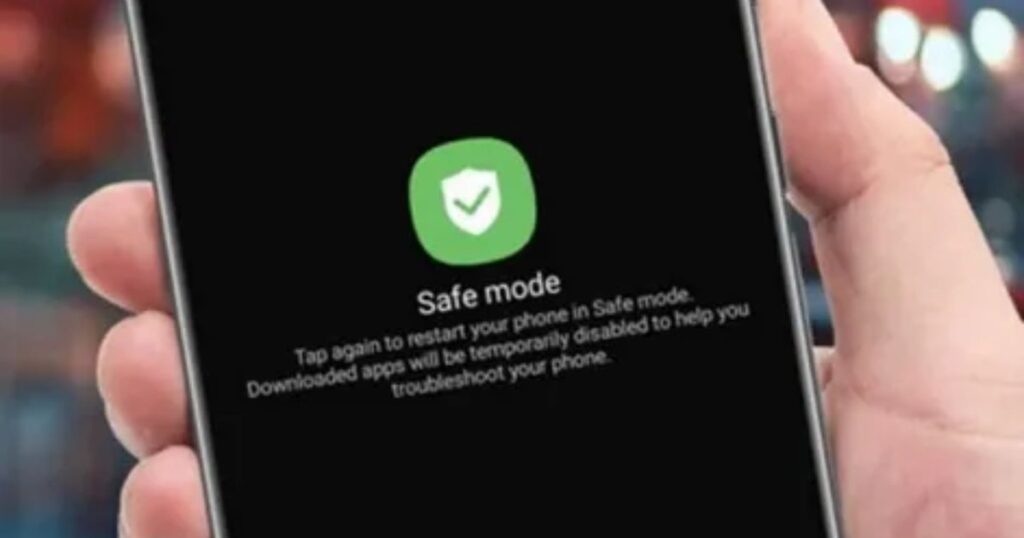
Safe Mode is a built-in feature on Android phones (like Samsung) that helps diagnose problems by temporarily disabling third-party apps. It’s useful when your phone is acting up, restarting randomly, or running slowly. However, sometimes Safe Mode won’t turn off even after you restart your device.
The most common reason is a stuck or faulty volume button especially the Volume Down button, which can signal the phone to stay in Safe Mode during startup. In rare cases, it could also be due to minor operating system glitches. When this happens, app icons may appear grayed out, and normal features are limited.
How to fix Samsung Galaxy phone stuck in safe mode
When Samsung Safe Mode won’t turn off, there are several ways to bring the phone back to normal. The guide explains 9 practical methods, starting with simple options like restarting the device or using the notification panel. It also covers common issues such as a stuck volume button, recent app installations, or system glitches. Each solution is aimed at helping users fix the problem step by step when Samsung Safe Mode won’t turn off unexpectedly.
Way 1: Power off your phone
To start, press and hold the Power button until you see the “Power off” option, then tap it to turn off your phone. After it shuts down, wait for about a minute, then press and hold the Power button again to turn it back on. This basic restart is often enough to get your phone out of Safe Mode.
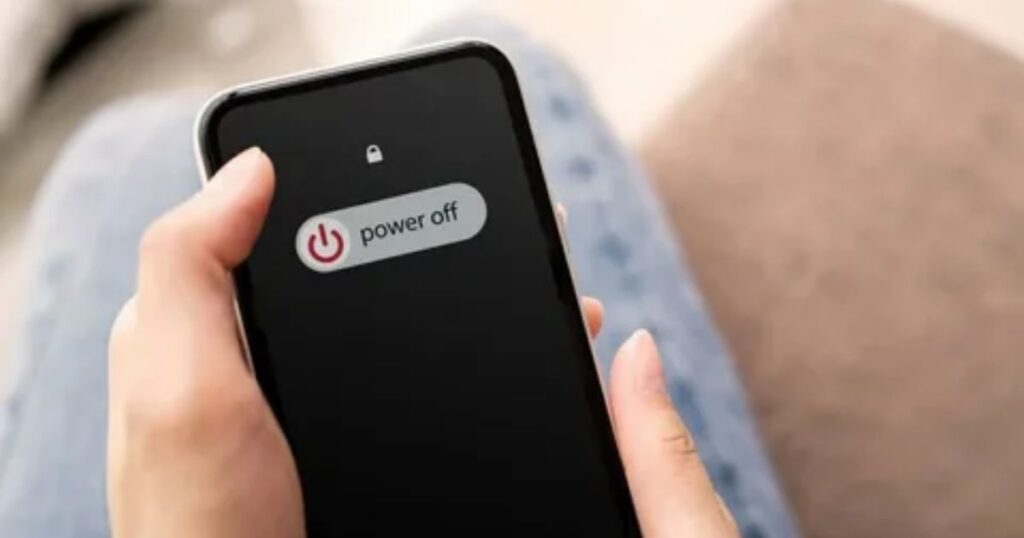
Way 2: View the notification panel
You can try turning off Safe Mode by checking your phone’s notification panel. If you see a message that says “Safe mode is on”, tap it. A pop-up should appear just select “Turn off” to restart your phone in normal mode.
Way 3: Remove the battery
Phone has a removable battery, taking it out can help restart the system and turn off Safe Mode. This method works well for older Samsung models where the battery can be removed. It’s a simple and effective way to force your phone out of Safe Mode when other methods don’t work.
Way 4: Uninstall recent updated or installed apps
Sometimes, a recently installed or updated app can trigger Safe Mode on your Samsung phone. If you noticed the issue started after adding a new app, that could be the reason your phone won’t return to normal mode.
To fix it, try uninstalling one app at a time and restarting your phone after each one. If Safe Mode stays on, keep going until you find the app causing the problem. You can also remove all recent apps at once if you want a quicker fix.
Way 5: Check for stuck buttons
Samsung phone is stuck in Safe Mode, a common reason might be that one of the buttons usually the volume buttons is stuck. This can happen if your phone case is pressing on the button without you realizing it. Try removing the case and checking if the button moves freely. If the button is physically damaged or doesn’t respond, you may need to visit a Samsung service center to get it fixed.
How to Turn Off Safe Mode on Samsung
Press and hold the Power button on your Samsung phone or tablet.
Tap and hold the Power Off option that appears on the screen.
When you see the message “Reboot to Safe Mode”, tap OK to enter it.
To turn off Safe Mode, just restart your device normally by using the Power button and selecting Restart.
If restarting doesn’t work, check if the Volume buttons are stuck, as that can keep the device in Safe Mode.
How to turn off Safe Mode on your Android phone or tablet
If you’ve finished troubleshooting and Samsung Safe Mode won’t turn off, don’t worry it’s usually easy to fix. The quickest way is to restart your Android phone or tablet. This simple step often brings your device back to normal mode, with all your apps and settings restored. In most cases, a basic reboot is all you need to turn off Safe Mode and get everything working again.
Restart your Android phone
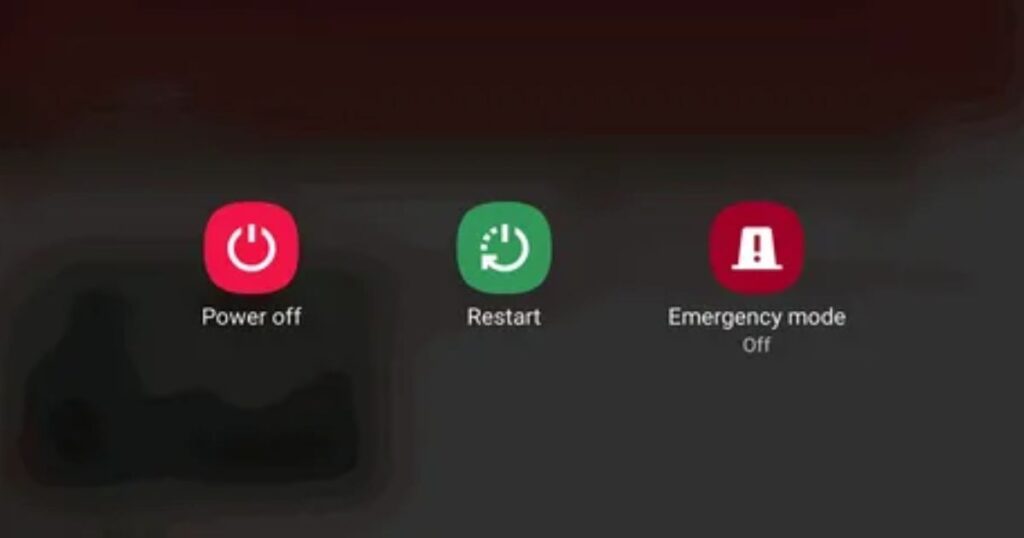
To restart your Android phone, press and hold the Power button for about 30 seconds. On some models, like Samsung phones, you might also need to hold the Volume Down button at the same time. Keep holding until the screen lights up then you can let go. This simple restart can often help exit Safe Mode.
Use the notification panel
Some Samsung devices allow you to turn off Safe Mode using the notification panel. Swipe down from the top of the screen to open the panel. A message saying “Safe Mode is on” may appear tap it and select “Turn Off.” The phone will then restart and return to normal mode.
1-Click Fix Samsung Safe Mode Won’t Turn Off Directly [SAFE&EASY]
If restarting your Samsung phone doesn’t turn off Safe Mode or if the volume button is stuck it might be due to a software glitch. In that case, DroidKit can help. It’s an all-in-one Android repair tool that can scan and fix system issues, including problems with Safe Mode, recovery mode, and boot loops.
DroidKit works without needing to root your phone, and it uses official Samsung firmware for repairs, so it’s safe and reliable. It also customizes the fix based on your specific Samsung model. Beyond fixing Safe Mode, it can clean system junk, unlock your device, and improve performance all with a few simple steps.
How to fix safe mode won’t turn off with DroidKit:
If your Samsung safe mode won’t turn off, you can fix it quickly using DroidKit. First, download and open DroidKit on your computer, then select the System Fix option. Connect your Samsung device and follow the steps to begin the repair. The tool will automatically download the correct firmware for your phone.
Next, put your device into Download Mode as instructed. DroidKit will then repair the system issue causing Safe Mode to stay stuck. After a few minutes, you’ll see a confirmation that the problem has been fixed and your phone will restart normally.
What to Do When Safe Mode Won’t Turn Off (3 Regular Ways)
If restarting your phone didn’t help and you’re sure the volume button isn’t stuck, don’t worry there are five common ways to fix this. You can try disabling Safe Mode from the notification panel, uninstalling any suspicious or recently added apps, or removing the battery if your device allows it. Some users have had success by clearing the cache partition in recovery mode, which can get rid of system glitches. And if nothing else works, doing a factory reset is the last option but keep in mind, it’ll erase all your data.
Read More: Technology Falcon
Method 1. Use the Notifications Menu to Disable Safe Mode
If Samsung Safe Mode won’t turn off, and restarting doesn’t help, try using the notification panel. On some Samsung phones, you can swipe down from the top of the screen and look for a message that says “Safe mode is on.” Tapping this message may give you the option to turn off Safe Mode quickly. This method is simple and doesn’t require any settings changes but keep in mind, it only works on certain models.
Method 2. Get Rid of Suspicious Apps from Your Phone
Sometimes Safe Mode stays on because of a bad app you recently installed. The only way to check is by removing that app and restarting your phone. You can uninstall apps even while in Safe Mode.
To do this, go to Settings > Apps & notifications, find the app you think might be causing the problem, and tap Uninstall. After that, restart your phone normally. If the phone starts up without Safe Mode, the app was likely the issue.
Method 3. Take the Battery Out of Your Phone
IPhone is stuck in Safe Mode and nothing else works, removing the battery can force it to turn off and reset. This only works for phones with a removable battery. Just take off the back cover, pull out the battery, wait at least one minute, then put it back in and turn your phone on. This simple step can sometimes clear Safe Mode and get your phone working normally again.
How to Get Out of Safe Mode
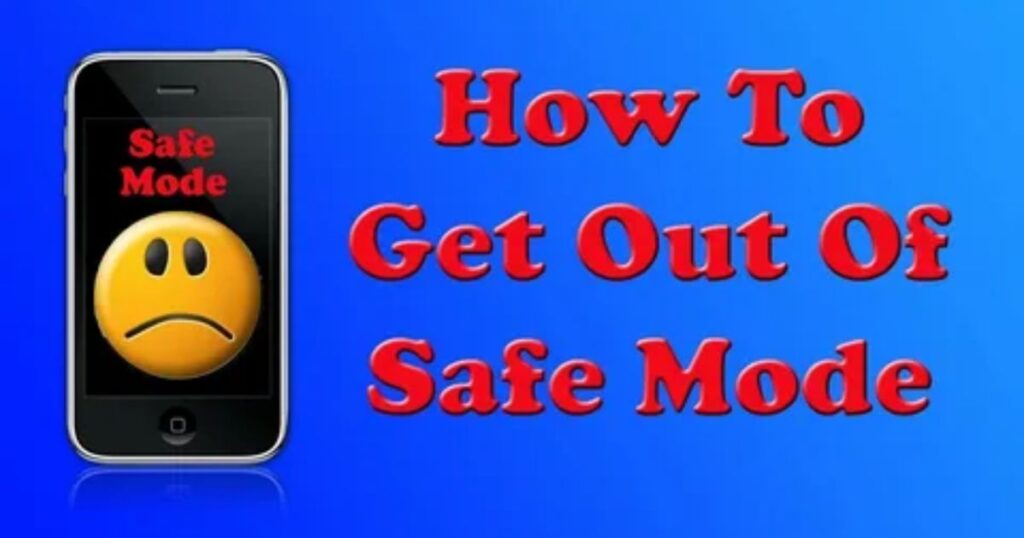
Getting out of Safe Mode on your Samsung phone is usually quick and easy. Most of the time, simply restarting your device will do the trick. There’s no need for complicated steps if the phone is working properly.
To restart, press and hold the side button and the volume down button at the same time. When the power menu shows up on your screen, tap Restart and wait for your phone to reboot.
Once it turns back on, check the bottom-left corner of the screen. If you don’t see the words “Safe mode,” that means your phone has returned to normal and everything should work as expected.
Using the Power Button
- Press and hold the side button and volume down button together.
- Wait until the power menu appears on the screen.
- Tap Restart from the menu.
- The phone will reboot into normal mode.
- Check the bottom-left corner of the screen if “Safe mode” is gone, it worked.
Using On-Screen Menus
Swipe down from the top-right corner of the screen to open the notification panel.
Tap the power icon in the panel.
Select Restart from the options.
This method helps you exit Safe Mode without using physical buttons.
How to Turn Safe Mode Back On
To turn Safe Mode back on, press and hold the side button and volume down button until the power options appear. Then, press and hold the Power off option until the Safe Mode prompt shows up. Tap it to restart the device in Safe Mode. The “Safe mode” label will appear on the screen, usually in the lower-left corner, once it’s active.
Factory Reset
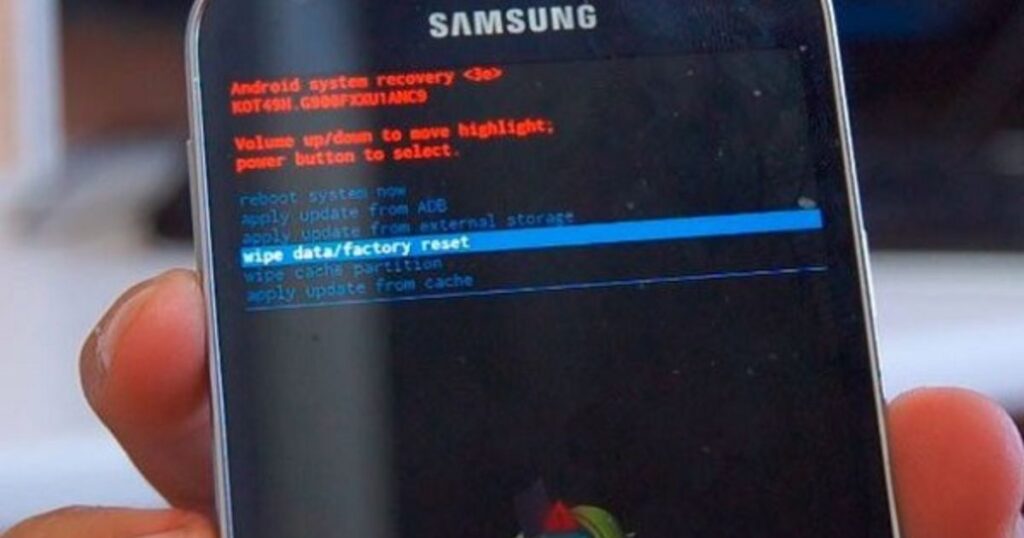
When Safe Mode still won’t turn off after trying other methods, a factory reset can be used as a final solution. This step will erase all personal data including contacts, passwords, apps, and files so it’s important to treat it as a last resort.
Before starting, it’s best to back up important data. A step-by-step guide can help with the reset process, or a tech expert can offer support if needed.
Read More: Technology Falcon
FAQ’s
What to do if Safe Mode won’t turn off?
If your Samsung Safe Mode won’t turn off, try restarting the phone, checking stuck buttons, or removing recent apps.
Why is my Samsung stuck in Safe Mode?
It’s usually due to a stuck volume button, a bad app, or a system glitch
How to force turn off Safe Mode on Samsung?
Restart the phone or use the notification panel or recovery options
Can I exit Safe Mode?
Yes, restarting the device usually exits Safe Mode.
Why can’t I remove Safe Mode?
The phone may have hardware issues, bad apps, or a stuck button.
Conclusion
Dealing with a phone that’s stuck can be frustrating, but as you’ve seen, there are several ways to fix the issue when Samsung Safe Mode won’t turn off. From quick restarts and checking volume buttons to using tools like DroidKit or doing a factory reset, the right solution depends on what’s causing the problem. Try the simple fixes first, and work your way up most users find a working solution without needing technical help.

I’m Rana Waseem, an SEO blogger with a passion for creating content that ranks and drives results. With a deep understanding of search engine optimization and keyword strategy, I help businesses and readers discover valuable information through well-researched, engaging blog posts. My goal is to simplify SEO for everyone while staying ahead of the latest trends in digital marketing